Submittals
- Last updated
- Save as PDF
The Submittals tool enables you to organize your submittal log by division, add shop drawings, or even pages from product catalogs. Attachments can either be added directly from your computer or the project's Documents tool.
- Always know the current status of your project's submittals and who needs to take action
- Quickly locate a submittal
- Attach documents, drawings, and more directly to your project's submittals
- Assign multiple users to the 'Submitter' and 'Approver' Groups in the submittal workflow
Popular Tutorials (view all)
Top FAQ (view all)
There are no items that match your search query.
Note
See Procore Imports for additional videos related to Submittals.Tip
To browse and search all Procore training videos, visit our video library.
Web
Navigate Submittals
Create Submittals
Submittal Builder
Submit Submittals - Subcontractor as Collaborator
Respond to a Submittal
Add Markups to a Submittal PDF Attachment
Close, Revise, and Distribute a Submittal
Mobile
View a Submittal (Mobile) - Field Worker
OUTDATED VIDEOS - Removed from Support Site and Certifications
Configure Submittal Settings
Close, Revise, and Distribute a Submittal - Specialty Contractor
Import Submittals
Respond to a Submittal - Architect
Respond to a Submittal - Specialty Contractor
Create Submittals - Specialty Contractor
Specialty Contractor as Client - Close, Revise, and Distribute Submittal
Video content may not accurately reflect the current state of the system, and/or it may be out of date.
Distribute Submittals
Video content may not accurately reflect the current state of the system, and/or it may be out of date.
Specialty Contractor as Client - Respond to Submittal
Video content may not accurately reflect the current state of the system, and/or it may be out of date.
Architect - Respond to Submittals
Video content may not accurately reflect the current state of the system, and/or it may be out of date.
Respond to Submittals
Video content may not accurately reflect the current state of the system, and/or it may be out of date.
Field Worker - View a Submittal (Mobile)
Video content may not accurately reflect the current state of the system, and/or it may be out of date.
Subcontractor - Submit Submittals
Video content may not accurately reflect the current state of the system, and/or it may be out of date.
Specialty Contractor as Client - Create Submittals
Video content may not accurately reflect the current state of the system, and/or it may be out of date.
Basic Navigation
Video content may not accurately reflect the current state of the system, and/or it may be out of date.
Configure the Submittals Tool
Video content may not accurately reflect the current state of the system, and/or it may be out of date.
Admin - Import Submittals to the Project Submittals Tool
Video content may not accurately reflect the current state of the system, and/or it may be out of date.
PDF Markup Preview
Video content may not accurately reflect the current state of the system, and/or it may be out of date.
Specialty Contractor as Client - Navigate Submittals
Video content may not accurately reflect the current state of the system, and/or it may be out of date.
Specialty Contractor as Client - Import Submittals
Video content may not accurately reflect the current state of the system, and/or it may be out of date.
Specialty Contractor as Client - Configure the Submittals Tool
Video content may not accurately reflect the current state of the system, and/or it may be out of date.
Owner - Submittal Navigation
Video content may not accurately reflect the current state of the system, and/or it may be out of date.
Owner - Close, Revise, and Distribute a Submittal
Video content may not accurately reflect the current state of the system, and/or it may be out of date.
Owner - Create a Submittal
Video content may not accurately reflect the current state of the system, and/or it may be out of date.
Owner - Respond Submittal
Video content may not accurately reflect the current state of the system, and/or it may be out of date.
Owner - Submittal Builder
Video content may not accurately reflect the current state of the system, and/or it may be out of date.
Architect - Overview
Video content may not accurately reflect the current state of the system, and/or it may be out of date.
Web
Configure Submittal Settings
Navigate Submittals
Create Submittals
Respond to a Submittal
Close, Revise, and Distribute a Submittal
Mobile
View a Submittal (Mobile) - Field Worker
OUTDATED VIDEOS - Removed from Support Site and Certifications
Import Submittals
Field Worker - View a Submittal (Mobile)
Video content may not accurately reflect the current state of the system, and/or it may be out of date.
Web
Navigate Submittals
Create Submittals
Submittal Builder
Respond to a Submittal
Configure Submittal Settings
Close, Revise, and Distribute a Submittal
Mobile
View a Submittal (Mobile) - Field Worker
OUTDATED VIDEOS - Removed from Support Site and Certifications
Import Submittals
Field Worker - View a Submittal (Mobile)
Video content may not accurately reflect the current state of the system, and/or it may be out of date.
Web
Navigate Submittals
Create Submittals
Submittal Builder
Respond to a Submittal
Configure Submittal Settings
Close, Revise, and Distribute a Submittal
Mobile
View a Submittal (Mobile) - Field Worker
Web
Navigate Submittals
Create Submittals
Respond to a Submittal
Configure Submittal Settings
Close, Revise, and Distribute a Submittal
Mobile
View a Submittal (Mobile) - Field Worker
OUTDATED VIDEOS - Removed from Support Site and Certifications
Import Submittals
Field Worker - View a Submittal (Mobile)
Video content may not accurately reflect the current state of the system, and/or it may be out of date.
Web
Configure Submittal Settings
Navigate Submittals
Create Submittals
Respond to a Submittal
Close, Revise, and Distribute a Submittal
Mobile
View a Submittal (Mobile) - Field Worker
OUTDATED VIDEOS - Removed from Support Site and Certifications
Import Submittals
Configure the Submittals Tool
Video content may not accurately reflect the current state of the system, and/or it may be out of date.
Basic Navigation
Video content may not accurately reflect the current state of the system, and/or it may be out of date.
Respond to Submittals
Video content may not accurately reflect the current state of the system, and/or it may be out of date.
Distribute Submittals
Video content may not accurately reflect the current state of the system, and/or it may be out of date.
Field Worker - View a Submittal (Mobile)
Video content may not accurately reflect the current state of the system, and/or it may be out of date.
Create Submittals
Respond to a Submittal
Add Markups to a Submittal PDF Attachment
Close, Revise, and Distribute a Submittal
OUTDATED VIDEOS - Removed from Support Site and Certifications
Web
Navigate Submittals
Create Submittals
Respond to a Submittal
Configure Submittal Settings
Close, Revise, and Distribute a Submittal
Mobile
View a Submittal (Mobile) - Field Worker
OUTDATED VIDEOS - Removed from Support Site and Certifications
Import Submittals
Field Worker - View a Submittal (Mobile)
Video content may not accurately reflect the current state of the system, and/or it may be out of date.
Web
Configure Submittal Settings
Navigate Submittals
Create Submittals
Respond to a Submittal
Close, Revise, and Distribute a Submittal
Mobile
View a Submittal (Mobile) - Field Worker
OUTDATED VIDEOS - Removed from Support Site and Certifications
Import Submittals
Field Worker - View a Submittal (Mobile)
Video content may not accurately reflect the current state of the system, and/or it may be out of date.
Web
Configure Submittal Settings
Navigate Submittals
Create Submittals
Respond to a Submittal
Close, Revise, and Distribute a Submittal
Mobile
View a Submittal (Mobile) - Field Worker
OUTDATED VIDEOS - Removed from Support Site and Certifications
Import Submittals
Field Worker - View a Submittal (Mobile)
Video content may not accurately reflect the current state of the system, and/or it may be out of date.
Web
Navigate Submittals
Create Submittals
Submittal Builder
Submit Submittals - Subcontractor as Collaborator
Respond to a Submittal
Add Markups to a Submittal PDF Attachment
Close, Revise, and Distribute a Submittal
Mobile
View a Submittal (Mobile) - Field Worker
OUTDATED VIDEOS - Removed from Support Site and Certifications
Configure Submittal Settings
Close, Revise, and Distribute a Submittal - Specialty Contractor
Import Submittals
Respond to a Submittal - Architect
Respond to a Submittal - Specialty Contractor
Create Submittals - Specialty Contractor
Specialty Contractor as Client - Close, Revise, and Distribute Submittal
Video content may not accurately reflect the current state of the system, and/or it may be out of date.
Distribute Submittals
Video content may not accurately reflect the current state of the system, and/or it may be out of date.
Specialty Contractor as Client - Respond to Submittal
Video content may not accurately reflect the current state of the system, and/or it may be out of date.
Architect - Respond to Submittals
Video content may not accurately reflect the current state of the system, and/or it may be out of date.
Respond to Submittals
Video content may not accurately reflect the current state of the system, and/or it may be out of date.
Field Worker - View a Submittal (Mobile)
Video content may not accurately reflect the current state of the system, and/or it may be out of date.
Subcontractor - Submit Submittals
Video content may not accurately reflect the current state of the system, and/or it may be out of date.
Specialty Contractor as Client - Create Submittals
Video content may not accurately reflect the current state of the system, and/or it may be out of date.
Basic Navigation
Video content may not accurately reflect the current state of the system, and/or it may be out of date.
Configure the Submittals Tool
Video content may not accurately reflect the current state of the system, and/or it may be out of date.
Admin - Import Submittals to the Project Submittals Tool
Video content may not accurately reflect the current state of the system, and/or it may be out of date.
PDF Markup Preview
Video content may not accurately reflect the current state of the system, and/or it may be out of date.
Specialty Contractor as Client - Navigate Submittals
Video content may not accurately reflect the current state of the system, and/or it may be out of date.
Specialty Contractor as Client - Import Submittals
Video content may not accurately reflect the current state of the system, and/or it may be out of date.
Specialty Contractor as Client - Configure the Submittals Tool
Video content may not accurately reflect the current state of the system, and/or it may be out of date.
Owner - Submittal Navigation
Video content may not accurately reflect the current state of the system, and/or it may be out of date.
Owner - Close, Revise, and Distribute a Submittal
Video content may not accurately reflect the current state of the system, and/or it may be out of date.
Owner - Create a Submittal
Video content may not accurately reflect the current state of the system, and/or it may be out of date.
Owner - Respond Submittal
Video content may not accurately reflect the current state of the system, and/or it may be out of date.
Owner - Submittal Builder
Video content may not accurately reflect the current state of the system, and/or it may be out of date.
Architect - Overview
Video content may not accurately reflect the current state of the system, and/or it may be out of date.
- Can I provide users with 'Read Only' level permissions with limited access to update information in Procore?
- How are PDFs uploaded to the Submittals tool affected by file restrictions?
- How are submittals numbered in Procore?
- How are the date columns in submittal custom reports calculated?
- How can I email a submittal so people can reply through email?
- How can I fix errors with PDF files in the Submittals tool?
- How can I troubleshoot an issue with the Procore Web Application?
- How do I add people to the submittal workflow?
- How do I change my web browser's default email client for mailto links?
- How do I change the 'Responsible Contractor' field on a submittal?
- How do I customize submittal responses?
- How do I enable the Bluebeam integration?
- How do I filter items by multi-tiered locations?
- How do I join the Bluebeam Integration Beta Program?
- How do I leave the Bluebeam Integration Beta Program or disable the Bluebeam integration?
- How do I remove a submitter or approver from a submittal workflow while the approval process is in progress?
- Is there a way to bulk replace an approver, submitter, or reviewer on a project's submittals?
- What are "related items" in Procore?
- What are Procore's default cost codes?
- What are configurable fieldsets and which Procore tools support them?
- What are custom fields and which Procore tools support them?
- What are custom sections and which Procore tools support them?
- What are dynamic approver due dates?
- What are multi-tiered locations?
- What are specifications?
- What are the GH Phipps Default Punch List TYPE(s)
- What are the default submittal responses in Procore (GH Phipps)
- What are the default submittal responses in Procore?
- What are the default submittal statuses in Procore?
- What are the user roles in the Submittals tool?
- What does each column in the 'Submittals Log' represent?
- What file types and formats are supported in the Unified Attachment Viewer?
- What granular permissions are available for the project's Submittals tool?
- What happens to existing submittals when 'Dynamic Approver Due Dates' is enabled?
- What is Bluebeam Studio?
- What is Procore's Recycle Bin?
- What is a 'Draft' submittal?
- What is a submittal package?
- What is a submittal revision?
- What is a submittal?
- What is an advanced search symbol in Procore?
- What is the 'Submittal Manager' role?
- What is the difference between a distribution group and distribution list in Procore?
- What is the difference between a submitter and approver in submittals?
- What's the difference between a job, a parent job, and a sub job?
- What’s the difference between sequential and parallel approval in the submittal workflow?
- When do the download links in emails sent from Procore expire?
- When is a submittal attachment labeled as 'Current' in the 'Submittal Workflow' table?
- Where are some of my Bluebeam markups in Procore's attachment viewer?
- Where do I go for help with Procore Submittals + Bluebeam?
- Where do the selections in the 'Specification Section' drop-down list come from?
- Which Microsoft Excel file versions can be attached to items in Procore?
- Which Procore tools let me view digital image attachments in a map view?
- Which Procore tools support granular permissions?
- Which Procore tools support the Bluebeam integration?
- Which data columns can I add to a custom Submittals report?
- Which fields in the Submittals tool can be configured as required, optional, or hidden?
- Which file formats are supported when exporting a project's submittals?
- Who can use the Bluebeam integration?
- Who receives an email when a submittal is created or updated?
- Why can't I delete items in Procore?
- Why can't I turn OFF the 'Action Required' emails sent from the Submittals tool?
- Why didn't I receive an email notification from a submittal?
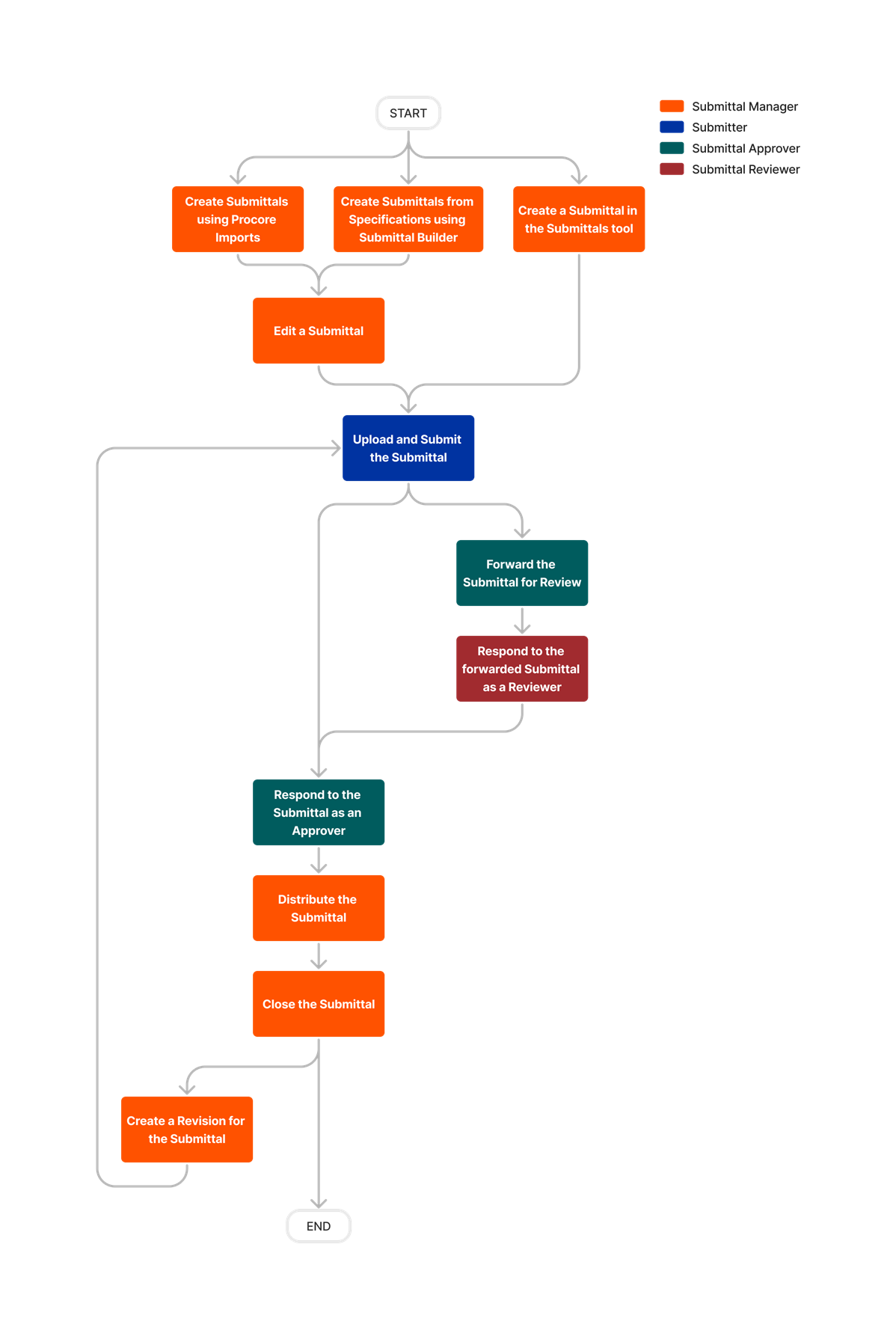











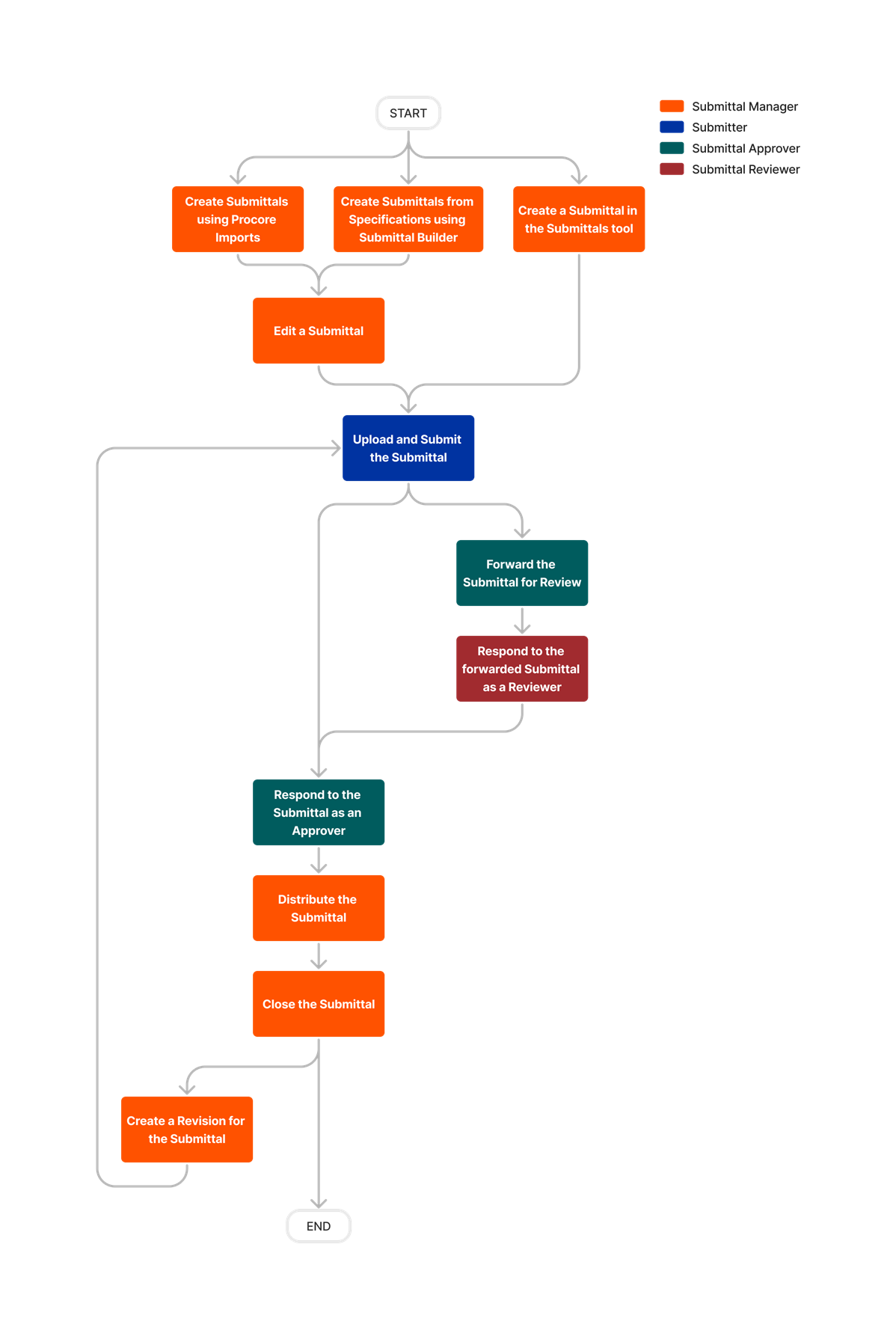
Submittals
The following table highlights which user permissions are required to perform the described user action.
![]() : Denotes an action that is supported by Procore for Android or Procore for iOS.
: Denotes an action that is supported by Procore for Android or Procore for iOS.
![]() + : Indicates that one or more granular permissions are available for the task. See the relevant tutorial or Grant Granular Permissions in a Project Permissions Template for more information.
+ : Indicates that one or more granular permissions are available for the task. See the relevant tutorial or Grant Granular Permissions in a Project Permissions Template for more information.
1 Requires the Procore + Bluebeam Integration. See Bluebeam.
2 Users with 'Standard' level permission can only create personal reports.
3 Users with 'Admin' level permission can create, edit, and view reports that have not been marked 'Personal' by another user.
4 Users will also need 'Read Only' level permission or higher on the Reports tool.
5 Users without 'Admin' level permissions on the project's Submittals tool can create revisions for submittals that they created.
6 Users without 'Admin' level permissions on the project's Submittals tool can edit certain fields in 'Draft' or 'Open' submittals that they created.
7 Users with 'Standard' level permissions can edit certain fields in submittals they are designated as the Submittal Manager. See What is the 'Submittal Manager' role?
8 Users without 'Admin' level permissions on the project's Submittals tool can update the submittal workflow in 'Draft' or 'Open' submittals that they created.
9 Users with 'Standard' level permissions can update the submittal workflow for submittals they are designated as the Submittal Manager. See What is the 'Submittal Manager' role?
10 When a submittal is marked 'Private', users with 'Read Only' or 'Standard' level permissions on the project's Submittals tool can see the submittal only if one or more statements apply:
- They are designated as the Submittal Manager
- They are added to the submittal workflow as a Submitter or an Approver.
- They are included in the distribution list.
- They have the 'View Private Submittals Associated to Users within Same Company' granular permission enabled on their permissions template and another user in their company is the submittal's creator or is designated as the Submittal Manager, a Submitter, an Approver, or a Distribution List member.
Below are the notable changes to the project's Submittals tool.
Recent Changes
modernized submittals settings (09/23/2025)
The Submittals configuration settings area has a more intuitive layout and design. There are no major changes to functionality.
Modernized Submittal Packages Experience (01/13/2025)
The Submittals tool Packages screens have been modernized to provide a more seamless, user-friendly experience. There is no change to functionality. The new experience is being gradually released to customers over the next week. See Create a Submittal Package.
Duplicate Submittals on a Project (12/16/2024)
Procore has introduced a new option to duplicate individual submittals within the same project. This feature will reduce manual data entry errors and expedite the creation and maintenance of submittals. To learn more, see Duplicate a Submittal.
Submittal Workflow Templates Carry over to new Projects from Project Template (12/16/2024)
When included in a project template, submittal workflow templates will now carry over to new projects created with that template. This change does not impact existing projects that were previously created from project templates containing submittal workflow templates. See Configure a Project Template for details.
Email Recipients Visible in Change History (12/16/2024)
The Change History for the Submittals tool now displays 'Submittal distributed to' along with the email addresses of each recipient in the 'To' column. This feature allows users to track the email history of submittals, ensuring accountability and traceability by showing who received distribution emails. To learn more, see View the Change History of a Submittal.
Modernized Configuration Settings Experience (12/02/2024)
The Submittals tool Configuration Settings screen has been modernized to provide a more seamless, user-friendly experience. There is no change to functionality. The new experience is being released to customers during the next two weeks. See Configure Settings: Submittals Tool.
Reject workflow feature: Admin users can resume paused workflows (09/16/2024)
For projects with the Reject Workflow setting enabled, Submittals tool Admins now have the ability to resume a workflow that was paused due to a rejection. Previously, only Submittal Managers could resume a paused workflow. See Enable Reject Workflows for details.
Granular Permission to Apply Workflow Template (08/13/2024)
A new granular permission for Submittals to “Apply submittal workflow templates” is available in Project Permission Templates. This new granular permission provides customers with the flexibility to allow specific users to apply workflow templates without providing Admin level access to the Submittals tool. See What granular permissions are available for the project’s Submittals tool? for details.
INACTIVATE OR REMOVE DEFAULT SUBMITTAL TYPES (08/13/2024)
Company Admins can now inactivate or remove default submittal types, providing greater flexibility in managing submittals. This update helps reduce confusion and improve the accuracy of submittal categorization and reporting.
Submittals settings: Number Submittals by Spec Section (06/26/2024)
Users now have the option to enable the setting that allows Submittal numbers to be automatically appended with their respective spec section number. Previously, this feature could only be enabled by contacting Procore. Once enabled, and after submittals are created for a project, we do not recommend disabling the setting as it could result in duplicate submittal numbers. See Configure Settings: Submittals Tool for details.
Submittals Workflow configuration option for 'enable reject workflows' (05/13/2024)
Procore has released a submittals workflows configuration option called 'Enable Reject Workflows'. This feature detects when a workflow participant responds with a 'Rejected', 'Revise and Resubmit', or equivalent custom status, and then automatically sets the Ball in Court to the Submittal Manager for intervention. The Submittal Manager can then resume the workflow, set ball in court back to a previous step, or close and distribute (and optionally trigger a revision). When enabled, this feature impacts both active, in-progress workflows and workflows that have not yet started. See Enable Reject Workflows for details.
Submittals settings: Replace a single workflow user (04/15/2024)
Users now have the option to replace a single workflow user (Approver or Submitter). See Replace a Workflow User for details.
Calculate workflow step due dates from 'Submit by' date (04/15/2024)
When bulk applying a workflow, users now have the option to calculate the workflow step due dates from each submittals's 'Submit By' date. Previously, workflow step due dates could only be calculated from today's date.
Bulk Add and Remove Distribution List Members Across multiple Submittals (04/15/2024)
You can now add users to, or remove them from, distribution lists across multiple submittals at once using bulk actions.
Submittals Workflow Table Enhancements (12/11/2023)
Procore has updated the Submittals workflow table with multiple enhancements to improve the user interface and functionality. Ellipsis buttons have been removed and the 'Edit Response' and 'Set Ball in Court' buttons are now located under the new 'Actions' column at the right side of the workflow table. Additionally, attachments located within a submittal workflow are now able to be opened as clickable links for quicker access and viewing.
SUBMITTALS simplified close and distribute process (11/14/2023)
Procore has updated the steps when you close and distribute a submittal to simplify your workflow and give you additional flexibility with the information you distribute. When you click the button to 'Close and Distribute' you will complete a single form where the distribution list is automatically added to the CC field, you can choose to create a revision upon distribution, and you can select which responses, comments, and attachments to include. See Distribute a Submittal.
SUBMITTALS TOOL MODERNIZED Change History (11/02/2023)
Procore has released design and performance updates to the change history page for individual submittals. Page navigation has been added to improve the navigation experience for Submittals with many changes. These updates provide users with a more consistent and optimized experience in Procore. See View the Change History of a Submittal.

