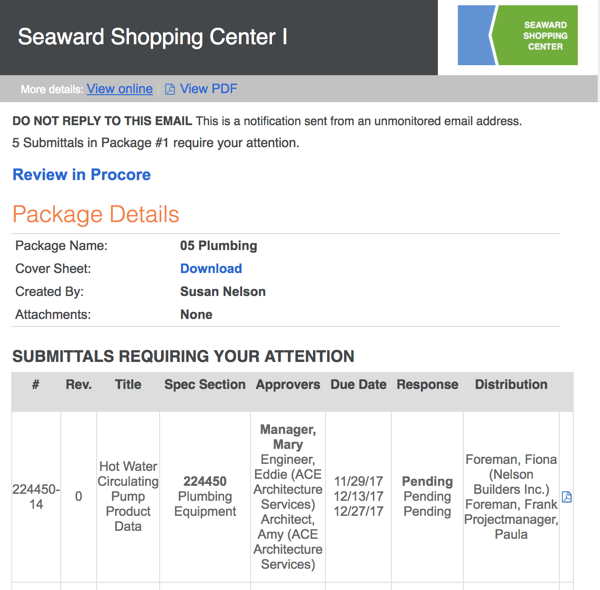Objective
To respond an 'Action Required' email message about a submittal package when you've been designated as an approver on a the submittals in the package.
Background
When sending a submittal package out for review, Procore sends an 'Action Required' email to the people designated as an 'Approver' on the submittal in the package. The designated Approver must then review the package and its submittals. Then submit a separate response to each submittal in the package.
Things to Consider
- Required User Permissions:
- 'Standard' or 'Admin' on the project's Submittals tool.
Steps
- Open the "Action Required" message in your email program.
A message like the one below appears.
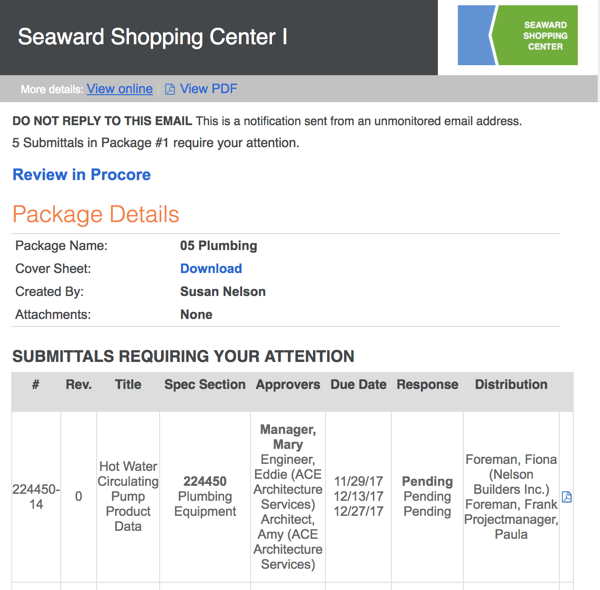
- Choose from these options:
-
View Online. Click this link to launch Procore's Submittals tool in your web browser and open the submittal package in view mode. Note: If you are NOT logged into Procore, you will be prompted to enter your credentials before you can view the package.
-
View PDF. Click this link to open a PDF version of the submittal package. You can also open a PDF version of each submittal in the package by clicking the PDF icon in the Submittals table of the package PDF.
-
View PDF. Click this link to open a PDF version of the submittal package. You can also open a PDF version of each submittal in the package by clicking the PDF icon in the Submittals table of the package PDF.
-
Download. Click this link to open a PDF version of the submittal package. You can also open a PDF version of each submittal in the package by clicking the PDF icon in the Submittals table of the package PDF. You can then download the PDF using the controls in the top-right corner.
-
PDF. Click the PDF icon in the far-right corner of the Submittals Requiring Your Attention table to open a PDF version of each individual submittal in the package.
Personal
Personal. Mark this checkbox if you want the report to be visible only to you. Remove the mark from the checkbox if you want the report to be visible to project users or global users.