Export the Submittals Log
Objective
To export the submittals on a project using the Project level Submittals tool.
Things to Consider
- Required User Permissions:
- 'Read Only' level permissions or higher on the project's Submittals tool.
- Additional Information:
- The exported data reflects any active search results, filters, and sorted columns. See Search and Filter for Submittals.
- The exported data does not reflect any column display configurations. See Customize the Column Display in the Submittals Tool.
- The exported data does not include custom field columns.
Steps
- Navigate to the project's Submittals tool.
- Click the Items, Packages, Spec Sections, or Ball In Court tab. See Switch Between Submittals Views.
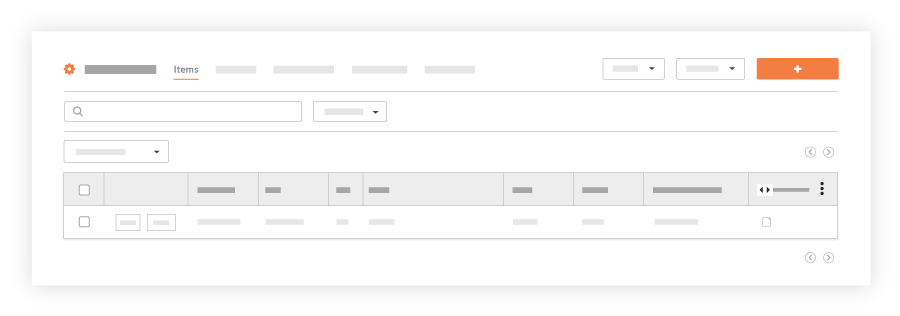
- Click Export.
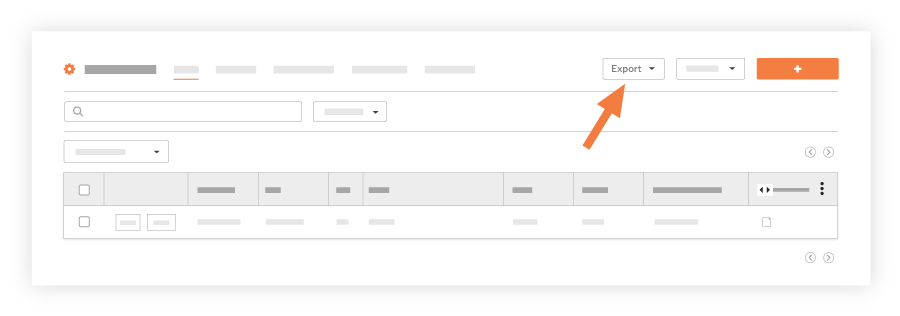
- Choose one of the following options:
- PDF. Exports data to the Portable Document Format (PDF).
- CSV. Exports data to the Comma Separated Values (CSV) format.
- Excel. Exports data to the open XML spreadsheet file format (XLSX) used by Microsoft Excel. This option is only available on the Items tab.
- Depending on the number of records in the data export, one of the following options occurs:
- For 150 submittals or fewer, Procore exports the data to the specified file format and saves the file your computer's Downloads folder (or to the location that is specified as your computer's download location).
OR - For greater than 150 submittals, Procore exports the data and sends you an email notification when the export is complete. To download the submittal log, click the link in the email message.
- For 150 submittals or fewer, Procore exports the data to the specified file format and saves the file your computer's Downloads folder (or to the location that is specified as your computer's download location).

