Email Submittals (iOS)
Objective
To email a submittal from your iOS mobile device.
Things to Consider
- Required User Permissions: 'Standard' or 'Admin' on the project's Submittals tool.
Steps
- Navigate to the project's Submittals tool from an iOS device.
- Tap the submittal you want to email.
- Tap Email
 .
.
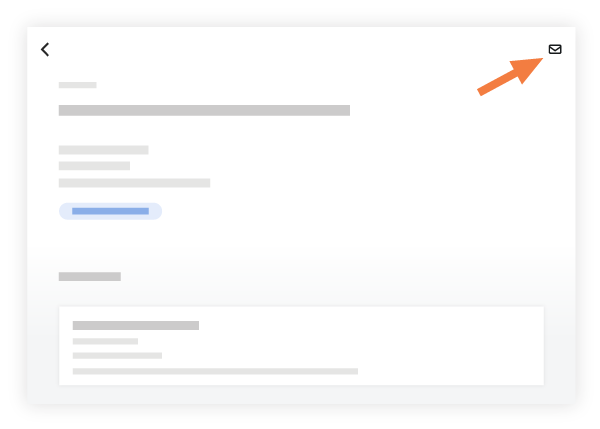
-
Tap into the following fields to enter the appropriate information:
- Subject: The default subject will be auto-populated with the submittal's name and number. Tap the 'Subject' field to edit the subject.
- To: Tap the 'To' field to select the user(s) or groups who will receive the email.
- CC: (Optional) Tap the 'CC' field to include other users you want to copy on the email. You will automatically be copied on the email.
- On the 'Select CC Recipients' screen, select the button next to each user you want to include in the CC list and tap Done.
- BCC: (Optional) Tap the 'BCC' field to blind carbon copy other users on the email.
- On the 'Select BCC Recipients' screen, select the button next to each user you want to include in the BCC list and tap Done.
- Description: (Optional) Tap the field to enter text that will appear in the body of email.
- Tap Send.

