Bidding
- Last updated
- Save as PDF
Solicit bids for projects while providing a central location for managing and viewing the status of all bids. Contractors can download bid packages from Procore and submit bids directly back into the system.
- Create project bid packages that include plans, specifications, PDFs, and other pertinent files.
- Submit bids for a project on behalf of a contractor.
- Track the bidding status of your vendors or contractors and compare their bids side-by-side by cost code.
- Use Procore's powerful search and filtering capabilities to quickly locate specific bids.
- View all items for bid packages
- Submit a bid
- Download bid documents
Popular Tutorials (view all)
Top FAQ (view all)
- What activity metrics can I see for companies listed on the Procore Construction Network?
- Which Procore tools support granular permissions?
- What is the difference between a distribution group and distribution list in Procore?
- Why am I unable to download and open a .ZIP file from Procore?
- What is the construction bidding process?
Note
Procore has introduced Bid Management Enhanced Experience, a streamlined experience for managing bids in the Bidding tool. See About Bid Management Enhanced Experience and What is the difference between the old and new bid management experience in the Bidding tool?There are no items that match your search query.
Tip
To browse and search all Procore training videos, visit our video library.
Bid Management Enhanced Experience
Create a Bid Package
Create Bid Forms
Invite and Manage Bidders
Bid Leveling
Award a Bid
OUTDATED VIDEOS - Removed from Support Site and Certifications
Configure Bid Settings
Upload Bid Documents
Video content may not accurately reflect the current state of the system, and/or it may be out of date.
Submit a Bid
Video content may not accurately reflect the current state of the system, and/or it may be out of date.
Upload Bid Set of Drawings
Video content may not accurately reflect the current state of the system, and/or it may be out of date.
Update and View a Bid Package
Video content may not accurately reflect the current state of the system, and/or it may be out of date.
Preconstruction - Invite Bidders to Bid
Video content may not accurately reflect the current state of the system, and/or it may be out of date.
Upload Bid Set of Specifications
Video content may not accurately reflect the current state of the system, and/or it may be out of date.
Specialty contractor as Client - Upload Bid Set of Drawings
Video content may not accurately reflect the current state of the system, and/or it may be out of date.
Specialty contractor as Client - Create a Bid Package
Video content may not accurately reflect the current state of the system, and/or it may be out of date.
Specialty contractor as Client - Invite Bidders to Bid
Video content may not accurately reflect the current state of the system, and/or it may be out of date.
Subcontractor - Submit a Bid
Video content may not accurately reflect the current state of the system, and/or it may be out of date.
Specialty contractor as Client - Configure Bid Settings
Video content may not accurately reflect the current state of the system, and/or it may be out of date.
Specialty contractor as Client - Update and View a Bid Package
Video content may not accurately reflect the current state of the system, and/or it may be out of date.
Preconstruction - Create a Bid Package
Video content may not accurately reflect the current state of the system, and/or it may be out of date.
Preconstruction - Update and View a Bid Package
Video content may not accurately reflect the current state of the system, and/or it may be out of date.
Preconstruction - Upload Bid Documents
Specialty contractor as Client - Upload Bid Documents
Create a Bid Package
Create Bid Forms
Create a Bid Package
Create Bid Forms
Create a Bid Package
Create Bid Forms
OUTDATED VIDEOS - Removed from Support Site and Certifications
Bid Management Enhanced Experience
Create a Bid Package
Create Bid Forms
Invite and Manage Bidders
Bid Leveling
Award a Bid
OUTDATED VIDEOS - Removed from Support Site and Certifications
Configure Bid Settings
Upload Bid Documents
Video content may not accurately reflect the current state of the system, and/or it may be out of date.
Submit a Bid
Video content may not accurately reflect the current state of the system, and/or it may be out of date.
Upload Bid Set of Drawings
Video content may not accurately reflect the current state of the system, and/or it may be out of date.
Update and View a Bid Package
Video content may not accurately reflect the current state of the system, and/or it may be out of date.
Preconstruction - Invite Bidders to Bid
Video content may not accurately reflect the current state of the system, and/or it may be out of date.
Upload Bid Set of Specifications
Video content may not accurately reflect the current state of the system, and/or it may be out of date.
Specialty contractor as Client - Upload Bid Set of Drawings
Video content may not accurately reflect the current state of the system, and/or it may be out of date.
Specialty contractor as Client - Create a Bid Package
Video content may not accurately reflect the current state of the system, and/or it may be out of date.
Specialty contractor as Client - Invite Bidders to Bid
Video content may not accurately reflect the current state of the system, and/or it may be out of date.
Subcontractor - Submit a Bid
Video content may not accurately reflect the current state of the system, and/or it may be out of date.
Specialty contractor as Client - Configure Bid Settings
Video content may not accurately reflect the current state of the system, and/or it may be out of date.
Specialty contractor as Client - Update and View a Bid Package
Video content may not accurately reflect the current state of the system, and/or it may be out of date.
Preconstruction - Create a Bid Package
Video content may not accurately reflect the current state of the system, and/or it may be out of date.
Preconstruction - Update and View a Bid Package
Video content may not accurately reflect the current state of the system, and/or it may be out of date.
Preconstruction - Upload Bid Documents
Specialty contractor as Client - Upload Bid Documents
- About the Bidding + COMPASS Integration
- About the Bidding + COMPASS Integration
- Can I provide users with 'Read Only' level permissions with limited access to update information in Procore?
- Can I remove a line item from a bid?
- Can I send a bid update email to every vendor/subcontractor?
- Can I send correspondence after the bid due date?
- Can bidders submit their bid via email or must they sign in?
- Do I need to use cost codes on a bid form?
- How are duplicate companies handled between the Directory tool and Procore Construction Network?
- How can I troubleshoot an issue with the Procore Web Application?
- How do I add bidders in the new bid management experience?
- How do I add missing cost codes so I can migrate projects to the new bid management experience?
- How do I set the accounting method for bids?
- How will the new Planroom experience affect an Admin?
- In what regions is the Procore Construction Network available?
- Non-Disclosure Agreement (NDA) FAQ
- What activity metrics can I see for companies listed on the Procore Construction Network?
- What are specifications?
- What granular permissions are available for the project's Bidding tool?
- What happens when I update a project to the new bid management experience?
- What happens when companies and users are added from the Procore Construction Network to the Company Directory?
- What is blind bidding?
- What is the Bidding and Estimating Integration? (Beta)
- What is the construction bidding process?
- What is the difference between a distribution group and distribution list in Procore?
- What is the difference between the old and new bid management experience in the Bidding tool?
- What permissions do bidders need in order to be invited to bid and submit a bid?
- Where do I put my bid documents in Procore?
- Where does the 'Qualifications' data come from when searching for bidders?
- Which Microsoft Excel file versions can be attached to items in Procore?
- Which Procore tools support granular permissions?
- Why am I unable to download and open a .ZIP file from Procore?
- Why are some of my sub folders in my [Bid Documents] folder not showing up when my bidders download them?
- Why do awarded bids create commitments with an O - Other cost type?
- Why is my bid package missing from the Planroom?
Bidding
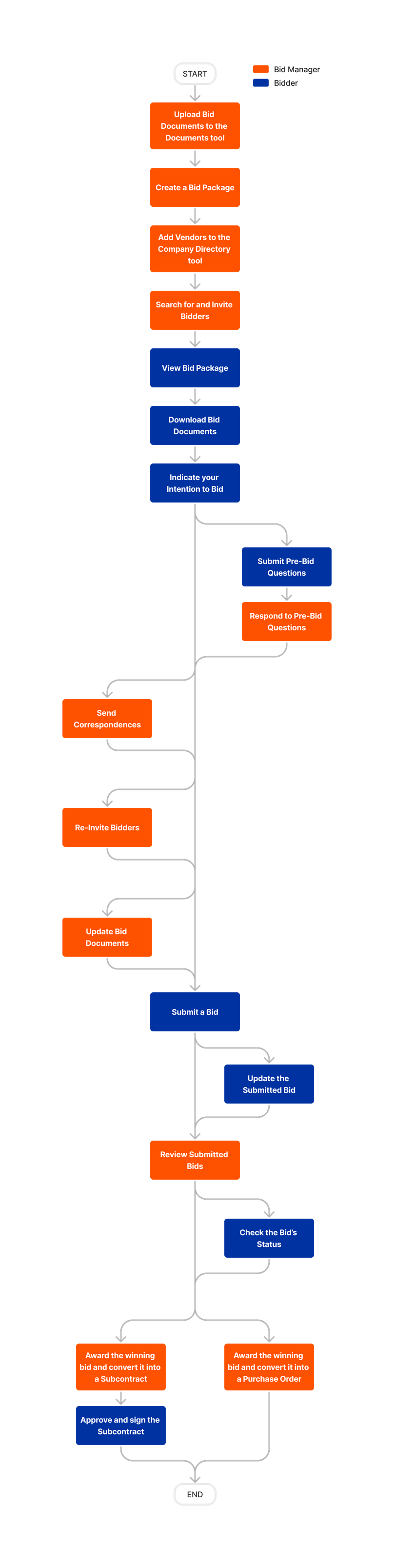

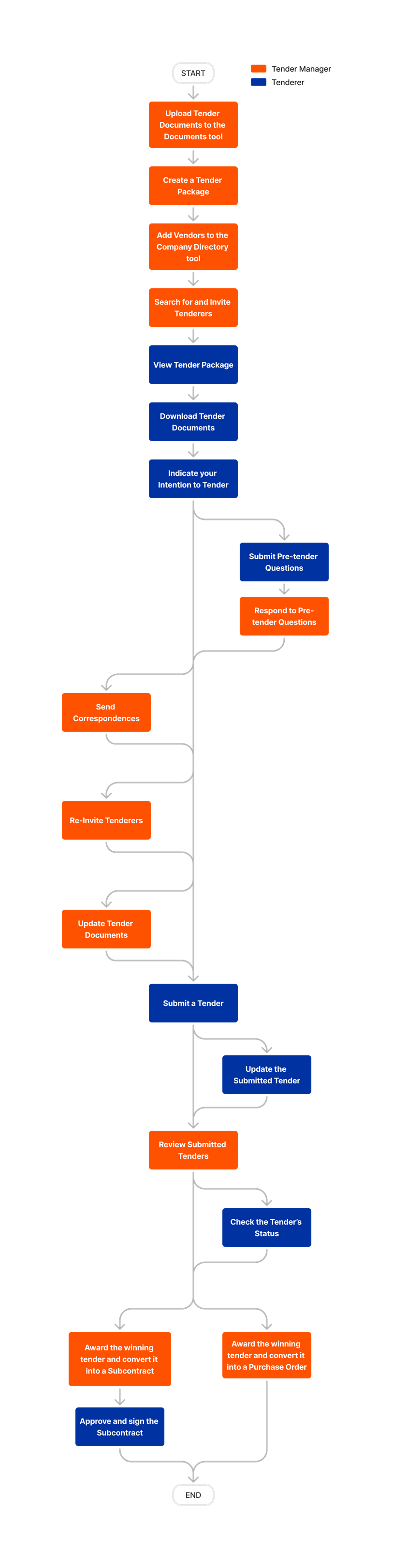









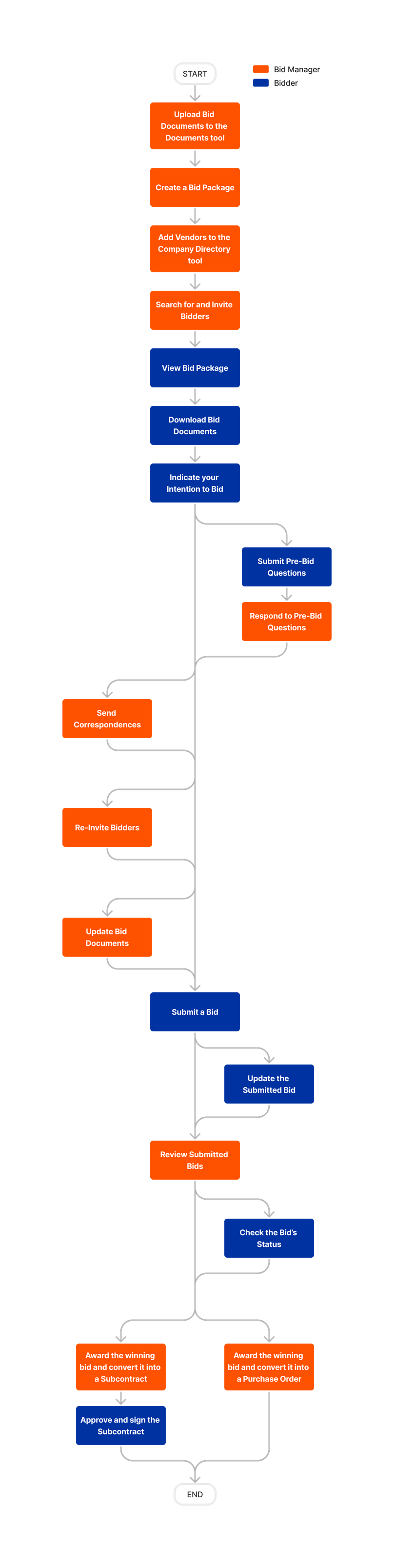
Learn which user permissions are required to take the described actions in this tool.
Bidding
Important
Some actions that impact this tool are done in other Procore tools. See the User Permissions Matrix for the full list of actions taken in all other tools.
| | The action is available on Procore's Web, iOS, and/or Android application. Click to view the article.
![]() Users can take the action with this permission level.
Users can take the action with this permission level.
![]() Users can take this action with this permission level AND one or more additional requirements, like granular permissions.
Users can take this action with this permission level AND one or more additional requirements, like granular permissions.
| Action | None | Read Only | Standard | Admin | Notes |
|---|---|---|---|---|---|
|
Add a New Companies and Contacts to the Company Directory from the Bidding Tool |
 |
Users must also have 'Admin' level permission to the Project level Directory tool to complete this action. | |||
|
Add a New Company to the Directory from the Bidding Tool |
 |
Users must also have 'Read Only' level permissions or higher to the Project level Directory tool with the 'Create and Edit Companies' AND 'Create and Edit Users' granular permissions. | |||
|
Add a New Contact to the Directory from the Bidding Tool |
 |
Users must also have 'Read Only' level permissions or higher to the Project level Directory tool with the 'Create and Edit Companies' AND 'Create and Edit Users' granular permissions. | |||
|
Add Bidders to a Bid Form |
 |
||||
|
Add Notes to the Bid List |
|
|
 |
||
|
Award a Winning Bid and Convert it into a Purchase Order |
 |
||||
|
Award a Winning Bid and Convert it into a Subcontract |
 |
||||
|
Award a Bid and Convert it to a Subcontract or Purchase Order |
|
Users must also have 'Admin' level permissions on the project's Commitments tool. |
|||
|
Configure Advanced Settings: Bidding |
 |
||||
|
Copy Bid Forms from a Previous Bid Package |
 |
You can only copy bid packages from projects that you have access to. | |||
|
Create a Bid Form |
 |
||||
|
Create a Bid Package |
 |
||||
|
Delete a Bid Form |
 |
||||
|
Delete a Bid Package |
 |
||||
|
Delete Bid Notes |
|
|
 |
||
|
Edit a Bid Form |
 |
||||
|
Edit a Bid Package |
 |
||||
|
Edit Bid Notes |
|
|
 |
||
|
Export a Bid Package |
|
|
 |
For users with 'Read Only' or 'Standard' permissions, you can take this action If any of the following things are true:
|
|
|
Export a Bid Packages' Bid Files |
|
|
 |
For users with 'Read Only' or 'Standard' permissions, you can take this action If any of the following things are true:
|
|
|
Export a Bid Package's Bid List |
|
|
 |
For users with 'Read Only' or 'Standard' permissions, you can take this action If any of the following things are true:
|
|
|
Export a Bid Sheet |
|
|
 |
For users with 'Read Only' or 'Standard' permissions, you can take this action If any of the following things are true:
|
|
|
Edit Bidders on the Bid Invitation |
 |
||||
|
Filter and Group the Bid List |
|
 |
'Standard' level users must be added to the bid package's distribution list. | ||
|
Filter and Sort Bidding Information |
 |
 |
 |
||
|
Import Bid Forms to the Bidding Tool |
 |
||||
|
Invite Bidders |
 |
||||
|
Level Bids for a Bid Form |
 |
 |
 |
Users with 'Read Only' or 'Standard' permissions can only view leveled bids. | |
|
Preview a Bid Form |
 |
||||
|
Re-invite Users to Bid |
 |
||||
|
Resend Invitations to Bid |
 |
||||
|
Respond to Pre-Bid Questions |
 |
||||
|
Retrieve a Bid Package from the Recycle Bin |
 |
||||
|
Review Submitted Bids |
 |
||||
|
Search for and Filter Companies to Add to a Bid Form |
 |
||||
|
Search for and Invite Bidders |
 |
||||
|
Send a New Correspondence in the Bidding Tool |
 |
||||
|
Send Bulk Correspondences |
 |
||||
|
Show or Hide Blind Bids on a Bid Package |
|
|
|
Users must also be assigned as the Blind Bidding Manager on the bid package. | |
|
Soft Award a Bid |
 |
||||
|
Update and Redistribute Bid Package |
 |
||||
|
Update Bid Documents |
|
Users must also have 'Read Only' or higher permissions to the Documents, Drawings, or Specifications tools. Users can only view and update items that they have access to. | |||
|
View a Bid Form |
 |
||||
|
View a Bid Package |
|
|
 |
'Read Only' and 'Standard' users must also be added to the Bidding CC group. | |
|
View an Activity Log |
 |
||||
|
View Leveled Bids for a Bid Form |
 |
 |
 |
||
|
View and Manage Bidders on a Bid Form |
 |
Below are the notable changes to the project's Bidding tool.
Recent Changes
Consistent User Experience with Bidding (12/16/25)
This release modernizes individual Bidding Tool pages to align with Procore’s latest design standards, improving usability and streamlining workflows. Key updates include redesigned navigation and filters for bid packages, enhanced correspondence creation with a new text editor, and improved email and Planroom experiences. These changes are part of Procore’s Bidding Tool Modernization initiative, aimed at delivering a more intuitive, efficient, and unified communication platform for construction stakeholders.
Bidding Usability Improvements (12/16/25)
We have enhanced efficiency in the Bidder Tab by enabling instant search capabilities by Bidder first name, last name, and company name. Solicitors can now bypass time-consuming filters and scrolling, making it quicker and easier to locate specific bidders instantly. See Search for and Filter Bidders on a Bid Form.
Consistent User Experience with Bidding Phase 2 (10/28/2025)
Procore has launched Bidding Phase 2 to provide a consistent user interface across all Procore products, enhancing user experience. The Enhanced Bid Management experience for creating a bid package is designed to streamline your workflow. This package provides all the information potential contractors need to prepare an accurate and competitive proposal. See Create a Bid Package with Bid Management Enhanced Experience.
Updates to Bid Leveling (10/21/2025)
This update delivers two powerful enhancements that give you better historical data to select the right subcontractors and speed up your transition from bid to contract.
- Vendor Project History Data:
- We've added vendor Project History to the Bid Leveling tab. Now, you can review a bidder's past contract performance and financial history alongside their current bid, allowing you to better assess risk and select the most suitable partner. See View Leveled Bids.
- Convert a Leveled Bid to a Commitment:
- Users can now convert the Leveled Bid directly into a commitment (Purchase Order and Subcontract). This streamlines the award process by using the most accurate, finalized scope and price, getting your project to the execution phase quicker. See Award a Bid and Convert it to a Subcontract or Purchase Order.
Bid Leveling Now Generally available (9/23/2025)
The ability to level bids is now available to all customers that are using the Enhanced Bid Management Experience. Bid leveling allows Admin users to modify bids, and others to view the bids side-by-side. See Level Bids for a Bid Form.
Consistent User Experience with Bidding Phase 1 (08/19/2025)
Procore has launched Bidding Phase 1 to provide a consistent user interface across all Procore products, enhancing user experience. The Bidding Tool Settings, Permissions Table, Project Admin Tool Configuration Settings, and Correspondence have been aligned with Procore's design patterns.
Bid Leveling Now Generally Available in the United States, Canada, and Mexico (08/19/2025)
The ability to level bids is generally available to all bidding customers in the United States, Canada, and Mexico, that are using the Enhanced Bid Management Experience. Bid leveling allows Admin users to modify bids, and others to view the bids side-by-side. It will be made available to all regions by 23 September 2025. See Level Bids for a Bid Form.
NOn Disclosure Agreements Available in Bidding (07/22/2025)
Procore has integrated Non-Disclosure Agreements (NDAs) into the bid package process to enhance security and compliance for projects requiring confidentiality. The NDA feature streamlines the process, reduces administrative burdens, and minimizes risks associated with unauthorized information dissemination. See Create a Bid Package.
Search by Office Address on the PRocore Construction Network (07/10/2025)
When adding bidders from the Procore Construction Network, you can now search for vendors based on their physical office address, making it easy to find companies in a specific city, state, or region. See Search for and Filter Companies to Add to a Bid Form.
Log out of Compass (06/26/2025)
You can now log out of the COMPASS integration if you no longer want to see COMPASS data in the Bidding tool. See Manage the COMPASS and Bidding Integration.
Compass Data available in Customized Views (05/20/2025)
For users leveraging the Bidding + COMPASS Integration, data from COMPASS is now accessible as an additional set of columns when customizing your views within the Bidding tool. See Customize the Column Display in the Bidding Tool.
New Customizable Views (04/22/2025)
Procore has introduced customizable views for the Bidding tab, enhancing user satisfaction and adoption by allowing solicitors to tailor their primary screen to individual needs. The Bidding tab now supports customization of column visibility and order, with preferences saved between sessions, enabling users to work more efficiently. See Customize the Column Display in the Bidding Tool.
Compass Integration (02/25/2025)
COMPASS data is now available within the Bidding tool, enhancing the decision-making process by streamlining the selection of qualified bidders and improving overall project outcomes. See About the Bidding + COMPASS Integration.
Updates to Bid Leveling (11/03/2024)
New functionality is available when leveling bids. These updates include a custom header displaying the bid amount, an overflow menu for direct actions, detailed views of unit costs and quantities, visibility of inclusions, exclusions, and comments, and the ability to show and download bid attachments. See Level Bids for a Bid Form.
Invite Canadian Businesses on the Procore Construction Network to Bid (07/31/2024)
Users can invite Canadian businesses to bid on their projects using the Bidding tool. See Add Bidders to a Bid Form.
Bid Form Name Auto Suggestion (05/31/2024)
When creating or editing bid forms, you will be given name suggestions based on your company's configured trades and cost codes. If trades have not been configured for your company, a list of industry standard trades will be generated instead. Clicking on the suggested name will add it to the text field automatically. You may also choose to ignore name suggestions and use your own name. See Create a Bid Form.
blind Bidding Controls (05/15/2024)
You can now assign a Blind Bidding Manager to a bid package with blind bidding enabled. The Blind Bidding Manager will have the option to show and hide submitted bids inside of a bid package. They will also receive an email notification upon the creation of a bid package. Actions associated with blind bidding are also recorded in the change history of the bid package. These include: Blind bidding being turned on or off, and blind bidding managers being assigned, removed or replaced. See Show or Hide Blind Bids on a Bid Package.
Import Sections on Bid Forms (03/22/2024)
You can now import sections when importing bid forms to Procore. Sections are also useful if you want to send one bid form out to a company that covers multiple trades, since you can add each trade name as its own section with the relevant line items. See Import Bid Forms to the Bidding Tool.
Copy a bid Package (03/18/2024)
After you create a new bid package, you can copy bid forms from previous bid packages to the new one. You can choose which bid forms to copy, and if you want to copy both bidders and line items to the new bid package. See Copy Bid Forms from a Previous Bid Package.
Note: This feature is only available for bid packages created after this date.
Trade Filter (03/14/2024)
Two new filters are available for you to filter bid forms. You can now filter bid forms by 'Bid Form' and 'Directory Trade'. See Search for and Filter Companies to Add to a Bid Form.
Bid Form Sections (02/01/2024)
In projects using Bid Management Enhanced Experience, you can now add sections to bid forms. See Create a Bid Form.
Sections provide greater flexibility and better organization for line items. Sections are also useful if you want to send one bid form out to a company that covers multiple trades, since you can add each trade name as its own section with the relevant line items.
Note: This feature is only available for bid packages created after this date.
Search Bidders on a Bid Package (01/16/2024)
For projects using Bid Management Enhanced Experience, a search bar has been added to the Bidding tab of bid packages so that you can quickly find specific bidders on your bid list. You can search by company name or bid recipient name, and partial searches are supported. See Filter and Sort Bidding Information.
Invite Paying Procore Customers to Bid Using the Procore Construction Network (12/04/2023)
In projects using the new Bid Management experience, you can now invite paying Procore companies to bid, giving you access to even broader collaborator network. See Add Bidders to a Bid Form.
Flexible Response types for Bid Forms (10/09/2023)
Instead of being restricted to one accounting method for an entire bid package, you now have the flexibility to choose an accounting method for each line item in the new 'Field Response Type' column on bid forms. See Create a Bid Form.
As part of this release, new projects using Bid Management Enhanced Experience no longer have separate accounting method settings for bid packages. See How do I set the accounting method for bids?
General Items and CSV Import Features now available for ERP Integrated Accounts (09/13/2023)
Users in accounts that are ERP integrated can now add general items to bid forms and create bid forms from CSV imports. See Import Bid Forms to the Bidding Tool, Create a Bid Form, and Do I need to use cost codes on a bid form?
Create Bid Forms from a csv import (08/03/2023)
You can now create multiple bid forms at once by filling out and uploading a CSV file template. See Import Bid Forms to the Bidding Tool. You can choose to download a template with cost codes, or a blank template without cost codes.
Add General Items to a Bid Form (06/22/2023)
You can now add general items without cost codes by using the new 'Plain Text' option for line items. See Create a Bid Form and Do I need to use cost codes on a bid form? This allows more flexibility for defining and controlling bid scope.
Bid Management Enhanced Experience (03/27/2023)
Procore has officially released Bid Management Enhanced Experience, a streamlined experience for managing bids in the Bidding tool. See About Bid Management Enhanced Experience. This experience includes features such as bid forms, bid leveling, and an integration with the Procore Construction Network.

