Filter and Group the Bid List
Legacy Content
If your project has been updated to Bid Management Enhanced Experience, see Filter and Sort Bidding Information for updated steps.Objective
To filter and group the bid list to a more specific view.
Things to Consider
- Required User Permissions:
- 'Admin' level permissions on the project's Bidding tool
OR - 'Standard' level permissions on the project's Bidding tool and you must be added to the bid package's distribution list.
- 'Admin' level permissions on the project's Bidding tool
- Additional Information:
- You can filter and group the bid list at the same time.
Prerequisites
Steps
- Navigate to the project's Bidding tool.
- Click View next to the bid package you want to view information on.
- Click on the Bidders tab.
Filter the Bidders List
- In the Bidders tab, click Add Filter.
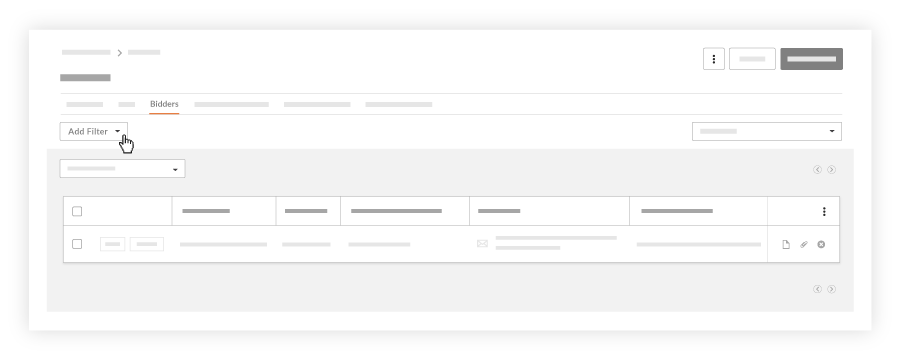
- In the drop-down menu select one of the following filters:
- Company Name
- Intent to Bid
- Submission Status
- Cost Codes
- Trades
- Company City
- Company State
- Company Zip
- Vendor Qualifications
- Select another filter to specify your results even further.
Group the Bidders List
- In the Bidders tab, click Group By.
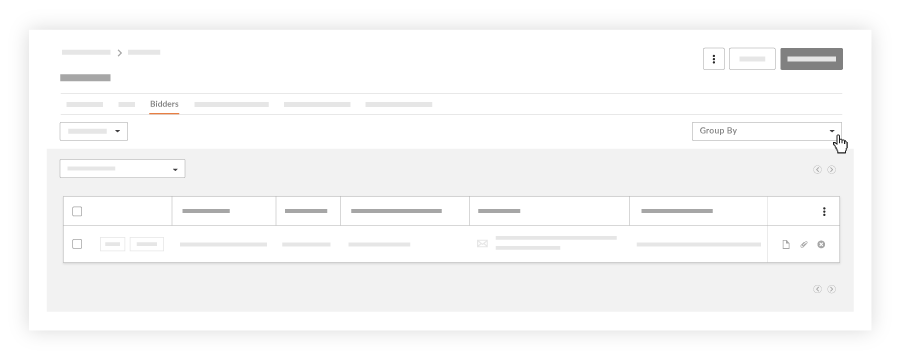
- In the drop-down menu select one of the following items to group your Bid list by:
- Intent to Bid
- Submission Status
- Cost Codes
- Trades

