RFIs
- Last updated
- Save as PDF
Requests-for-Information (RFIs) can help a project run smoothly and on schedule, but they can also cause delays which can mean cost overruns and lost profit. Procore knows that timely RFI management is the key to good schedule management and overall project success.
- Keep RFIs organized and accessible
- Answer RFIs by email
- Quickly turn RFIs into actions
- Record a history of all RFIs
Popular Tutorials (view all)
Top FAQ (view all)
- What are Procore's default cost codes?
- What are configurable fieldsets and which Procore tools support them?
- Which Procore tools support granular permissions?
- What is the difference between a distribution group and distribution list in Procore?
- What are custom fields and which Procore tools support them?
There are no items that match your search query.
- Add Assignees to an RFI as an Assignee on an RFI
- Add a Multi-Tiered Location to an Item
- Add a Related Item to an RFI
- Choose an "Official Response" for an RFI
- Close an RFI
- Configure Advanced Settings: RFIs
- Configure a Prefix and Starting Number for RFIs
- Create a Change Event from an RFI
- Create a Correspondence Item from an RFI
- Create a Potential Change Order from an RFI
- Create an Instruction from an RFI
- Create an RFI
- Create and View an RFI Report
- Create or Link RFIs on a Drawing
- Create, Edit, or Delete Saved Views for RFIs
- Customize the Column Display in the RFIs Tool
- Delete a Response to an RFI
- Delete an RFI
- Designate the Default RFI Manager for a Project's RFIs
- Draft an RFI with Assist (Beta)
- Edit a Custom RFI Report
- Edit an RFI
- Export RFIs to CSV or PDF
- Export an RFI
- Forward an RFI by Email
- Forward an RFI for Review
- Perform Bulk Actions on RFIs
- Reopen an RFI
- Resize the Column Width in the RFIs Log
- Respond to an RFI
- Retrieve an RFI from the Recycle Bin
- Revise an RFI
- Search for and Filter RFIs
- Share a Custom RFI Report
- Shift the Ball In Court on an RFI
- User Guide: Procore Connect for RFIs
- View RFIs
- View the Change History of an RFI
- View the Distribution History of a Custom RFI Report
- Change the Status of an RFI (iOS)
- Create Items from Photos (iOS)
- Create RFIs on a Drawing (iOS)
- Create a Change Event from an RFI (iOS)
- Create an RFI (iOS)
- Download RFI Attachments (iOS)
- Edit an RFI (iOS)
- Email an RFI (iOS)
- Link RFIs on a Drawing (iOS)
- Link RFIs to a Drawing (iOS)
- Mark an RFI Response as Official (iOS)
- Respond to an RFI (iOS)
- Search for and Filter RFIs (iOS)
- View RFIs (iOS)
Tip
To browse and search all Procore training videos, visit our video library.
Web
Create an RFI
Create an RFI Revision
View an RFI
Respond to an RFI
Close an RFI
Mobile
Create an RFI (Mobile) - Field Worker
Create an RFI (Mobile) - Subcontractor as Collaborator
OUTDATED VIDEOS - Removed from Support Site and Certifications
Configure RFI Settings
Create an RFI - Specialty Contractor
Architect - Respond to an RFI
Video content may not accurately reflect the current state of the system, and/or it may be out of date.
Field Worker - Create an RFI (Mobile)
Video content may not accurately reflect the current state of the system, and/or it may be out of date.
Specialty Contractor as Client - Create an RFI
Video content may not accurately reflect the current state of the system, and/or it may be out of date.
Subcontractor - Create RFIs (Mobile)
Video content may not accurately reflect the current state of the system, and/or it may be out of date.
Configure RFIs Settings
Video content may not accurately reflect the current state of the system, and/or it may be out of date.
Specialty Contractor as Client - Close an RFI
Video content may not accurately reflect the current state of the system, and/or it may be out of date.
Owner - Create an RFI
Video content may not accurately reflect the current state of the system, and/or it may be out of date.
Owner - Close an RFI
Video content may not accurately reflect the current state of the system, and/or it may be out of date.
Superintendent - RFIs
Video content may not accurately reflect the current state of the system, and/or it may be out of date.
Architect - Overview
Video content may not accurately reflect the current state of the system, and/or it may be out of date.
Web
Configure RFI Settings
Create an RFI
Close an RFI
Mobile
Create an RFI (Mobile) - Field Worker
OUTDATED VIDEOS - Removed from Support Site and Certifications
Field Worker - Create an RFI (Mobile)
Video content may not accurately reflect the current state of the system, and/or it may be out of date.
Web
Create an RFI
Respond to an RFI
Configure RFI Settings
Close an RFI
Mobile
Create an RFI (Mobile) - Field Worker
OUTDATED VIDEOS - Removed from Support Site and Certifications
Field Worker - Create an RFI (Mobile)
Video content may not accurately reflect the current state of the system, and/or it may be out of date.
Web
Create an RFI
Respond to an RFI
Configure RFI Settings
Close an RFI
Mobile
Create an RFI (Mobile) - Field Worker
Web
Create an RFI
Configure RFI Settings
Respond to an RFI
Close an RFI
Mobile
Create an RFI (Mobile) - Field Worker
OUTDATED VIDEOS - Removed from Support Site and Certifications
Field Worker - Create an RFI (Mobile)
Video content may not accurately reflect the current state of the system, and/or it may be out of date.
Web
Configure RFI Settings
Create an RFI
Close an RFI
Mobile
Create an RFI (Mobile) - Field Worker
OUTDATED VIDEOS - Removed from Support Site and Certifications
Configure RFIs Settings
Video content may not accurately reflect the current state of the system, and/or it may be out of date.
Field Worker - Create an RFI (Mobile)
Video content may not accurately reflect the current state of the system, and/or it may be out of date.
Create an RFI
Respond to an RFI
Close an RFI
OUTDATED VIDEOS - Removed from Support Site and Certifications
Web
Create an RFI
Close an RFI
Configure RFI Settings
Mobile
Create an RFI (Mobile) - Field Worker
OUTDATED VIDEOS - Removed from Support Site and Certifications
Field Worker - Create an RFI (Mobile)
Video content may not accurately reflect the current state of the system, and/or it may be out of date.
Web
Configure RFI Settings
Create an RFI
Close an RFI
Mobile
Create an RFI (Mobile) - Field Worker
OUTDATED VIDEOS - Removed from Support Site and Certifications
Field Worker - Create an RFI (Mobile)
Video content may not accurately reflect the current state of the system, and/or it may be out of date.
Web
Configure RFI Settings
Create an RFI
Close an RFI
Mobile
Create an RFI (Mobile) - Field Worker
OUTDATED VIDEOS - Removed from Support Site and Certifications
Field Worker - Create an RFI (Mobile)
Video content may not accurately reflect the current state of the system, and/or it may be out of date.
Web
Create an RFI
Create an RFI Revision
View an RFI
Respond to an RFI
Close an RFI
Mobile
Create an RFI (Mobile) - Field Worker
Create an RFI (Mobile) - Subcontractor as Collaborator
OUTDATED VIDEOS - Removed from Support Site and Certifications
Configure RFI Settings
Create an RFI - Specialty Contractor
Architect - Respond to an RFI
Video content may not accurately reflect the current state of the system, and/or it may be out of date.
Field Worker - Create an RFI (Mobile)
Video content may not accurately reflect the current state of the system, and/or it may be out of date.
Specialty Contractor as Client - Create an RFI
Video content may not accurately reflect the current state of the system, and/or it may be out of date.
Subcontractor - Create RFIs (Mobile)
Video content may not accurately reflect the current state of the system, and/or it may be out of date.
Configure RFIs Settings
Video content may not accurately reflect the current state of the system, and/or it may be out of date.
Specialty Contractor as Client - Close an RFI
Video content may not accurately reflect the current state of the system, and/or it may be out of date.
Owner - Create an RFI
Video content may not accurately reflect the current state of the system, and/or it may be out of date.
Owner - Close an RFI
Video content may not accurately reflect the current state of the system, and/or it may be out of date.
Superintendent - RFIs
Video content may not accurately reflect the current state of the system, and/or it may be out of date.
Architect - Overview
Video content may not accurately reflect the current state of the system, and/or it may be out of date.
- Can I create an RFI with a duplicate number?
- Can I provide users with 'Read Only' level permissions with limited access to update information in Procore?
- Does a user need to log in to Procore to respond to an RFI?
- How can I troubleshoot an issue with the Procore Web Application?
- How do I access an RFI as an assignee?
- How do I change my web browser's default email client for mailto links?
- How do I control which emails are sent by Procore during the RFI process?
- How do I filter items by multi-tiered locations?
- How do I filter out 'Recycled' items from a custom RFIs report?
- How do I mark an assignee as a required responder on an RFI?
- How do I submit a response to a 'Draft' RFI when I am the RFI Manager?
- How does Procore assign numbers to RFIs?
- RFIs: Notifications
- What are "related items" in Procore?
- What are Procore's default cost codes?
- What are configurable fieldsets and which Procore tools support them?
- What are custom fields and which Procore tools support them?
- What are custom sections and which Procore tools support them?
- What are multi-tiered locations?
- What are the GH Phipps Default Punch List TYPE(s)
- What fieldset configurations are recommended for configurable fieldsets?
- What granular permissions are available for the project's RFIs tool?
- What is Procore's Recycle Bin?
- What is a 'Draft' RFI?
- What is an RFI?
- What is an advanced search symbol in Procore?
- What is the Draft RFI Agent?
- What is the RFI Manager role?
- What is the RFI Manager role?
- What is the difference between Document Management attachments and attachments from other tools?
- What is the difference between a distribution group and distribution list in Procore?
- What options do I have for numbering RFIs in Procore?
- What user roles can view which types of RFIs?
- What's the difference between adding an assignee to a RFI and forwarding an RFI for review?
- When do the download links in emails sent from Procore expire?
- When does the RFIs tool send email notifications?
- Where do the selections in the 'Specification Section' drop-down list come from?
- Which Microsoft Excel file versions can be attached to items in Procore?
- Which Procore tools can I use to create a change event?
- Which Procore tools let me view digital image attachments in a map view?
- Which Procore tools support granular permissions?
- Which fields in the RFIs tool can be configured as required, optional, or hidden?
- Which tools can attach Document Management files?
- Who can be designated as an 'Assignee' on an RFI?
- Who can view a 'Draft' RFI?
- Why can't I delete items in Procore?
- Why do some of our project's RFI numbers have two prefixes?




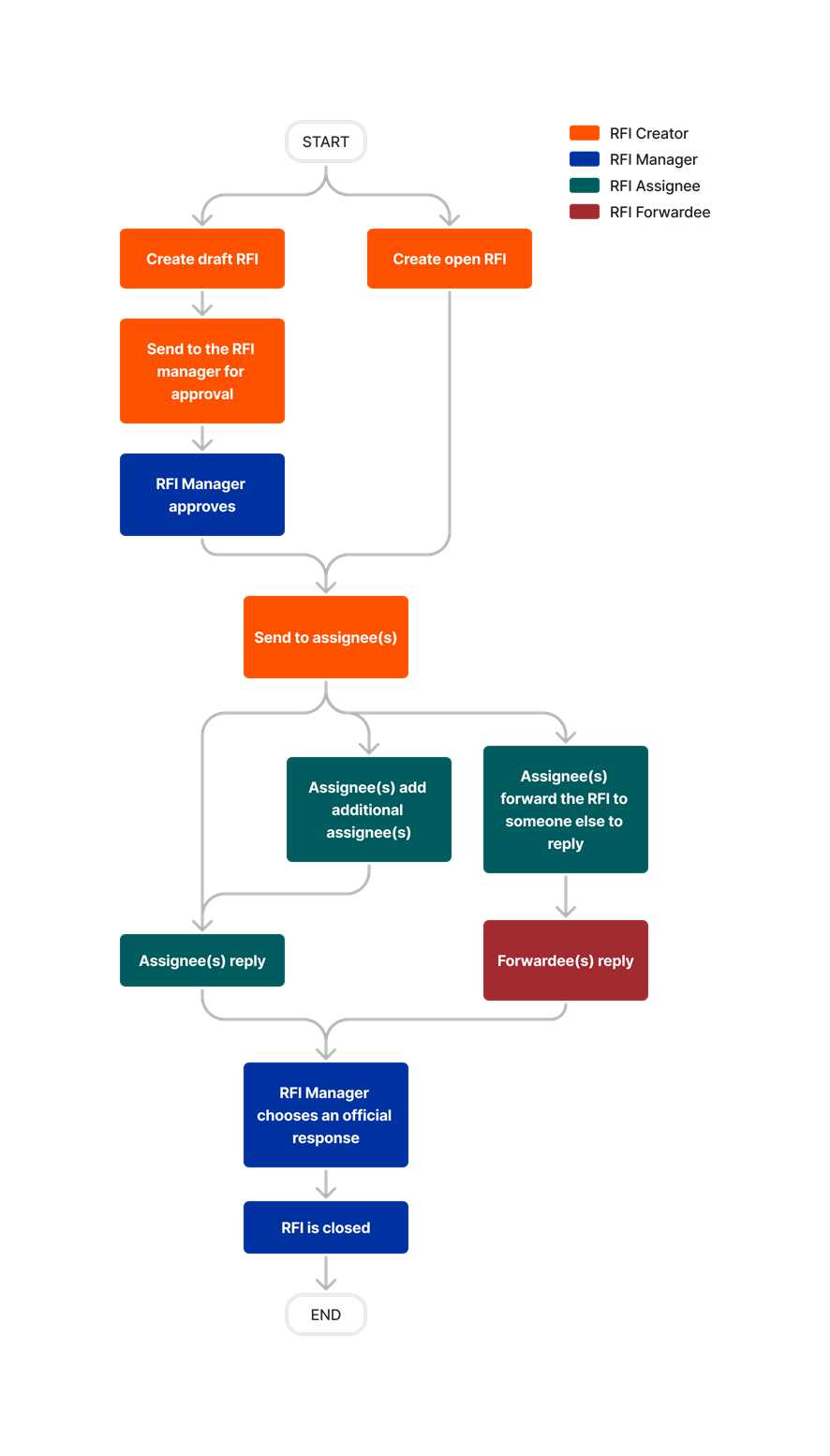



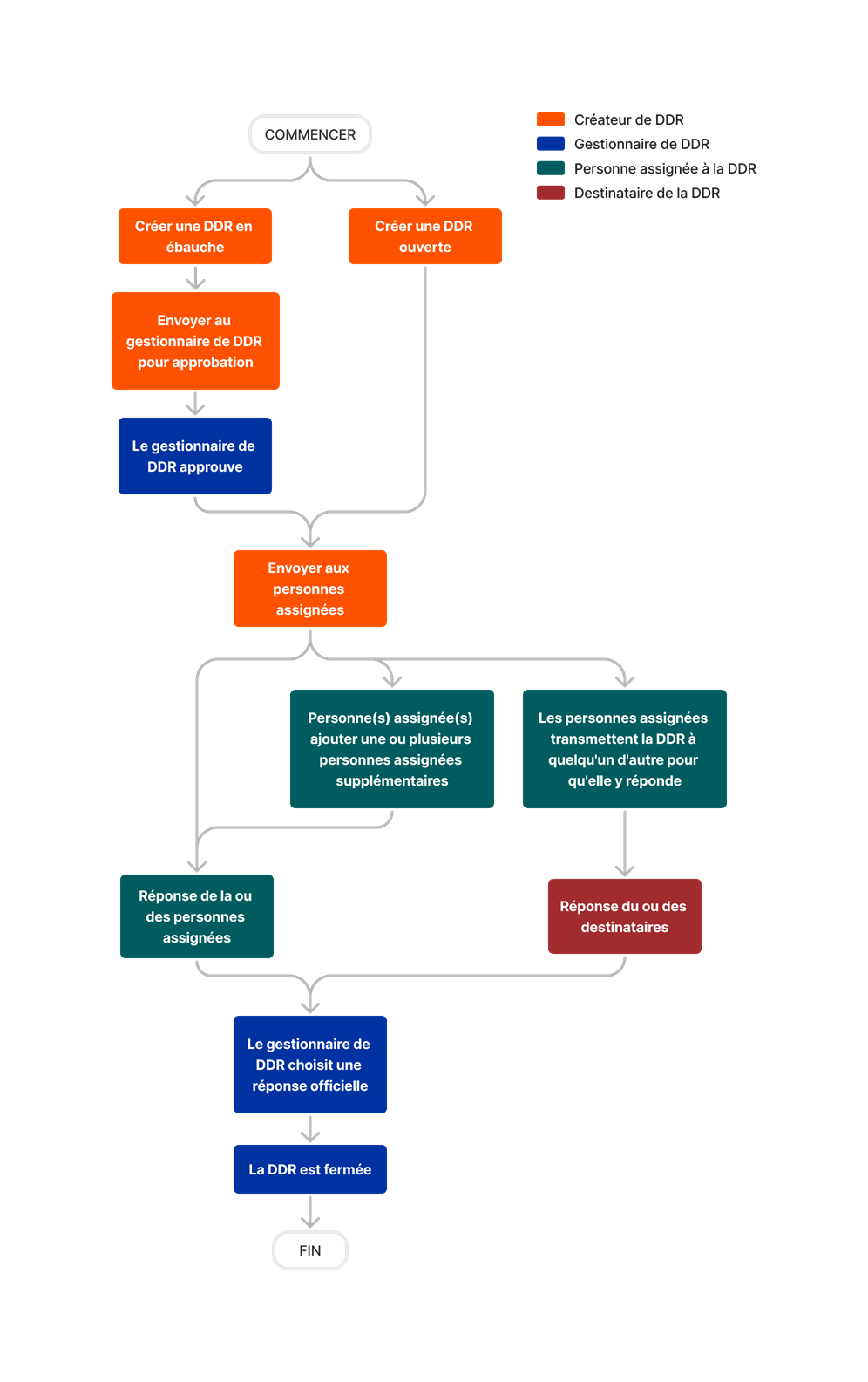




RFIs
Learn which user permissions are required to take the described actions in this tool.
Important
Some actions that impact this tool are done in other Procore tools. See the User Permissions Matrix for the full list of actions taken in all other tools.
| | The action is available on Procore's Web, iOS, and/or Android application. Click to view the article.
![]() Users can take the action with this permission level.
Users can take the action with this permission level.
![]() Users can take this action with this permission level AND one or more additional requirements, like granular permissions.
Users can take this action with this permission level AND one or more additional requirements, like granular permissions.
What granular permissions are available for the project's RFIs tool?
| Action | None | Read Only | Standard | Admin | Notes |
|---|---|---|---|---|---|
|
Add a Related Item to an RFI |
 |
||||
|
Add Assignees to an RFI as an Assignee on an RFI |
|
|
The user adding the assignee must first be designated as an 'Assignee' and must be the current 'Ball In Court' person. | ||
|
Change the Status of an RFI |
|
|
 |
Users with the 'Act as RFI Manager' granular permission must also have one of the following attributes:
|
|
|
Choose an "Official Response" for an RFI |
|
|
 |
|
|
|
Close an RFI |
|
|
 |
|
|
|
Configure Settings: RFIs |
 |
||||
|
Create a Change Event from an RFI |
|
|
|
||
|
Create a Potential Change Order from an RFI |
|
To create a Potential Change Order from an RFI, the following must also be true:
|
|||
|
Create an Instruction from an RFI |
|
|
|
Users must also have 'Standard' level permissions or higher on the project's Instructions tool. | |
|
Create a Draft RFI |
 |
 |
This action can be performed offline. Tasks performed offline are synced with Procore once a network connection has been reestablished. | ||
|
Create an RFI |
|
 |
This action can be performed offline. Tasks performed offline are synced with Procore once a network connection has been reestablished. | ||
|
Create and View a Custom RFI Report |
 |
 |
|||
|
Create RFIs on a Drawing |
|
|
Users must also have 'Standard' level permissions or higher to the project's Drawings tool. | ||
|
Customize the Column Display in the RFIs Tool |
 |
 |
 |
||
|
Delete a Response to an RFI |
 |
||||
|
Delete an RFI |
 |
||||
|
Designate the Default RFI Manager for a Project's RFIs |
 |
||||
|
Download RFI Attachments |
 |
 |
 |
||
|
Edit a Custom RFI Report You Created |
 |
 |
|||
|
Edit Any Custom RFI Report |
 |
||||
|
Export an RFI |
 |
 |
 |
||
|
Export the RFIs List to CSV or PDF |
 |
 |
 |
||
|
Edit a Draft RFI You Created |
 |
 |
|||
|
Edit an RFI |
|
|
 |
|
|
|
Forward an RFI by Email |
 |
 |
|||
|
Forward an RFI for Review |
|
|
Users must also be designated as an Assignee for the RFI and be the current Ball In Court person. |
||
|
Link Existing RFIs on a Drawing |
|
|
|
Users must also have 'Standard' level permissions or higher to the project's Drawings tool. | |
|
Perform Bulk Actions on RFIs |
 |
||||
|
Reopen an RFI |
|
|
 |
Users with the 'Act as RFI Manager' granular permission must also have one of the following attributes:
|
|
|
Respond to an RFI |
|
 |
Users with 'Standard' level permissions without a granular permission must also be an Assignee or a Distribution List member for the RFI. | ||
|
Respond to an RFI |
|
|
 |
|
|
|
Resize the Column Width in the RFIs Log |
 |
 |
 |
||
|
Retrieve an RFI from the Recycle Bin |
 |
||||
|
Revise an RFI (Beta) |
|
 |
|
||
|
Search for and Filter RFIs |
 |
 |
 |
This item can be viewed or edited offline provided that the item was previously viewed and cached on your mobile device. Tasks performed offline are synced with Procore once a network connection has been reestablished. | |
|
Share a Custom RFI Report |
 |
||||
|
Shift the Ball in Court on a RFI |
|
|
 |
Users with the 'Act as RFI Manager' granular permission must also have one of the following attributes:
|
|
|
View Private RFIs Associated with Users in Your Same Company |
|
|
 |
|
|
|
View RFIs |
|
|
 |
|
|
|
View the Distribution History of a Custom RFI Report |
 |
Below are the notable changes to the project's RFIs tool.
Recent Changes
Draft RFI Agent now in open beta (09/23/2025)
Procore has introduced the AI-powered Draft RFI Agent, designed to assist users in drafting RFIs efficiently by generating the subject, question, cost and schedule impact fields based on simple text input. The Draft RFI Agent reduces manual effort, improves clarity, and prevents unnecessary RFIs.
RFI REVisions for rfis now Generally Available (09/22/2025)
Procore has added the ability to issue revisions to RFIs within the RFI tool. This functionality provides a clear, straightforward process for updating RFIs that have already been closed. To learn more, see Revise an RFI.
Enhanced RFI Export Functionality (08/19/2025)
Procore has improved the RFI export feature to preserve user-applied customizations in the list view. The RFI tool now ensures that filters, sorting, column order, and custom field columns are accurately reflected in PDF and CSV exports. To learn more, see Export RFIs to CSV or PDF.
Saved views for rfis now generally available (05/22/2025)
Procore has introduced the ability to save views within the RFI tool, allowing users with appropriate permissions to configure views at the user, project, and company levels. Saved Views ensures that teams remain aligned and focused by providing customized views, reducing the time spent searching for data. To learn more, see Create, Edit, or Delete Saved Views for RFIs.
RFI inline editing now available (07/22/2025)
Procore introduced new inline editing capabilities within the RFI list view, allowing users to update key fields directly in the list table without opening each RFI individually. To learn more, see Edit an RFI.
RFI REVisions for rfis now in open beta (07/22/2025)
Procore has added the ability to issue revisions to RFIs within the RFI tool. This functionality provides a clear, straightforward process for updating RFIs that have already been closed. To learn more, see Revise an RFI.
Saved views for rfis now in open beta (05/22/2025)
Procore has introduced the ability to save views within the RFI tool, allowing users with appropriate permissions to configure views at the user, project, and company levels. Saved Views ensures that teams remain aligned and focused by providing customized views, reducing the time spent searching for data. To learn more, see Create, Edit, or Delete Saved Views for RFIs.
New 'Closed-Draft' Status for RFIS (03/18/2025)
A new status is now available for RFIs that enhances the ability to gain insight into your project data with granularity and accuracy. The 'Closed-Draft' status is automatically assigned to RFIs when they are closed directly from a 'Draft' state. When you reopen a 'Closed-Draft' RFI, it will automatically shift back to 'Draft' status. The 'Closed-Draft' status is only applied in this scenario, and can't be manually assigned to an RFI.
Modernized List View for RFIs is now generally available (03/03/2025)
The modernized RFIs list view is gradually moving from Open Beta to Generally Available over a period of two weeks. Enjoy enhanced filtering and sorting capabilities, as well as a more consistent and optimized experience when viewing your RFIs list in Procore.
RFIs maintain their 'Open' status when moved to the Recycle Bin (01/27/2025)
When deleting an RFI to move it to the recycle bin, items in an 'Open' status previously were changed to a 'Recycled' status. Now items that were in an 'Open' status will keep that status after they are moved to the recycle bin. You can still filter and report on RFIs based on whether or not they are in the recycle bin.


