Add Assignees to an RFI as an Assignee on an RFI
Objective
To add additional assignees to an RFI as an assignee on the RFI.
Background
As an assignee on an RFI, you may sometimes find that you need additional input from another team member. When that occurs, you can use the steps below to add additional assignees to the RFI.
Example
You are a project engineer who collaborated with second project engineer to specify the material requirements of a building exterior. To answer an RFI question about the required fire rating of the exterior cladding that was specified, you would want to add your co-engineer as an assignee to get their input.Things to Consider
- Required User Permissions:
- To add Assignees as an Assignee:
- 'Standard' level permissions or higher on the project's RFIs tool.
AND - You must be designated as an 'Assignee' on an RFI and have the current Ball In Court responsibility.
- 'Standard' level permissions or higher on the project's RFIs tool.
- To be added as an Assignee:
- 'Standard' level permissions or higher on the project's RFIs tool.
- To add Assignees as an Assignee:
- Additional Information:
- There is no limit to the number of assignees that you can add.
- To learn about who can be designated an assignee on an RFI, see Who can be designated as an assignee on a RFI?
- Responses from new Assignees will be required if the Assignees Responses are Required by Default setting is enabled for the project (see Configure Advanced Settings: RFIs) or if a user with the appropriate permissions to edit the RFI (see Edit an RFI) marks the Assignees' response as required.
- You cannot remove yourself as an assignee on an RFI unless you have the appropriate permissions to edit the RFI. See Edit an RFI.
- To learn the difference between the Add Assignee and Forward for Review functions, see What's the difference between adding an assignee to a RFI and forwarding an RFI for review?
Steps
- Navigate to the Project level RFIs tool.
- Locate the RFI in the list.
- Click within the Assignees field to add the assignee.
Note: There are several ways other ways to open an RFI when you are an assignee. To learn more, see How do I access an RFI as an assignee?
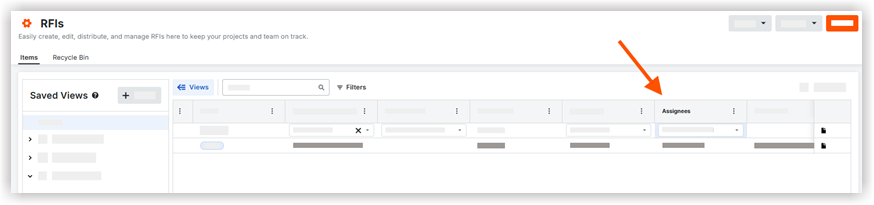
- A green banner displays to confirm the user or users were successfully added. They are added to the Assignees and Ball In Court fields on the RFI, and emails are sent according to the project's settings. See When does the RFIs tool send email notifications?

