Change the Status of an RFI (iOS)
Objective
To close or open an existing RFI using the Procore app on an iOS mobile device.
Things to Consider
- Required User Permissions:
- 'Admin' level permission on the project's RFIs tool.
OR - 'Read Only' or 'Standard' level permissions on the project's RFIs tool with the 'Act as RFI Manager' granular permission enabled on your permissions template AND be the RFI's creator ('Standard' only) or RFI Manager.
- 'Admin' level permission on the project's RFIs tool.
- Additional Information:
- You can close an RFI whether or not it has any responses.
Note: After you close an RFI, you are NOT permitted to add questions or responses. - If you need to reopen an RFI, you can change its status back to Open.
- You can close an RFI whether or not it has any responses.
Steps
- Navigate to the project's RFIs tool using the Procore app on an iOS mobile device.
- Tap the RFI you want to change the status of.
Tip
Before you change the status of the RFI, you can edit the Distribution List to add one or more users from the company in the Responsible Contractor field. See Edit an RFI (iOS). If the RFI email settings for the project are configured to send emails to users on an RFI's Distribution List when an RFI is closed or reopened, adding those users to the Distribution List will ensure they receive an email notification when the RFI is closed or reopened. See When does the RFIs tool send email notifications? - Tap the status drop-down menu.
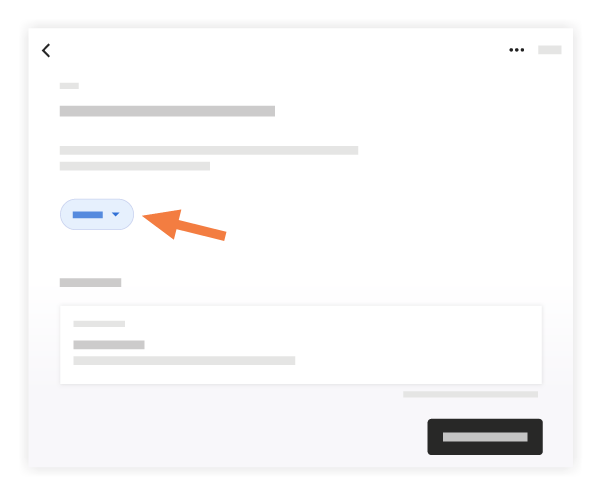
- In the Change Status window, tap Closed or Open.
The status change is automatically saved and emails are sent according to the project's settings. See When does the RFIs tool send email notifications?

