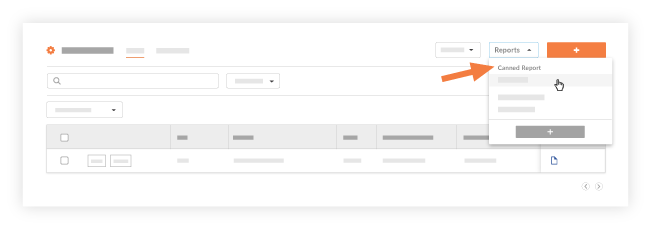Create and View an RFI Report
Objective
To create a custom report using the report controls in the right pane of the project's RFIs tool.
Things to Consider
- Required User Permissions:
- Create a Project level Custom RFI Report:
- Users with 'Standard' level permission to the RFIs tool and 'Standard' and above (i.e. 'Standard' or 'Admin') on the Reports tool can create custom RFI reports at the project level.
- Users with 'Standard' permissions on the Reports tool cannot share their reports with other users.
- Users with 'Admin' level permission on the RFIs tool and 'Admin' on the Reports tool can create custom RFI reports at the Project level and assign them as templates to all projects (i.e. global reports).
- Users with 'Admin' permissions on the Reports tool can share their reports with other users.
- Users with 'Standard' level permission to the RFIs tool and 'Standard' and above (i.e. 'Standard' or 'Admin') on the Reports tool can create custom RFI reports at the project level.
- View a Project level Custom RFI Report:
- Users with 'Read-only' and above (i.e. 'Read-only,' 'Standard,' or 'Admin') level permissions on the RFIs tool and 'Standard' and above (i.e. 'Standard' or 'Admin') can view custom RFI reports created by others if the report has been shared with them. See Share a Custom Project Report
- If a user has 'Admin' level permission on the RFIs tool and no access to the Reports tool, the report is only accessible by clicking the Configure Settings
 icon in the top left corner, then clicking Custom Reports, and then the View button).
icon in the top left corner, then clicking Custom Reports, and then the View button).
- If a user has 'Admin' level permission on the RFIs tool and no access to the Reports tool, the report is only accessible by clicking the Configure Settings
- Users with 'Read-only' and above (i.e. 'Read-only,' 'Standard,' or 'Admin') level permissions on the RFIs tool and 'Standard' and above (i.e. 'Standard' or 'Admin') can view custom RFI reports created by others if the report has been shared with them. See Share a Custom Project Report
- View a personal report
- Personal reports can only be viewed by the creator of the report.
- Create a Project level Custom RFI Report:
- Prerequisites:
- The Reports tool must be an active tab on the project. See Add and Remove Tools on a Project.
- Limitations:
- Any report made before 1/8/2015 will appear as a company-wide report unless a user with 'Admin' level permission to the RFIs tool and 'Admin' level permission to the Reports tool modifies it to 'Personal' or 'Project Specific.'
- To create a custom report using the Reports tool, see Create a Custom Company Report or Create a Custom Project Report.
- Additional Information:
- There is no limit to the number of custom reports that you can create with the RFIs tool on a project.
- When you create a custom RFI report for a project, the same report will be created for all other projects if it is a Global Report.
Steps
Create a New Report
- Navigate to the project's RFIs tool.
This reveals the RFIs page. - Click Reports > Create New Report.
This launches the Enter Report Name page.
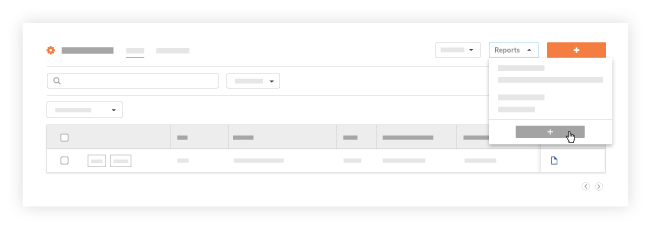
- Continue by completing the steps in Create a Custom Project Report.
A link for your new report will appear under Custom Reports on the RFIs page. It will also be available for viewing in the Reports tool. See View a Report.
View a Canned Report
- Navigate to the project's RFIs tool.
This reveals the RFIs page. - Click Reports and then choose one of the reports under the Canned Reports heading in the menu.