Daily Log
The Daily Log tool is designed to provide members of your project team with a central location for viewing, tracking, and emailing updates about daily project activities.
- View the daily log for a specific day or for a particular date range
- Review current weather conditions from the Dark Sky service or from a compatible weather station installed on the job site
- Arrange the layout of the Daily Log page and add log entries or create entries based on the previous day
- Forward logs to contacts named in the Project level Directory
Popular Tutorials (view all)
Top FAQ (view all)
There are no items that match your search query.
- Add a Multi-Tiered Location to an Item
- Add a Photo to a Daily Log Entry so that it Populates in the Photos Tool
- Add a Related Item to a Daily Log Entry
- Approve or Reject Daily Log Entries
- Configure Advanced Settings: Daily Log
- Copy a Daily Log
- Create Accident Entries
- Create Daily Construction Report Entries
- Create Daily Log Entries as a Collaborator
- Create Daily Log Items
- Create Delay Entries
- Create Delivery Entries
- Create Dumpster Entries
- Create Equipment Entries
- Create Inspection Entries
- Create Manpower Entries
- Create Note Entries
- Create Observed Weather Condition Entries
- Create Pending Entries for Missing Companies
- Create Phone Call Entries
- Create Plan Revision Entries
- Create Productivity Entries
- Create Quantity Entries
- Create Safety Violation Entries
- Create Scheduled Work Entries
- Create Timecard Entries
- Create Visitor Entries
- Create Waste Entries
- Create a Change Event from a Daily Log Entry
- Create a Custom Report from the Daily Log
- Customize Daily Log Names
- Daily Log Overview
- Delete Related Items from Daily Log Entries
- Delete a Daily Log Entry
- Edit Previously Entered Daily Log Entries
- Edit a Daily Log Entry
- Email a Daily Log
- Enter Logs for a Previous Day
- Export a Daily Log as PDF
- Mark a Daily Log as Complete
- Re-Open a Daily Log
- Resubmit a Daily Log Entry as a Collaborator
- Search for and Filter the Daily Log
- Upload Photos to the Daily Log
- Upload Photos to the Daily Log from the Photos Tool
- View Daily Log Change History
- View Daily Logs in the Calendar View
- View Pending Daily Log Entries
- View a Daily Log Canned Report
- View a Daily Log in the List View
- View a Daily Log's Change History
- Add Accident Entries (iOS)
- Add Daily Construction Report Entries (iOS)
- Add Daily Log Entries (iOS)
- Add Delay Entries (iOS)
- Add Deliveries Entries (iOS)
- Add Dumpster Entries (iOS)
- Add Equipment Entries to a Daily Log (iOS)
- Add Inspection Entries (iOS)
- Add Manpower Entries (iOS)
- Add Notes Entries (iOS)
- Add Phone Calls Entries (iOS)
- Add Photos Entries (iOS)
- Add Plan Revision Entries (iOS)
- Add Productivity Entries (iOS)
- Add Quantities Log Entries (iOS)
- Add Safety Violation Log Entries (iOS)
- Add Scheduled Work Entries (iOS)
- Add Timecards Entries (iOS)
- Add Visitor Entries (iOS)
- Add Waste Log Entries (iOS)
- Add Weather Log Entries (iOS)
- Approve or Reject Pending Entries (iOS)
- Attach Files to a Daily Log (iOS)
- Copy a Daily Log Item (iOS)
- Create Daily Log Entries with Quick Capture (iOS)
- Create Items from Photos (iOS)
- Delete a Daily Log (iOS)
- Edit a Daily Log (iOS)
- Email a Daily Log (iOS)
- Mark a Daily Log as Complete (iOS)
- Reopen a Daily Log (iOS)
- Send Photos from the Photos tool to the Daily Log (iOS)
- View Daily Logs in the Calendar View (iOS)
- View a Daily Log in the List View (iOS)
- Add Accident Log Entries (Android)
- Add Daily Construction Report Entries (Android)
- Add Delay Entries (Android)
- Add Deliveries Log Entries (Android)
- Add Dumpster Entries (Android)
- Add Equipment Entries to a Daily Log (Android)
- Add Inspections Entries (Android)
- Add Manpower Entries (Android)
- Add Notes Entries (Android)
- Add Phone Calls Entries (Android)
- Add Photos Entries to Daily Log (Android)
- Add Plan Revisions Entries (Android)
- Add Productivity Entries (Android)
- Add Quantities Entries (Android)
- Add Safety Violations Entries (Android)
- Add Scheduled Work Log Entries (Android)
- Add Timecard Entries (Android)
- Add Visitors Entries (Android)
- Add Waste Entries (Android)
- Add Weather Entries (Android)
- Add a Daily Log Entry (Android)
- Attach Files to a Daily Log (Android)
- Copy a Daily Log (Android)
- Delete a Daily Log (Android)
- Edit a Daily Log (Android)
- Email a Daily Log (Android)
- Mark a Daily Log as Complete (Android)
- Reopen a Daily Log (Android)
- Review and Approve Pending Entries (Android)
- Send Photos from the Photos tool to the Daily Log (Android)
- View Daily Logs in the Calendar View (Android)
- View a Daily Log in the List View (Android)
Tip
To browse and search all Procore training videos, visit our video library.
Web
Add Daily Log Entries
View Daily Log Reports
Mobile
Add Daily Log Entries (Mobile)
Add Daily Log Entries (Mobile) - Field Worker
Add Daily Log Entries (Android) - Field Worker
Add Daily Log Entries (Mobile) - Subcontractor as Collaborator
OUTDATED VIDEOS - Removed from Support Site and Certifications
Configure Daily Log Settings
Configure Daily Log Settings - Specialty Contractor
View Daily Log Reports - Specialty Contractor
Configure Daily Log
Specialty Contractor as a Client - View Daily Log Reports
Daily Log Reports
Subcontractor - Add a Daily Log Item (Mobile)
Field Worker - Add Daily Log Entries (Mobile)
Specialty Contractor as a Client - Configure the Daily Log Tool
Specialty Contractor as a Client - Add Daily Log Entries (Mobile)
Video content may not accurately reflect the current state of the system, and/or it may be out of date.
Owner - Add Daily Log Entries
Video content may not accurately reflect the current state of the system, and/or it may be out of date.
Owner - Configure the Daily Log Tool
Video content may not accurately reflect the current state of the system, and/or it may be out of date.
Owner - View Daily Log Reports
Video content may not accurately reflect the current state of the system, and/or it may be out of date.
Superintendent - Daily Log (Web)
Video content may not accurately reflect the current state of the system, and/or it may be out of date.
Superintendent - Daily Log (Mobile)
Video content may not accurately reflect the current state of the system, and/or it may be out of date.
Web
Configure Daily Log Settings
Add Daily Log Entries
View Daily Log Reports
Mobile
Add Daily Log Entries (Mobile)
Add Daily Log Entries (Mobile) - Field Worker
OUTDATED VIDEOS - Removed from Support Site and Certifications
Field Worker - Add Daily Log Entries (Mobile)
Video content may not accurately reflect the current state of the system, and/or it may be out of date.
Web
Configure Daily Log Settings
Add Daily Log Entries
View Daily Log Reports
Mobile
Add Daily Log Entries (Mobile)
Add Daily Log Entries (Mobile) - Field Worker
OUTDATED VIDEOS - Removed from Support Site and Certifications
Field Worker - Add Daily Log Entries (Mobile)
Video content may not accurately reflect the current state of the system, and/or it may be out of date.
Web
Configure Daily Log Settings
Add Daily Log Entries
View Daily Log Reports
Mobile
Add Daily Log Entries (Mobile)
Add Daily Log Entries (Mobile) - Field Worker
Web
Configure Daily Log Settings
Add Daily Log Entries
View Daily Log Reports
Mobile
Add Daily Log Entries (Mobile)
Add Daily Log Entries (Mobile) - Field Worker
OUTDATED VIDEOS - Removed from Support Site and Certifications
Field Worker - Add Daily Log Entries (Mobile)
Video content may not accurately reflect the current state of the system, and/or it may be out of date.
Web
Configure Daily Log Settings
Add Daily Log Entries
View Daily Log Reports
Mobile
Add Daily Log Entries (Mobile)
Add Daily Log Entries (Mobile) - Field Worker
OUTDATED VIDEOS - Removed from Support Site and Certifications
Daily Log Reports
Video content may not accurately reflect the current state of the system, and/or it may be out of date.
Field Worker - Add Daily Log Entries (Mobile)
Video content may not accurately reflect the current state of the system, and/or it may be out of date.
Web
Configure Daily Log Settings
Add Daily Log Entries
View Daily Log Reports
Mobile
Add Daily Log Entries (Mobile)
Add Daily Log Entries (Mobile) - Field Worker
OUTDATED VIDEOS - Removed from Support Site and Certifications
Configure Daily Log
Video content may not accurately reflect the current state of the system, and/or it may be out of date.
Daily Log Reports
Video content may not accurately reflect the current state of the system, and/or it may be out of date.
Field Worker - Add Daily Log Entries (Mobile)
Video content may not accurately reflect the current state of the system, and/or it may be out of date.
Web
Configure Daily Log Settings
Add Daily Log Entries
View Daily Log Reports
Mobile
Add Daily Log Entries (Mobile)
Add Daily Log Entries (Mobile) - Field Worker
OUTDATED VIDEOS - Removed from Support Site and Certifications
Field Worker - Add Daily Log Entries (Mobile)
Video content may not accurately reflect the current state of the system, and/or it may be out of date.
Web
Configure Daily Log Settings
Add Daily Log Entries
View Daily Log Reports
Mobile
Add Daily Log Entries (Mobile)
Add Daily Log Entries (Mobile) - Field Worker
OUTDATED VIDEOS - Removed from Support Site and Certifications
Field Worker - Add Daily Log Entries (Mobile)
Video content may not accurately reflect the current state of the system, and/or it may be out of date.
Web
Add Daily Log Entries
View Daily Log Reports
Mobile
Add Daily Log Entries (Mobile)
Add Daily Log Entries (Mobile) - Field Worker
Add Daily Log Entries (Android) - Field Worker
Add Daily Log Entries (Mobile) - Subcontractor as Collaborator
OUTDATED VIDEOS - Removed from Support Site and Certifications
Configure Daily Log Settings
Configure Daily Log Settings - Specialty Contractor
View Daily Log Reports - Specialty Contractor
Configure Daily Log
Specialty Contractor as a Client - View Daily Log Reports
Daily Log Reports
Subcontractor - Add a Daily Log Item (Mobile)
Field Worker - Add Daily Log Entries (Mobile)
Specialty Contractor as a Client - Configure the Daily Log Tool
Specialty Contractor as a Client - Add Daily Log Entries (Mobile)
Video content may not accurately reflect the current state of the system, and/or it may be out of date.
Owner - Add Daily Log Entries
Video content may not accurately reflect the current state of the system, and/or it may be out of date.
Owner - Configure the Daily Log Tool
Video content may not accurately reflect the current state of the system, and/or it may be out of date.
Owner - View Daily Log Reports
Video content may not accurately reflect the current state of the system, and/or it may be out of date.
Superintendent - Daily Log (Web)
Video content may not accurately reflect the current state of the system, and/or it may be out of date.
Superintendent - Daily Log (Mobile)
Video content may not accurately reflect the current state of the system, and/or it may be out of date.
- Can I make timecard entries at the Project level?
- Can I provide users with 'Read Only' level permissions with limited access to update information in Procore?
- Can I rearrange the order of daily log sections?
- Can I receive weather delay alerts by phone or email?
- How can I troubleshoot an issue with the Procore Web Application?
- How can I view reports of a single log, or a single person within a log?
- How do I change my web browser's default email client for mailto links?
- How do I configure user permissions for multi-tier approvals with timekeeping?
- How do I determine the latitude and longitude values of an address?
- How do I look at the Daily Log for multiple days?
- How do I track the actual materials received and installed on a job site?
- How will my previous Timecard entries work with Timesheets?
- What are "related items" in Procore?
- What are 'production quantities'?
- What are custom fields and which Procore tools support them?
- What are multi-tiered locations?
- What are the GH Phipps Default Punch List TYPE(s)
- What are the differences between Procore's time modules?
- What granular permissions are available for the project's Daily Log tool?
- What is a daily log?
- When do the download links in emails sent from Procore expire?
- When updating the Work Log section, why can't I see any names in my resource list?
- Where can I find the email address to send daily logs, photos, documents, and emails to Procore?
- Which Microsoft Excel file versions can be attached to items in Procore?
- Which Procore tools can I use to add production quantities to my project's budget?
- Which Procore tools let me view digital image attachments in a map view?
- Which Procore tools support 'Classifications'?
- Which Procore tools support granular permissions?
- Which fields in the Daily Log tool can be configured as required, optional, or hidden?
- Which tools can I use to add production quantities to my project's budget?
- Which weather providers are supported by Procore?
- Who can send emails and files into Procore?
- Why are the weather conditions not showing on my Daily Log weather log?
- Why can't I change the weather delay or any of the boxes on that row?
- Why does the Daily Log's calendar only let me select dates in the past?
- Why isn't my project weather working?
Daily Log Workflow
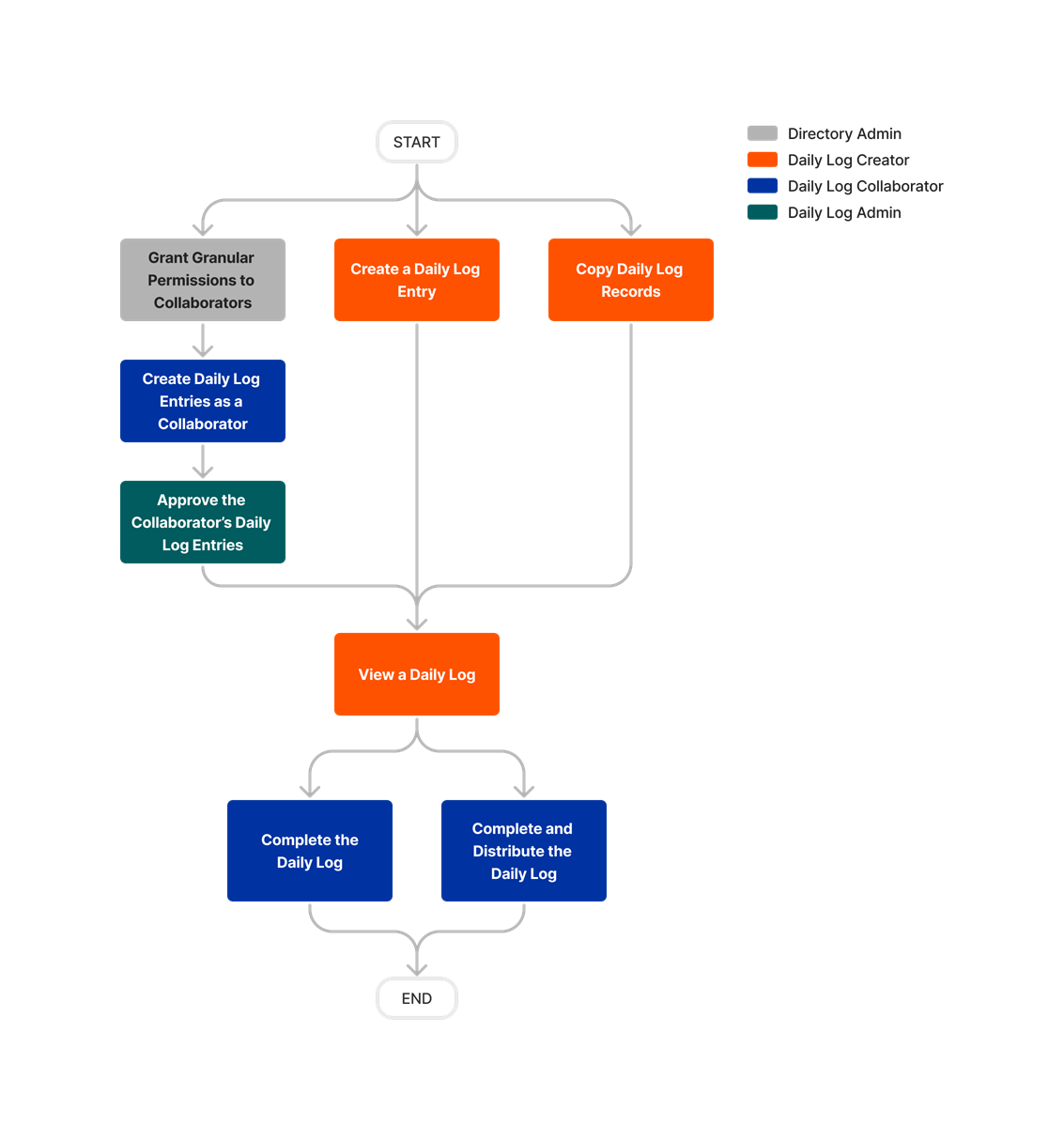




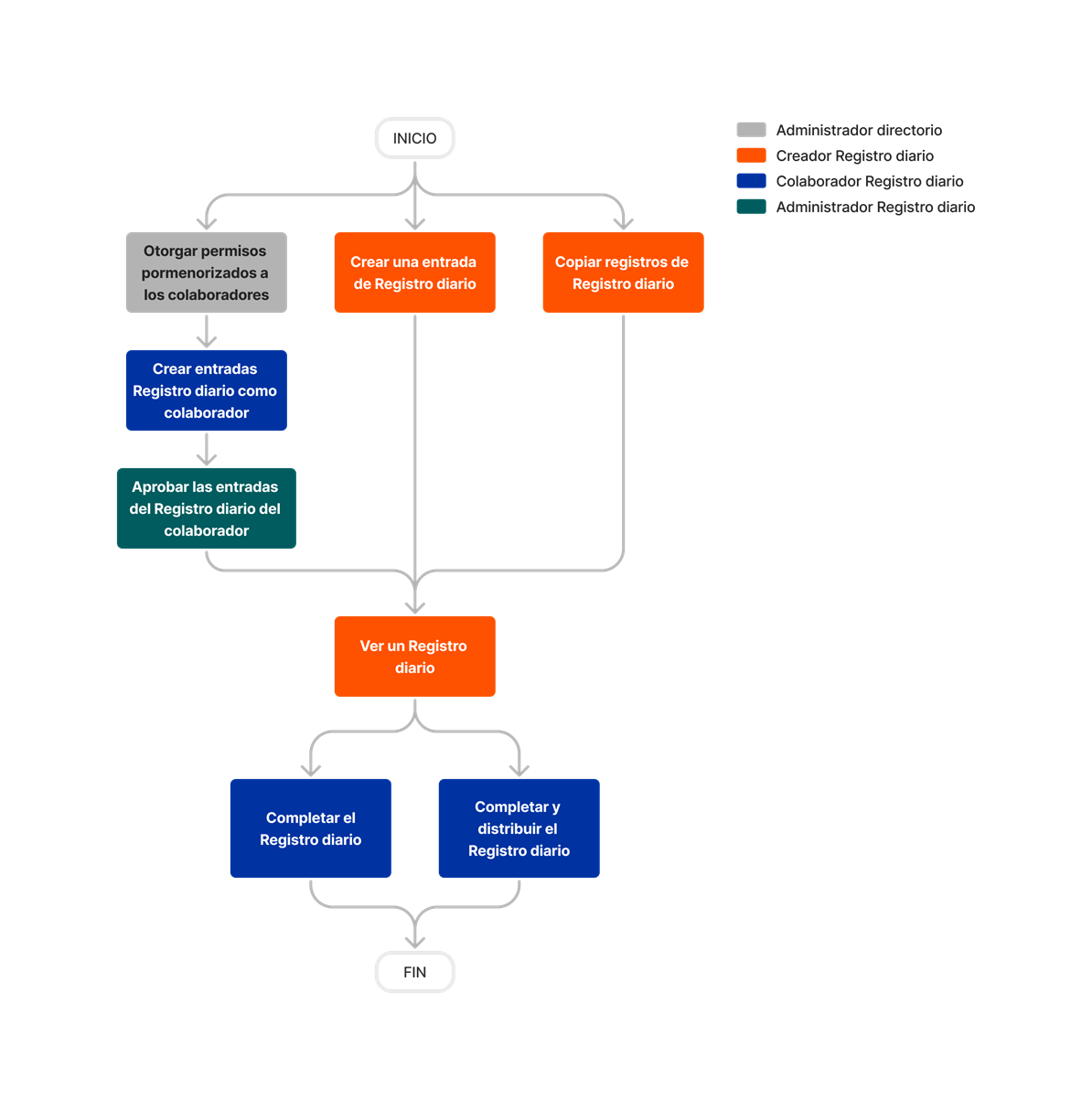






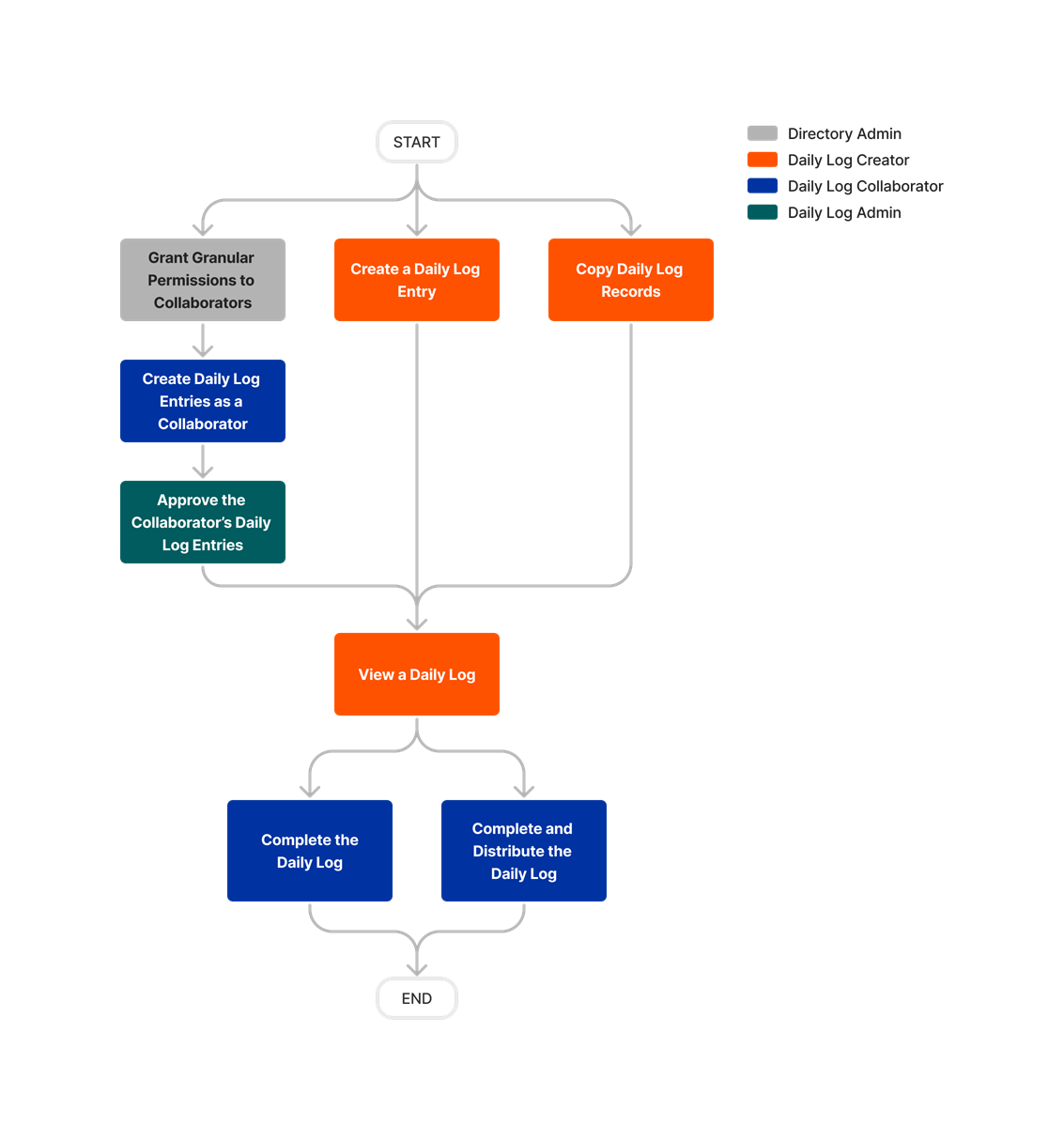
Daily Log
Learn which user permissions are required to take the described actions in this tool.
Important
Some actions that impact this tool are done in other Procore tools. See the User Permissions Matrix for the full list of actions taken in all other tools.
Permissions
| | The action is available on Procore's Web, iOS, and/or Android application. Click to view the article.
![]() Users can take the action with this permission level.
Users can take the action with this permission level.
![]() Users can take this action with this permission level AND one or more additional requirements, like granular permissions.
Users can take this action with this permission level AND one or more additional requirements, like granular permissions.
What granular permissions are available for the project's Daily Log tool?
| Action | None | Read Only | Standard | Admin | Notes |
|---|---|---|---|---|---|
|
Add a Photo to a Daily Log Entry so that it Populates in the Photos Tool |
|
||||
|
Add a Related Item to a Daily Log Entry |
|||||
|
Approve Any Daily Log Entry Created by Collaborators |
|||||
|
Approve Copied Daily Log Entries Created by Collaborators |
|||||
|
Configure Advanced Settings: Daily Log |
|||||
|
Copy a Daily Log |
|
|
|
||
|
Create Accident Log Entries |
This action can be performed in offline. Tasks performed in offline mode will be synced with Procore once a network connection has been reestablished. |
||||
|
Create Pending Accident Log Entries as a Collaborator |
|
|
|
||
|
Create Phone Call Entries |
This action can be performed in offline. Tasks performed in offline mode will be synced with Procore once a network connection has been reestablished. |
||||
|
Create Pending Phone Call Entries as a Collaborator |
|
|
|
||
|
Create Daily Construction Report Log Entries |
This action can be performed in offline. Tasks performed in offline mode will be synced with Procore once a network connection has been reestablished. | ||||
|
Create Pending Daily Construction Report Log Entries as a Collaborator |
|
|
|
||
|
Create Daily Log Entries as a Collaborator |
|
|
The granular permission for 'Collaborator Entry Only' has to be on a global template before the option is available in the Daily Log configuration settings. |
||
|
Create Delay Entries |
This action can be performed in offline mode. Tasks performed in offline mode will be synced with Procore once a network connection has been reestablished. |
||||
|
Create Pending Delay Entries as a Collaborator |
|
|
|
||
|
Create Delivery Entries |
This action can be performed in offline. Tasks performed in offline mode will be synced with Procore once a network connection has been reestablished. |
||||
|
Create Pending Delivery Entries as a Collaborator |
|
|
|
||
|
Create Dumpster Entries |
This action can be performed in offline. Tasks performed in offline mode will be synced with Procore once a network connection has been reestablished. |
||||
|
Create Pending Dumpster Entries as a Collaborator |
|
|
|
||
|
Create Equipment Entries |
This action can be performed in offline mode. Tasks performed in offline mode will be synced with Procore once a network connection has been reestablished. |
||||
|
Create Pending Equipment Entries as a Collaborator |
|
|
|
||
|
Create Inspection Entries |
This action can be performed in offline mode. Tasks performed in offline mode will be synced with Procore once a network connection has been reestablished. | ||||
|
Create Pending Inspection Entries as a Collaborator |
|
|
|
||
|
Create Manpower Entries |
This action can be performed in offline mode. Tasks performed in offline mode will be synced with Procore once a network connection has been reestablished. | ||||
|
Create Pending Manpower Entries as a Collaborator |
|
|
|
||
|
Create Note Entries |
This action can be performed in offline mode. Tasks performed in offline mode will be synced with Procore once a network connection has been reestablished. |
||||
|
Create Pending Note Entries as a Collaborator |
|
|
|
||
|
Create Observed Weather Entries |
This action can be performed in offline mode. Tasks performed in offline mode will be synced with Procore once a network connection has been reestablished. | ||||
|
Create Plan Revision Entries |
This action can be performed in offline mode. Tasks performed in offline mode will be synced with Procore once a network connection has been reestablished. | ||||
|
Create Pending Plan Revision Entries as a Collaborator |
|
|
|
||
|
Create Productivity Entries |
This action can be performed in offline mode. Tasks performed in offline mode will be synced with Procore once a network connection has been reestablished. | ||||
|
Create Pending Productivity Entries as a Collaborator |
|
|
|
||
|
Create Quantity Entries |
This action can be performed in offline mode. Tasks performed in offline mode will be synced with Procore once a network connection has been reestablished. | ||||
|
Create Pending Quantity Entries as a Collaborator |
|
|
|
||
|
Create Safety Violation Entries |
This action can be performed in offline mode. Tasks performed in offline mode will be synced with Procore once a network connection has been reestablished. | ||||
|
Create Pending Safety Violation Entries as a Collaborator |
|
|
|
||
|
Create Scheduled Work Entries |
This action can be performed in offline mode. Tasks performed in offline mode will be synced with Procore once a network connection has been reestablished. | ||||
|
Create Pending Scheduled Work Entries as a Collaborator |
|
|
|
||
|
Create Timecard Entries for Any User |
This action can be performed in offline mode. Tasks performed in offline mode will be synced with Procore once a network connection has been reestablished. |
||||
|
Create Timecard Entries for Yourself |
|
||||
|
Create Visitor Entries |
This action can be performed in offline mode. Tasks performed in offline mode will be synced with Procore once a network connection has been reestablished. | ||||
|
Create Pending Visitor Entries as a Collaborator |
|
|
|
||
|
Create Waste Entries |
This action can be performed in offline mode. Tasks performed in offline mode will be synced with Procore once a network connection has been reestablished. | ||||
|
Create Pending Waste Entries as a Collaborator |
|
|
|
||
|
Delete Any Daily Log Item |
Entries cannot be deleted on a day that has been marked as complete. If an entry needs to be deleted, an 'Admin' user can Re-Open a Daily Log. | ||||
|
Delete a Daily Log Item You Created |
|
|
Entries cannot be deleted on a day that has been marked as complete. If an entry needs to be deleted, an 'Admin' user can Re-Open a Daily Log. |
||
|
Delete a Daily Log Item You Created as a Collaborator |
|
|
Entries cannot be deleted after they are approved by a Daily Log Admin.
|
||
|
Delete Related Items from Daily Log Entries |
|||||
|
Edit Any Daily Log Item |
On a mobile device, this action can be performed offline if the item was previously viewed and cached on your mobile device. Tasks performed offline sync with Procore when a network connection is reestablished. |
||||
|
Edit a Daily Log Item You Created |
|
On a mobile device, this action can be performed offline. Tasks performed offline sync with Procore when a network connection is reestablished. | |||
|
Edit a Daily Log Item You Created as a Collaborator |
|
|
Entries cannot be edited after they are approved by a Daily Log Admin. |
||
|
Email a Daily Log |
|||||
|
Enter Logs for a Previous Day |
|
This action can also be performed on mobile. | |||
|
Export a Daily Log as PDF |
|||||
|
Mark a Daily Log as Complete |
|||||
|
Reject Any Daily Log Entry Created by Collaborators |
|||||
|
Reopen a Daily Log |
|||||
|
Resubmit a Daily Log Entry as a Collaborator |
|
|
|||
|
Search and Filter Daily Logs |
|||||
|
Search and Filter Daily Log Entries You Created as a Collaborator |
|
|
|||
|
Upload Photos to the Daily Log |
|||||
|
Upload Photos to the Daily Log from the Photos Tool |
Users also need 'Standard' permissions or higher on the project's Photos tool. | ||||
|
View and Attach Files to a Daily Log |
On an Android device, this action can be performed offline, provided that the item was previously viewed and cached on your mobile device. | ||||
|
View Any Daily Log Items |
|
||||
|
View Your Daily Log Items as a Collaborator |
|
|
The granular permission for 'Collaborator Entry Only' has to be on a global template before the option is available in the Daily Log configuration settings. | ||
|
View Daily Log Items by Users at your Company as a Collaborator |
|
|
The granular permission for 'Collaborator Entry Only' has to be on a global template before the option is available in the Daily Log configuration settings. | ||
|
View Change History Log |
|||||
|
View Daily Log Notes Report |
Users also need 'Read Only' level permissions or higher on the project's Reports tool. |
||||
|
View Daily Logs in the Calendar View |
Below are the notable changes to the project's Daily Log tool.
Recent Changes
Customizable Daily Log Names for Consistent Terminology (10/23/2025)
Procore has introduced the customization of Daily Log names at the company level. This customization addresses the challenge of inflexible naming conventions that previously limited usability of the Daily Log tool. Using the new Custom Name column within the Daily Log settings in the Admin tool, you can rename or customize the default Daily Log names for all projects. The customization of Daily Log names enables you to:
-
Align with your company's unique terminology for clarity and consistency.
-
Tailor the Daily Log tool to your specific needs and utilize the tool more effectively.
-
Streamline operational workflows for your project teams.
For more information, see Customize Daily Log Names.
Improved Comments Field on daily logs (10/23/2025)
Procore has enhanced the comments field in Daily Log entries by standardizing its height and introducing dynamic resizing for easier note entry. The improved comments field allows superintendents, project engineers, and admins to capture and review detailed notes more efficiently, reducing time spent on formatting and improving overall usability.
Enhanced "Go To Today" Button in Daily Log (09/23/2025)
Procore has improved the "Today" button in the Daily Log to enhance clarity and usability, allowing users to easily recognize its purpose and quickly navigate back to the current date.
Configurable and Custom Fields Available on More Log Types (02/18/2025)
The Daily Log tool now supports configurable fieldsets and custom fields on more log types. For details, see What are configurable fieldsets and which tools support them? and What are custom fields and which tools support them?
new Quick Create Option on Daily Log (02/18/2025)
With this enhancement, you can reduce time scrolling. Simply click the 'Create' button at the top of the Daily Log and select a log type. Then, the system navigates you to the section of the log you selected from the 'Create' menu. Fill out the log as needed. See Create Daily Log Items for details.
new 'Copy Log' Granular permission (12/16/2024)
Procore has introduced a new Granular Permission for the 'Copy' feature within the Daily Log, allowing Standard and Read Only users to efficiently replicate daily entries without requiring Admin level access. To learn more, see Copy a Daily Log.
Collaborator Entry added to more Daily Log Types (12/16/2024)
Support for the Collaborator Entry feature has been added to the following Daily Log Types: Scheduled Work, Productivity, Phone Calls, Inspections, Safety Violations, Plan Revisions, Accidents, Quantities, Equipment, Dumpster, Waste, Delays. To learn more about Collaborator Entry, see Create Daily Log Entries as a Collaborator.
Modernized Settings Experience (10/15/2024)
The Daily Log tool now has a modernized, more intuitive layout and design. To learn more, see Configure Advanced Settings: Daily Log.
Improved Time Inputs in the Procore Web Application (06/20/2024)
Procore has added the ability to input time entries on logs in precise hour and minute increments in the web application. Previously, input for time entries on log items could only be entered in five (5) minute increments.
New Granular Permission for Collaborators (10/17/2023)
Procore has added a new granular permission for the Daily Log tool that allows collaborators to see daily log entries made by other collaborators at their same company. Learn more by reading the announcement or see What granular permissions are available for the project's Daily Log tool?
