View Daily Logs in the Calendar View (iOS)
Objective
To view and manage daily logs using the Calendar View on an iOS mobile device.
Things to Consider
- Required User Permissions:
- To view the calendar:
- 'Read Only' or higher permissions on the Daily Log tool.
Note: Users with the 'Collaborator Entry Only' granular permission enabled on their permissions template are not able to see the Calendar view.
- 'Read Only' or higher permissions on the Daily Log tool.
- To approve pending collaborator entries:
- 'Admin' permissions on the Daily Log tool.
Note: Users with 'Standard' or 'Admin' permissions can approve copied pending entries. See Create Pending Entries for Missing Companies.
- 'Admin' permissions on the Daily Log tool.
- To complete or reopen a day:
- 'Admin' on the Daily Log tool.
- To view the calendar:
Steps
- Navigate to the Daily Log tool on an iOS mobile device.
- Tap Calendar View.
Note: The calendar opens to the date you navigated from. - The calendar provides an overview of daily logs for the month.
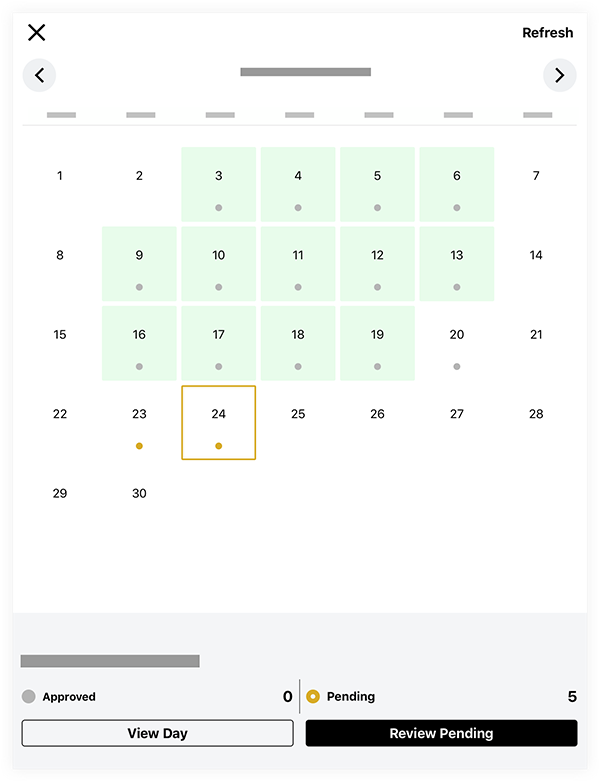
- A gray dot
indicates there are approved entries for the day.
- A yellow dot
indicates there are pending entries for the day.
- A day highlighted in green indicates the day has been marked as complete.
- A gray dot
- Tap the date on the calendar you want to open.
Note: You can navigate between months using the arrow keys.

