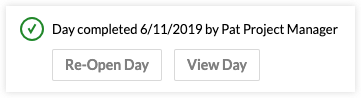Re-Open a Daily Log
Objective
To re-open a day's daily log so that you or your team can modify entries for that day.
Things to Consider
- Required User Permissions:
- 'Admin' permissions on the project's Daily Log tool.
- Prerequisites:
- Additional Information:
- After re-opening the day, entries will be able to be added, modified, or removed.
Steps
A daily log can be re-opened in either the List or Calendar view.
Re-Open a Day in the List View
- Navigate to your project's Daily Log tool.
- Navigate to the day that you want to re-open.
- Click Re-Open Day in the banner above the day's daily log.

Re-Open a Day in the Calendar View
- Navigate to your project's Daily Log tool.
- Click Calendar to navigate to the Calendar view.
- Click the day on the calendar you want to re-open.
- Click Re-Open Day.