Export a Daily Log as PDF
Objective
To export a single day or a range of days of a daily log as a PDF for printing or distributing purposes.
Things to Consider
- Required User Permissions:
- 'Read Only' or higher permissions on the Daily Log tool.
- Additional Information:
- If you need to export daily logs with a date range longer than 3 months, please use the Procore Extracts application for Windows instead. See Extract Project Data Using Procore Extracts.
Steps
You can either export a single day's daily log as a PDF, or you can download a .zip file of multiple days' daily logs.
Export a Single Day as a PDF
- Navigate to the Daily Log tool.
- From the List view, select the date of the log you want to export.
- Click Export.
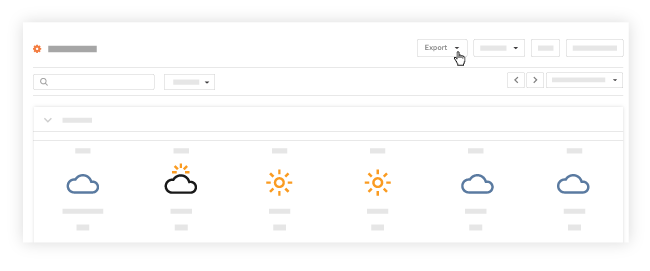
- Click the PDF button.
Note: A PDF of your daily log for that specific date will download to your computer.
Export Multiple Days as PDF in .zip File
- Navigate to the Daily Log tool.
- From the List view, click the Date drop-down menu.
- Click Date Range.
- Select the dates to designate the start and end of the date range you want to view.
Note: You will be shown the Daily Log for those days. - Click Export.
- Click Zip.
Note: A .zip file containing the PDFs for those days will be emailed to your email address.

