Email a Daily Log
Objective
To email a daily log to users in the project.
Things to Consider
- Required User Permissions:
- 'Standard' or 'Admin' permissions on the project's Daily Log tool.
- Additional Information:
- Users with the ‘Collaborator Entry Only’ granular permission cannot email the daily log.
Steps
- Navigate to the project's Daily Log tool.
- Click the Email button.
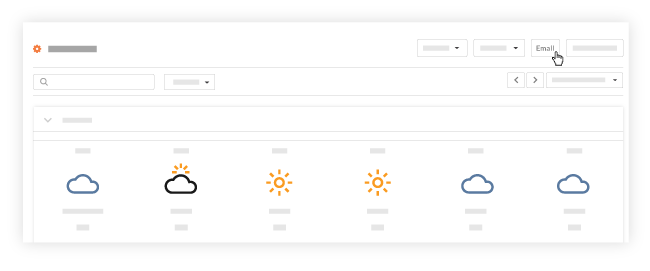
- Fill out the following fields as appropriate:
Note: An asterisk (*) denotes a required field.- To*: Begin typing the name of a user you want to forward the daily log to and select them from the drop-down menu.
- CC: If you want to CC one or more users, select them from the drop-down menu.
- Private: Mark the checkbox if you only want recipients and Admins to be able to view the email in Procore.
- Subject: The subject is automatically populated with the date of the daily log. However, you can edit the subject.
- Attachments: If you want to add additional attachments to the email, use a drag-and-drop operation or click the Attach a File(s) link.
- Message: If you want to add a message to the email, enter it in the text box.
- Click Send to send the email to the recipients.