Recent Changes
Updated Vendor field in Change Events (11/10/2025)
The Change Events tool now uses updated redirect behavior for 'Vendor' links to improve navigation and user experience. The tool now directs users with appropriate permissions to the project level Directory entry for the Vendor, streamlining access to relevant information. Users without access now see the vendor name as plain text only.
Prime Contract for Markup Estimates Column Added to Change Events List View (11/10/2025)
The Change Events list view now includes the "Prime Contract for Markup Estimates" field as a configurable column, allowing you to display this information directly in the table. You can now show or hide this column through the Configure panel and include the field in CSV and PDF exports.
Enhanced Change Events Management with No Line Items Table (08/11/2025)
Procore has introduced a new tab in the Change Events tool that displays change events that do not have any line items associated with them. This eliminates the previous behavior where they were hidden from view and difficult to locate.
Procore is excited to announce a new feature available in Procore Explore: the default setting for the 'Change Reason' field on new change events can now be set to null. Users must actively select the reason, ensuring accurate records. This saves time by removing the need to delete pre-filled information and also helps to improve data accuracy when using Change Events with the ERP Integrations tool. This feature must be enabled at the Company level by a user with 'Admin' level permissions on the Company Admin tool using Procore Explore or by contacting your Procore point of contact. To learn more, see Create Change Events.
Modernized Pages in Change Events Tool (08/11/2025)
The user interface for the Related Items, Comments, Email, Change History, and Advanced Settings page in the Project level Change Events tool has been modernized to provide a more seamless, user-friendly experience.
Procore is excited to announce a new feature available in Procore Explore: the default setting for the 'Change Reason' field on new change events is now set to null. Users must actively select the reason, ensuring accurate records. This saves time by removing the need to delete pre-filled information and also helps to improve data accuracy when using Change Events with the ERP Integrations tool. This feature must be enabled at the Company level by a user with 'Admin' level permissions on the Company Admin tool using Procore Explore or by contacting your Procore point of contact. To learn more, see Create Change Events.
Procore improved the navigation experience in the Change Events list view by establishing a new pattern for links to Procore items. Users can now click the 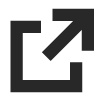 icon to open the Procore object in a new browser tab, ensuring users maintain their current place within the tool. See View the Change Events Line Items View.
icon to open the Procore object in a new browser tab, ensuring users maintain their current place within the tool. See View the Change Events Line Items View.
Procore introduced the capability to upload additional file types to to change events, aligning the supported file types with other Project level tools, such as Submittals. This improves document management efficiency. The supported file types include: .bmp, .csv, .eml .gif, .jpg, .pdf, .rar, .rtf .sta, .tif, .tiff, .txt, .wpd, .xer, .xps, .zef, .zip, application/*, audio/*, text/*, and video/. To learn how to upload a file as an attachment, see Create Change Events or Edit Change Events.
Latest Cost Setting for Change Order Requests in Change Events (05/12/2025)
Procore introduced a new setting in the Change Events tool that allows Change Order requests to follow the Latest Cost instead of the Latest Price, enhancing flexibility and accuracy in financial management. The new Latest Cost setting lets users maintain up-to-date financial records, improving decision-making and project outcomes. To learn more, see Configure Settings: Change Events.
The Change Events Tool user interface has been modernized to provide a more seamless, user-friendly experience. There is no change to functionality.