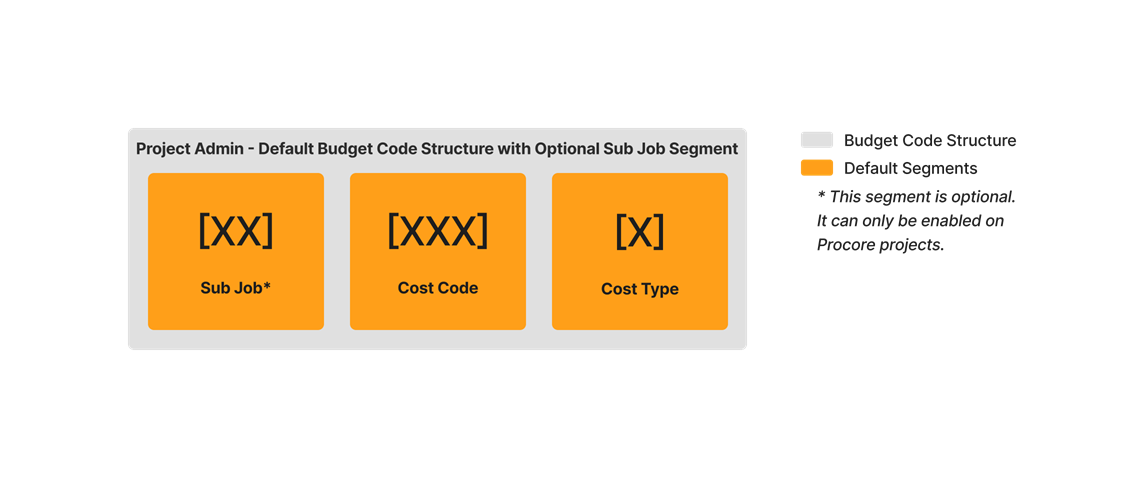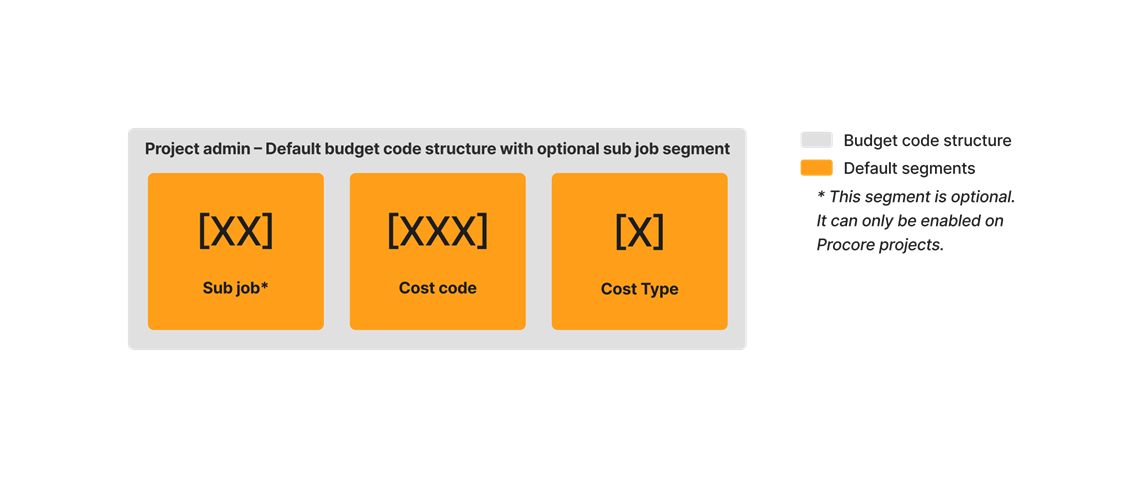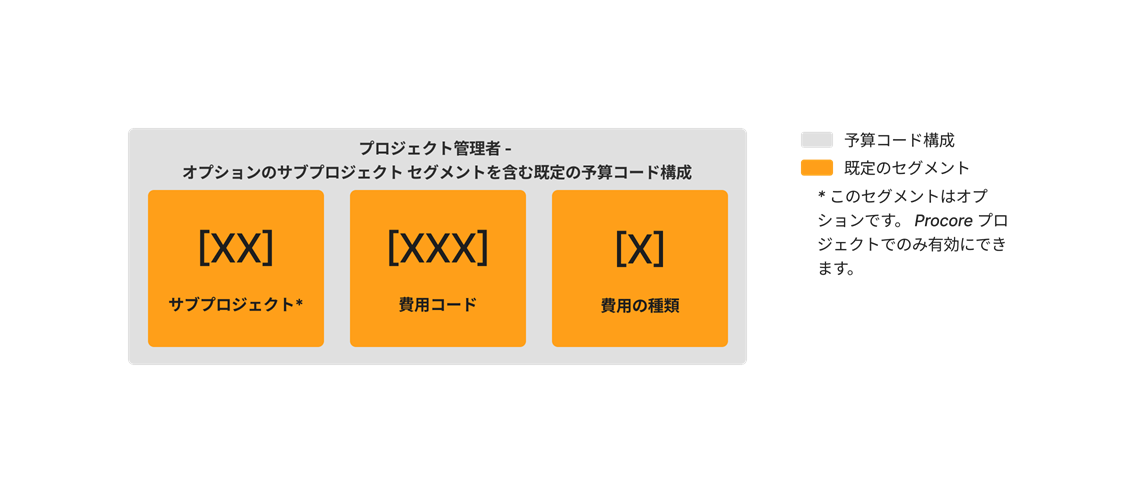What is a budget code in Procore's WBS?
Answer
In Procore's WBS, a budget code is used in Procore's Project Financials tools to keep track of the costs and revenue for a construction project on your financial line items.
- What are the components of a budget code in Procore's WBS?
- What do budget codes look like?
- How are segments delimited in WBS?
- How do I create budget codes?
- When can I start creating budget codes in Project Financials?
- Which Project Financials tools have a 'Create Budget Code' button?
- Do I need any additional permissions to create budget codes in Project Financials?
- Why can't I import new budget codes into Procore?
What are the components of a budget code in Procore's WBS?
In Procore's WBS, the components of a budget code are called segments. See What are segments and segment items? Using the Admin tool, your company's Procore Administrator can define which segments are part of a budget code by first defining a budget code structure to use at the company or project level. By default, there are two (2) required segments: cost code and cost type. These are required at both the company and project level. There is also one (1) optional project level segment: sub job. The sub job segment can only be enabled at the project level. See Enable Sub Jobs on Projects for WBS.
Example
What do budget codes look like?
With Procore's WBS, your budget code can be simple or complex, depending upon the number of segments required by your company or project level budget code structure. It really depends upon the type of financial information that you want your teams to capture and track for your organization and for your organization's construction projects. To learn more about segments, see What are segments and segment items?
Example
The example below shows you a budget code structure with three (3) segments. Note that the cost code tier is a tiered segment.
How are segments delimited in WBS?
When creating a budget code, it is also important to note that in the Procore web application's user interface, tiered segments are delimited by a dash (-) and segments are delimited by a period (.). In the example below, the tiered 'Cost Code' segment is 01-904 and each tier is delimited by a dash (-). The next segment in the budget code structure is 'Cost Type' and the period (.) is used as a delimiter to separate it from the cost code.
| Example Budget Code In Project Financials Tools |
Cost Code Tiered Segment |
Cost Type Flat Segment |
|---|---|---|
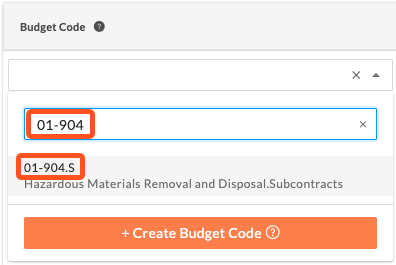 |
01-904 | S=Subcontract |
How do I create budget codes?
Important
First, your company's Procore Administrator must define your company's budget code structure. See Create Your Company's Default Work Breakdown Structure. Next, you must define your budget code structure (you can use your company's default structure or customize one to be project-specific). This step can be performed by a user with 'Admin' level permissions on the Project level Admin tool. See Create Your Project's Work Breakdown Structure.Once your project's WBS is created, users with the appropriate permissions can then create budget codes in Procore's Project Financials tool. For instructions, see Create Budget Codes for WBS in Procore's Project Financials Tools.
When can I start creating budget codes in Project Financials?
First, your company's Procore Administrator must define your company's budget code structure. Next, a project administrator defines the budget code structure for a project. Once your project's budget code structure is defined, you can begin using Procore's Project Financials tools to create budget codes for the financial line items on your project. See Create Budget Codes for WBS in Procore's Project Financials Tools.
Which Procore tools have a 'Create Budget Code' button?
The 'Create Budget Code' button is supported in Procore's Project Financials tools. Budget Codes created within project financials tools must use the lowest tier segment available EXCEPT for Budget Codes created in the Prime Contracts tool.
| Procore Project Financials Tools | Tutorials |
|---|---|
| Budget In the Budget tool when creating or editing a budget line item. |
Add a Budget Line Item |
| Change Events In the General tab when adding or editing a change event line item. |
Create a Change Event |
| Change Orders In the Schedule of Values on a Commitment Change Order, a Prime Contract Change Order, a Commitment Potential Change Order, or a Prime Contract Change Order. |
Create a Commitment Change Order Create a Prime Contract Change Order Create a Potential Change Order for a Prime Contract |
| Client Contracts 1 In the Schedule of Values of a client contract. |
Create Client Contracts |
| Commitments In the Schedule of Values and Subcontractor Schedule of Values on a purchase order or subcontract. |
|
| Direct Costs In the Line Items section when creating or editing a direct cost. |
Create a Direct Cost |
| Funding 2 In the Schedule of Values of a funding. |
Create Fundings |
| Prime Contracts In the Schedule of Values of a prime contract. |
Create Prime Contracts |
Do I need any additional permissions to create budget codes in Project Financials?
No. To create a budget code, you only need permission to create or edit an item with the corresponding Project Financials tool. For example, to create a budget code while adding a line item to a direct cost, you would need permission to create a direct cost. See Create a Direct Cost. To create a budget code while updating the schedule of values on a prime contract, you would need permission to create a prime contract. See Create Prime Contracts.
Important
While you can create new budget codes on the fly, the segment items that are part of the budget code must exist in the company level budget code structure. You cannot add new segment items on the fly. Only a Procore Administrator can create a company level budget code structure and only a project administrator can create a project level budget code structure (and only if your company's Procore Administrator has enabled the 'Project Level Actions' settings. See Create Your Company's Default Work Breakdown Structure and Create Your Project's Work Breakdown Structure.
Why can't I import new budget codes into Procore?
With Work Breakdown Structure, the segment items that comprise a budget code must exist in a segment in the company level budget code structure. Instead of importing new budget codes into Procore, your company's Procore Administrator uses the Procore Imports app to import new segment items (for example, cost codes, cost types, sub jobs, and custom segments) into your company or project level Work Breakdown Structure.
- To learn how to setup Procore Imports, see Procore Imports: Setup Guide.
- To learn how to prepare your segment items for import to Procore, see Prepare Segment Items for Import to the Procore Imports App.
- To import segment items, see Import Segment Items into your Company Level Admin Tool (Procore Imports) and Import Segment Items into your Project Level Admin Tool (Procore Imports).