Integration by Procore: Connects Procore to Viewpoint® Spectrum®
- Last updated
- Save as PDF
Procore's Accounting Integrations connect Procore with your ERP or Accounting system, uniting the office and field teams with one source of financial project data.
- Avoid errors and dual entry with synchronized project cost data.
- Access real-time financial information from Viewpoint® Spectrum®.
- Your Accounting Team retains full control over exporting Procore data to Viewpoint® Spectrum®.
Requirements
- Company Administrator permissions to the Procore web application
- Procore + Viewpoint® Spectrum® Construction Software Connector
- Viewpoint® Spectrum® Data Exchange. Note: If you do NOT currently have this app, it is available for purchase from Viewpoint® Spectrum®.
- A compatible edition of Viewpoint® Spectrum® Construction Software (see Software Compatibility below)
Software Compatibility
Supported Editions
The Integration by Procore supports these US editions of Viewpoint® Spectrum®:
- Viewpoint® Spectrum® 2023 R2, 2024 R1, 2024 R2, 2024 R3, 2025 R1, 2025R2
- Cloud Version (self-hosted or hosted by Viewpoint)
WHen do supported versions change?
When a new version of Viewpoint® Spectrum® is released, Procore begins the process of validating the new version for compatibility with the integration. Validation will typically be completed within 2 months of the date a new version is released.
Once a new version has been validated, and is noted as supported by the integration with Procore, support for the oldest previously supported version will be discontinued. For example, following the release and validation of Viewpoint® Spectrum® version 2022R2, version 2021R1 will no longer be supported for use with the integration.

Popular Tutorials (view all)
Top FAQ (view all)
Quick Links
- View this integration on Procore's App Marketplace
Availability of ERP connectors is dependent on several factors, including the country or region in which your business operates. To learn whether or not an integration is available in your area, contact your Procore point of contact.
There are no items that match your search query.
- Accept or Reject a Budget for Export to ERP
- Accept or Reject a CCO for Export to ERP
- Accept or Reject a Commitment for Export to ERP
- Accept or Reject a Company for Export to ERP
- Accept or Reject a PCCO for Export to ERP
- Accept or Reject a Project for Export to ERP
- Add a Procore Project to your ERP System
- Add an ERP Company to the Procore Company Directory
- Add an ERP Job to Procore
- Add the 'ERP Direct Costs' Column to a Procore Budget View for ERP Integrations
- Add Viewpoint® Spectrum® Standard Cost Codes to a Project
- Archive an ERP Company in Procore
- Archive and Unarchive Cost Codes Synced With an ERP Integration
- Archive and Unarchive Cost Codes Synced with an ERP Integration
- Configure Advanced Settings: ERP Integrations
- Configure Cost Code Preferences for ERP
- Configure the Sync Schedule for your ERP Integration
- Configure the Vendor Type Import Settings for Viewpoint® Spectrum®
- Consolidate and Link ERP Companies to Procore Companies
- Consolidate Duplicate Companies in the Company Directory
- Delete a Commitment Synced with ERP
- Delete Project Cost Codes from an ERP Integrated Project
- Edit a Commitment Synced with ERP
- Enable or Disable ERP Direct Exports
- Export a Commitment Change Order (CCO) to ERP
- Export a Commitment to ERP
- Export a PCCO to ERP
- Export a Procore Budget to ERP
- Export a Procore Company Record to ERP
- Grant Accounting Approver Privileges
- Import a Budget from ERP
- Import a Prime Contract from an Integrated ERP System into Procore
- Link ERP Companies to Procore Companies
- Link ERP Projects to Existing Procore Projects
- Re-Import a Budget from ERP
- Re-import a Prime Contract from an Integrated ERP System into Procore
- Refresh a Prime Contract Synced With an ERP Integration
- Refresh the Companies List for ERP
- Request to Import Viewpoint® Spectrum® Cost Types to Procore
- Resend a Rejected Budget to ERP Integrations for Accounting Acceptance
- Resend a Rejected CCO to ERP Integrations for Accounting Acceptance
- Resend a Rejected Commitment to ERP Integrations for Accounting Acceptance
- Resend a Rejected Company to ERP Integrations for Accounting Acceptance
- Resend a Rejected PCCO to ERP Integrations for Accounting Acceptance
- Restore an Archived ERP Company for ERP Integrations
- Retrieve a Budget from ERP Before Acceptance
- Retrieve a CCO from ERP Integrations Before Acceptance
- Retrieve a Commitment from ERP Integrations Before Acceptance
- Retrieve a Company from ERP Integrations Before Acceptance
- Retrieve a PCCO from ERP Integrations Before Acceptance
- Send a Budget to ERP Integrations for Accounting Acceptance
- Send a CCO to ERP for Accounting Acceptance
- Send a Commitment to ERP Integrations for Accounting Acceptance
- Send a PCCO to ERP Integrations for Accounting Acceptance
- Send a Procore Company to ERP Integrations for Accounting Acceptance
- Send a Procore Company to ERP Integrations for Accounting Acceptance
- Unlink a Company Synced with ERP
- Unlink a Project Synced with ERP
- Unlink CCOs Synced with ERP
- Unlink Commitments Synced with ERP
- Unlink or Reset PCCOs Synced with ERP
- Update Project Cost Codes for Export to Viewpoint® Spectrum®
- View an Accountant Report for ERP
- View an ERP Job Costs Report
- View the Archived Companies List for ERP
- Why is the Send to ERP button dimmed and not available in the Project Creation Assistant?
- Why is my Procore project missing from the ERP Integrations tool?
- Why can't I see the Sync or Refresh buttons in the ERP Integrations tool?
- Why can't I create or activate Procore projects?
- Who receives a notification when an item is rejected from ERP?
- Which integrated ERP systems support the 'cost type' concept?
- Which budget views should I add to my Procore projects?
- What is the maximum character length for a 'Company Name' in the Directory tool?
- What is the maximum character length for a commitment's 'Number (#)'?
- What is the maximum character length for a commitment's 'Title'?
- What is the accounting approver role?
- What happens if I have duplicate company records in Procore's Company Directory?
- What do the ERP icons mean?
- What do I do when a commitment fails to export from the ERP Integrations tool?
- How can I tell if a Procore project is synced with an integrated ERP system?
- Can I export Procore budget modifications to an integrated ERP system?
- Can I edit or delete a commitment after its been synced with an integrated ERP system?
- Can I customize the numbering system for financial objects in Procore?
- Can I change the selected vendor type after a company has been synced?
- Are pending commitments automatically synced with integrated ERP systems?
- Are accounting approvers notified when data is awaiting acceptance in the ERP Integrations tool?
- Integration by Procore: How do I export cost forecast data from a Procore budget to Viewpoint® Spectrum®?
- How do I select which Viewpoint® Spectrum® jobs appear in the Select a Job Template list of the ERP Integrations tool?
- How can I tell if a Procore project's budget is synced with an integrated ERP system?
- What are 'cost types' and how does our ERP integration support them?
- What are Procore's standard budget views for ERP Integrations?
- (DRAFT) Are there any character limitations when exporting Procore data to an integrated ERP system?
- Superuser: How do I Enable the 'Subscribe ERP Digest Emails' Setting?
The following workflow diagrams explain the order of operations when creating certain types of items in a Procore account that's integrated with Viewpoint® Spectrum®.
Sync Procore Projects with Viewpoint® Spectrum® Jobs













Add a Viewpoint® Spectrum® Job to Procore
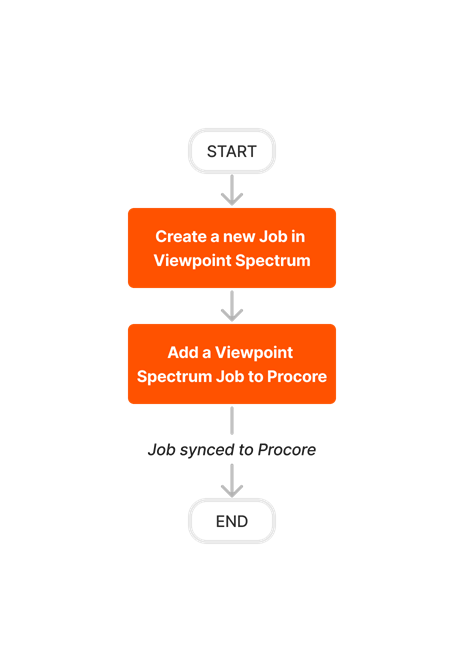



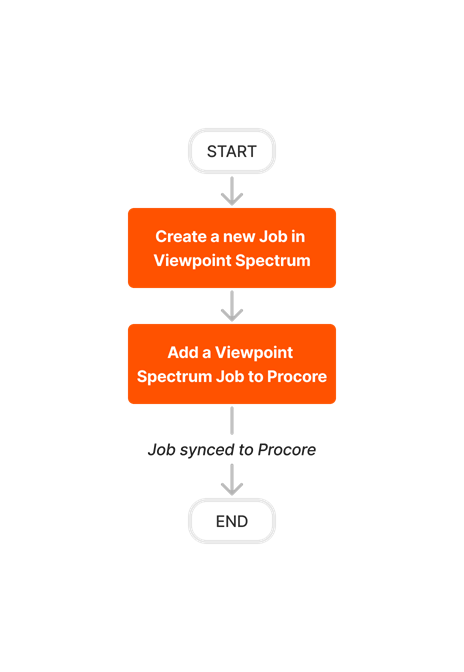
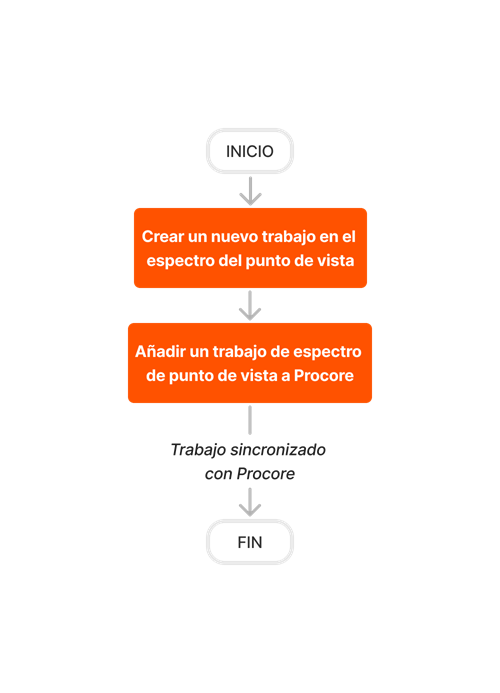
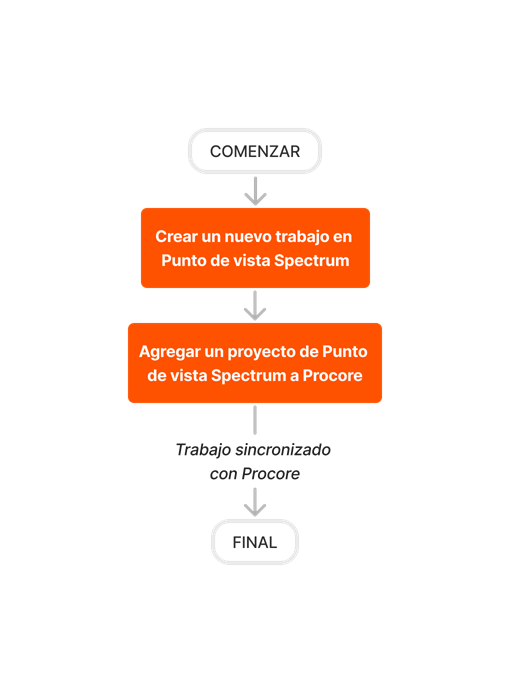





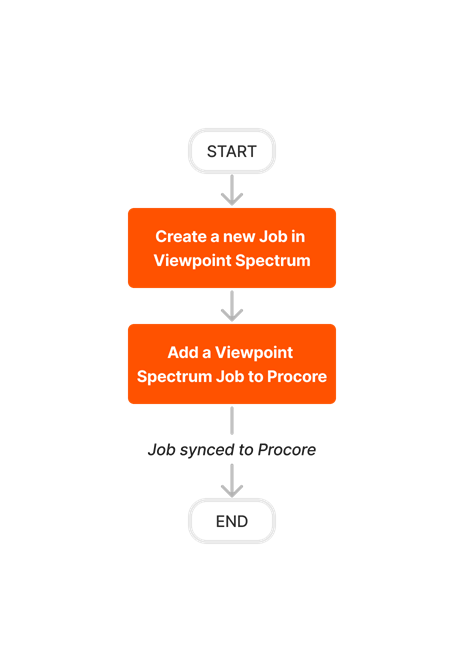
Add a Procore Project to Viewpoint® Spectrum®







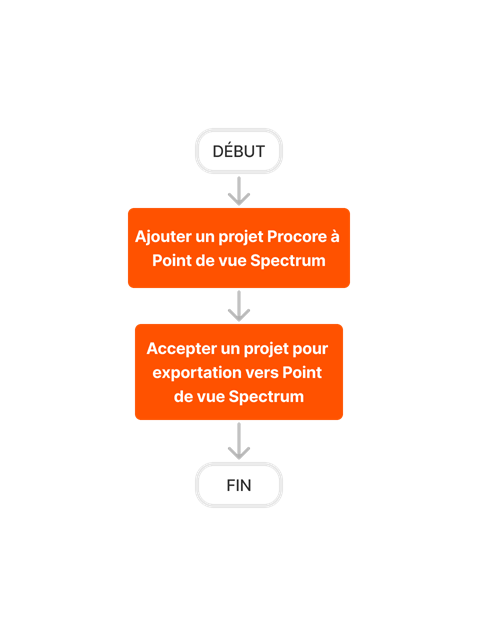





Create and Sync Vendors
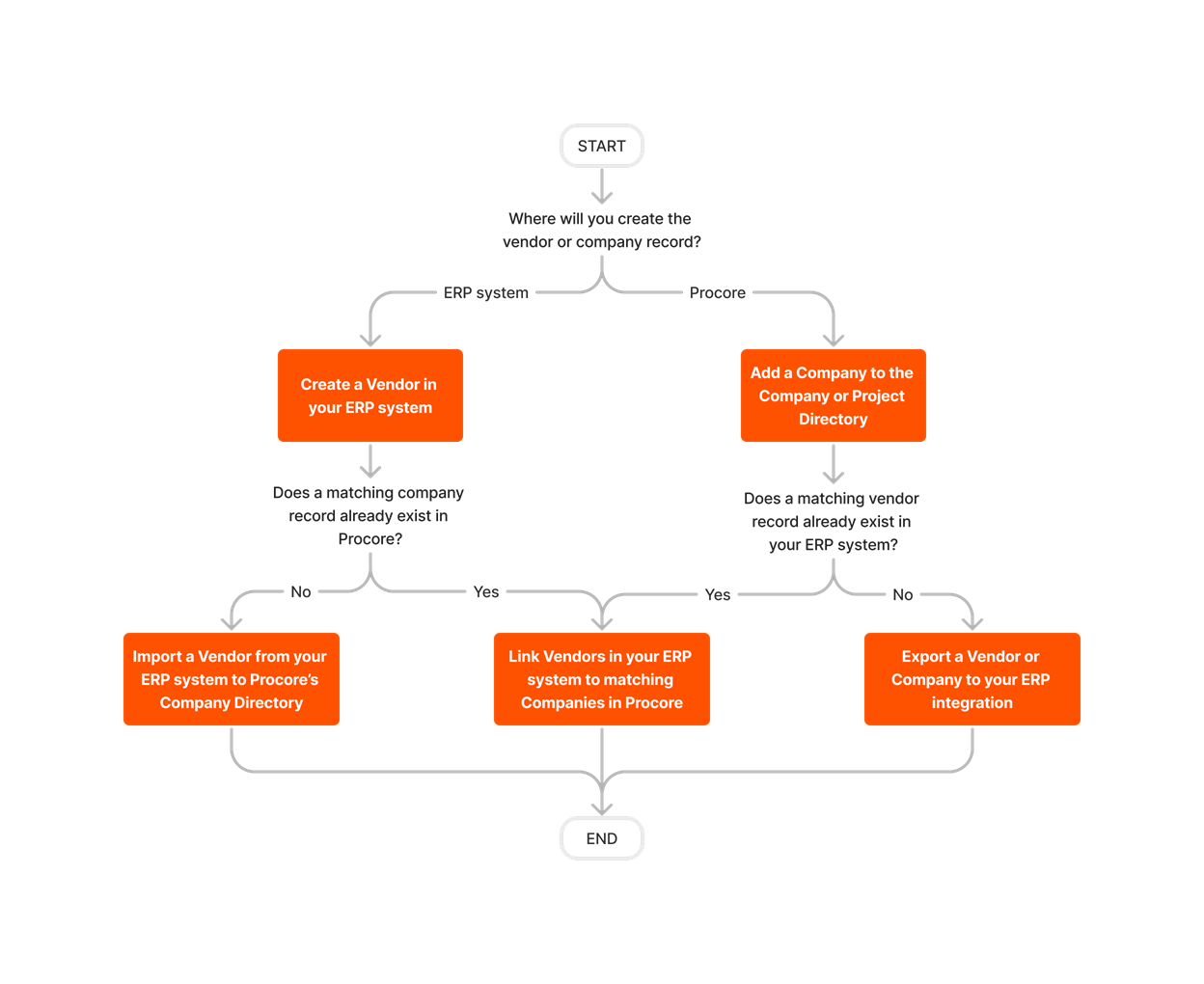











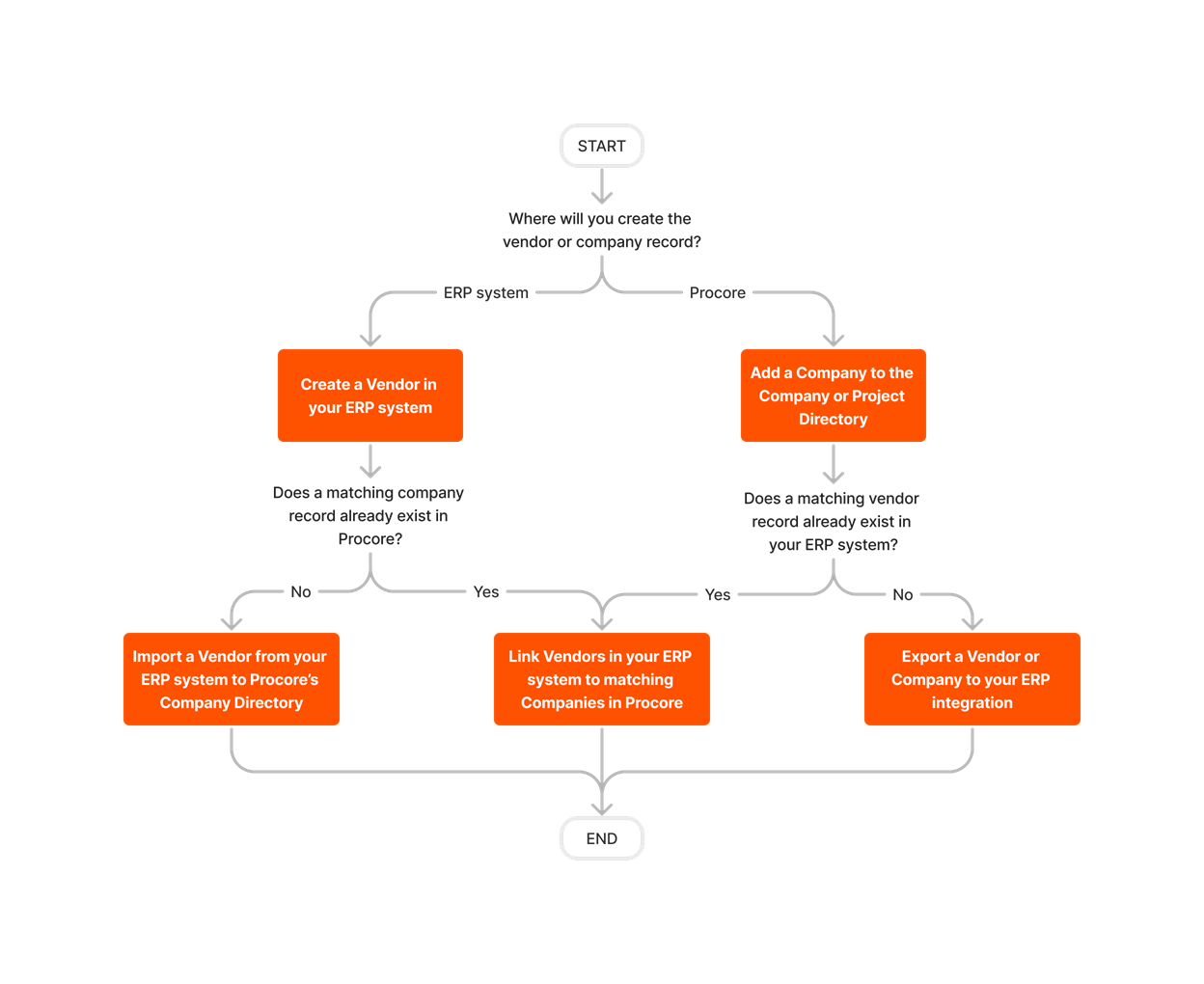
Set Up and Export a Budget
Follow the steps below to either (1) import a Viewpoint® Spectrum® budget into Procore, or (2) create a budget in Procore and then export it to Viewpoint® Spectrum® with the Integration by Procore.
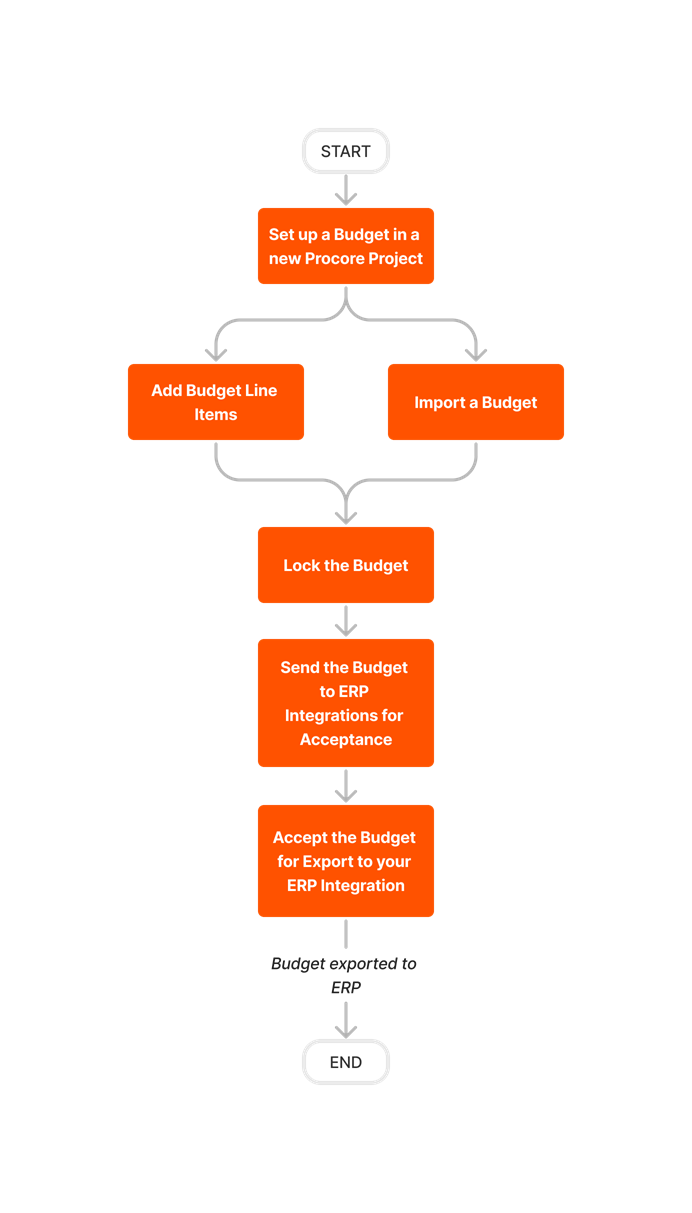


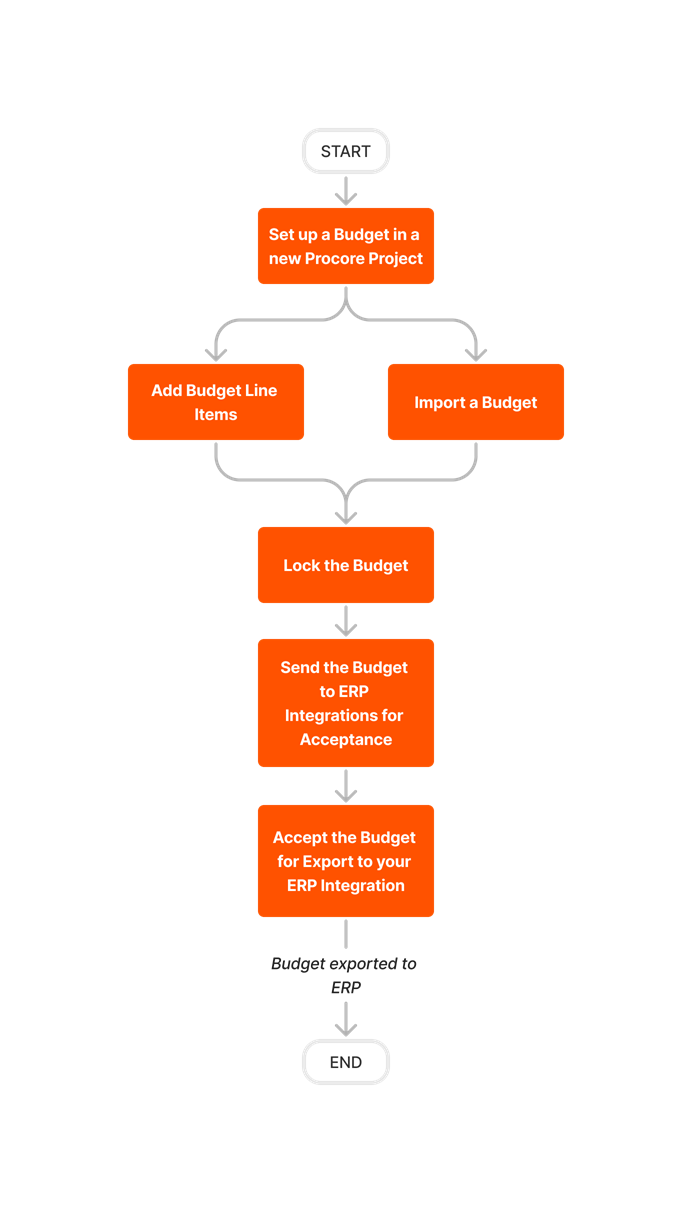








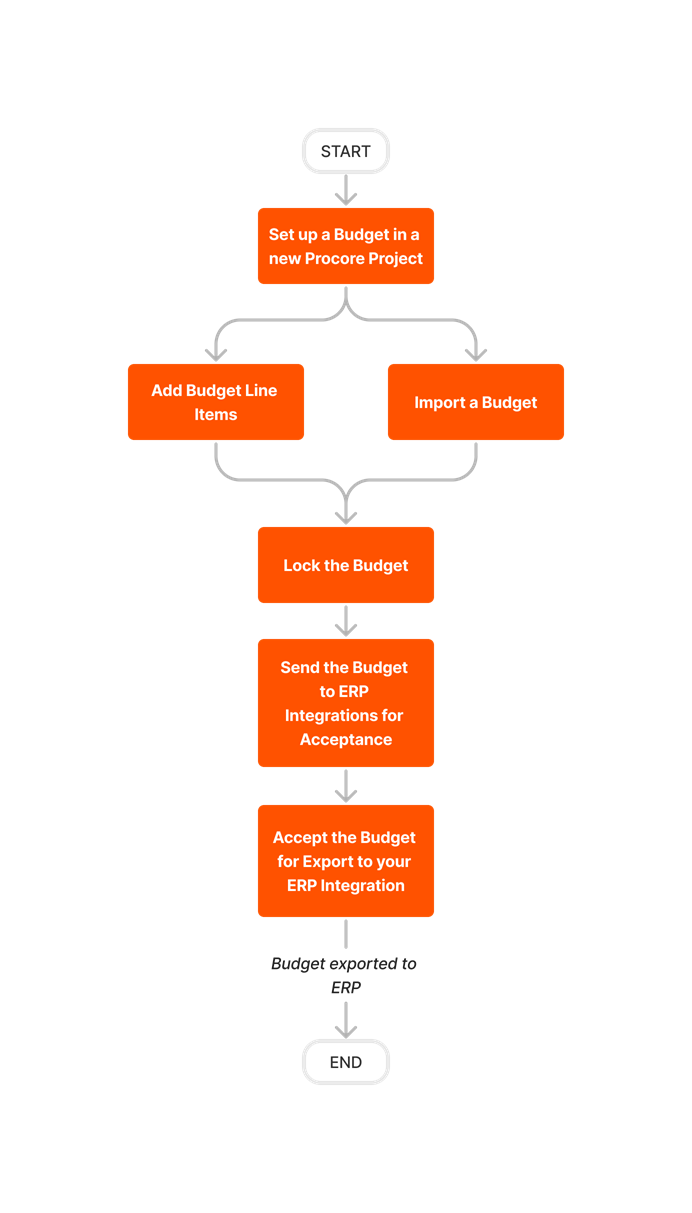
Update and Export a Budget
If you need to update a budget in Procore after exporting it to Viewpoint® Spectrum® with the Integration by Procore, use the workflow below as a guideline.
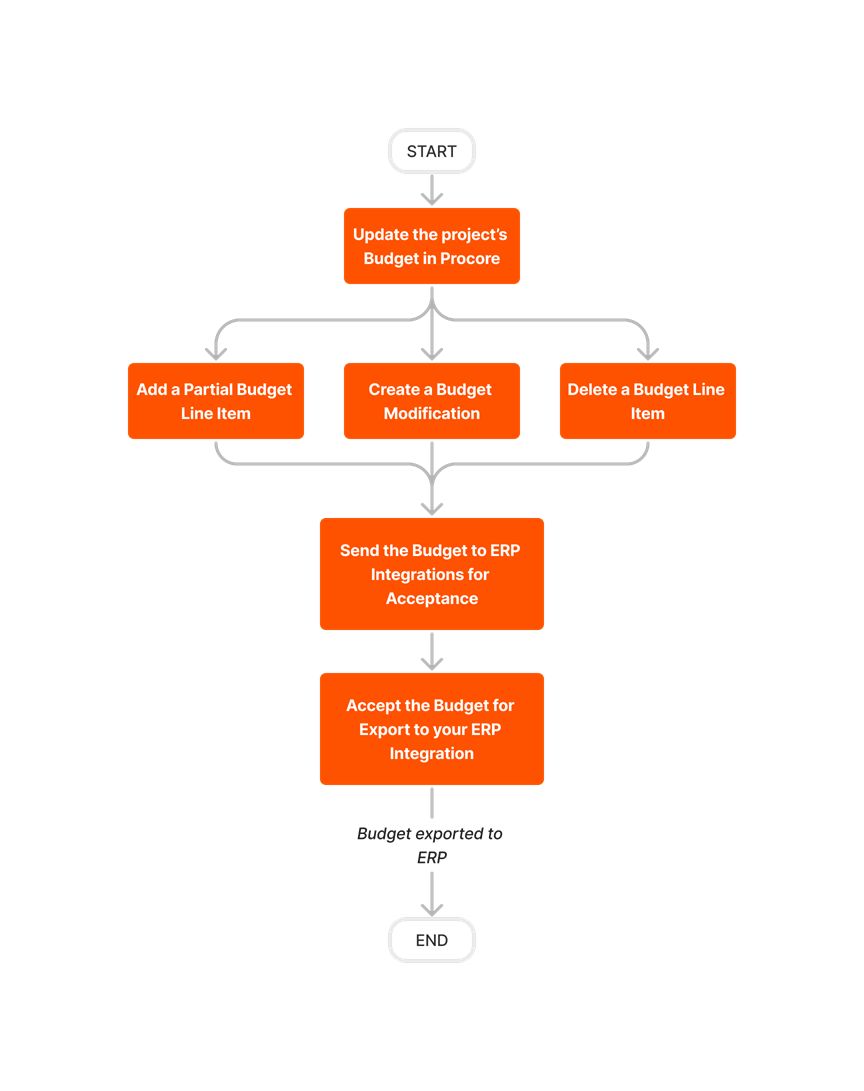











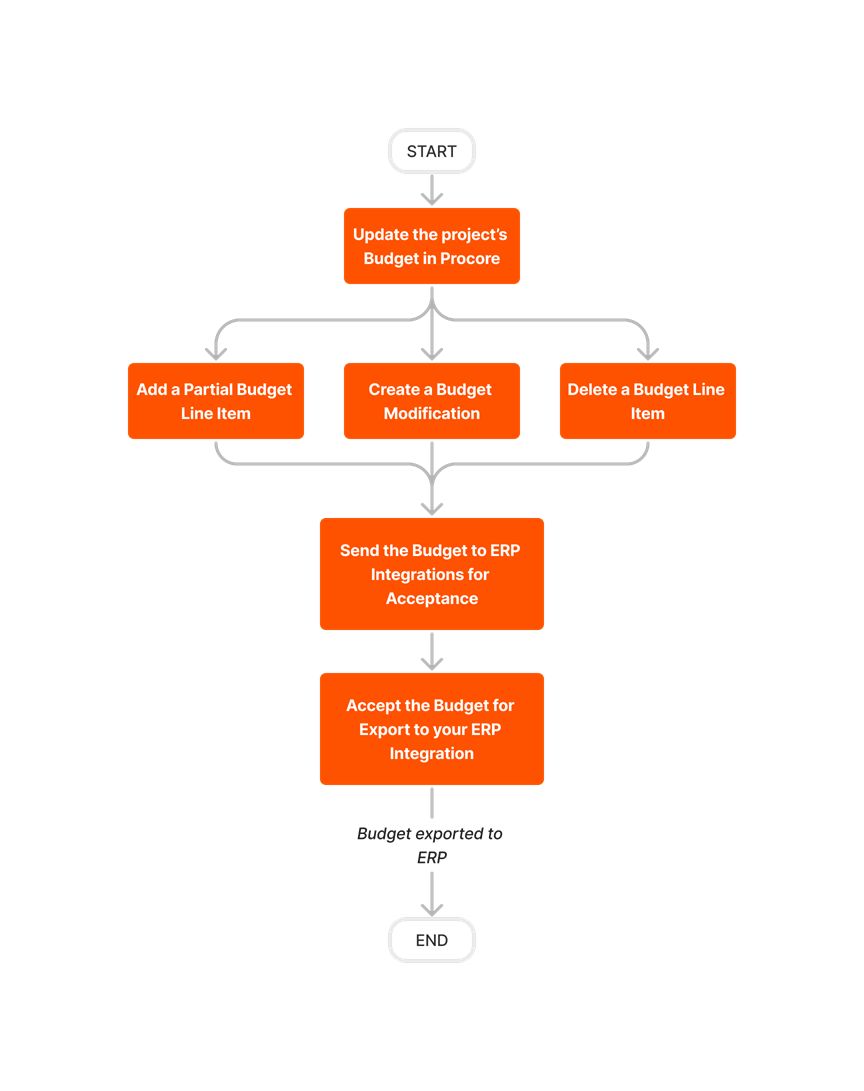
Create and Export Commitments
Follow the steps below to create commitments in Procore and then export them to Viewpoint® Spectrum® with the Integration by Procore.

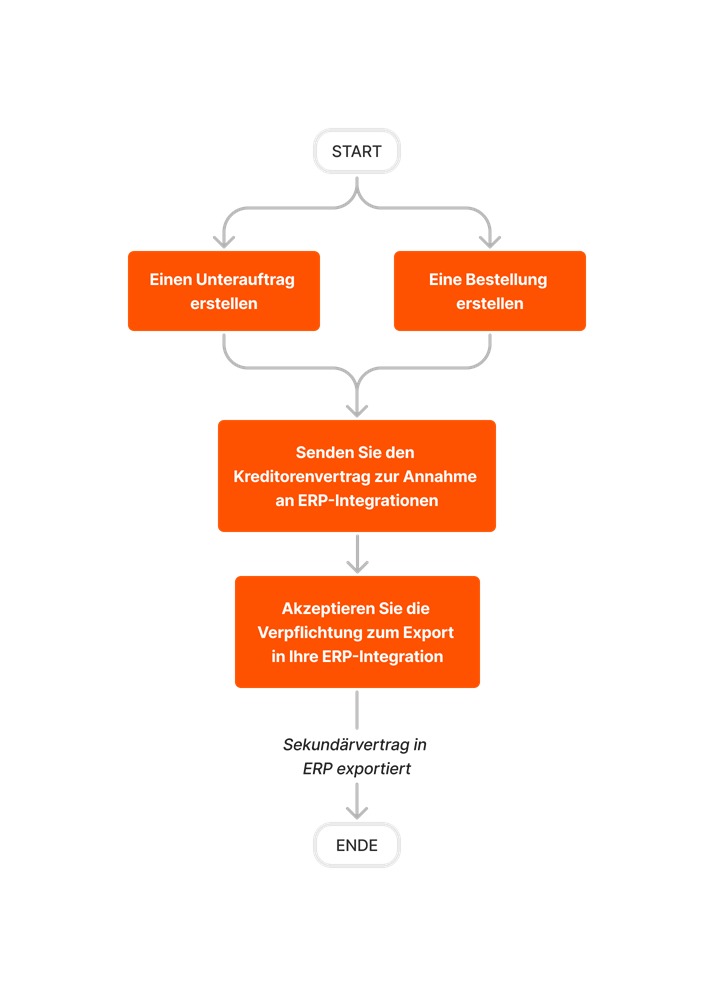











Create and Export CCOs
Follow the steps below to create CCOs in Procore and then export them to Viewpoint® Spectrum® with the Integration by Procore.













Learn which user permissions are required to take the described actions in this tool.
Important
Some actions that impact this tool are done in other Procore tools. See the User Permissions Matrix for the full list of actions taken in all other tools.
| | The action is available on Procore's Web, iOS, and/or Android application. Click to view the tutorial.
![]() Users can take the action with this permission level.
Users can take the action with this permission level.
![]() Users can take this action with this permission level AND one or more additional requirements, like granular permissions.
Users can take this action with this permission level AND one or more additional requirements, like granular permissions.
Important
Several available actions in the ERP Integrations tool also require Accounting Approver permissions. An Accounting Approver is a user with either 'Standard' or 'Admin' level permissions to the ERP Integrations tool who has been granted the 'Can Push to Accounting' privilege.
Not all ERP connectors support every action described below. To learn more about your connector's supported functions, see Things to Know About your ERP Integration.
| Action | None | Read Only | Standard | Admin | Notes |
|---|---|---|---|---|---|
|
Accept or Reject Cost Codes for Export to ERP |
|
||||
|
Accept or Reject Owner Invoices for Export to ERP |
|
||||
|
Accept or Reject Subcontractor Invoices for Export to ERP |
|
||||
|
Accept or Reject a Budget for Export to ERP |
|
||||
|
Accept or Reject a CCO for Export to ERP |
|
||||
|
Accept or Reject a Commitment for Export to ERP |
|
||||
|
Accept or Reject a Company for Export to ERP |
|
||||
|
Accept or Reject a PCCO for Export to ERP |
|
||||
|
Accept or Reject a Project for Export to ERP |
|
||||
|
Accept or Reject a Sub Job for Export to ERP |
|
||||
|
Add a Procore Project to your ERP System |
|||||
|
Add an ERP Company to the Procore Company Directory |
|||||
|
Add an ERP Job to Procore |
|||||
|
Archive an ERP Company in Procore |
|||||
|
Assign Default Cost Types To ERP Standard Cost Codes |
|||||
|
Configure Advanced Settings: ERP Integrations |
|||||
|
Configure the Sync Schedule for your ERP Integration |
|||||
|
Enable or Disable ERP Direct Exports |
|||||
|
Import a Budget from ERP |
|||||
|
Import a Prime Contract from an Integrated ERP System into Procore |
|||||
|
Import an ERP Sub Job to a Procore Project |
|||||
|
Link ERP Companies to Procore Companies |
|||||
|
Refresh the Companies List for ERP |
|||||
|
Refresh the Cost Codes on an ERP Integrated Project |
|||||
|
Send, Retrieve, or Resend Items to ERP Integrations for Accounting Acceptance |
|
||||
|
Sync Job Cost Transactions from an Integrated ERP into Procore |
|||||
|
Sync Paid Invoice Notifications from ERP into Procore |
|||||
|
Unlink CCOs Synced with ERP |
|||||
|
Unlink Commitments Synced with ERP |
|||||
|
Unlink Owner Invoices Synced with ERP |
|||||
|
Unlink PCCOs Synced with ERP |
|||||
|
Unlink Subcontractor Invoices Synced with ERP |
|||||
|
Unlink a Company Synced with ERP |
|||||
|
View a List of Synced Sub Jobs |
|
|
Also requires 'Admin' level permissions to the Company level Directory tool, or 'Standard' level permissions with the 'Create New Project' granular permission. |
||
|
View an Accountant Report for ERP |
|||||
|
View an ERP Job Costs Report |
|
'Admin' level permissions to the ERP Integrations tool allows users to view this report at the Company level. To view at the Project level, users also require:
|
|||
|
View an ERP Unsyncable Direct Costs Report |
Users do NOT require permissions to the ERP Integrations tool to view this report. They do require:
|
||||
|
View the Archived Companies List for ERP |
|
|
Below are the notable changes to the Integration by Procore which connects Procore to Viewpoint® Spectrum®.
Recent Changes
INACTIVE OR UNUSED Viewpoint® Spectrum® COMPANIES UNAVAILABLE FOR IMPORT TO PROCORE (05/01/2025)
Procore now excludes Viewpoint® Spectrum® companies with an 'Inactive' or 'Not Used' status from being imported to Procore. This enhancement provides an efficient company management experience by ensuring that only active companies are available for import, while inactive or unused company records are automatically excluded. It is automatically enabled for company accounts integrated with Viewpoint® Spectrum® and requires no additional setup. For details, see Add an ERP Company to the Procore Company Directory.
EXPORT BUDGETS INCLUDING LINE ITEMS WITH $0 VALUES (05/01/2025)
Procore now includes line items with $0 values in budget exports. Previously, users could not export budgets containing line items with $0 values to ERP systems. This enhancement eliminates the need to add amounts to original budget line items, ensuring comprehensive budget data and streamlining user workflows. To learn more, see Viewpoint® Spectrum® Detailed Data Mapping.
To enable this feature in your company accounts integrated with Viewpoint® Spectrum®, reach out to your Procore point of contact.
EXPORT PCCO WITH SPECIAL CHARACTERS IN DESCRIPTION (04/24/2025)
Procore now allows you to export prime contract change orders (PCCOs) that include special characters, such as “, ‘, /, and more, in their descriptions to Viewpoint® Spectrum®. This enhancement provides seamless transfer of PCCO data, eliminating the need for manual adjustments when syncing financial information between Procore and Viewpoint® Spectrum®. This feature is automatically enabled for company accounts integrated with Viewpoint® Spectrum® and requires no additional setup.
ERP Enhancement to Budget Syncing Functionality (02/03/2025)
Procore has automated the export process for project cost codes, eliminating the need for manual refreshes before exporting financial objects. The new functionality now ensures that any new cost codes are automatically refreshed and exported, streamlining the workflow for users connected to ERP systems. This new functionality applies to ERP integrations that allow cost code/WBS code syncing and project exports. See Things to Know about the Project Financials + Viewpoint® Spectrum® Connector to learn more.
Background
Each of Procore's available ERP connectors perform the basic function of syncing data between the ERP system and Procore, usually in the same way as other connectors. However, each connector has a unique set of items it can sync, and the way those items are synced will vary based on how that ERP system and its corresponding integration are built to function.
Viewpoint® Spectrum®, like all ERP integrations, has some key considerations, limitations, and things to know about how each Procore object is synced. Those considerations, limitations, and things to know are outlined in the table below according to tool or item being synced.
Things to know about the Viewpoint® Spectrum® Connector
Procore Item or Setting |
Considerations, Limitations, and Requirements |
configuration settings & sync schedule |
|
work breakdown structure (wbs) |
|
companies |
|
projects |
|
BUDGET |
|
BUDGET CHANGES |
|
COMMITMENTS |
|
COMMITMENT CHANGE ORDERS (CCO) |
|
PRIME CONTRACTs |
|
PRIME CONTRACT CHANGE ORDERS (PCCO) |
|
JOB TO DATE COSTS |
|
FORECASTING/PROJECTIONS |
|
Overview
PROCORE |
Exports data from Procore to Viewpoint® Spectrum® | Imports data from Viewpoint® Spectrum® to Procore | Viewpoint® Spectrum® |
|---|---|---|---|
| PROJECTS |  |
 |
JOBS |
| PROJECT COST CODES 1 COST TYPES |
 |
 |
PHASES COST TYPES |
| STANDARD COST CODES 1,2 STANDARD COST TYPE |
 |
PHASE CATEGORY > PHASES COST TYPE |
|
| COMPANIES 6 |  |
 |
VENDORS |
| BUDGETS 5 |  |
 |
ESTIMATES |
| BUDGET CHANGES (NEW) 3 BUDGET MODIFICATIONS (LEGACY) 3 |
 |
REVISIONS | |
| FORECASTING 4 |  |
JOB COST PROJECTIONS | |
| COMMITMENTS |  |
SUBCONTRACTS | |
| COMMITMENT CHANGE ORDERS |  |
SUBCONTRACT CHANGE ORDERS | |
| JOB COSTS |
 |
JOB COSTS | |
| PRIME CONTRACT |  |
PRIME CONTRACT | |
| PRIME CONTRACT CHANGE ORDERS |  |
AR CHANGE REQUESTS |
1 Custom WBS Segments are NOT supported.
2 Project level cost codes must be added to the project from the Company level ERP Standard Cost Code List. New cost codes must be created in your ERP system, and cannot be created in Procore.
3 The Integration by Procore syncs budget modifications created in Procore to Viewpoint® Spectrum®. See Can I export Procore budget modifications to an integrated ERP system?
4 Exports the 'Estimated Cost at Completion' values from a Procore budget to Viewpoint® Spectrum®. See How do I export cost forecast data from a Procore Budget to ERP?
5 Budgets containing line items with $0 values can be exported from Procore to Viewpoint® Spectrum®.
6 Import companies by type, including those without a specified company type from Viewpoint® Spectrum® to Procore.
Projects/Jobs
PROCORE |
Exports data from Procore to Viewpoint® Spectrum® | Imports data from Viewpoint® Spectrum® to Procore | Viewpoint® Spectrum® |
|---|---|---|---|
| Project Number1 |  |
 |
Job Code |
| Project Name |  |
 |
Job Description |
| Address City State ZIP |
 |
 |
Job Address |
| Job Template2 |  |
 |
Division Cost Center Customer Price Type Taxable |
1 Export note: The Spectrum Job ID is entered manually by an accounting approver when a project is exported from Procore to Viewpoint® Spectrum®. This may, or may not, depending on what the accounting approver has entered, match the Job Number found in Procore under the project-level Admin tool. This is stored as the Spectrum Job ID (you can view it in the company-level ERP Integrations tool under the Synced section of Jobs) and is then used on other project related exports such as Budgets, commitments etc... Import note: If the job is imported from Viewpoint® Spectrum®, the job ID will automatically populate in the project number field.
2 When exporting a job to Viewpoint® Spectrum®, the accounting approver must select a job template. Job templates are projects that have been setup in Viewpoint® Spectrum® that contain the word 'Template' in the job description.
Cost Codes
PROCORE |
Exports data from Procore to Viewpoint® Spectrum® | Imports data from Viewpoint® Spectrum® to Procore | Viewpoint® Spectrum® |
|---|---|---|---|
| Project Code Code |  |
 |
Phase |
| Project Code Code Description |  |
 |
Phase Description |
| Cost Type |  |
 |
Cost Type |
Note: Custom WBS Segments are NOT supported.
Companies/Vendors
PROCORE |
Exports data from Procore to Viewpoint® Spectrum® | Imports data from Viewpoint® Spectrum® to Procore | Viewpoint® Spectrum® |
|---|---|---|---|
| Company Name |  |
 |
Name |
| Company Address |  |
 |
Address |
| Company Business Phone |  |
 |
Telephone |
| Company Business Fax |  |
 |
Fax |
| Company Email Address |  |
 |
Vendor E-mail |
| Vendor Type1 |  |
 |
Vendor Type |
| Vendor ID1 |  |
 |
Vendor Code |
1 The ERP Vendor Type and the ERP Vendor ID are entered manually by an accounting approver when a company is exported from Procore to Viewpoint® Spectrum®. The Vendor ID entered during export is stored as the ERP Vendor ID (you can view it under Company > ERP Integrations > Vendors > Synced, or under Company > Directory) and is then used on other vendor related exports (Commitments, Commitment CO’s).
Budgets
When a Budget is exported from Procore to Viewpoint® Spectrum®, the Original Estimated Cost on Viewpoint® Spectrum® is updated.
PROCORE |
Exports data from Procore to Viewpoint® Spectrum® | Imports data from Viewpoint® Spectrum® to Procore | Viewpoint® Spectrum® |
|---|---|---|---|
| Code Code |  |
 |
Phase |
| Cost Type |  |
 |
Cost Type |
| Original Budget Amount |  |
 |
Original Cost |
Budget Modifications
When a Budget Modification is exported from Procore to Viewpoint® Spectrum®, a Change Request (using your Change Request Status Code 'C' ) is created in Viewpoint® Spectrum® and a Change Request Number is automatically created within Viewpoint® Spectrum®.
Phased Release: Budget Changes
Some ERP integrated clients may have already transitioned from Budget Modifications (Legacy) to the new Budget Changes experience. The legacy experience will continue to be available until November 2024. To learn more about the timeline for migration, see Common Questions.
Choosing to use the new Budget Changes experience will not impact the function of your ERP integration. You should still thoroughly review the available documentation before migrating to the new experience. We recommend you also discuss any concerns or questions about migrating your Budget Modifications to Budget Changes with your Procore point of contact.
To learn more about the new Budget Changes experience, see About Budget Changes.
PROCORE |
Exports data from Procore to Viewpoint® Spectrum® | Imports data from Viewpoint® Spectrum® to Procore | Viewpoint® Spectrum® |
|---|---|---|---|
| Cost Code |  |
Phase | |
| Category |  |
Cost Type | |
| Budget Modification Amount |  |
Estimate Amount | |
| Budget Modification Notes |  |
Notes |
Forecasting/Projections
PROCORE |
Exports data from Procore to Viewpoint® Spectrum® | Imports data from Viewpoint® Spectrum® to Procore | Viewpoint® Spectrum® |
|---|---|---|---|
| Project Number1 |  |
Job Code | |
| Cost Code |  |
Phase | |
| Cost Type |  |
Cost Type | |
| Estimated Cost at Completion2 |  |
Projected Cost |
1 Export note: The Spectrum Job ID is entered manually by an accounting approver when a project is exported from Procore to Viewpoint® Spectrum®. This may, or may not, depending on what the accounting approver has entered, match the Job Number found in Procore under the project-level Admin tool. This is stored as the Spectrum Job ID (you can view it in the company-level ERP Integrations tool under the Synced section of Jobs) and is then used on other project related exports such as Estimated Cost at Completion. Import note: If the job is imported from Viewpoint® Spectrum®, the job ID will automatically populate in the project number field.
2 To export Estimated Cost at Completion values you must first enable the feature. See Integration by Procore: How do I export cost forecast data from a Procore budget to Viewpoint® Spectrum®?
Commitments
When a Commitment (Subcontract or Purchase Order) is exported from Procore, a Subcontract is automatically created in Viewpoint® Spectrum®.
PROCORE |
Exports data from Procore to Viewpoint® Spectrum® | Imports data from Viewpoint® Spectrum® to Procore | Viewpoint® Spectrum® |
|---|---|---|---|
| Commitment | Subcontract | ||
| Contract Company |  |
Vendor Code | |
| Commitment # |  |
Subcontract Number | |
| Commitment Accounting Method1 |  |
Unit Price Contract? | |
| Default Retainage2 |  |
Retention % | |
| Commitment Line Item | Subcontract Item | ||
| Cost Code |  |
Phase | |
| Cost Type |  |
Cost Type | |
| Description |  |
Description | |
| Unit Cost |  |
Unit Price | |
| Qty3 |  |
Orig Quantity | |
| Contract Amount3 |  |
Orig Contract |
1 If the Accounting Method is set to Unit/Quantity Based, the Unit Price Contract? field in Viewpoint® Spectrum® will be checked.
2 Default Retainage (Ret?) is enabled in the Phase Details tab of the Subcontract and the Retention % is populated within the Invoice Defaults under the Default Tab on the Subcontract in Viewpoint® Spectrum®.
3 If the Accounting Method is set to Unit/Quantity Based, the Qty field in Procore will be exported to the Orig Quantity field. If the Accounting Method is set to Amount Based, then the Contract Amount will be exported to the Orig Contract field instead.
Commitment Change Orders
When Commitment Change Orders are exported to Viewpoint® Spectrum®, a Change Request is created in Viewpoint® Spectrum® using a Change Request Status Code of 'C'.
PROCORE |
Exports data from Procore to Viewpoint® Spectrum® | Imports data from Viewpoint® Spectrum® to Procore | Viewpoint® Spectrum® |
|---|---|---|---|
| Project # |  |
Job ID | |
| Change Request Number1 |  |
Change Request Number | |
| Description |  |
Change Request Description | |
| Budget Code |  |
Phase | |
| Budget Code |  |
Cost Type | |
| Qty |  |
Quantity | |
| Contract Company |  |
Subcontractor | |
| Commitment # |  |
Subcontract # | |
| Amount |  |
Sub CO Amount | |
| CCO # |  |
Sub CO # | |
| Change Order Date |  |
Sub CO Date |
1 The Change Request number in Procore is entered at the time the ERP Accounting Approver is ready to export the CCO to Viewpoint® Spectrum®.
Job Costs
Import from Viewpoint® Spectrum® only. Cost information is retrieved from Viewpoint® Spectrum® for each PhaseType on Synced projects for use in 2 locations in Procore, the Budget and the Job Costs report. Procore does not sync any AP Invoice or Payroll costs that have a status of In Progress.
PROCORE |
Exports data from Procore to Viewpoint® Spectrum® | Imports data from Viewpoint® Spectrum® to Procore | Viewpoint® Spectrum® |
|---|---|---|---|
| Job Cost Report | |||
| Job To Date Costs |  |
JTD Cost | |
| Job To Date Actual Units |  |
WTD Quantity |
Prime Contract
Import from Viewpoint® Spectrum® only. Contracts are created In the Viewpoint® Spectrum® Accounts Receivable Module. The contract can be imported into the Prime Contracts tool in Procore as long as the contract in Viewpoint® Spectrum® is not a Unit Price Contract, and that the contract contains at least one Schedule of Values item with an amount.
PROCORE |
Exports data from Procore to Viewpoint® Spectrum® | Imports data from Viewpoint® Spectrum® to Procore | Viewpoint® Spectrum® |
|---|---|---|---|
| Prime Contract | Contract | ||
| Contract # |  |
Job Code-Customer Code | |
| Title |  |
Job Code & "Prime Contract" | |
| Default Retainage |  |
Retention Percentage | |
| Description |  |
Internal Comments | |
| Start Date |  |
Contract Date | |
| Schedule of Values | Contract | ||
| Description |  |
Additional Description | |
| Amount |  |
Orig Contract |
Prime Contract Change Orders
When Prime Contract Change Orders are exported to Viewpoint® Spectrum®, a Change Request is created in Viewpoint® Spectrum® using a Change Request Status Code that is provided by the customer at the time of enabling the connector.
PROCORE |
Exports data from Procore to Viewpoint® Spectrum® | Imports data from Viewpoint® Spectrum® to Procore | Viewpoint® Spectrum® |
|---|---|---|---|
| Project # |  |
Job ID | |
| Change Request Number1 |  |
Change Request Number | |
| Description |  |
Change Request Description | |
| Change Order Date |  |
Approved Date | |
| Cost Code |  |
Phase | |
| Cost Type |  |
Cost Type | |
| Estimate Change Amount |  |
Estimate Amount | |
| Billing Item Code |  |
Billing Item | |
| Contract Change Amount |  |
Amount |
1 The Change Request number in Procore is entered at the time the ERP Accounting Approver is ready to export the PCCO to Viewpoint® Spectrum®.

