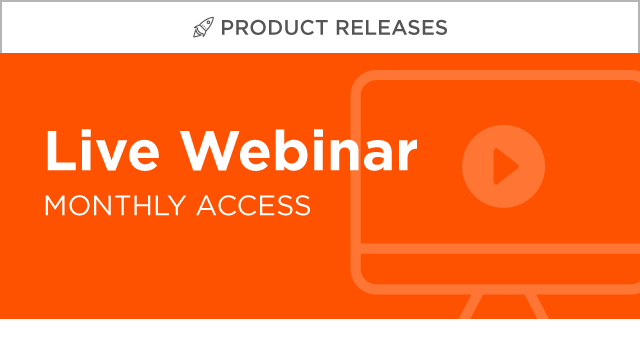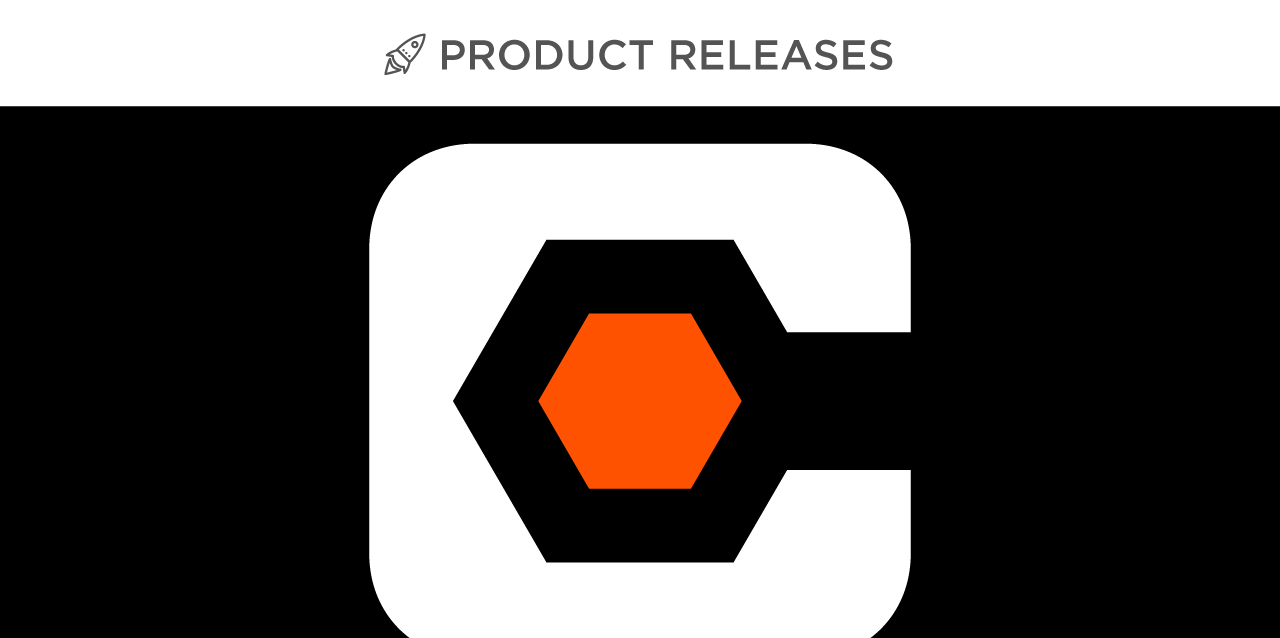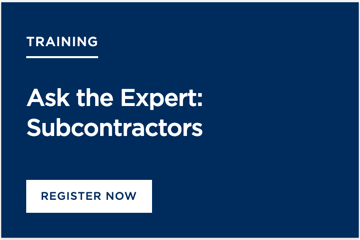Product Releases
What's New in Procore
Visit this page to learn about the newest features and improvements to Procore. Use the tabs below to:
- Monthly Release Notes: Review a summary of notable changes to Procore for each product line.
- Webinars: Learn more about Procore online.
- Monthly Update: View product demonstrations detailing Procore's newest features and enhancements. View On-demand Webinars.
- Deep Dives: View upcoming session dates and series schedules for Procore's in-depth webinar sessions. Click here to view the sessions.
- Changes by Tool: Browse notable changes to each Procore tool.
See Procore's Release Notes for: October 2025
iOS | Android | API | Imports | Extracts | Drive | VDC Plugin | Documents Plugin | Data Extract
Below are notable changes for the Procore web application for the month of October 2025.
Core Tools
Admin (Company Level)
Summary of Change
Manage Secure File Access for Your Procore Company Account
Procore has introduced the ability for all customers to activate secure file links directly within the user interface, enhancing security measures for file access. The secure file access feature enforces authentication and authorization before files are accessed, allowing construction stakeholders to collaborate more securely. To learn more, see Manage Secure File Access for Your Procore Company Account.
Reports (Company Level)
Summary of Change
Updated More Button for Single Tool Reports and Renamed 'Clone' to 'Make a Copy'
Procore updated the Single Tool Reports experience for better consistency with the 360 Reports experience. Users can now find a vertical ellipsis button at the top of the page, where we also renamed the 'Clone' option to 'Make a Copy'. This change matches the design of our 360 Reporting buttons. All other functions remain the same. See Copy a Company Single Tool Report and Copy a Project Single Tool Report. See Copy a Company Single Tool Report and Copy a Project Single Tool Report.
360 Reporting October Data Release
Procore released the October 2025 data update for the 360 Reporting tool, enhancing the monthly reporting capabilities for all users. By adding new data fields, users can create more insightful reports by tracking key financial approval dates, analyzing change order reasons, reporting, or equipment in greater detail. See 360 Reporting: Data Change Log.
Enhanced Field Descriptions for 360 Reporting
To improve data clarity in 360 Reporting, Procore will be adding comprehensive descriptions for all Financials, Preconstruction, Project Execution, and Resource Management dataset fields. Users will soon be able to hover over a new information icon next to dataset fields to instantly see a clear explanation of what the field represents. This will help users create reports with greater speed and confidence. See Create a Company 360 Report.
Resource Planning Data Now Generally Available in 360 Reporting
The Resource Management data set in 360 Reporting, previously in beta, is now generally available. Users can now create reports that combine resource planning assignments, groups, job titles, requests, time off, people, and projects for greater visibility into resource allocation and utilization. To learn more, see the 360 Reporting: Data Guide.
Meeting Distribution Data Now Generally Available
Meeting Distribution data is now available in the Project Execution dataset in 360 Reporting. This gives users the ability to build reports that include key details such as who distributed a meeting and the specific distribution date. It also provides greater visibility into how and when meeting information is being shared across Procore projects. To learn more, see the 360 Reporting: Data Guide.
Preconstruction
Bidding (Project Level)
Summary of Change
Consistent User Experience with Bidding Phase 2
Procore has launched Bidding Phase 2 to provide a consistent user interface across all Procore products, enhancing user experience. The Enhanced Bid Management experience for creating a bid package is designed to streamline your workflow. This package provides all the information potential contractors need to prepare an accurate and competitive proposal. See Create a Bid Package with Bid Management Enhanced Experience.
Updates to Bid Leveling
This update delivers two powerful enhancements that give you better historical data to select the right subcontractors and speed up your transition from bid to contract.
- Vendor Project History Data:
- We've added vendor Project History to the Bid Leveling tab. Now, you can review a bidder's past contract performance and financial history alongside their current bid, allowing you to better assess risk and select the most suitable partner. See View Leveled Bids.
- Convert a Leveled Bid to a Commitment:
- Users can now convert the Leveled Bid directly into a commitment (Purchase Order and Subcontract). This streamlines the award process by using the most accurate, finalized scope and price, getting your project to the execution phase quicker. See Award a Bid and Convert it to a Subcontract or Purchase Order.
Project Management
Coordination Issues (Project Level)
Summary of Change
New Close Option in Bulk Actions Menu for Coordination Issues
Procore updated the Bulk Actions menu in the Coordination Issues tool by introducing a Status drop-down to select the Mark as Closed option. This allows users to efficiently manage multiple coordination issues by marking several issues as closed in a single operation. This streamlines batch processing, reducing the time and effort required for managing issues in a project. To learn more, see Bulk Edit Coordination Issues.
Daily Log (Project Level)
Summary of Change
Customizable Daily Log Names for Consistent Terminology
Procore has introduced the customization of Daily Log names at the company level. This customization addresses the challenge of inflexible naming conventions that previously limited usability of the Daily Log tool. Using the new Custom Name column within the Daily Log settings in the Admin tool, you can rename or customize the default Daily Log names for all projects. The customization of Daily Log names enables you to:
-
Align with your company's unique terminology for clarity and consistency.
-
Tailor the Daily Log tool to your specific needs and utilize the tool more effectively.
-
Streamline operational workflows for your project teams.
For more information, see Customize Daily Log Names.
Improved Comments Field on daily logs
Procore has enhanced the comments field in Daily Log entries by standardizing its height and introducing dynamic resizing for easier note entry. The improved comments field allows superintendents, project engineers, and admins to capture and review detailed notes more efficiently, reducing time spent on formatting and improving overall usability.
Inspections (Company Level)
Summary of Change
Modernized inspections Experience
The Inspections tool now has a modernized, more intuitive layout and design. There are no changes to functionality.
Inspections (Project Level)
Summary of Change
Inspections Bulk Creation Now Available In Open Beta
Users with the appropriate permissions can now create multiple copies of an Inspection at once, streamlining the process and reducing administrative time. The Inspections Bulk Create feature empowers teams to efficiently generate inspections and leverage them as tools for tracking quality progress throughout the project lifecycle.
Meetings (Project Level)
Summary of Change
Meetings Export Enhancements
Procore introduced significant enhancements to the Meetings tool export functionality, addressing key user requests for improved efficiency and usability. The Meetings export feature enables you to export attachments to a zip folder, filter for specific meeting items by status, and view a new 'Minutes Approved' column in a cleaner PDF format with hyperlinked video conferencing links.
Models (Project Level)
Summary of Change
Multisheet Mapping from the Drawings tool
The new Multisheet Mapping feature significantly improves productivity by allowing users to select, map, review, and publish multiple 2D PDF drawings to a 3D model in a single, streamlined workflow, eliminating the previous time consuming, one-by-one process. This update directly addresses the pain point of inefficiency by enabling powerful bulk actions within the Models Tool. The workflow now includes clear tracking statuses and efficient search functionality, which reduces mapping errors and empowers teams to manage complex design data more efficiently. See Getting Started Guide: 2D Views in the Models Tool.
Photos (Project Level)
Summary of Change
analyze photos with assist
Procore has introduced the Analyze Photos with Assist feature in the Photos tool, allowing users to select multiple photos and generate AI-powered summaries. The Analyze with Assist feature enables teams to quickly summarize progress and safety insights from jobsite images, helping stakeholders stay informed and manage risks proactively.
Modernized Photos: Redesigned Settings
The Photos Settings page has been redesigned to align with Procore's modernized user experience for a more intuitive feel. The settings are separated into clear categories to create a more seamless understanding of the Photo Settings. See Configure Advanced Settings: Photo.
Financial Management
Budget (Project Level)
Summary of Change
Beta Modernized Budget Table Experience
Procore is launching an upgrade to our budget table experience that brings a modern look and feel, more flexibility and an easier way to work with your project's budget. This update gives you better filtering, grouping, and table controls, plus streamlined actions like keyboard navigation and the ability to multi-select and copy values across rows. Clicking into a value now opens the side panel for details, replacing the modal view. Additionally, you can pin critical columns to keep key metrics in view. To join the beta, see Manage Features with Procore Explore.
ERP Integrations
Summary of Change
Project Financials + CMiC Connector
INCLUDE IMAGE URLS WHILE IMPORTING DIRECT COSTS FROM CMiC TO PROCORE
Procore now allows you to include image URLs associated with direct costs in CMiC when importing direct costs from CMiC to Procore. This enhancement provides greater visibility into your project financials and accelerates the cost review process. To enable this feature in your company accounts integrated with CMiC, reach out to your Procore point of contact. For more details, see Things to Know about the Project Financials + CMiC Connector.
Workforce Management
Resource Planning (Company Level)
Summary of Change
Resource Planning Gantt Supported Languages
The Resource Planning Gantt (Beta) now supports all languages and currencies in Procore. See What languages are available in Procore?
App Marketplace
Visit the Procore App Marketplace: https://marketplace.procore.com/
2025
- Release Notes for September 2025
- Release Notes for August 2025
- Release Notes for July 2025
- Release Notes for June 2025
- Release Notes for May 2025
- Release Notes for April 2025
- Release Notes for March 2025
- Release Notes for February 2025
- Release Notes for January 2025
2024
- Release Notes for December 2024
- Release Notes for November 2024
- Release Notes for October 2024
- Release Notes for September 2024
- Release Notes for August 2024
- Release Notes for July 2024
- Release Notes for June 2024
- Release Notes for May 2024
- Release Notes for 2024-04-29
- Release Notes for 2024-04-22
- Release Notes for 2024-04-15
- Release Notes for 2024-04-08
- Release Notes for 2024-04-01
- Release Notes for 2024-03-25
- Release Notes for 2024-03-18
- Release Notes for 2024-03-11
- Release Notes for 2024-03-04
- Release Notes for 2024-02-26
- Release Notes for 2024-02-19
- Release Notes for 2024-02-12
- Release Notes for 2024-02-05
- Release Notes for 2024-01-29
- Release Notes for 2024-01-22
- Release Notes for 2024-01-15
- Release Notes for 2024-01-08
- Release Notes for 2024-01-01
2023
- Release Notes for 2023-12-25
- Release Notes for 2023-12-18
- Release Notes for 2023-12-11
- Release Notes for 2023-12-04
- Release Notes for 2023-11-27
- Release Notes for 2023-11-20
- Release Notes for 2023-11-13
- Release Notes for 2023-11-06
- Release Notes for 2023-10-30
- Release Notes for 2023-10-23
- Release Notes for 2023-10-16
- Release Notes for 2023-10-09
- Release Notes for 2023-10-02
- Release Notes for 2023-09-18
- Release Notes for 2023-09-11
- Release Notes for 2023-09-04
- Release Notes for 2023-08-28
- Release Notes for 2023-08-14
- Release Notes for 2023-08-07
- Release Notes for 2023-07-24
- Release Notes for 2023-07-17
- Release Notes for 2023-07-03
- Release Notes for 2023-06-26
- Release Notes for 2023-06-19
- Release Notes for 2023-06-12
- Release Notes for 2023-06-05
- Release Notes for 2023-05-29
- Release Notes for 2023-05-22
- Release Notes for 2023-05-15
- Release Notes for 2023-05-01
- Release Notes for 2023-04-24
- Release Notes for 2023-04-17
- Release Notes for 2023-04-10
- Release Notes for 2023-04-03
- Release Notes for 2023-03-27
- Release Notes for 2023-03-20
- Release Notes for 2023-03-13
- Release Notes for 2023-02-27
- Release Notes for 2023-02-20
- Release Notes for 2023-02-13
- Release Notes for 2023-02-06
- Release Notes for 2023-01-30
- Release Notes for 2023-01-23
- Release Notes for 2023-01-09
- Release Notes for 2023-01-02
Monthly Update
|
|
Monthly Product Release Webinars |
Deep Dives
Do you have questions regarding Procore's tools? Are you using these tools but struggling with some best practices?
Each of these sessions will provide a deep dive discussion into Procore tool, a group of Procore tools, or showcase one of many marketplace applications that integrate with Procore. Deep Dives are moderated by a Procore Strategic Product Consultant and will provide you with a thorough review and exploration of the tool, suggestions for best practices, and the opportunity to ask any questions you might have.
Visit Procore Virtual Training for more!
 |
|
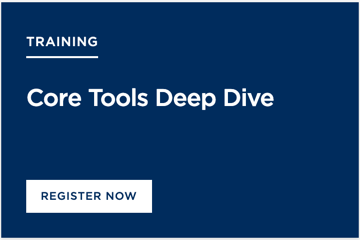 |
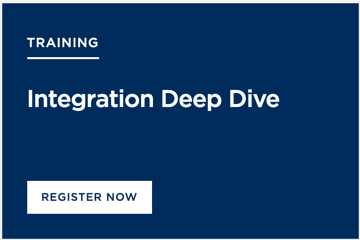 |
This page highlights recent notable changes to the Procore web application at: https://app.procore.com.
Company Level
Admin (Company Level)
financial management: multi-currency support (11/10/2025)
Procore has launched Multi-Currency support to provide unprecedented financial flexibility for managing projects and contracts across diverse global markets. With the introduction of this feature, you can now set unique currencies at the company, project, and individual financial object levels (including contracts and direct costs). This enhancement ensures accurate, automated conversions for all reporting and workflows, significantly enhancing transparency and operational efficiency. To learn more, see About Multi-Currency Settings in Procore.
Manage Secure File Access for Your Procore Company Account (10/21/2025)
Procore has introduced the ability for all customers to activate secure file links directly within the user interface, enhancing security measures for file access. The secure file access feature enforces authentication and authorization before files are accessed, allowing construction stakeholders to collaborate more securely. To learn more, see Manage Secure File Access for Your Procore Company Account.
New Project Template Management Space (09/23/25)
Company Admins have a new, centralized page for managing project templates, separate from the main projects list. This reduces clutter and the risk of accidental edits, along with the following functionality:
- Designate a template as the company default so it is pre-selected every time a new project is created.
- Easily see which projects were created from a specific template.
Expanded Procore Explore for Enhanced Program Access (09/23/2025)
Procore has expanded the Procore Explore feature to support a broader range of pre-release programs, including External Pilots and Closed Betas, enhancing the ability for Company Admin Users to participate in these programs..
UNLIMITED PROJECT CREATION AT PROCORE (09/18/2025)
Procore has removed the project creation limit in the Admin tool. This change allows users to create an unlimited number of projects and work more seamlessly. Customers can also create more project templates and test projects, as they no longer count toward a project cap. Learn more about creating new projects.
Archive Company Level Form Templates (08/19/2025)
Procore has introduced the ability to archive Form templates at the company level, enhancing the management of form templates. Admins could archive templates, preventing their use in new project-level form creation while preserving all existing project-level form data. This enhancement helps to maintain an organized and efficient workflow by avoiding the use of outdated templates and reducing clutter.
Procore Explore - Generally Available (07/22/2025)
Procore Explore allows administrators to manage your company's access to some of the new features released to Procore. Right now, features available through Explore are beta features. Explore is found in the Company level Admin tool. See Manage Features with Procore Explore.
Modernized Tax Codes Page in Company Admin Tool (05/12/2025)
The user interface for the Tax Codes page has been modernized to provide a more seamless, user-friendly experience. There is no change to functionality. See Configure Tax Code Settings.
Procore Explore Enters Open Beta (04/22/2025)
Procore Explore, a new feature that allows Company Admins to take control of enabling features in your company's Procore account, is now in Open Beta. It will become available to all customers globally in the coming days. To learn more, see Manage Features With Procore Explore.
New Sorting in Embedded App Menu (03/18/2025)
Apps are now easier to locate in your embedded app menu. Previously, apps weren't sorted in a logical order. With this enhancement, apps are now sorted alphabetically. See Launch an Embedded App in a Project.
Modernized Project Dates Experience (12/06/2024)
The Project Dates screen in the Company Admin tool now has a modernized, more intuitive layout and design. There are no changes to functionality. To learn more, see Add New Project Dates.
Improved Experience when Editing Configurable Fieldsets (11/13/2024)
Procore has improved the Fieldset edit page across all tools supporting fieldsets, providing better context and visibility for how to take actions when creating or editing fieldset. See Create New Configurable Fieldset or Edit Configurable Fieldsets.
Custom Field Count Banner (09/12/2024)
Fieldsets now show a blue banner at the top of the fieldset indicating how many custom fields are available to use. If you add the maximum amount of custom fields, the banner turns yellow. As you add fields, the count will go up. Note: Different tools allow for different numbers of custom fields. See Create a New Configurable Fieldset.
references update to action plans (09/03/2024)
When creating an Action Plan template at the company level, the references action button is now "Add Document". This update will help improve the organization of Action Plan references while also allowing increased documentation storage. See Create a Company Level Action Plan Template.
Updates to Creating Configurable Fieldsets (08/21/2024)
You can now use a single button to create configurable fieldsets for all field types for a Procore tool. See Create New Configurable Fieldsets and Create Project Fieldset.
Manage Compliance Templates for Procore Pay on new Procore Projects (08/06/2024)
Compliance Templates for Procore Pay are now available in the United States. Company Admins can now ensure their custom compliance templates are copied to new Procore projects at project creation. Using the standard project templates in Procore, Admins can assign compliance templates settings to multiple project templates, offering flexibility beyond a single default for all projects. Admins can also change the compliance template assignments on project templates as needed. For details, see What gets copied over to a new project when applying a project template? and About Compliance Templates with Procore Pay.
Closed Beta: Disable Daily Log Types Across all Projects (07/11/2024)
New ‘Types’ view within the Daily Log settings in the company Admin tool allows company admins to disable log types, making them unavailable across all projects. This setting offers companies more control over their processes by aligning project teams' use of log types across all projects. See Disable Daily Log Types for All Projects.
Monthly Sandbox Opt-in (06/28/2024)
Companies can now choose whether to enable a Monthly Sandbox Environment. Previously, all company accounts were opted in to Monthly Sandbox access by default. Now, unless a Monthly Sandbox is already in use by your company, your company will be opted out by default. You can opt in to the Monthly Sandbox from the Company level Admin tool. See What is the Monthly Sandbox Environment? and Configure Your Company Settings.
View Labor Productivity Tracking with Flexible Work Breakdown Structure (06/17/2024)
You can leverage flexible Work Breakdown Structure (WBS) when budgeting the resource hours and associated cost as well as a production plan based on units to install for production quantities. Flexible WBS allows your team to budget, track time and units installed in Timesheets, and report at the right level of granularity, for an enhanced real time labor productivity cost Budget View. See the Resource Tracking and Project Financials: Setup Guide.
View Project Connections (05/21/2024)
In the company's Admin tool, you can see which of your company's projects are connected to other projects in Procore. You can search and filter to find specific connections. See View Connected Projects and Search and Filter Connected Projects.
Assigning Fieldsets to Projects: Modal Performance & UI Improvements (05/20/2024)
A new modal is available when assigning fieldsets to projects. The new modal has a streamlined layout, clearer messaging, and loads more quickly, especially for companies with hundreds of projects or more. See Apply Configurable Fieldsets to Projects.
Beta Budget Code Attributes for Work Breakdown Structure (05/12/2025)
Procore has introduced the ability to create and assign attributes at the budget code level, enhancing flexibility and customization for users. The Budget tool now supports attribute grouping and filtering, as well as budget export capabilities. This program can be enabled by a user with 'Admin' permissions on the Company Admin tool using Procore Explore. If you don't have Procore Explore, contact your Procore point of contact. To learn more, see About Budget Code Attributes.
Copy a Configurable Fieldset (03/07/2024)
To save time configuring your fieldsets, you can copy a fieldset within a tool or a subset of a tool, as different project types may have different data collection requirements. See Copy a Configurable Fieldset.
Settings for Connection Manager Tool (02/21/2024)
The Connection Manager is a new tool that will allow you to connect your project to another company's project in Procore. Initially, you can set your connection settings and distribution list. See Configure Project Connection Settings, Configure Advanced Settings: Connection Manager, and About Connectability.
UPDATED EXPERIENCE FOR CREATING AND MANAGING CUSTOM FIELDS (12/12/2023)
Procore has updated Custom Fields making them easier to find and manage. Load times for custom fields have improved and small changes have been added to make managing custom fields faster and more intuitive. Additionally, when using multi or single select field types, you can easily search and manage the available options. See Create New Custom Fields and Edit Custom Fields.
Update Your Settings to REceive Bid Invitations Through the Procore Construction Network (12/04/2023)
Paying Procore Accounts can now receive bid invitations through the Procore Construction Network. To update your company’s settings to receive bid invitations, see How can my company receive bid invitations through the Procore Construction Network?
Updated Estimating Settings (11/14/2023)
Cost codes and cost types can now be configured at company level with the same settings that are available when sending an estimate to the budget in the project's Estimating tool. These settings are applied by default to all projects to provide more consistency. You can still override budget codes as needed in the project's Estimating tab. See Configure Default Estimating Settings.
Make Bulk Edits to Items in Action Plan Templates (08/28/2023)
When creating or editing an action plan template, you can make bulk changes to items within your plan. Mark the checkboxes for the items you want edit, then choose how you want to update the item. Read the Announcement to learn more and see Create and Edit a Project Level Action Plan Template and Create a Company Level Action Plan Template.
New Setting for Disabling Overdue Item Email Notifications During Weekends (04/06/2023)
In order to help reduce email interruptions during non-working days, Procore has added a new setting that allows Company Admins to prevent overdue email notifications from being sent to users during the weekend. See Can I prevent emails from being sent on the weekend? and Configure Your Company Settings.
Create Custom Fields for Daily Log equipment Log (03/06/2023)
Procore has added the ability to create custom fields in the Company level Admin tool for the Equipment Log in a project's Daily Log tool. These custom fields function like other fields in Procore and can be included in reports in the Company and Project level Reports tools. See Create New Custom Fields.
Custom Field Types and Sections for Inspections (02/08/2023)
When creating new Custom Fields for Inspections, you can use new field types such as Project Users, Company, Location, and Date and Time. Additionally, Procore has added the ability to organize Custom Fields on Inspections. Users can create Sections in their Configurable Fieldsets and add Custom Fields to those sections. Custom Fields show within the designated section on the Inspections for projects using that Fieldset. See Create New Custom Fields and What are custom sections and which Procore tools support them?
Orange Lock Icon Added to 'Super Private' Correspondence Types (01/24/2023)
Procore has added a new orange lock icon to 'Super Private' correspondence types in the list of correspondence types in the Company level Admin tool.
Bid Board (Company Level)
Non Disclosure Agreements to View Bid Packages (07/22/2025)
Procore supports Non-Disclosure Agreements (NDAs) to protect proprietary information in bid packages. Some bid packages will require sub contractors to sign an NDA before viewing the contents of the bid package. See Sign a Non Disclosure Agreement for a Bid Package.
Enhanced Proposal Customization in Estimating Tool (03/18/2025)
Visual improvements and new toggle options are available in the proposal tab of the Estimating tool. With these enhancements, users can toggle the ‘Accepted by’ and ‘Date’ fields, show assembly line items, show individual alternate groups and items, create new customers and contacts directly, and enjoy persistent visibility of selected customer information after refreshing the page. See Edit a Proposal with the Proposal Builder.
Unlimited Adjustments After Tax for Estimating (03/18/2025)
Procore has removed the limit of five after-tax adjustments in the Estimating tool, enhancing flexibility for users. This enhancement introduces a simple form for straightforward markup entry, making the process intuitive and setting the stage for future enhancements. See Add Adjustments to an Estimate and Edit an Estimate.
CONFIGURABLE ESTIMATING VIEWS (07/24/2024)
Configurable estimate table view templates can now be created in the Bid Board company settings and applied to estimates. This enhancement allows users to define and save specific column configurations that can be applied across different projects. See Configure Settings: Bid Board.
ESTIMATING CONCURRENT USER ACCESS (07/24/2024)
With this update to the Estimating tool, multiple users are now able to view changes made to takeoffs and estimates as they happen in real time, without needing to refresh the page. When takeoffs and estimates are updated by users from more than one device, screen or browser tab, the changes will be seen by everyone simultaneously. These real time updates also occur between takeoffs and estimates. For example, changes to sq ft amounts on a takeoff will update in the estimate table as they are made. This functionality enables teams to collaborate on estimates with greater efficiency while also giving individual users more flexibility to work between browser windows or multiple monitors.
PRICE PER SQ FT AMOUNTS ADDED TO Estimate SUMMARY (06/17/2024)
Price per sq ft amounts have been added to the totals within the summary section of an estimate.
UPDATE EXISTING CHANGE EVENTS USING ESTIMATE CHANGE ORDERS (06/17/2024)
A new action has been added in the estimating tab to give users the option to update an existing change event from an estimating change order. This feature will offer users greater flexibility in the change management process as estimating change orders can now be used to create and update existing change events. See Send a Change Order to the Change Events Tool.
NOTES COLUMN ADDED TO ESTIMATE TABLE (06/04/2024)
A notes column is now available when viewing an estimate in the estimating tab. The notes column will display notes for each individual line item of an estimate. The notes column is on by default and may be toggled on or off from the estimate's table view configuration menu. See Configure Columns for an Estimate.
ESTIMATE TABLE VIEW CONFIGURATION (05/28/2024)
When viewing an estimate, you now have the option to configure your view to show or hide individual columns from the table. See Configure Columns for an Estimate.
TOGGLE ROUNDING FOR QUANTITIES USING 'EA' UNIT OF MEASURE (05/13/2024)
When adjusting the settings on an estimate, you now have the option to turn rounding on or off for quantities using the 'ea' Unit of Measure (UoM). See Configure Settings for an Estimate in the Estimating Tab.
View Notes and Summary in the Side Panel (05/07/2024)
You can now opt to view an estimate's notes and summary in a side panel, so you can see the estimate, notes, and summary at the same time. See View an Estimate.
Single Select Custom Fields Available for Bid Board (03/28/2024)
Single-select fields added to the 'Admin (Project Level)' fieldset are now shown on the Bid Board. Information in the field carries over when a project is moved from the Bid Board to the Portfolio tool. See What are custom fields and which Procore tools support them?
Subparts Displayed when Exporting an Estimate to Excel (02/23/2024)
When exporting an estimate to excel, you can now see subparts in assemblies. With this update, the cost of the subparts show within the assembly, but the line item for the full assembly is $0. If an assembly price is overridden, the assembly price is shown, but the subparts show as $0. This is so the calculations remain accurate and information is not double-counted. In the future, you will be able to see the prices for both parts and assemblies in the export. See Export an Estimate.
Regional Display for Date and Time (01/16/2024)
The date and time fields in the Estimating tool now reflect the regional format of the language in your user profile's settings. To change the language of your user profile, see Change Your Account Language in 'My Profile Settings'.
ERP COST CODES AVAILABLE IN THE COST CATALOG (12/01/2023)
ERP Cost Codes can now be added to the Cost Catalog for ERP-integrated companies. When using the Cost Catalog, you ERP codes can be applied across all projects using the Estimating, Bid Board, and Portfolio Planning tools. These cost codes are also added to your budget when you send an estimate to the budget, providing consistency across your workflow. See Add Items to a Cost Catalog.
View Cover and Appendix Pages for Bid Proposals (11/30/2023)
When looking at a bid proposal on the bid tab, you can preview the cover page or appendix page by clicking the open in new tab ![]() icon. See Generate a Bid Proposal.
icon. See Generate a Bid Proposal.
Edit Cost Item Description In Line (11/27/2023)
Users with the Enhanced Estimating Layout can now edit the description for cost items in line on the Estimating tab. Previously, you needed to click the ellipsis and edit the item. See Edit an Estimate.
Bulk Reset Estimate Quantities (11/20/2023)
If you made changes to quantities in your estimate but want to reset them to the original takeoff quantities, you can now take bulk actions to reset multiple line items at once. See Edit an Estimate.
Move Takeoff Layers to a New Group (11/16/2023)
You can move takeoff layers to a new group. See Manage Takeoffs.
Updated Cost Code and Cost Type Settings (11/14/2023)
Cost codes and cost types can now be configured for the Bid Board and Portfolio Planning tools with the same settings that are available when sending an estimate to the budget in the project's Estimating tool. These settings are applied by default to all projects to provide more consistency. You can still override budget codes as needed in the project's Estimating tab. See Configure Bid Board Settings.
New Search Functionality in Filters (11/09/2023)
When using filters on the Bid Board and Portfolio Planning tools, you can now type into the filter field to easily find the option you want to filter by. See Search for and Filter Projects on the Bid Board.
Permanently Delete Projects (11/09/2023)
You can now permanently delete projects on the Bid Board and Portfolio Planning tools at any time. Previously, deleted projects would be archived for 30 days before they were deleted permanently. See Delete a Project in the Bid Board.
New Bulk Takeoff Actions (11/08/2023)
Procore has updated the bulk functions to expand or collapse takeoff groups, and to show and hide takeoff layers. Additionally, you can now bulk delete takeoff layers. See Manage Takeoffs.
ERP Cost Codes added to bid board tool (10/10/2023)
ERP cost codes are now available for use in the Bid Board and Porftolio Planning tools when adding estimates. This new feature applies to all ERP connectors. See Add an Estimate.
NEW POINT-OF-VIEW DICTIONARY FOR OWNERS (05/17/2023)
The Bid Board and Porftolio Planning tools have been revised to make the language more accessible for the owner audience. When applied to your company's Procore account, the owner point-of-view dictionary changes the labels and names of particular tools and objects in the user interface. For example, owners will now see Portfolio Planning as the tool name instead of Bid Board. See What tool names and terms are different in Procore for general contractors, owners, and specialty contractors?
set and apply project templates in the bid board tool (02/08/2023)
You can now set multiple projects as templates and apply them to other projects within the Bid Board and Portfolio Planning tools. See Apply a Template in the Bid Board Tool and Set a Bid Board Project as a Template.
change column from 'requested bid item' to 'cost code' IN THE BID BOARD TOOL (02/06/2023)
A ‘Requested Bid Item’ column has been added for estimates in the Bid Board and Portfolio Planning tools. See Add an Estimate. After a project has been added to the Portfolio tool in Procore, you can switch the column name from ‘Requested Bid Item’ to ‘Cost Code’ to select your own cost codes.
Cost Catalog (Company Level)
Expanded Group Structure (06/09/2025)
Procore added an additional level or hierarchy to the Cost Catalog, now supporting five levels. The Cost Catalog enhancement improves item sorting and organization, providing a more intuitive navigation experience for deeply nested items. See Add a Group to the Cost Catalog.
ERP Cost Codes Available in the Cost Catalog (12/01/2023)
ERP Cost Codes can now be added to the Cost Catalog for ERP-integrated companies. When using the Cost Catalog, your ERP codes can be applied across all projects using the Estimating and Bid Board tools. These cost codes are also added to your budget when you send an estimate to the budget, providing consistency across your workflow. See Add Items to a Cost Catalog.
UNIT OF MEASURE RESTRICTION REMOVED FROM COST CATALOG (04/19/2023)
Unit of measure options are now available for catalog item types in the Estimating tool. Previously, 'each' was the only measurement option for Equipment, Subcontractor, Travel, and Custom catalog item types. Cost Catalog Excel templates have also been updated. See Add Items to a Cost Catalog.
'taxable' field NOW available for cost catalog items (02/15/2023)
A 'Taxable' field is now available when adding or editing a cost catalog item in the Cost Catalog tool. See Add Items to the Cost Catalog. Previously, the material tax was applied by default and could only be changed in the Estimating tool. The 'Taxable' field has also been extended to XLS files for bulk updates to cost catalog items. See Import Cost Catalog Items.
Directory (Company Level)
Updated Login Flow (06/03/2025)
Beginning today and over the coming weeks, an enhanced Procore login experience is being released to users. This enhancement improves the user experience by displaying the password field only after entering an email address. The login page no longer shows the option to enter a Procore password for users utilizing Single Sign-On (SSO) with identity providers like Okta or Microsoft Entra. To learn more, see How to Log In to Procore.
Project Changes Added to User Change Log (05/12/2025)
In a user's change history, you can now see user actions relating to projects. New logs now include when a user was added to or removed from a project, and whether the user's information was copied from the company's Directory. See View User Change History.
Save Companies from the Procore Construction Network to your Directory (05/14/2024)
When adding companies to your Company Directory, you can save businesses listed on the Procore Construction Network instead of creating them manually. By saving these connected companies, we are making it easier for you to connect with businesses already in Procore so you can use new collaboration features as they become available. See Add a Company to the Company Directory.
Save Companies from the Procore Construction Network to your Directory (04/08/2024)
When adding companies to your Company Directory, you can save businesses listed on the Procore Construction Network instead of creating them manually. By saving these connected companies, we are making it easier for you to connect with businesses already in Procore so you can use new collaboration features as they become available. See Add a Company to the Company Directory.
APPROVE OR DECLINE REQUESTS TO JOIN YOUR COMPANY (03/12/2024)
When people create a Procore account, they can request to join their company if it already has an account in Procore. Company Admins for the company receive an email notification. They can log in to Procore and accept or decline the request. See Accept or Deny a User's Request to Join Your Company.
Manage Bid Contacts for a Connected Company (03/05/2024)
You can add bid contacts from your Directory to a connected company. See Set Bidder Information at the Company Level.
Retry or Cancel when Merging Companies (02/15/2024)
Users merging companies can now cancel the merge, or retry the merge if they get an error. See Merge Companies.
New 'Additional Insured' Field for Companies (02/14/2024)
When adding insurance information for companies in your Directory, a new 'Additional Insured' field is available. Add a free-text entry about any additional insured entities for the Certificate of Insurance (COI). See Add Insurance to a Company Record in the Company Directory.
Refresh Bid Contacts for Connected Companies (12/04/2023)
You can now refresh bid contacts for connected companies in the Company Directory. This allows you to see the current bid contacts as set by the connected company. See Refresh Bid Contacts for Connected Companies in the Company Directory.
Inactivate Connected Users (10/18/2023)
You can now inactivate users and bid contacts from a connected company in your company's Directory. This also allows you to inactivate a connected company. See Inactivate a User in the Company Directory and Inactivate a Company in the Company Directory.
Configurable Employee Field When Creating New Users (10/18/2023)
When creating a new user, you can update the 'Is Employee' field to indicate if the user is an employee of your company. By default, users are not marked as employees, making it easy to add collaborators. If you do not want to show this field, you can create or edit the configurable fieldset for the Directory to hide the field. Hiding the field also removes it from the user's detail page. Read the Announcement for more details.
New Fields when Creating a User (10/02/2023)
New fields have been added when creating a user in the Project and Company level Directories. You now need to select whether the user is an employee of your company, and select the company the user belongs to. This will ensure better data accuracy in your directory. See Add a User Account to the Project Directory and Add a User Account to the Company Directory.
Merge Connected Companies (07/19/2023)
It is now possible to merge connected companies that are added from the Procore Construction Network and companies created locally in your Company level Directory. See Merge Companies and How are duplicate companies handled between the Directory tool and Procore Construction Network?
Assignable Default Project Permissions Templates (07/11/2023)
Assignable default project permissions templates are now available in the Company level Directory. This allows users with granular permission to 'Create and Edit Users (Based on Assignable Permissions Templates)' in the Company level Directory to assign other users selected Default Project Permissions Templates when adding or editing users. Previously only Directory Admins could do this task. See tutorials to Add User Accounts to the Company Directory and Edit Default Project Permissions in the Company Directory.
Assignable Company Permissions Templates (06/13/2023)
Assignable permissions templates are now available for the Company level Directory, allowing users with granular permission to 'Create and Edit Users' in the Company level Directory to assign other users an assignable Company level permission template and grant access to Company level tools. Read more in the Announcement and see tutorials to Assign a Company Permissions Template to a User in the Company Directory.
New Views and Filters when Managing Projects for a User (05/23/2023)
When editing a user's projects, you can configure the projects table show specific fields, rearrange and pin columns, or apply a filter to only show the user's assigned projects. To learn how, see View User Details in the Company Directory, Add an Existing User to Projects, and Remove an Existing User from Projects.
Easily Manage Users Access to Projects (04/06/2023)
Directory Admins and users with granular permissions to Create and Edit Users can now easily edit which projects a user belongs to. Read the Announcement or Add an Existing User to Projects in Your Company's Procore Account to learn more.
Documents (Company Level)
Deprecation of 'name_with_path' Field in Documents API (08/19/2025)
Procore has deprecated the 'name_with_path' field in the Documents API, affecting the v1.0 API for the Company Level Documents Tool. The v1.0 API has been replaced by the v2.0 API, which offers a new response format and removes the 'name_with_path' field from the response views.
ERP Integrations (Company Level)
FILTER COMPANIES BY TYPE DURING IMPORT (05/01/2025)
Procore now allows ERP-connected users to filter companies that are ready to be imported based on company type, including those without an associated company type. This feature enables users to easily identify and select the relevant companies to be imported into Procore. It is automatically enabled for company accounts connected to ERP integrations that support company types and requires no additional setup.
ENHANCED BUDGET EXPORT VALIDATION FOR ERP INTEGRATIONS (05/01/2025)
Procore's ERP integrations now include a validation feature that ensures all project cost codes are assigned a cost type before exporting budgets to an ERP system. This enhancement streamlines budget workflows, ensures data integrity for accurate financial reporting, and improves overall project financial management across ERP systems that support budget exports. This feature is automatically enabled in ERP-integrated company accounts and requires no additional setup.
ERP Enhancement to Budget Syncing Functionality (02/03/2025)
Procore has automated the export process for project cost codes, eliminating the need for manual refreshes before exporting financial objects. The new functionality now ensures that any new cost codes are automatically refreshed and exported, streamlining the workflow for users connected to ERP systems. This new functionality applies to ERP integrations that allow cost code/WBS code syncing and project exports.
unit based prime contracts (10/16/2024)
You now have a new ERP setting that allows you to designate the accounting method for your prime contracts as either Unit-based or Amount-based before importing to Procore. You can enable this ERP setting today and start using the functionality without the need to contact support. See Import a Prime Contract from an Integrated ERP System into Procore.
ERP Project Linking (06/25/2024)
You can now link a new ERP project to an existing project in Procore. When importing a new ERP project, you will now see a dropdown list of existing, eligible Procore projects you can link to. To learn more, see Link ERP Projects to Existing Procore Projects.
Grant Accounting approver Privileges (02/28/2024)
Accounting approvers who also have Admin level permissions on the Company level Directory tool can now grant accounting approver privileges to other users by editing a user's Company level Directory record. This feature is automatically available in ERP-integrated company accounts, and does not require additional steps to enable. To learn more, see Grant Accounting Approver Privileges.
Override subcontractor invoice number before sending To erp (02/02/2024)
Procore's ERP integrations now offer the ability to override the subcontractor invoice number before sending an invoice to the ERP integration. This will ensure successful exports and minimize errors that can occur from exporting invoices with numbers already in use in your ERP system.
assign buDget codes to commitment sov line items at any time BEFORE sending commitments to erp (09/18/2023)
Procore's ERP integrations now offer the ability to save commitment schedule of value (SOV) line items without assigned budget codes when building your commitment SOV. Previously, the contract's SOV could not be saved unless a budget code was assigned to each line item. Budget codes must still be assigned before sending the commitment to your ERP system. This feature offers increased flexibility in the creation of a commitment's SOV.
Direct Export for Commitments, Commitment Change Orders, and Subcontractor Invoices (07/21/2023)
Procore's ERP integrations now offer the ability to bypass the accounting approver step when exporting certain items to your ERP system. This feature, referred to as 'Direct Export', offers increased flexibility and can help you streamline approval processes. To learn more, see ERP Integrations: Direct Export Feature.
Standard item numbering upon export for commitments, Change orders, and invoices (04/10/2023)
Procore's Company level ERP Integrations tool previously provided the option to change an item's number upon export to an integrated ERP system. The removal of this field eliminates the possibility for an item's number in Procore to differ from that item's number in an integrated ERP system, offering an improved auditing and reconciliation experience for accounting teams.
Inspections (Company Level)
improved inspections template management (11/20/2025)
Procore has improved inspection template management by addressing issues related to editing custom response types. The Inspections tool now alerts you when changes to response options might impact inspections, ensuring you are informed and can quickly correct any issues. To learn more, see Why am I seeing a 'Some Templates Need Updates' warning banner?
separate inspections into quality and safety categories (11/18/2025)
Procore has added the ability to permanently divide all existing inspections into separate Quality Inspections and Safety Inspections. Before this change, all inspections were consolidated under one view. By separating them, Quality and Safety groups can focus exclusively on their relevant data and information, creating a better user experience. See Separate Quality Inspections from Safety Inspections.
Modernized inspections Experience (10/14/2025)
The Inspections tool now has a modernized, more intuitive layout and design. There are no changes to functionality.
bulk remove company inspections templates from projects (07/22/2025)
Procore has streamlined the management of inspections templates by introducing bulk remove capabilities. The functionality now allows users to efficiently manage templates across multiple projects, enhancing administrative efficiency and reducing errors. To learn more, Assign or Remove Company Inspection Templates from a Project.
Conditional Logic Now Available on Inspection Items (12/17/2024)
Procore has introduced conditional logic to Company and Project level inspection templates, enhancing the flexibility and efficiency of inspections. Inspections Conditional Logic allows users to configure inspection line items so that responses control the display of subsequent items, reducing the need for multiple templates and improving accuracy. To learn more, see What is conditional logic within the Inspections tool?
Improved inspections template management (11/15/2024)
Procore has streamlined the management of Company level inspection templates, allowing admins to associate templates with multiple projects simultaneously. This also allows you to now easily view which projects have a company level inspection template. To learn more, see Assign a Company Level Inspection Template to a Project.
View Which Templates Require Photos and Observations (10/23/2024)
When viewing the list of Inspection templates, two new columns show which templates require observations and photos, and for how many items. This gives you additional visibility into how your templates are configured. See Create a Company Level Inspection Template.
INSPECTIONS FIELD ACCOUNTABILITY VALUE RELEASE (07/15/2024)
You can now do the following with inspection line items: require a photo and/or observation based on selected responses, add references such as attachments on company level templates, and lastly, you can now add signatures to an inspection line item. These updates to the Inspections tool focus on enhancing flexibility, granularity and accountability. See Create a Company Level Inspection Template.
INSPECTIONS TEMPLATE IMPROVEMENTS VALUE RELEASE (11/16/2023)
Inspection templates have been updated with new features to improve consistency, efficiency, and clarity. See Inspections: Template Improvements for more information.
Permissions (Company Level)
Updated Permissions UI for a Modernized User Experience (09/30/2025)
An updated version of the Permissions tool is available in Procore Explore. We are maintaining all existing functionality while providing a cleaner and more contemporary design.
change history now available for permission templates (03/18/2024)
Procore has released the ability to view the change history of Project and Company level permission templates. This change history will show changes that occurred both before release of this feature, as well as future changes. To learn more, see View the Change History of a Permission Template.
Planroom (Company Level)
Non Disclosure Agreements to View Bid Packages (07/22/2025)
Procore supports Non-Disclosure Agreements (NDAs) to protect proprietary information in bid packages. Some bid packages will require sub contractors to sign an NDA before viewing the contents of the bid package. See Sign a Non Disclosure Agreement for a Bid Package.
Enhanced Document Access in Planroom Tool (07/15/2025)
Procore is improving the Bidding tool by allowing bidders to download individual documents from the Planroom, enhancing efficiency and reducing download times. Planroom tool users can access specific project documents, changes, and drawings without downloading entire bid packages.
Enhanced Planroom Experience (04/22/2025)
The Planroom user interface is being enhanced to provide a more seamless, user-friendly experience. There is no change to functionality. See Planroom Tutorials.
Portfolio (Company Level)
Enhanced Platform to Improve the Legacy Experience of Portfolio (08/19/2025)
Procore has successfully integrated a new engagement platform to power the legacy experience of the Portfolio tool. This update includes a data integration for the 'My Open Items' lists on the Portfolio tool home page, ensuring consistency across the Procore product. The 'My Open Items' feature also ensures accurate and performant data, including project-level and company-wide items and new support for Budget Changes and Document Management.
Project Template Enhancements for Documents Tool (06/17/2025)
Project templates now carry over files in the Documents tool to projects created from those templates. These changes will impact projects created from project templates moving forward, and do not impact existing projects already created using a template.
With this improvement, save time by not having to re-upload files that each project reuses. See What gets copied over to a new project from a project template? for details.
Project Template Enhancements for Financial Tools (05/12/2025)
Beginning today and extending gradually to all companies over the coming week, users can benefit from project templates carrying over more settings and data from financial tools to projects created from those templates. These changes will impact projects created from project templates moving forward, and do not impact existing projects already created using a template.
With this improvement, additional fields in the template's Commitments and Prime Contracts tools, including financial markup configurations for Prime Contracts, now carry over. See What gets copied over to a new project from a project template? for details.
Project Template Improvements for RFI and Admin Tools (01/21/2025)
Project templates now carry over more settings and data from the Admin tool to projects created from those templates. These changes will impact projects created from project templates moving forward, and do not impact existing projects already created using a template.
With this improvement, additional fields in the project Admin tool, such as language selection and location fields, now carry over. See What gets copied over to a new project from a project template? for details.
Project Template Improvements for Drawings, Photos, and Specifications Tools (01/13/2025)
Project templates now carry over more settings and data from Drawings, Photos, and Specifications to projects created from those templates. These changes will impact projects created from project templates moving forward, and do not impact existing projects already created using a template.
With this improvement, all settings for Drawings carry over, but individual drawings do not. All settings for Specifications carry over, but individual specifications do not. All settings for Photos now carry over, as well as albums and album order, but individual photos do not. See What gets copied over to a new project from a project template? for details.
Programs (Company Level)
Modernized Programs Experience (01/08/2025)
The Company level Programs tool now has a modernized, more intuitive layout and design. There are no changes to functionality.
Reports (Company Level)
New Dataset for Procore AI Agent Adoption (12/02/2025)
Procore’s Company 360 Reporting tool has a new Agent Adoption dataset for insights into your Procore AI Agents. Companies with Agent Builder enabled can discover Agent usage and performance information across projects, including who is using which Agent. You can also cross-reference that with project data to discover patterns and make decisions. To create an Agent adoption report, see Create a Company 360 Report.
360 Reporting Enhancement to User Activity Report (11/18/2025)
Procore enhanced the User Activity Report to streamline your auditing process. Users who have permission to view the report can now click new item hyperlinks in the ‘Object ID’ column to navigate directly to the specific item being referenced. This saves users time, making it easier to review and address any issues identified. See Create a User Activity Report in 360 Reporting.
Bidding Data Set Now Generally Available in 360 Reporting (11/18/2025)
Bidding data is now generally available in the 360 Reporting Preconstruction data set. This release, which includes the new 'Bid Vendor' object, centralizes bidding data to help teams make faster, more informed decisions. Users can now create comprehensive reports to improve visibility into cost tracking and project planning. See the 360 Reporting: Data Guide.
360 Reporting November Data Release (11/18/2025)
Procore released the November 2025 data update for the 360 Reporting tool, enhancing the monthly reporting capabilities for all users. This release introduced new data fields, modified existing data fields to support multi-currency, and removed outdated custom field configuration fields from the RAM table. The update provides greater data granularity, robust support for global projects, and streamlines data management. See 360 Reporting: Data Change Log.
360 Reporting October Data Release (10/21/2025)
Procore released the October 2025 data update for the 360 Reporting tool, enhancing the monthly reporting capabilities for all users. By adding new data fields, users can create more insightful reports by tracking key financial approval dates, analyzing change order reasons, reporting, or equipment in greater detail. See 360 Reporting: Data Change Log.
Enhanced Field Descriptions for 360 Reporting (10/21/2025)
To improve data clarity in 360 Reporting, Procore will be adding comprehensive descriptions for all Financials, Preconstruction, Project Execution, and Resource Management dataset fields. Users will soon be able to hover over a new information icon next to dataset fields to instantly see a clear explanation of what the field represents. This will help users create reports with greater speed and confidence. See Create a Company 360 Report.
Resource Planning Data Now Generally Available in 360 Reporting (10/21/2025)
The Resource Management data set in 360 Reporting, previously in beta, is now generally available. Users can now create reports that combine resource planning assignments, groups, job titles, requests, time off, people, and projects for greater visibility into resource allocation and utilization. To learn more, see the 360 Reporting: Data Guide.
Meeting Distribution Data Now Generally Available (10/21/2025)
Meeting Distribution data is now available in the Project Execution dataset in 360 Reporting. This gives users the ability to build reports that include key details such as who distributed a meeting and the specific distribution date. It also provides greater visibility into how and when meeting information is being shared across Procore projects. To learn more, see the 360 Reporting: Data Guide.
Procore Assist reports include Preconstruction Dataset (09/24/2025)
Procore's AI tool Assist can now answer quantitative questions and build reports from your Preconstruction data (Estimating and Bidding 1.0). Procore Assist users with 'Standard' level permissions or higher in 360 Reporting can access data from tools where they have the required permissions.
Enhanced Data Coverage for Directory & Portfolio in 360 Reporting Now Generally Available (09/23/2025)
Procore expanded data coverage in the Directory & Portfolio dataset to include objects for Project Granular Permissions, Company Granular Permissions, and Project Tool Configuration. This enables users to generate detailed reports on user access, company data, and project setups. To learn more, see the 360 Reporting: Data Guide.
Enhanced Data Coverage for Estimating in 360 Reporting Now Generally Available (09/23/2025)
Procore expanded data coverage in Estimating to support improved reporting capabilities within 360 Reporting. The Estimating feature now includes new models such as Project Note, Project Task, and Project Document, enabling users to create more comprehensive and insightful reports. To learn more, see the 360 Reporting: Data Guide.
Beta EXPANDED PERMISSIONS FOR COMPANY LEVEL 360 REPORTS (09/23/2025)
Procore introduced a beta feature for company-level reporting to allow users to create Company 360 reports, which combine data from multiple project tools into a single report. A user's access to the combined data is determined by their permissions on each individual Procore tool. For tools requiring granular permissions, like RFIs, a user must be an 'Admin' on the project to include its data, while 'Read-Only' access is sufficient for project tools with simple permissions. Company Admins can enable this beta feature in Procore Explore. See Manage Features With Procore Explore and Create a Company 360 Report.
Procore Assist Reports Expansion (08/19/2025)
Procore Assist provides North American customers with answers to quantitative questions and creates editable, savable reports. Assist can access data from all source tools in the 360 Reporting tool's Financials, Resource Management, Project Execution, and Directory datasets. Procore Assist users with 'Standard' level permissions or higher on 360 Reporting can access data if they have the required permissions. To learn more, see Get a Custom 360 Report from Assist and What data can Assist access?
Beta Enhanced Data Coverage for Estimating in 360 Reporting (08/19/2025)
Procore expanded data coverage in Estimating to support improved reporting capabilities within 360 Reporting. The Estimating feature now includes new models such as Project Note, Project Task, and Project Document, enabling users to create more comprehensive and insightful reports. To learn more, see the 360 Reporting: Data Guide.
360 Reporting: Expand All Groups Feature (07/22/2025)
Procore introduced a new feature in 360 Reporting that allows users to expand or collapse all grouped rows with a single click, enhancing efficiency for reports with up to 1000 rows of data. This update eliminates the need to expand each row individually, streamlining the process of viewing detailed report information. To learn more, see View a Company 360 Report.
Task Distribution Data Included in 360 Reporting (07/22/2025)
Procore is integrating Task Distribution data into 360 Reporting, allowing users to include task distributions in their reports. This enhances data insights by enabling users to report on members involved in task distributions. See What Data is Available in the RFIs Dataset for Enhanced Reporting?
Enhanced Bidding Data Integration in 360 Reporting (07/22/2025)
Procore is integrating bidding data into the 360 Reporting platform as part of the Preconstruction dataset, allowing users to analyze bidding performance metrics alongside other critical data points. The 360 Reporting platform enables users to gain a holistic view of campaign outcomes and optimization opportunities by consolidating bidding data with broader performance metrics. See Objects in the Preconstruction Dataset.
Permissions Reporting Included in Directory Dataset (07/21/2025)
Procore is expanding the Directory & Portfolio dataset to include permissions data, enabling customers to report on user permissions effectively. The Permissions feature now encompasses Project Permissions, Company Permissions, Project Granular Permissions, and Company Granular Permissions.
360 Reporting: Additional User Activity Fields & Filters (06/19/2025)
Starting June 19th, the User Activity report in Procore’s 360 Reporting tool will have eight new fields and filters: User Is Active, User Role, User Job Title, User Default Permission Template, User Last Log In Date, User Log In Email, User is Authorized Bidder, and Project Is Demo. These additions provide construction stakeholders with more granular insights for improved decision-making. See the ‘User Activity’ chapter of the 360 Reporting: Data Guide for details.
Resource Planning Data Enters Open Beta in 360 Reporting (06/17/2025)
Resource Planning data moved from closed to open beta in Procore’s 360 Reporting platform. Create impactful reports on your project and people data by participating in this beta while we refine functionality to add value across diverse use cases. Custom fields are included. See a list of the Resource Planning fields and object joins in the ‘Resource Management’ chapter of our 360 Reporting: Data Guide.
Custom Fields from Documents tool Included in Enhanced Reporting (06/17/2025)
Procore’s 360 Reporting tool now includes custom fields from documents and document folders. This allows you to tailor reports to specific project needs by reporting on custom field data from the Documents tool.
‘Load Data Manually’ Defaults to ‘On’ in 360 Reporting (06/12/2025)
The ‘Load Data Manually’ toggle in Procore’s 360 Reporting tool now defaults to the on position, allowing you to finalize report adjustments before the new data populates. Reduce wait time and streamline your workflow when editing large or complex reports by keeping the ‘Load Data Manually’ toggled on so you can manually refresh the data with a simple click of the ‘Load Data’ when you’re ready. You can always toggle off ‘Load Data Manually’ to enable automatic updates. This toggle change is in a phased release and will gradually become available to all accounts over the next week. See Edit a Company 360 Report to learn more.
New Document Field Groups for Enhanced Reporting (05/20/2025)
Procore’s 360 Reporting tool has three new field groups for reporting on document and folder metadata to enhance understanding of document versioning, tags, and watchers. The two new project-level field groups from the Documents tool are ‘Folder/Document’ and ‘Folder/Document Watcher.’ The new company-level field group is ‘Company Folder/Document’. Find all three in the Project Execution dataset. See 360 Reporting: Data Guide.
Enhanced Reporting for Preconstruction Estimating Data (05/20/2025)
Procore released a new dataset in 360 Reporting called 'Preconstruction’ for reporting on project estimation data. The Estimating dataset includes budget item estimates, project estimates, and more to assist with project planning and decision making. See 360 Reporting: Data Guide.
Enhanced Reporting for Directory and Portfolio Data (04/23/2025)
Procore released a new dataset in 360 Reporting called "Directory & Portfolio," enhancing the ability to report on directory tool data such as user and company information, projects, and more. The "Directory & Portfolio" dataset includes comprehensive data tables for companies, users, projects, insurance, comments, and distribution groups. To learn more, see 360 Reporting: Data Guide.
Enhanced Reporting for Payment Data (12/17/2024)
Procore has expanded the 360 Reporting capabilities to include new data objects related to payment processes, enhancing the reporting capabilities for general and specialty contractors. The 360 Reporting tool now supports data on payment beneficiaries, disbursements, payment permissions, and more, allowing for comprehensive analysis and management of payment-related activities. To learn more, see 360 Reporting: Data Guide.
New release: 360 Reporting (11/12/2024)
360 Reporting is a native tool built into the Procore platform that offers a complete view of project-specific or company-level data. It enables cross-tool reporting for efficient analysis, provides historical reporting to improve future project success, and integrates all project data in one place, streamlining access to insights with an easy-to-use, out-of-the-box report builder.
Enhanced Reporting for Workforce Management (04/10/2023)
Procore has released various enhancements to the Company level and Project level Reports tools for reporting on Workforce Management tools. You can now report on your workforce, production and T&M data alongside your financial information in enhanced reporting to gain insights such as labor utilization and date range production.
Enhanced Reporting allows users to create reports with data from multiple and related Procore tools on both active and inactive projects with a modern, intuitive interface.
Users with Company Admin permission can edit and delete any report to which they have been granted access or have the URL (03/13/2023)
This update will give Company Admins more control over their accounts by allowing them to edit or delete any report which has been shared with them or to which they have the report's URL. This means they will have the ability to stop, and delete if needed, any recurring reports created by other users, even if those users have been removed from the account.
Resource Planning (Company Level)
Automapping Projects (11/03/2025)
Projects are now automatically linked between Resource Planning and the Portfolio tool when unique project numbers match in both tools. This allows customers without data syncing enabled to access Resource Planning information in 360 Reporting and be eligible for future beta programs. See What is data linking for Resource Planning?
Resource Planning Gantt Supported Languages (10/02/2025)
The Resource Planning Gantt (Beta) now supports all languages and currencies in Procore. See What languages are available in Procore?
Manage Resource Planning Data from the Company Directory (09/24/2025)
You can now manage people's Resource Planning information from the Company Directory, including adding them to the Resource Planning tool. This allows you to see all people information in one centralized place, reducing confusion and decreasing double data entry. See Edit People Information for Resource Planning.
Improved Resource Planning to Directory Sync (04/22/2025)
When data syncs are enabled, users created in Resource Planning now automatically added to your company in the Company level Directory. Previously, users were not associated with a company in the Company level Directory. See Add People to Resource Planning.
'Other' Time Off Selection (05/02/2025)
Procore restored the ability to select ‘Other’ as a reason when specifying time off in Resource Planning. This update enables customers to capture and report specific details for time off, enhancing the ability to manage and analyze important information. See Create Time Off in Resource Planning.
Project Stage Visibility (04/17/2025)
Job stage, configured in the project’s Admin tool, is now visible in Resource Planning when data syncs are enabled. You can view the job stage from the Project Details, add the column on the Project List, and filter on the New Assignments Gantt. See Change a Project's Stage of Construction, Configure View for the Projects List, and Search, Sort, and Filter the Assignments Gantt.
Include Instructions and Scope of Work in Assignment Alerts (04/08/2025)
When sending assignment alerts, you can now include the Assignment Instructions and Scope of Work in the assignment alert. See Configure Default Assignment Alerts and Create Custom Assignment Alerts.
Resource Planning Connects with Timesheets (03/18/2025)
Procore has integrated employees scheduled through Resource Planning into the Timesheets creation process. When creating timesheets for people with resource assignments, their start and stop times are automatically filled in based on their assignment in Resource Planning. See Create a Timesheet.
Automatically end Assignments for Inactive or Deleted Users (02/18/2025)
When a user is deleted or marked as 'Inactive', their assignments are automatically ended on the date their user status changes. Any future assignments for that user are archived. See Deactivate People in Resource Planning and Delete People in Resource Planning.
New Layout and Columns for People List/Details in Resource Planning (02/13/2025)
The People List page has an updated layout. Users can see People details without having to navigate away and return to the list page. Easily configure and apply filters, bulk update information, and sort every column of data. Additional columns have been added to identify who is available for assignments, and any upcoming assignments for a resource, providing greater insight into utilization. See View the People List.
Workforce Planning is now REsource Planning (01/07/2025)
In November of 2024, Procore announced Resource Management, the industry’s first complete labor, equipment, and materials solution, designed to streamline how users manage resources across the entire portfolio. With Resource Management, construction businesses can plan, track, and forecast labor, equipment, and materials seamlessly from one unified platform. To align with this new initiative, 'Workforce Planning' is now 'Resource Planning'.
New Connection with the Project Directory (10/14/2024)
Users who are given resource assignments using the new Assignment and Request modal are automatically added to the project in the Procore Directory. See Create an Assignment.
New Assignment and Request Modal (10/11/2024)
A new modal is available when creating or editing requests in the New Assignments Gantt, or when you assignments and requests for new projects. See Create a Request, Create an Assignment, Edit a Request, and Edit an Assignment.
New Layout for the Project List (09/05/2024)
The Project List page has an updated layout. The new layout is faster and requires fewer clicks to take action. See the 'Manage Projects' section in Resource Planning User Guide.
Create a Labor Plan (07/11/2024)
Creating a labor plan helps to visualize you labor and forecasting needs, and allows you to simplify project setup by bulk creating resource requests. You can create a labor plan from the Project Details and Assignments Gantt. After you have created your labor plan and filled your resource requests, you can make adjustments to your plan by shifting your project or using the Assignments Gantt. See Create a Labor Plan.
Support for Tags from System of Record (06/05/2024)
Tags for people and projects are supported when passing data from your system of record to Resource Planning. See Resource Planning Data Mapping.
Read Receipts for Messages sent in Resource Planning (06/03/2024)
Read receipts are available for messages sent to an individual in Resource Planning. To be marked as 'Read', the message needs to be opened by the recipient either on the Procore web app, or LaborChart mobile app. See View Read Receipts for Messages.
Faster Project Sync for Resource Planning(05/30/2024)
For companies that have Resource Planning as the system of record for project data, data syncing to the Portfolio tool is now immediate. When you make updates in the Project List in the Resource Planning tool, data will sync immediately to the company's Portfolio tool. On average, syncs will take less than one minute. Previously, data synced once every hour. See What is Data Syncing in Resource Planning?
Faster People Sync for resource Planning (05/28/2024)
When you make updates in the People List in the Resource Planning tool, data will sync immediately to the company's Directory tool. On average, syncs will take less than one minute. Previously, data synced once every hour. See What is Data Syncing in Resource Planning?
New Layout for Time Off List (05/06/2024)
The Time Off List has a new layout. The new layout is faster, requires fewer clicks to take action, and includes improved sorting and filtering. See the 'Time Off' section in Resource Planning User Guide.
New Side-by-Side Layout on the Assignment Boards (04/30/2024)
You can now configure your Assignment Boards to show projects in two columns, increasing the number of projects you can see on the page. See View the Assignment Boards.
Custom Fields on the Totals Page (04/04/2024)
You can now filter by custom fields on for people on the Totals Dashboard. This change gives you greater flexibility when viewing your assignments and requests on the Totals Dashboard. See Search and Filter the Totals Dashboard.
View Synced People and Projects (02/28/2024)
On the People and Project List, you can now add a column to see what people and projects are synced to Procore. The 'Linked to Project Directory' or 'Linked to Procore Project' are visible when configuring your column view for those pages. See View the People List and Configure View for the Projects List.
Shift Project Dates for a Future Project (02/01/2024)
Resource Planning gives you the ability to edit future active or pending projects that are delayed or will begin sooner than planned. When using the Shift Project option, you can enter the new start date and any associated assignments and requests are shifted by the same duration and in the same direction in time. See Shift Project Dates.
Schedule (Company Level)
See All Project Schedules and Filter Calendar View (09/05/2023)
Procore has added back the ability to view all project calendars at the same time from the Company level Schedule tool. New filters allow you to filter project schedules by project, stage, type, and more. Read the Announcement to learn more or see Search and Filter Project Schedules at the Company Level.
Temporary Changes to List and Calendar View (07/10/2023)
Procore has made short-term change to the Company-level Schedule tool that provides an updated experience, while temporarily limiting functionality on the List and Calendar views. We are making foundational changes to the Schedule tool to support future investments and improve the overall performance. In order to do that work, some current functionality is temporarily unavailable. Read the Announcement to learn more.
Timecard (Company Level)
New Granular Permissions for My Time (05/22/2025)
Administrators can now grant specific permissions to manually enter time, edit entries, or use clock in/out in My Time. Permissions for My Time are set in the company's Timecards tool. See My Time User Permissions and What granular permissions are available for the Company level Timecard tool?
Note: Users of the Procore iOS mobile app must be using version v2025.0505 or later for granular permissions to be enforced. Android users will have them enforced with any version.
Timesheets (Company Level)
Enhanced Company Timesheet Settings Experience (07/22/2025)
Procore is introducing a new settings experience in company Timesheets. The new settings offer a more intuitive and consistent configuration experience, with separate tabs for general configurations, payroll-based settings, and overtime management settings. See Configure Advanced Settings and Configure Payroll Settings.
New Defaults and Limits for Equipment for Timesheets (06/17/2025)
Administrators can now limit Task Codes based on Labor and Equipment cost types, ensuring that only relevant codes are available for time entry. Additionally, Administrators can set a default cost type for Labor and Equipment for non-budgeted time entries, facilitating seamless integration with Project Financials and budget view reporting. See Configure Advanced Settings: Company Level Timesheets.
Company Filter Added (04/22/2025)
A new filter is available in company Timesheets, allowing users to filter projects by the assigned office to streamline the review process for time. The ‘Office’ filter enables larger contractors to assign appropriate offices to projects and rapidly filter time entries by those offices, ensuring accurate payroll processing. Search and Filter Timesheets.
Export and Automatically Mark Time Entries as completed (01/08/2025)
When exporting time entries, you can select to automatically mark all exported time entries as 'Completed'. You will receive an email when the statuses have been updated. Depending on the number of time entries, this may take several minutes. You can navigate away from the page and continue working in Procore, as the statuses will continue to update in the background. See Export Timesheet Data from Procore into Sage 300 CRE®, Export Time Entries from Procore to Import into QuickBooks® Desktop, and Export Your Company's Timecard Entries to CSV.
Weekly Summary for Company Timesheets (09/03/2024)
When reviewing timesheets, you can see a detailed view of the time entered for employees, as well as daily and weekly hours for the employee across all projects in the new weekly summarized view. The new weekly summary view helps you more easily review timesheets, identify missing or duplicate records, and approve timesheets. See View Timecard Summaries in Company Level Timesheets.
Intuitive Start & Stop Times for Split Time Entry (11/07/2023)
When you split a time entry in the Company level Timesheets tool, an additional timecard entry is automatically created with the remaining hours of the original timecard. You can continue to add entries to match the work performed as long as the Total Time of the original timecard entry remains the same. See Reallocate Timecard Entry Hours for an Employee.
Employee ID Column and Filter (10/10/2023)
Procore has added an Employee ID column and filter to Company level Timesheets. You can choose to show or hide the column. With the Employee ID field, you can more easily select the correct employee if there are employees with the same name. Additionally, you can filter by 'Employee ID' and select 'None' to identify if there are employees that need an employee ID added to match your payroll solution. See Customize the Column Display in the Company Level Timesheets Tool.
Improved Export for QuickBooks® 2022 and After (04/28/2023)
Procore has updated the export files for QuickBooks® Desktop to improve the experience for customers importing their time entries into an upgraded version of QuickBooks® Desktop. Configure your Company Timesheets Payroll Settings based on your QuickBooks® Desktop version. After you Export Timecard Entries from Procore, you can seamlessly Import Procore Time Entries into QuickBooks® Desktop.
Default Cost Types for Timecards and New Defaults for ERP Synced Projects (03/20/2023)
Procore has updated the default cost type for time entries so that time entries more seamlessly connect with your projects' work breakdown structure so that they can display in your budget.
Additionally, Procore is introducing a new setting so that you can define what ERP synced cost types to apply to timecards on your ERP integrated projects so that they can seamlessly integrate with your ERP system. Learn more in this Announcement.
Project Level
Action Plans (Project Level)
modernized action plans Experience (03/20/2025)
The Action Plans tool now has a modernized, more intuitive layout and design. There are no changes to functionality. View Action Plans to learn more about this tool.
references update to action plans (09/03/2024)
When creating an Action Plan, the references section now has two action buttons: "Add Document" and "Add Procore Item." This update will help improve the organization of Action Plan references while also allowing increased documentation storage. See Create an Action Plan.
New Templates for action plans (01/29/2024)
When creating an action plan, you can simplify your processes by using Procore's new action plan templates. These templates enable you to act without the administrative hassle of starting from scratch. Read the Announcement to learn more.
Updates to Requested Record File Selector (01/16/2024)
When adding requested attachments for action plan items, you can now add attachments from the following Procore tools: Photos, Drawings, and Forms. Additionally, when photos are requested, you can now add photos directly from Procore's Photos tool. These updates provide additional flexibility to add attachments and photos directly from Procore. See Add Records to Action Plan Items.
Admin (Project Level)
New Project Template Management Space (09/23/25)
Company Admins have a new, centralized page for managing project templates, separate from the main projects list. This reduces clutter and the risk of accidental edits, along with the following functionality:
- Designate a template as the company default so it is pre-selected every time a new project is created.
- Easily see which projects were created from a specific template.
New tool settings now Generally available (9/22/2025)
Procore has successfully launched a new Tool Settings page, replacing the "Active Tools" page within the Project Admin tool. The Tool Settings page consolidates over 120 different settings pages, streamlining the configuration process for Procore users. To learn more, see Manage Consolidated Tool Settings.
UNLIMITED PROJECT CREATION AT PROCORE (09/18/2025)
Procore has removed the project creation limit in the Admin tool. This change allows users to create an unlimited number of projects and work more seamlessly. Customers can also create more project templates and test projects, as they no longer count toward a project cap. Learn more about creating new projects.
New Project Setup Notifications (07/23/2025)
Beginning today, Procore is gradually releasing an improved project setup notification experience. You'll see an in-app banner informing that project setup is in progress, and you'll receive an email notification as soon as your project is fully configured and ready. The banner automatically disappears when project setup is complete. See How do I know when project setup is complete?
Enhanced Project Create and Project Admin Experience (07/17/2025)
Procore is gradually releasing modernized user interfaces to the 'Project Create' and Project level Admin tool 'General' tab screens. This enhancement introduces clearer, more intuitive terms for project dates. The 'Start Date' field is now labeled 'Contract Signed Date'. The 'Completion Date' field is now labeled 'Substantial Completion Date'. Functionality does not change with this enhancement.
Rollback notice: We reverted these two fields back to their original names: 'Start Date' and 'Completion Date.'
Quickly Find Company Cost Codes and add them to Projects (05/12/2025)
Procore has introduced the ability to search for and add company-level cost codes to projects in bulk. This allows users to copy multiple company-level cost codes to a project in a single action. To learn more, see Copy Company Cost Codes to a Project.
New Locations Experience Enhancements (03/18/2025)
Procore has improved the new Locations experience by enhancing the user interface. Easily organize locations by dragging and dropping, view locations more clearly with pins turned off by default, and access new informational tool tips to help you understand how to better leverage Locations capabilities. See Generate Locations Hierarchy From Drawings and Edit Tiered Locations.
Generate Placeholder Locations from Drawings (01/21/2025)
When generating locations from Drawings, users can now continue to create locations, even if no locations were detected in the selected drawings. Locations can be edited at a later time. See Generate Locations Hierarchy From Drawings and Add Tiered Locations.
New Locations Experience Available in New Regions (01/21/2025)
The new Locations experience is now available in the following regions: Australia, Canada, Ireland, United Kingdom, United States, and New Zealand. The experience leverages the latest AI technology to automatically create a tiered list of locations based on your project's architectural drawings in the Drawings tool. See Generate Locations Hierarchy From Drawings.
Three New Fields Added to Project Admin (12/03/2024)
These new fields will help you capture a more comprehensive and qualitative view of your projects’ data. Increase your ability to forecast with accuracy and discover actionable, targeted insights into your projects based on:
- Project Sector: Categorize the project based on the facility's function or purpose, such as Retail, Roadwork, or Multifamily.
- Work Scope: Categorize the work according to scope, such as New Construction or Renovation/Alteration.
- Delivery Method: Define how stakeholders will collaborate across each phase of the project including planning, design, and build. For example, Design-Bid-Build, Design-Build, or Construction Manager at Risk.
For new customers, Project Sector and Work Scope will be required by default. Existing customers will have the option to leverage these new fields, but they will not be required without advanced notice. See Create a New Project.
New Heat Map Data for Locations (11/14/2024)
The locations heat map can now reflect total items in a location, or all open items in a location. The heat map and legend are dynamic and update based on the filters you select. See View Locations Heat Map and Filter Locations.
Quickly Edit Location Boundaries (11/14/2024)
When updating boundaries for locations generated from drawings, you can now click on the location or its boundary on the map to edit it. Move the boundary to the desired position and press ENTER to save. See Edit Locations.
New Warning when Generating Locations from Non Architectural Floor Plans (11/14/2024)
Procore recommends only extracting locations from Architectural floor plans. If you try to generate Locations from non-Architectural floor plans, a warning will appear and you will be prompted to deselect the non-Architectural floor plans to ensure accurate locations are generated. See Generate Locations Hierarchy From Drawings and Add Locations to a Project.
Persistent Locations View (10/22/2024)
When viewing your project's locations, your view—including the drawing sheet or revision, location selected, date range, project items, and heat map—are now automatically saved. This ensures you can easily return to the Locations Manager and continue from where you left off. See Filter Locations.
NEW locations experience (08/01/2024)
A new Locations experience is now in phased release and will gradually become available to all accounts over the coming weeks. This new experience is designed to leverage the latest AI technology to automatically create a tiered list of locations based on your project's architectural drawings. To learn more about the new Locations experience, see About Locations.
Bidding (Project Level)
Consistent User Experience with Bidding Phase 2 (10/28/2025)
Procore has launched Bidding Phase 2 to provide a consistent user interface across all Procore products, enhancing user experience. The Enhanced Bid Management experience for creating a bid package is designed to streamline your workflow. This package provides all the information potential contractors need to prepare an accurate and competitive proposal. See Create a Bid Package with Bid Management Enhanced Experience.
Updates to Bid Leveling (10/21/2025)
This update delivers two powerful enhancements that give you better historical data to select the right subcontractors and speed up your transition from bid to contract.
- Vendor Project History Data:
- We've added vendor Project History to the Bid Leveling tab. Now, you can review a bidder's past contract performance and financial history alongside their current bid, allowing you to better assess risk and select the most suitable partner. See View Leveled Bids.
- Convert a Leveled Bid to a Commitment:
- Users can now convert the Leveled Bid directly into a commitment (Purchase Order and Subcontract). This streamlines the award process by using the most accurate, finalized scope and price, getting your project to the execution phase quicker. See Award a Bid and Convert it to a Subcontract or Purchase Order.
Bid Leveling Now Generally available (9/23/2025)
The ability to level bids is now available to all customers that are using the Enhanced Bid Management Experience. Bid leveling allows Admin users to modify bids, and others to view the bids side-by-side. See Level Bids for a Bid Form.
Consistent User Experience with Bidding Phase 1 (08/19/2025)
Procore has launched Bidding Phase 1 to provide a consistent user interface across all Procore products, enhancing user experience. The Bidding Tool Settings, Permissions Table, Project Admin Tool Configuration Settings, and Correspondence have been aligned with Procore's design patterns.
Bid Leveling Now Generally Available in the United States, Canada, and Mexico (08/19/2025)
The ability to level bids is generally available to all bidding customers in the United States, Canada, and Mexico, that are using the Enhanced Bid Management Experience. Bid leveling allows Admin users to modify bids, and others to view the bids side-by-side. It will be made available to all regions by 23 September 2025. See Level Bids for a Bid Form.
NOn Disclosure Agreements Available in Bidding (07/22/2025)
Procore has integrated Non-Disclosure Agreements (NDAs) into the bid package process to enhance security and compliance for projects requiring confidentiality. The NDA feature streamlines the process, reduces administrative burdens, and minimizes risks associated with unauthorized information dissemination. See Create a Bid Package.
Search by Office Address on the PRocore Construction Network (07/10/2025)
When adding bidders from the Procore Construction Network, you can now search for vendors based on their physical office address, making it easy to find companies in a specific city, state, or region. See Search for and Filter Companies to Add to a Bid Form.
Log out of Compass (06/26/2025)
You can now log out of the COMPASS integration if you no longer want to see COMPASS data in the Bidding tool. See Manage the COMPASS and Bidding Integration.
Compass Data available in Customized Views (05/20/2025)
For users leveraging the Bidding + COMPASS Integration, data from COMPASS is now accessible as an additional set of columns when customizing your views within the Bidding tool. See Customize the Column Display in the Bidding Tool.
New Customizable Views (04/22/2025)
Procore has introduced customizable views for the Bidding tab, enhancing user satisfaction and adoption by allowing solicitors to tailor their primary screen to individual needs. The Bidding tab now supports customization of column visibility and order, with preferences saved between sessions, enabling users to work more efficiently. See Customize the Column Display in the Bidding Tool.
Compass Integration (02/25/2025)
COMPASS data is now available within the Bidding tool, enhancing the decision-making process by streamlining the selection of qualified bidders and improving overall project outcomes. See About the Bidding + COMPASS Integration.
Updates to Bid Leveling (11/03/2024)
New functionality is available when leveling bids. These updates include a custom header displaying the bid amount, an overflow menu for direct actions, detailed views of unit costs and quantities, visibility of inclusions, exclusions, and comments, and the ability to show and download bid attachments. See Level Bids for a Bid Form.
Invite Canadian Businesses on the Procore Construction Network to Bid (07/31/2024)
Users can invite Canadian businesses to bid on their projects using the Bidding tool. See Add Bidders to a Bid Form.
Bid Form Name Auto Suggestion (05/31/2024)
When creating or editing bid forms, you will be given name suggestions based on your company's configured trades and cost codes. If trades have not been configured for your company, a list of industry standard trades will be generated instead. Clicking on the suggested name will add it to the text field automatically. You may also choose to ignore name suggestions and use your own name. See Create a Bid Form.
blind Bidding Controls (05/15/2024)
You can now assign a Blind Bidding Manager to a bid package with blind bidding enabled. The Blind Bidding Manager will have the option to show and hide submitted bids inside of a bid package. They will also receive an email notification upon the creation of a bid package. Actions associated with blind bidding are also recorded in the change history of the bid package. These include: Blind bidding being turned on or off, and blind bidding managers being assigned, removed or replaced. See Show or Hide Blind Bids on a Bid Package.
Import Sections on Bid Forms (03/22/2024)
You can now import sections when importing bid forms to Procore. Sections are also useful if you want to send one bid form out to a company that covers multiple trades, since you can add each trade name as its own section with the relevant line items. See Import Bid Forms to the Bidding Tool.
Copy a bid Package (03/18/2024)
After you create a new bid package, you can copy bid forms from previous bid packages to the new one. You can choose which bid forms to copy, and if you want to copy both bidders and line items to the new bid package. See Copy Bid Forms from a Previous Bid Package.
Note: This feature is only available for bid packages created after this date.
Trade Filter (03/14/2024)
Two new filters are available for you to filter bid forms. You can now filter bid forms by 'Bid Form' and 'Directory Trade'. See Search for and Filter Companies to Add to a Bid Form.
Bid Form Sections (02/01/2024)
In projects using Bid Management Enhanced Experience, you can now add sections to bid forms. See Create a Bid Form.
Sections provide greater flexibility and better organization for line items. Sections are also useful if you want to send one bid form out to a company that covers multiple trades, since you can add each trade name as its own section with the relevant line items.
Note: This feature is only available for bid packages created after this date.
Search Bidders on a Bid Package (01/16/2024)
For projects using Bid Management Enhanced Experience, a search bar has been added to the Bidding tab of bid packages so that you can quickly find specific bidders on your bid list. You can search by company name or bid recipient name, and partial searches are supported. See Filter and Sort Bidding Information.
Invite Paying Procore Customers to Bid Using the Procore Construction Network (12/04/2023)
In projects using the new Bid Management experience, you can now invite paying Procore companies to bid, giving you access to even broader collaborator network. See Add Bidders to a Bid Form.
Flexible Response types for Bid Forms (10/09/2023)
Instead of being restricted to one accounting method for an entire bid package, you now have the flexibility to choose an accounting method for each line item in the new 'Field Response Type' column on bid forms. See Create a Bid Form.
As part of this release, new projects using Bid Management Enhanced Experience no longer have separate accounting method settings for bid packages. See How do I set the accounting method for bids?
General Items and CSV Import Features now available for ERP Integrated Accounts (09/13/2023)
Users in accounts that are ERP integrated can now add general items to bid forms and create bid forms from CSV imports. See Import Bid Forms to the Bidding Tool, Create a Bid Form, and Do I need to use cost codes on a bid form?
Create Bid Forms from a csv import (08/03/2023)
You can now create multiple bid forms at once by filling out and uploading a CSV file template. See Import Bid Forms to the Bidding Tool. You can choose to download a template with cost codes, or a blank template without cost codes.
Add General Items to a Bid Form (06/22/2023)
You can now add general items without cost codes by using the new 'Plain Text' option for line items. See Create a Bid Form and Do I need to use cost codes on a bid form? This allows more flexibility for defining and controlling bid scope.
Bid Management Enhanced Experience (03/27/2023)
Procore has officially released Bid Management Enhanced Experience, a streamlined experience for managing bids in the Bidding tool. See About Bid Management Enhanced Experience. This experience includes features such as bid forms, bid leveling, and an integration with the Procore Construction Network.
Budget (Project Level)
BUDGET Navigation IMPROVEMENTS (11/10/2025)
Procore has migrated the Budget tool to a new architecture to deliver a unified customer experience. This update introduces features that eliminate the sidebar navigation on the Budget and Forecasting pages. All actions – including Create, Import, and Reports are now consolidated in the header for consistent navigation.
Beta Modernized Budget Table Experience (10/27/2025)
Procore is launching an upgrade to our budget table experience that brings a modern look and feel, more flexibility and an easier way to work with your project's budget. This update gives you better filtering, grouping, and table controls, plus streamlined actions like keyboard navigation and the ability to multi-select and copy values across rows. Clicking into a value now opens the side panel for details, replacing the modal view. Additionally, you can pin critical columns to keep key metrics in view. To join the beta, see Manage Features with Procore Explore.
'Status' Filter for Owner Invoices Now Generally Available (08/15/2025)
Procore's new 'Status' filter for 'Owner Invoice' in budget views is now generally available. When an administrator adds the 'Owner Invoice' column to a budget view, your users can now filter budget items by owner invoice status: Draft, Under Review, Revise & Resubmit, and Approved. To learn more, see Set up a New Budget View.
Budget Code Attributes for Work Breakdown Structure Now Generally Available (08/11/2025)
Procore has introduced the ability to create and assign attributes at the budget code level, enhancing flexibility and customization for users. The Budget tool now supports attribute grouping and filtering, as well as budget export capabilities. This program can be enabled by a user with 'Admin' permissions on the Company Admin tool using Procore Explore. If you don't have Procore Explore, contact your Procore point of contact. To learn more, see About Budget Code Attributes.
Modernized Change History Experience in Budget Tool (08/11/2025)
The user interface for the Budget tool’s Change History page has been modernized to provide a more seamless, user-friendly experience. There is no change to functionality. However, the table has been updated, users can now select cost code, cost type, and sub job filters from drop-down lists or click the Filters button to open a list of filters in the side panel. There is no change to functionality. See View and Filter the Change History of the Budget.
Project Status Snapshots is Now Generally Available (08/11/2025)
Procore is pleased to introduce Project Status Snapshots, which streamlines recurring budget forecasting and status reporting with dedicated budget snapshot types. It also provides instant variance analysis and centralized management for improved project oversight. For details, see About Project Status Snapshots for the Budget Tool. This feature works with the new Company Level Project Status Snapshots tool.
Beta New RFQ Status filter on the Budget's Change Event ROM (07/28/2025)
Configure your budget with a new RFQ status filter for Change Event ROM columns, enhancing the accuracy of cost forecasting by distinguishing between committed and potential costs. The RFQ Status filter allows users to configure which RFQ statuses, such as 'Pending' or 'Approved', display ROM values, eliminating cost duplication in forecasts. The Status Filter feature, available through Procore Explore, must be enabled by a user with 'Admin' level permissions to the Company Admin tool. To learn more, see Set up a New Budget View.
Beta Project Status Snapshots Open Beta (05/12/2025)
Procore is pleased to announce the start of the Project Status Snapshots open beta program. To join the beta, see Manage Features with Procore Explore. To learn more about the feature, see Budget & Forecast Snapshots: User Guide and the Company level Project Status Snapshots tool.
New 'Notes' Column for Line Items in Budget and Forecasting Views (5/12/2025)
Teams can now add a Notes column to budget and forecast views. This gives your team essential context about specific line items to improve decision-making. Notes are visible within Procore in views, exports, reports, and snapshots. This feature must be enabled at the Company level by a user with 'Admin' level permissions on the Company Admin tool using Procore Explore or by contacting your Procore point of contact. For details, see About Budget Notes.
Beta Try Out a New 'Status' Filter for Owner Invoices in Procore's Budget Views (05/12/2025)
Procore invites you to try out a new 'Status' filter that works with the 'Owner Invoice' source column on a budget view, letting budget view users filter budget line items by owner invoice status: Draft, Under Review, Revise & Resubmit, and Approved. To participate in this beta program, contact your Procore point of contact. To learn more, see Set up a New Budget View.
Enabled Workflows Data for Budget Changes for Procore Custom Solutions (05/12/2025)
For teams using custom forms created by Procore Custom Solutions, Procore introduced the capability to enable workflows data for budget changes, streamlining the budget management process by integrating workflow data directly into custom PDF reports. This enhancement improved the accuracy and efficiency of budget tracking and reporting, providing construction stakeholders with a comprehensive view of budget changes and their associated workflows.
Beta Budget Code Attributes for Work Breakdown Structure (04/25/2025)
Procore has introduced the ability to create and assign attributes at the budget code level, enhancing flexibility and customization for users. The Budget tool now supports attribute grouping and filtering, as well as budget export capabilities. This program can be enabled by a user with 'Admin' permissions on the Company Admin tool using Procore Explore. If you don't have Procore Explore, contact your Procore point of contact. To learn more, see About Budget Code Attributes.
CONFIGURABLE RED TEXT ON BUDGET LINE ITEMS (11/11/2024)
With this release, a new setting is introduced that allows users to control whether budget line items appear in red when any of their values are negative. This feature provides flexibility for users who prefer not to have line items highlighted in red. When the setting is turned ON, negative values will be displayed in red text on both the budget and PDF, as is currently the case. When the setting is turned OFF, all text will appear in black, except for hyperlinks, regardless of negative values.
View Labor Productivity Tracking with Flexible Work Breakdown Structure (06/17/2024)
You can leverage flexible Work Breakdown Structure (WBS) when budgeting the resource hours and associated cost as well as a production plan based on units to install for production quantities. Flexible WBS allows your team to budget, track time and units installed in Timesheets, and report at the right level of granularity, for an enhanced real time labor productivity cost Budget View. See Resource Tracking and Project Financials: Setup Guide.
New Configuration Setting for Automatic Change Event Creation (05/13/2024)
A configuration setting has been added to the Budget tool that will allow users the choice to turn off the automatic creation of new change events when budget changes are required to have change event association. When the new setting is turned on, budget change adjustments without a manually selected change event line item association will trigger the automatic creation of a new change event when saved. When it is turned off, budget changes cannot be saved without associating a change event line item to each adjustment.
Change Events (Project Level)
Updated Vendor field in Change Events (11/10/2025)
The Change Events tool now uses updated redirect behavior for 'Vendor' links to improve navigation and user experience. The tool now directs users with appropriate permissions to the project level Directory entry for the Vendor, streamlining access to relevant information. Users without access now see the vendor name as plain text only.
Prime Contract for Markup Estimates Column Added to Change Events List View (11/10/2025)
The Change Events list view now includes the "Prime Contract for Markup Estimates" field as a configurable column, allowing you to display this information directly in the table. You can now show or hide this column through the Configure panel and include the field in CSV and PDF exports.
Enhanced Change Events Management with No Line Items Table (08/11/2025)
Procore has introduced a new tab in the Change Events tool that displays change events that do not have any line items associated with them. This eliminates the previous behavior where they were hidden from view and difficult to locate.
Configure Default Change Reason to Empty for New Change Events (08/11/2025)
Procore is excited to announce a new feature available in Procore Explore: the default setting for the 'Change Reason' field on new change events can now be set to null. Users must actively select the reason, ensuring accurate records. This saves time by removing the need to delete pre-filled information and also helps to improve data accuracy when using Change Events with the ERP Integrations tool. This feature must be enabled at the Company level by a user with 'Admin' level permissions on the Company Admin tool using Procore Explore or by contacting your Procore point of contact. To learn more, see Create Change Events.
Modernized Pages in Change Events Tool (08/11/2025)
The user interface for the Related Items, Comments, Email, Change History, and Advanced Settings page in the Project level Change Events tool has been modernized to provide a more seamless, user-friendly experience.
Configure Default Change Reason to Empty for New Change Events (08/11/2025)
Procore is excited to announce a new feature available in Procore Explore: the default setting for the 'Change Reason' field on new change events is now set to null. Users must actively select the reason, ensuring accurate records. This saves time by removing the need to delete pre-filled information and also helps to improve data accuracy when using Change Events with the ERP Integrations tool. This feature must be enabled at the Company level by a user with 'Admin' level permissions on the Company Admin tool using Procore Explore or by contacting your Procore point of contact. To learn more, see Create Change Events.
Open Linked Items from other Procore Tools in a New Tab (08/11/2025)
Procore improved the navigation experience in the Change Events list view by establishing a new pattern for links to Procore items. Users can now click the ![]() icon to open the Procore object in a new browser tab, ensuring users maintain their current place within the tool. See View the Change Events Line Items View.
icon to open the Procore object in a new browser tab, ensuring users maintain their current place within the tool. See View the Change Events Line Items View.
Enhanced file uploads with Broader Format Support (05/12/2025)
Procore introduced the capability to upload additional file types to to change events, aligning the supported file types with other Project level tools, such as Submittals. This improves document management efficiency. The supported file types include: .bmp, .csv, .eml .gif, .jpg, .pdf, .rar, .rtf .sta, .tif, .tiff, .txt, .wpd, .xer, .xps, .zef, .zip, application/*, audio/*, text/*, and video/. To learn how to upload a file as an attachment, see Create Change Events or Edit Change Events.
Latest Cost Setting for Change Order Requests in Change Events (05/12/2025)
Procore introduced a new setting in the Change Events tool that allows Change Order requests to follow the Latest Cost instead of the Latest Price, enhancing flexibility and accuracy in financial management. The new Latest Cost setting lets users maintain up-to-date financial records, improving decision-making and project outcomes. To learn more, see Configure Settings: Change Events.
Modernized change Events Tool (04/18/2025)
The Change Events Tool user interface has been modernized to provide a more seamless, user-friendly experience. There is no change to functionality.
Change Orders (Project Level)
Claimable Variations (11/10/2025)
Procore is introducing the Claimable Variations feature to all customers. This feature adds a new 'Pending - billable' status for Change Orders. Contractors in all regions can now quickly acknowledge unapproved Change Orders and include these amounts on their invoices. The capability was originally developed to help contractors in ANZ, CAN, and UKI comply with local payment laws. Claimable Variations works with both Commitments and Prime Contracts, but only supports single-tier Change Orders. Using this feature, the system automatically updates invoices to group the items by Change Order status and clearly show all billed variations in the summary.
Signature Required Column Now Available in Change Orders Tool (05/12/2025)
Procore added a 'Signature Required' column to the Change Orders tool. When users link their DocuSign© account to a Procore project, this column works just like it does in the Prime Contracts tab, eliminating the need to search through the Change History tab on a commitment or prime contract determine the change order's signature status. To learn how this column works, see When does the 'Signature Required' column in the Change Orders tool display the signer's name?
Commitments (Project Level)
Improved Commitment Change Order Visibility (08/11/2025)
Procore has improved the visibility of Commitment Change Orders (CCOs) by renaming the Related CO field in the Commitments list. This new name helps users quickly identify the type of change order and understand the relationships between different CCOs. The change streamlines your project management workflow, making it faster and easier to find what you need.
Enhanced Synchronization of Contact Privacy Settings in Commitments (08/11/2025)
Procore updated the Contract Privacy settings in the General tab of a commitment, ensuring consistent formatting of user names in drop-down lists. Users can now easily scan the lists to select the correct users in the 'Access for Non-Admin Users' and 'Invoice Contacts' lists. To learn more, see Change the Privacy Settings for a Commitment.
Auto-Pin Columns to Improve Horizontal Scrolling in Commitments Tool (5/12/2025)
Procore's Commitments tool now automatically pins the Number, Contract, and Title columns on the Contract tab, similar to freezing columns in a spreadsheet.. It also pins the Item Number and Budget Code columns on the contract’s Schedule of Values card. This keeps essential data visible while you view other details.
Added a Tax Code Column to CSV Imports for Amount-Based accounting (05/12/2025)
Procore has introduced a new 'Tax Code' column to the CSV import functionality for the Commitments tool, enhancing the accuracy and compliance of financial data management. This addition streamlines the import process, reducing manual data entry errors and improving the user experience for construction stakeholders. To learn more, see Import Commitment SOV Line Items from a CSV File.
Enhanced Custom Fields for Change Orders (05/12/2025)
Procore has updated the Commitments tool to display Custom Fields on Potential Change Orders (PCOs). This enhancement allows users to better manage and customize their change order processes. To learn more, see What are custom fields and which Procore tools support them? and What field types are available for Custom Fields in Procore Tools?
FINANCIAL MANAGEMENT: NEW WARNING BANNER ON SUBCONTRACTOR INVOICES WHEN RETAINAGE IS RELEASED (04/24/2023)
Subcontractor invoices have a new warning banner that will appear when retainage is released. The banner will appear from the Schedule of Values (SOV) card once retainage amount is entered and released. See Set or Release Retainage on a Subcontractor Invoice.
FINANCIAL MANAGEMENT: Extended The Legacy Subcontractor Invoice Experience Date (01/26/2023)
The option to switch between the beta and legacy subcontractor invoice experience has been extended to September 2023. The previously announced end date for using the legacy experience was February 2023. Now, in September 2023, the ability to exit the beta experience will be removed and the legacy experience will no longer be available in Procore. To learn more about each experience, see Financial Management: New Admin & Collaborator Views for Subcontractor Invoicing.
Custom Fields now visible in commitments List view (01/05/2023)
Users can now see custom fields in the commitments list view table. Users can now view, filter, and sort by custom fields in the list view.
Coordination Issues (Project Level)
Move Coordination Issues to Observations in Bulk (11/18/2025)
Procore introduced a new bulk editing feature in the Coordination Issues tool, enabling users to efficiently move multiple Coordination Issues (CIs) to Observations in a single action. This batch processing capability significantly improves workflow efficiency and simplifies CI management for end users. See Bulk Edit Coordination Issues and Move Coordination Issues to Observations.
New Close Option in Bulk Actions Menu for Coordination Issues (10/21/2025)
Procore updated the Bulk Actions menu in the Coordination Issues tool by introducing a Status drop-down to select the Mark as Closed option. This allows users to efficiently manage multiple coordination issues by marking several issues as closed in a single operation. This streamlines batch processing, reducing the time and effort required for managing issues in a project. To learn more, see Bulk Edit Coordination Issues.
Modernized Coordination Issues: Redesigned Settings & Enhanced CSV Exports (9/23/2025)
The Coordination Issues Settings page has been redesigned to align with Procore's modernized user experience for a more intuitive feel. The CSV report export has also been updated to include new data fields, ensuring more comprehensive and accurate reporting. Together, these enhancements create a more seamless and powerful workflow for managing your project's coordination issues. See Configure Advanced Settings: Coordination Issues and Export a List of Coordination Issues.
Improved File Uploads for Coordination Issues (09/23/2025)
Procore has improved the file upload functionality by preventing the upload of empty files across the web, addressing user concerns about data loss. The BIM Coordination Issues feature now restricts 0-byte uploads, ensuring data integrity and a consistent user experience. To learn more, see Create a Coordination Issue.
Enhanced User Experience for Coordination Issues Tool (08/19/2025)
Coordination Issues now has a modernized, more intuitive layout and design. This upgrade enhances performance, usability, and accessibility. It also provides a streamlined and standardized design across the tool's Home page, side panel, and more. To learn more about the next generation experience, see Coordination Issues.
Enhanced Coordination Issues with Multiple Viewpoints (07/22/2025)
Procore is enhancing the Coordination Issues side panel by allowing the addition of up to four model viewpoints per issue. Multiple viewpoints gives you a more comprehensive view and control over your project. See Create a Coordination Issue.
Quicker Issue Resolution from the Coordination Issues Side Panel When Viewing Models (06/17/2025)
In Procore’s 3D model viewer, you can now review an issue and move it into a Closed or Complete status directly from the Coordination Issues side panel. This is available from the Procore Models tool and streamlines the process for resolving issues, boosting project efficiency during the design process. See Close a Coordination Issue to learn more. Alternatively, you can still click Information to take additional actions such as converting the issue to an Observation or elevating it to an RFI.
Coordination Issues Available In The Documents Plugin for Autodesk® (05/07/2024)
You can now view and manage coordination issues in Revit® when using the Documents Plugin for Autodesk®. Some of the actions you can perform include opening coordination issues in Revit®, making updates, adding comments, and clicking issues to see their locations within the model. See Getting Started Guide: Documents Plugin for Autodesk®
Import coordination issues from a bcf file (01/17/2024)
Procore has added a new import feature to the Coordination Issues tool that allows you to create coordination issues directly from a BCF file. See Import Coordination Issues from a BCF File. If you use the Models tool on the project, you can choose to associate the issues with a specific model for easy reference.
Correspondence (Project Level)
Enhanced flexibility for linking in CORRESPONDENCE tool (07/25/2025)
Procore is restoring flexibility for users with edit access to add, remove, and update linked items in the Correspondence tool. Users can manually manage RFI and Correspondence links for a more efficient workflow and improved reporting experience.
Enhanced Correspondence List View in open beta (03/18/2025)
The Correspondence list view page has a modernized user experience with new filter and column options for interested customers. Reach out to your Procore point of contact to enable the Correspondence List View open beta and make use of the following features:
- New filter options: You can now filter by custom fields you created!
- New column option: Select 'Workflow' from the column options in the 'Table Settings'
 menu to add a column with workflow status information.
menu to add a column with workflow status information. - Group by Type: Organize your data table rows by correspondence type.
- Bulk Edit: A new quick edit
option appears after selecting one or more items, and the new edit window integrates with the page. See tips for bulk editing.
Start Correspondence Workflows on Mobile (01/28/2025)
You can now use your mobile device to create correspondence items with workflows applied! After a company admin sets up a workflow template at the Company level, you can send correspondence items through an approval workflow to streamline formal communication processes and enforce contractual obligations. Now that workflows are available in the Correspondence web application, Procore is extending this integration to the mobile app.
Correspondence items have the following differences when a workflow is assigned and the item is issued:
- ‘Status’: Read-only field that auto-populates with information from the workflow.
- ‘Due Date’: Read-only field that auto-populates with dates determined by the workflow and has a name change to 'Current Step Due Date'.
- ‘Assignees’: Read-only field that auto-populates with the user assigned to the current step as determined by the workflow. The field's name changes to 'Current Step Assignee', but the 'Assignees' field remains a reportable, single field listing all assignees across the workflow.
- ‘Distribution Member’: Any distribution members in the workflow template automatically populate here and cannot be removed once the workflow initiates. Additional members can be added using the Procore web application, but only distribution members in the workflow template receive notifications.
- ‘Create & Issue’: Tapping this button automatically starts the workflow process for the item. Or, you can save the item as a draft.
Correspondence Workflows Enhanced & available to starter pack customers (01/21/2025)
Procore Starter Pack accounts can now use workflows on correspondence items! The Correspondence workflows integration is rolling out to Starter Pack accounts over the next few days. After setting up a workflow template at the Company level, correspondence items can be sent through a workflow to streamline formal communication processes and enforce contractual obligations.
Along with this expansion in availability, correspondence items also have the following changes when a workflow is assigned and the item is issued:
- ‘Status’: Read-only field that auto-populates with information from the workflow.
- ‘Due Date’: Read-only field that auto-populates with dates determined by the workflow and has a name change to 'Current Step Due Date'.
- ‘Assignees’: Read-only field that auto-populates with the user assigned to the current step as determined by the workflow. The field's name changes to 'Current Step Assignee', but the 'Assignees' field remains a reportable, single field listing all assignees across the workflow.
- ‘Distribution Member’: Any distribution members in the workflow template automatically populate here and cannot be removed once the workflow initiates.
- Manually add additional distribution members on the correspondence item to give them item access. However, notifications are only sent to members on the workflow distribution list, not the correspondence item distribution list.
- 'Post Response and Change Status' button: Since the item’s status is determined by the workflow, this button becomes ‘Post Response’.
'non-editable' setting for open and closed Correspondence items (11/13/2024)
Procore's new 'non-editable' option enhances correspondence integrity by disabling editing for correspondence items that are no longer in Draft status. This ensures a stable record of the information all parties received and responded to in the Correspondence tool. Even Admins cannot edit correspondence items that have been created and issued when 'non-editable' is turned on at the company level. However, users can still respond to correspondence items and link related items. Work with your Procore point of contact to enable this functionality for your account, and see Edit a Correspondence Item for more information.
new Correspondence notification options for removing users and Editing ITEMs (09/12/2024)
To improve transparency and data integrity, the Correspondence tool has two new notification options: 1) "Item Updated" sends a notification to the user roles enabled in the Correspondence email matrix when an "Open" Correspondence item is edited and 2) "User Removed" sends a notification to the user removed from a correspondence item's "Assignee", "Distribution", or "Received From" fields if the particular user role associated to those fields has this notification enabled in the Correspondence email matrix. These features are available for all accounts via a project's Configure Settings. For email notification details, see Who receives correspondence item emails and push notifications?
Improvements to Item Layout, Loading icon, and close date (09/05/2024)
The Correspondence tool has the following three improvements when viewing an item:
-
Fieldset layout: Correspondence items now display in a four-column layout instead of a three-column layout. This provides a consistent experience across Procore tools.
-
Loading spinner: Previously, when clicking either the ‘Save as Draft’ or ‘Create & Issue’ button, both of the buttons displayed a loading spinner, but now only the button that was clicked shows a loading spinner.
-
Item close date: When a Correspondence item is closed, the date now appears next to the ‘Status’ field on the item view page.
enhancements to custom statuses in Correspondence (06/25/2024)
Procore users have two new custom status mapping options for correspondence items: ‘Closed - Unsuccessful’ and ‘Closed - Successful’. Both options close an item, but 'Closed - Successful' results in a green status and 'Closed - Unsuccessful' in red to show that the issue was not approved or completed. Two separate categories for closed items allows for more detailed reporting.
In addition, users utilizing the Workflows tool can now associate a Correspondence custom status to a workflow step’s Item Status. For example, custom statuses mapped to ‘Closed - Successful’ will be available for successful End Steps and custom statuses mapped to ‘Closed - Unsuccessful’ will be available for unsuccessful End Steps. This improves progress tracking by allowing more accuracy in associating statuses with workflow steps.
custom statuses used in Correspondence items and workflows cannot be deleted (06/25/2024)
To preserve data integrity, custom statuses that are used in a correspondence item or a correspondence workflow cannot be deleted. See Manage Custom Statuses for Correspondence Types.
Linking Items is Now separate from Correspondence Fieldset (06/17/2024)
The Correspondence tool has a new way of linking an origin correspondence and origin RFI to a correspondence item. Instead of of adding them while creating an item, Procore's new Link button helps users select the correct origin items. The origin items then show up in the Links section of the correspondence item. This centralizes all linking and improves the user experience. See Link an Origin Correspondence Item or Origin RFI to an Existing Correspondence Item.
Creating and linking new correspondence, RFI, or change events to a correspondence item still works the same and can also be accessed via the new Link button. See Create and Link an RFI, Change Event, or a Different Correspondence Item to an Existing Correspondence Item.
'Closed' status prevents responses (05/03/2024)
Procore users can no longer add responses to correspondence items with a 'Closed' status or a custom status that is mapped to 'Closed'. This reduces the possibility of missed information.
Correspondence Tool included in Procore starter packs (04/22/2024)
The Correspondence tool is now part of Procore's Starter packs for new and existing customers! Correspondence starter pack customers can create 10 correspondence types from our pre-built templates. See Create a New Correspondence Type, and reach out to your Procore point of contact to learn more.
Visual Updates to Correspondence Item Pages (08/10/2023)
Procore users now see a modernized design when viewing and editing correspondence items in the project's Correspondence tool. These updates enhance the appearance and layout of fields in the General, Related Items, Emails, Change History, and Permissions tabs. Additional updates to the Related Items and Emails tabs simplify the processes of adding related items and forwarding summary information about a correspondence item via email. See Correspondence: Visual Updates to Item Pages to learn more.
Orange Lock Icon Added to 'Super Private' Items in Correspondence List (01/24/2023)
Procore has added a new orange lock icon to items that were created using 'Super Private' correspondence types to the List and Archive tabs in the project's Correspondence tool.
Daily Log (Project Level)
Customizable Daily Log Names for Consistent Terminology (10/23/2025)
Procore has introduced the customization of Daily Log names at the company level. This customization addresses the challenge of inflexible naming conventions that previously limited usability of the Daily Log tool. Using the new Custom Name column within the Daily Log settings in the Admin tool, you can rename or customize the default Daily Log names for all projects. The customization of Daily Log names enables you to:
-
Align with your company's unique terminology for clarity and consistency.
-
Tailor the Daily Log tool to your specific needs and utilize the tool more effectively.
-
Streamline operational workflows for your project teams.
For more information, see Customize Daily Log Names.
Improved Comments Field on daily logs (10/23/2025)
Procore has enhanced the comments field in Daily Log entries by standardizing its height and introducing dynamic resizing for easier note entry. The improved comments field allows superintendents, project engineers, and admins to capture and review detailed notes more efficiently, reducing time spent on formatting and improving overall usability.
Enhanced "Go To Today" Button in Daily Log (09/23/2025)
Procore has improved the "Today" button in the Daily Log to enhance clarity and usability, allowing users to easily recognize its purpose and quickly navigate back to the current date.
Configurable and Custom Fields Available on More Log Types (02/18/2025)
The Daily Log tool now supports configurable fieldsets and custom fields on more log types. For details, see What are configurable fieldsets and which tools support them? and What are custom fields and which tools support them?
new Quick Create Option on Daily Log (02/18/2025)
With this enhancement, you can reduce time scrolling. Simply click the 'Create' button at the top of the Daily Log and select a log type. Then, the system navigates you to the section of the log you selected from the 'Create' menu. Fill out the log as needed. See Create Daily Log Items for details.
new 'Copy Log' Granular permission (12/16/2024)
Procore has introduced a new Granular Permission for the 'Copy' feature within the Daily Log, allowing Standard and Read Only users to efficiently replicate daily entries without requiring Admin level access. To learn more, see Copy a Daily Log.
Collaborator Entry added to more Daily Log Types (12/16/2024)
Support for the Collaborator Entry feature has been added to the following Daily Log Types: Scheduled Work, Productivity, Phone Calls, Inspections, Safety Violations, Plan Revisions, Accidents, Quantities, Equipment, Dumpster, Waste, Delays. To learn more about Collaborator Entry, see Create Daily Log Entries as a Collaborator.
Modernized Settings Experience (10/15/2024)
The Daily Log tool now has a modernized, more intuitive layout and design. To learn more, see Configure Advanced Settings: Daily Log.
Improved Time Inputs in the Procore Web Application (06/20/2024)
Procore has added the ability to input time entries on logs in precise hour and minute increments in the web application. Previously, input for time entries on log items could only be entered in five (5) minute increments.
New Granular Permission for Collaborators (10/17/2023)
Procore has added a new granular permission for the Daily Log tool that allows collaborators to see daily log entries made by other collaborators at their same company. Learn more by reading the announcement or see What granular permissions are available for the project's Daily Log tool?
Directory (Project Level)
Email Address Visible when Adding from Company Directory (11/18/2025)
We've made a small but important change to the Project Directory's bulk add feature. Now, when you add multiple users, you will see their contact email address displayed next to their name. This simple addition helps you quickly identify the right person, especially in large companies where multiple people might have the same name. See Bulk Add Users to the Project Directory.
Project Changes Added to User Change Log (05/12/2025)
In a user's change history, you can now see user actions relating to projects. New logs now include when a user was added to or removed from a project, and whether the user's information was copied from the company's Directory. See View User Change History.
New Granular Permission to Manage Insurance in the Project Directory (02/18/2025)
A new granular permission called "Manage Company Insurance Information" within the Project Directory will soon become available. This permission allows users to create, edit, view, and delete insurance information, specifically for Read-Only or Standard access levels. This new granular permission reduces the number of users who require Admin permissions for insurance management, improving security and control of your environment. See Add Project Insurance to a Company Record in the Project Directory and Remove Project Insurance.
Save Companies from the Procore Construction Network to your Directory (05/14/2024)
When adding companies to your Project Directory, you can save businesses listed on the Procore Construction Network instead of creating them manually. By saving these connected companies, we are making it easier for you to connect with businesses already in Procore so you can use new collaboration features as they become available. See Add a Company to the Project Directory.
Save Companies from the Procore Construction Network to your Directory (04/08/2024)
When adding companies to your Project Directory, you can save businesses listed on the Procore Construction Network instead of creating them manually. By saving these connected companies, we are making it easier for you to connect with businesses already in Procore so you can use new collaboration features as they become available. See Add a Company to the Project Directory.
SEarch the Company Directory When Adding a Company (03/27/2024)
When adding companies to your Project Directory, you can first search the Company Directory to find businesses your company is already working with. See Add a Company to the Project Directory.
New 'Additional Insured' Field for Companies (02/14/2024)
When adding insurance information for companies in your Directory, a new 'Additional Insured' field is available. Add a free-text entry about any additional insured entities for the Certificate of Insurance (COI). See Add Project Insurance to a Company Record in the Project Directory.
Configurable Employee Field When Creating New Users (10/18/2023)
When creating a new user, you can update the 'Is Employee' field to indicate if the user is an employee of your company. By default, users are not marked as employees, making it easy to add collaborators. If you do not want to show this field, you can create or edit the configurable fieldset for the Directory to hide the field. Hiding the field also removes it from the user's detail page. Read the Announcement for more details.
New Fields when Creating a User (10/02/2023)
New fields have been added when creating a user in the Project and Company level Directories. You now need to select whether the user is an employee of your company, and select the company the user belongs to. This will ensure better data accuracy in your directory. See Add a User Account to the Project Directory and Add a User Account to the Company Directory.
Documents (Project Level)
Extract Viewpoints from Autodesk® Navisworks® for Publishing Views (08/19/2025)
Procore has introduced a new feature that allows users to add viewpoints from a model file in Autodesk® Navisworks® directly from the Documents tool. The ‘Add Views’ feature enables users to select and publish up to 200 views, enhancing the ability to visualize and interact with model data. To learn more, see Publish a Model with the Documents Tool.
Modernized Experience (08/19/2025)
Procore has enhanced the Documents tool by modernizing its User Interface (UI) to align with updated design patterns. The Settings and Email pages have been replaced with newly designed pages, offering a more modern look and feel without any loss of functionality.
Deprecation of 'name_with_path' Field in Documents API (08/19/2025)
Procore has deprecated the 'name_with_path' field in the Documents API, affecting the v1.0 API for the Project Level Documents Tool. The v1.0 API has been replaced by the v2.0 API, which offers a new response format and removes the 'name_with_path' field from the response views.
Modernized Mobile PDF Rendering (06/27/2025)
Procore has enhanced mobile PDF rendering for the Documents tool for iOS and Android. The Apryse Viewer now provides a modern viewing experience, preparing the tool for future markup features.
Automatic Processing of 3D Model Files for Procore BIM Customers (02/20/2024)
3D Model files in the Documents tool are now processed automatically in Procore accounts that have the BIM product. See View and Download 3D Models in the Documents Tool.
Support for 3d DWG Model Files (12/12/2023)
Procore now supports the ability to upload, process, and view 3D DWG files in the Documents tool. See View and Download 3D Models in the Documents Tool.
Support for IFC Model Files (04/10/2023)
Procore has added support for viewing and downloading Industry Foundation Class (.ifc) model files in the Documents tool. See View and Download 3D Models in the Documents Tool.
Export OBject Data From a Model (03/13/2023)
Procore has added a feature that allows you to export object data from a model file in the project's Documents tool. See Export Object Data from a Model File. After the export is complete, you will receive an email with a CSV file that contains the data.
Drawings (Project Level)
Modernized Drawings Tool Experience (09/23/2025)
Procore has updated the Drawings tool by replacing the old data table with a new one, aligning with new design patterns for a modernized User Interface. The Drawings tool now offers a more consistent and intuitive experience, offering a more modern look and feel without any loss of functionality.
Enhanced drawings tool user interface (05/20/2025)
Procore has modernized the Drawings tool by removing the old right-side panel and relocating its components to the main page, aligning with updated design patterns. The Drawings tool now offers a more intuitive and less cluttered interface, enhancing user experience by providing more room for data in the list view. To learn more, see Upload Drawings, Download Drawings, Email Drawings, Bulk Edit, Drawing Revisions, Locations, and Drawing Reports.
NEW COPY/PASTE AND DUPLICATE FEATURES FOR MARKUPS IN DRAWINGS TOOL ON MOBILE (05/20/2025)
The mobile application now offers enhanced Copy/Paste and Duplicate functionalities for markups on both iOS and Android. These improvements allow you to efficiently copy existing markups and paste them to other locations within the same drawing or across different drawings on your mobile device, and enable duplication of selected markups. By refining these mobile markup functionalities, you can now manage and replicate markups efficiently, reducing repetitive tasks and improving workflow in the field.
NEW COPY AND DUPLICATE BUTTONS FOR MARKUPS IN DRAWINGS TOOL ON WEB (12/16/2024) 
The Drawings tool has two new actions for markups–copy and duplicate! Copy saves the markup(s) to your clipboard so you can paste it into a different drawing. If both drawings are the same dimensions, the markup automatically pastes to the same coordinates as the original drawing. Duplicate creates a duplicate of the markup and pastes it near the original in the same drawing, so you can move it to the desired location within the drawing. Selecting more than one markup at a time allows you to take these actions in bulk. Find these new buttons in the menu that appears when you click on a markup, and start speeding up your markup process today! See Edit Drawing Markups.
Generate and Print QR Codes for Drawings (05/20/2024)
You can generate QR codes for your project's drawings, and print them to post them at a job site. Users can scan the QR Code with the Procore Mobile app and view the drawing on their mobile device. See Generate and Print QR Codes for Drawings, Scan a QR Code (Android), and Scan a QR Code (iOS).
More Precise Measurements on Drawing Markups (07/10/2023)
Measurement markups added to drawings will now show fractions of measurements within a precision of 1/32. See Add Measurements to a Drawing. These measurements can be viewed on all Procore applications (Web, iOS, and Android), and on drawings that have been downloaded as PDFs with markup. See Download Drawings.
Note: This change does not affect existing drawing measurement markups created before July 10, 2023.
Advanced Option for Detecting Revisions After Underscores in Drawing Numbers (05/08/2023)
Procore has updated an advanced option in the Upload Drawings modal to allow revisions to be pulled from drawing numbers with underscores (_). See Upload Drawing Revisions. The 'Contains Revision' checkbox has been changed to a 'Drawing No. Contains Revision' drop-down menu, where you can now select if drawing numbers contain revisions or not, and if the revisions are after the last decimal or the last underscore.
Note: As part of this update, the 'Drawing Revision' field under Advanced Options was renamed to 'Default Revision'.
Estimating (Project Level)
Expanded Adjustments and Compounding in Estimating (08/19/2025)
Create custom markups with new formulas for pre and post-tax calculations. You can now use lump sums, basic calculations, or compounding formulas, and apply the markups to specific parts of your estimate for more flexibility. See Add Adjustments to an Estimate.
Enhanced Proposal Customization in Estimating Tool (03/18/2025)
Visual improvements and new toggle options are available in the proposal tab of the Estimating tool. With these enhancements, users can toggle the ‘Accepted by’ and ‘Date’ fields, show assembly line items, show individual alternate groups and items, create new customers and contacts directly, and enjoy persistent visibility of selected customer information after refreshing the page. See Edit a Proposal with the Proposal Builder.
Unlimited Adjustments After Tax for Estimating (03/18/2025)
Procore has removed the limit of five after-tax adjustments in the Estimating tool, enhancing flexibility for users. This enhancement introduces a simple form for straightforward markup entry, making the process intuitive and setting the stage for future enhancements. See Add Adjustments to an Estimate and Edit an Estimate.
Turn off Cost for Individual Items in your Proposal (11/25/2024)
You can now switch off cost for individual line items on proposal & keep summary cost at group level. See Generate a Bid Proposal.
New Estimate Columns & Terminology Changes (09/25/2024)
New columns have been added to the estimating table. With this update, users can now review total cost, total cost per square foot, total cost per square foot of the project, and total sales per estimate line item. Some preexisting column headers have been updated to accommodate the new total cost columns, including 'Item Cost' being updated to 'Unit Cost', 'Total Cost' being updated to 'Subtotal Item Cost', and 'Total Sales' being updated to 'Subtotal Item Sales'.
Additionally, the term 'Bid' has been renamed to 'Proposal' across the platform.
As a part of this update, price per square foot amounts have also been added to the detail settings in the proposal tab to better facilitate estimate proposals.
Configurable Estimating Views (07/24/2024)
Configurable estimate table view templates can now be created in the Bid Board company settings and applied to estimates. This enhancement allows users to define and save specific column configurations that can be applied across different projects. See Configure Settings: Bid Board.
Estimating Concurrent User Access (07/24/2024)
With this update to the Estimating tool, multiple users are now able to view changes made to takeoffs and estimates as they happen in real time, without needing to refresh the page. When takeoffs and estimates are updated by users from more than one device, screen or browser tab, the changes will be seen by everyone simultaneously. These real time updates also occur between takeoffs and estimates. For example, changes to sq ft amounts on a takeoff will update in the estimate table as they are made. This functionality enables teams to collaborate on estimates with greater efficiency while also giving individual users more flexibility to work between browser windows or multiple monitors.
PRICE PER SQ FT AMOUNTS ADDED TO ESTIMATE SUMMARY (06/17/2024)
Price per sq ft amounts have been added to the totals within the summary section of an estimate.
Update Existing Change Events using Estimate Change Orders (06/17/2024)
A new action has been added in the estimating tab to give users the option to update an existing change event from an estimating change order. This feature will offer users greater flexibility in the change management process as estimating change orders can now be used to create and update existing change events. See Send a Change Order to the Change Events Tool.
Notes column added to estimate table (06/04/2024)
A notes column is now available when viewing an estimate in the estimating tab. The notes column will display notes for each individual line item of an estimate. The notes column is on by default and may be toggled on or off from the estimate's table view configuration menu. See Configure Columns for an Estimate.
Estimate Table View configuration (05/28/2024)
When viewing an estimate, you now have the option to configure your view to show or hide individual columns from the table. See Configure Columns for an Estimate.
Toggle Rounding for quantities using 'ea' Unit of Measure (05/13/2024)
When adjusting the settings on an estimate, you now have the option to turn rounding on or off for quantities using the 'ea' Unit of Measure (UoM). See Configure Settings for an Estimate in the Estimating Tab.
Automapping for 3D Takeoffs (04/18/2024)
When creating 3D takeoffs, use the new auto-mapping functionality to extract properties from your 3D model and map them to materials and assemblies in your cost catalog. After you verify mappings and measurement types, create takeoffs for all the objects with a single click. See Add 3D Model Takeoffs Using Auto-Mapping.
Preview a Purchase Order before Creating (02/23/2024)
When creating a purchase order from an estimate, you can now see a preview before the purchase order is created. See Create a Purchase Order from an Estimate.
Subparts Displayed when Exporting an Estimate to Excel (02/23/2024)
When exporting an estimate to excel, you can now see subparts in assemblies. With this update, the cost of the subparts show within the assembly, but the line item for the full assembly is $0. If an assembly price is overridden, the assembly price is shown, but the subparts show as $0. This is so the calculations remain accurate and information is not double-counted. In the future, you will be able to see the prices for both parts and assemblies in the export. See Export an Estimate.
New Preview When Sending a Change Order to the Change Events Tool(02/08/2024)
When you send a change order to the Change Events tool from an estimate, a new preview is available. On the preview screen, you can select to only send costs to the Change Events tool, or send the entire change order including adjustments. See Send Change Orders to the Change Events Tool.
Section Box Tool for 3D Models (01/22/2024)
The Section Box tool has been added when viewing a model in the Estimating tool. The Section Box tool allows builders and contractors to effectively visualize and analyze the internal structure of a building (such as the placement of pipes, ducts, and electrical systems). Builders and contractors can identify potential clashes or conflicts between different systems before construction begins, helping to reduce errors and improve the overall efficiency of the building process. See View 3D Models in Estimating.
New Preview When Creating a Prime Contract from an Estimate (01/16/2024)
A preview is now shown when taking the action to create a prime contract from the Estimating tab in the Estimating tool. See Create a Prime Contract from an Estimate.
Regional Display for Date and Time (01/16/2024)
The date and time fields in the Estimating tool now reflect the regional format of the language in your user profile's settings. To change the language of your user profile, see Change Your Account Language in 'My Profile Settings'.
Manage Project or Company Level Budget Codes in Estimating (01/10/2024)
When managing budget codes in the Estimating tab, you can now manage both Project and Company level settings. See Assign Budget Codes from an Estimate.
Search for Model Objects in The Estimating Tool (12/14/2023)
You can now search for model objects when viewing a 3D model in the Estimating tool. See Search for Model Objects in Estimating.
Enhanced Estimating layout (12/13/2023)
There is now an enhanced estimating layout option that provides a simplified view of estimates and gives you greater control when exploring your estimate details in Procore. See Procore Estimating: Enhanced Estimating Layout.
ERP COST CODES AVAILABLE IN THE COST CATALOG (12/01/2023)
ERP Cost Codes can now be added to the Cost Catalog for ERP-integrated companies. When using the Cost Catalog, you ERP codes can be applied across all projects using the Estimating and Bid Board tools. These cost codes are also added to your budget when you send an estimate to the budget, providing consistency across your workflow. See Add Items to a Cost Catalog.
View Cover and Appendix Pages for Bid Proposals (11/30/2023)
When looking at a bid proposal on the bid tab, you can preview the cover page or appendix page by clicking the open in new tab ![]() icon. See Generate a Bid Proposal.
icon. See Generate a Bid Proposal.
Edit Cost Item Description In Line (11/27/2023)
Users with the Enhanced Estimating Layout can now edit the description for cost items in line on the Estimating tab. Previously, you needed to click the ellipsis and edit the item. See Edit an Estimate.
Bulk Reset Estimate Quantities (11/20/2023)
If you made changes to quantities in your estimate but want to reset them to the original takeoff quantities, you can now take bulk actions to reset multiple line items at once. See Edit an Estimate.
Move Takeoff Layers to a New Group (11/16/2023)
You can move takeoff layers to a new group. See Manage Takeoffs.
Updated Estimating Settings (11/14/2023)
Cost codes and cost types can now be configured at company level with the same settings that are available when sending an estimate to the budget in the project's Estimating tool. These settings are applied by default to all projects to provide more consistency. You can still override budget codes as needed in the project's Estimating tab. See Configure Default Estimating Settings.
New Bulk Takeoff Actions (11/08/2023)
Procore has updated the bulk functions to expand or collapse takeoff groups, and to show and hide takeoff layers. Additionally, you can now bulk delete takeoff layers. See Manage Takeoffs.
Lock and Unlock Takeoff Layers (10/23/2023)
When creating takeoff layers, you can lock layers that you have finished or are not using. When locked, you cannot create or edit measurements for the takeoff layer. This allows you to indicate which measurements are complete and prevents accidentally moving measurements in different layers when working on the same drawing. You can unlock layers to make changes at any time. See Manage Takeoffs.
New Snap to Points for takeoffs (09/07/2023)
There is a new snap to points feature available when managing takeoffs. Snap to points gives you greater control when creating objects for your takeoffs. See Manage Takeoffs.
Send estimate data to budget preview (08/08/2023)
There is a new preview window available when sending estimate data to the budget. This new feature allows you to view and adjust how estimate costs will be allocated to the project's budget. See Send an Estimate to the Budget.
Apply WBS budget codes to Estimates (08/08/2023)
The new budget code feature let's you apply WBS budget codes to relevant estimate line items in Procore. Previously, estimate items were only connected to the cost code and cost type in the cost catalog. This feature strengthens Procore's Estimating connection with Procore’s Project Financials tools. See Procore Estimating: Apply WBS Budget Codes to an Estimate.
New Actions menu for Estimates (06/01/2023)
The new 'Actions' drop-menu easily makes available the following options for estimate line items: send to budget, create purchase order, and create prime contract. Previously, there was only a 'send to budget' button that showed options for creating a purchase order and prime contract after being clicked. Now you can see all options from one menu. See Send an Estimate to the Budget, Create a Prime Contract from an Estimate and Create a Purchase Order from an Estimate.
copy group to projects (04/26/2023)
The ability to copy a group within an estimate from one project to another project is now available. This feature saves time during the estimating process when pricing similar projects. Previously, groups could only be copied between estimates within the same project. See Copy a Group to Another Project.
Unit of measure restriction removed from cost catalog (04/19/2023)
Unit of measure options are now available for catalog item types in the Estimating tool. Previously, 'each' was the only measurement option for Equipment, Subcontractor, Travel, and Custom catalog item types. Cost Catalog Excel templates have also been updated. See Add Items to a Cost Catalog.
add 3D takeoffs (04/04/2023)
Procore has released a 3D takeoff feature that allows you to add takeoffs directly on Revit® files. See Add 3D Model Takeoffs. As you might have both drawings and models on a project, this feature allows you to use both sources of information within the Estimating tool to perform takeoffs and create estimates more efficiently based on your workflow.
Group by requested bid items (03/15/2023)
This Estimating tool feature is only available for bids sent with bid forms as part of the new Bid Management Enhanced Experience. Grouping by Requested Bid Item allows you to organize bid items by scope of work. See Add an Estimate.
Unit of Measurement Drop-Down Menu added For takeoffs (03/15/2023)
A drop-down menu with unit of measurement options is now available when creating takeoffs within the Estimating tool. See Add Takeoffs.
ability to import bill of materials(03/06/2023)
This feature can be used to import external bill of materials information from a previous source into a new project. Previously, only pricing information of existing projects could be updated and imported within the Estimating tab. See Add an Estimate.
ability to merge estimates (01/19/2023)
If you have multiple estimates and change orders that you would like to merge into one estimate, you can now use the merge feature. This allows you to combine the group items of multiple estimates and change orders into one single estimate without deleting the original estimate. See Merge Estimates.
New 'cost code' column on the estimating tab (01/17/2023)
Procore has added a new 'Cost Code' column to the Estimating tab to allow you to quickly select a cost code for a line item. Previously, cost codes could only be selected through the Edit Item menu. See Edit an Estimate.
Forms (Project Level)
Modernized Layout for Forms Tool on Web (1/7/2025)
Look for a new modernized appearance on several pages of the Forms tool and company Admin tool where Form templates are created or edited. All the same tasks and features are available in each of these tools. For example, instead of the ‘Email’ and ‘Delete’ buttons in a side-panel on a form’s Info page, they are integrated into the main area of the Info page. See Email a Form for instructions. In the company Admin tool, creating and editing form templates works the same as before but with an updated layout. See Create a Company Level Form Template for instructions.
Home (Project Level)
Enhanced Platform to Improve the Legacy Experience of project home (08/19/2025)
Procore has successfully integrated a new engagement platform to power the legacy experience of the Project Home tool. This update includes a data integration for the 'My Open Items' lists within the Project Home page, ensuring consistency across the Procore product. The 'My Open Items' feature also ensures accurate and performant data, including project-level and company-wide items and new support for Budget Changes and Document Management.
project Links carry over from project templates (08/13/2024)
Project links now carry over from the Home page of a project template to a new project created from that template. See What gets copied over to a new project from a project template? for details.
Incidents (Project Level)
CREATE INCIDENTS WITH EQUIPMENT (11/19/2025)
When adding records to incidents, the 'Equipment' field now pulls in equipment records from the Project level Equipment tool. See Create an Incident.
unified observation type selection in incidents (09/23/2025)
Procore has streamlined the process of creating Observations from Incidents by aligning the category/type dropdown in the Incidents tool with the Observations tool. This enhancement ensures a consistent and seamless experience for users, allowing them to easily search for and select the desired Observation category.
modernized incidents Experience (07/15/2025)
The Incidents tool now has a modernized, more intuitive layout and design. There are no changes to functionality. See Incidents to learn more about this tool.
Inspections (Project Level)
Inspections Bulk Creation Now Available In Open Beta (10/14/2025)
Users with the appropriate permissions can now create multiple copies of an Inspection at once, streamlining the process and reducing administrative time. The Inspections Bulk Create feature empowers teams to efficiently generate inspections and leverage them as tools for tracking quality progress throughout the project lifecycle.
Create reinspections now available (08/14/2025)
Procore has enhanced the reinspection process to help you track quality and safety more efficiently. You can now reinspect closed inspections, carrying over original responses and linking the new inspection for streamlined reporting. To learn more, see Create a Reinspection.
Equipment Available for Inspection Schedules and Inspection Filters (01/13/2025)
When creating an inspection schedule, you can select a piece of equipment to be inspected. See Create an Inspection Schedule.
Filter Inspections by Equipment (01/13/2025)
You can filter inspections and inspection schedules by equipment. See Search and Filter Inspections and Search and Filter Inspection Schedules.
Conditional Logic Now Available on Inspection Items (12/17/2024)
Procore has introduced conditional logic to Company and Project level inspection templates, enhancing the flexibility and efficiency of inspections. Inspections Conditional Logic allows users to configure inspection line items so that responses control the display of subsequent items, reducing the need for multiple templates and improving accuracy. To learn more, see What is conditional logic within the Inspections tool?
Improved inspections template management (11/15/2024)
Procore has streamlined the deployment of inspection templates from the project level to the company level, introducing a 'Clone to Company' feature for easy assignment. This feature ensures that valuable insights and efficient processes discovered in one project can be quickly shared and adopted across the entire company, enhancing overall project quality and execution. To learn more, see Clone a Project Inspection Template to a Company.
View Which Templates Require Photos and Observations (10/23/2024)
When viewing the list of Inspection templates, two new columns show which templates require observations and photos, and for how many items. This gives you additional visibility into how your templates are configured. See Create a Project Level Inspection Template.
Inspections field accountability value release (07/15/2024)
You can now do the following with inspection line items: require a photo and/or observation based on selected responses, add references such as drawings, photos, forms, and more, and lastly, you can now add signatures to an inspection line item. These updates to the Inspections tool focus on enhancing flexibility, granularity and accountability.
inspections alphanumeric numbering (02/23/2024)
You can now add letters and special characters to inspection numbers when creating or editing an inspection. This will enhance your ability to efficiently find and identify inspections. See Create a Project Level Inspection for details.
INSPECTIONS TEMPLATE IMPROVEMENTS VALUE RELEASE (11/16/2023)
Inspection templates have been updated with new features to improve consistency, efficiency, and clarity. See Inspections: Template Improvements for more information.
EMAIL AND PUSH NOTIFICATIONS (03/21/2023)
Email and push notification configurations for the Project level Inspections tool have been added to inform users of inspection progress in real time. Read the Announcement and the tutorial to Configure Advanced Settings: Project Level Inspections.
Invoicing (Project Level)
Enhanced Owner Invoice Columns for Improved Financial Management (08/15/2025)
Procore has released additional columns and minor name changes within the Owner Invoice Schedule of Values to enhance financial data visibility and management for construction stakeholders. The Owner Invoice feature now includes columns such as Gross Amount, Net Amount, along with Previous and Current Changes. These additions help you make more informed decisions and streamline financial processes.
Commitment Invoice Columns: Enhancements for Financial Management (08/15/2025)
Procore has introduced additional columns and minor name changes within the Commitment Invoice Schedule of Values section of the Invoice Management solution, enhancing the visibility and management of financial data for construction stakeholders. The Commitment Invoice feature now includes columns such as Gross Amount, Net Amount, and Commitment Value, providing users with detailed invoice information to make informed decisions.
Modernized InvoiCE Management TOOL(08/15/2025)
The Invoice Management Tool now has a modernized, more intuitive layout and design. There are no changes to functionality.
Routing Commitment Invoices based on Commitment Custom Fields (08/13/2025)
Procore enables users to configure and route Commitment Invoice Workflows based on custom fields set on the parent Commitment. The Commitment Invoice Workflow feature allows users to automate invoice routing, reducing manual intervention and minimizing errors. Learn more about this feature by visiting Create a Workflow Template.
Beta Enhanced Owner Invoice Columns for Improved Financial Management (06/09/2025)
Procore has released additional columns and minor name changes within the Owner Invoice Schedule of Values to enhance financial data visibility and management for construction stakeholders. The Owner Invoice feature now includes columns such as Gross Amount, Net Amount, along with Previous and Current Changes. These additions help you make more informed decisions and streamline financial processes.
Beta Commitment Invoice Columns: Enhancements for Financial Management (06/09/2025)
Procore has introduced additional columns and minor name changes within the Commitment Invoice Schedule of Values section of the Invoice Management solution, enhancing the visibility and management of financial data for construction stakeholders. The Commitment Invoice feature now includes columns such as Gross Amount, Net Amount, and Commitment Value, providing users with detailed invoice information to make informed decisions.
Beta Modernized InvoiCE Management TOOL(06/16/2025)
The Invoice Management Tool now has a modernized, more intuitive layout and design. There are no changes to functionality.
Beta Routing Commitment Invoices based on Commitment Custom Fields (04/29/2025)
Procore enables users to configure and route Commitment Invoice Workflows based on custom fields set on the parent Commitment. The Commitment Invoice Workflow feature allows users to automate invoice routing, reducing manual intervention and minimizing errors. Learn more about this feature by visiting Create a Workflow Template.
Commitment Invoice retainage controls Now In General Availability (02/10/2025)
Procore is pleased to announce the general availability of commitment invoice retainage controls for Invoice Management. The new 'Subcontractor Default Invoice Type' drop-down in Configure Settings: Invoicing lets 'Admin' users determine billable columns—Work and Materials, and/or Retainage. 'Admin' users can select billing options when sending invites to bill and set a default invoice type for invoices created by subcontractors without an invite. Learn more about this feature by visiting Send an Invite to Bill to an Invoice Contact and Accept or Decline an Invite to Bill as an Invoice Contact.
Automated Movement of Stored Materials on Invoices Now In General Availability (02/10/2025)
Procore is pleased to announce the general availability of automated movement of stored materials on invoices. This feature automatically transfers stored materials balances to the "Work Completed from Previous Application" column on subsequent invoices, streamlining the invoicing process for both owners and subcontractors. This functionality eliminates manual adjustments and reduces the risk of errors, saving you time and improving accuracy. Learn more about this feature by visiting About Stored Materials.
Conditional Routing for Commitment Invoices Based on Stored Materials Now Generally Available (01/28/2025)
Procore has introduced a new feature in the Workflows tool that allows Project Managers and Project Accountants to route commitment invoices through workflow steps based on Materials Stored Amount. The Materials Stored Amount option enables users to set a dollar threshold for workflow routing, allowing conditional routing of workflows based on a specified amount of Stored Materials. To learn more, see Create a Workflow Template and What are the different types of steps in a workflow?
Enhanced Commitment Invoicing Workflow Conditionals (01/06/2025)
Procore updated the Workflows tool with new conditional routing options for subcontractor invoices to improve flexibility. Invoices can now be routed through workflow steps based on factors such as Gross Amount, Retainage Released Amount, Total Retainage Released, and Total Completed and Stored to Date. See Create a Workflow Template and What are the different types of steps in a workflow?
Beta Commitment Invoice retainage controls for invoice management (12/10/2024)
A new ‘Subcontractor Default Invoice Type’ drop-down in Configure Settings: Invoicing allows ‘Admin’ users to determine what columns are billable on an invoice–Work and Materials, and/or Retainage. When sending invites to bill, ‘Admin’ users can now select what can be billed for on the invoice created from that invite. Users can also set a default invoice type for invoices created by subcontractors who aren’t sent an invite. See Send an Invite to Bill to an Invoice Contact and Accept or Decline an Invite to Bill as an Invoice Contact.
Bill for Stored Materials on Unit Quantity Contracts (11/11/2024)
Procore is excited to announce the general availability of the Stored Materials on Unit Quantity Contract Invoices, allowing Procore Invoice Management users to bill for and track stored materials directly in Procore’s Unit/Quantity-based subcontractor and owner invoices. These capabilities enhance efficiency and help teams ensure accurate billing. To learn more, see About Stored Materials on Invoices.
Beta Automated Movement of Stored Materials on Invoices (08/12/2024)
Procore implemented a configuration that, when enabled, automatically moves Stored Materials balances to the Work Completed from Previous Application column on the next invoice created. This configuration applied to both Owner and Subcontractor Invoices. To access the new stored materials functionality, teams must join the Closed Beta program for Automated Movement of Stored Materials. For information, contact your Procore point of contact. To learn more, see About Stored Materials.
Beta Bill for stored materials on unit/quantity-based Contracts (08/15/2024)
Teams participating in the Owner Invoice and Subcontractor Invoice Beta programs can now bill for stored materials using the ‘Unit/Quantity-Based’ accounting method. Billing for stored materials on invoices helps contractors recover costs and ensures accurate documentation by differentiating between installed and stored materials. To access the new stored materials functionality, teams must join the Closed Beta program for Unit/Quantity-Based contracts for each invoice type. For information, contact your Procore point of contact. To learn how to use the functionality, see About Stored Materials on Invoices.
Include Procore Pay Lien Waivers in Subcontractor Invoice Backups (08/12/2024)
Procore has updated the Project level Invoicing tool for payors using Procore Pay. Now, when compiling a subcontractor invoice backup, the system includes any first- and sub-tier lien waivers in the downloadable PDF backup file. This enhancement streamlines documentation, providing comprehensive proof of payment and supporting documents need to efficiently resolve non-payment disputes. See Compile Subcontractor Invoice Backups with the Invoicing Tool.
Improved File Names for Subcontractor Invoice Backup PDFs (08/12/2024)
Whenever a user compiles a subcontractor invoice backup, Procore sends the user an email when the file is ready to download. Before this update, Procore always named the backup file "subcontractor_invoice_backup.pdf". To improve clarity and ease of identification, Procore now automatically appends the project name, project number, date, and time of the compile in the file name. For an example, see Compile Subcontractor Invoice Backups with the Invoicing Tool.
Improved Sorting in Subcontractor Invoice Backup PDFs (08/06/2024)
When compiling subcontractor invoice backups, Procore now sorts invoices by 'Contract #' in ascending order. It also applies a secondary sort by 'Invoice Position' number. This improves the clarity and organization of the invoices included in the downloadable backup file. To learn more, see Compile Subcontractor Invoice Backups with the Invoicing Tool.
Change Order Titles Now Display on Owner Invoice PDFs (07/25/2024)
Now, when you export owner invoice PDFs, you will see the complete titles of your change orders, not just the numbers, bringing clarity and ease to your invoicing process. Before exporting, simply apply the Prime Contract Change Order, Potential Change Order, or Change Order Request options to the Schedule of Values using the 'Select Groups to Display' menu for both the 'Industry Standard' and 'Custom Configuration' column views. To learn more, see Export Owner Invoices.
Improved Subtotals Display on Owner Invoice PDFs (07/22/2024)
To enhance the consistency and clarity of continuation sheets on exported owner invoice PDFs, Procore updated group subtotals to appear at the bottom of each group, instead of at the top within the row group heading. Additionally, any extra groupings were also displayed at the bottom, aligning with industry expectations for a cleaner, more organized presentation. To learn how to export an owner invoice, see Export Owner Invoices.
Beta Prefill Owner Invoice Retainage Amounts on Owner Invoices (07/16/2024)
For users participating in the Owner Invoice Beta program, you can now automatically populate retainage amounts from subcontractor invoices. The owner invoice prefill feature reduces manual entry and ensures accurate entry of held and released retainage amounts. To learn more, see How does Procore automatically complete amounts on an owner invoice? (Beta) and Create Owner Invoices (Beta).
Updated Export > PDF with Attachments Option for Subcontractor Invoices (05/24/2024)
Procore has updated the Export > PDF with Attachments menu option to download the compiled PDF file with attachments directly to your computer. Before the update, Procore send the PDF to you by email when the invoice and attachments were ready. To learn more, see Export a Subcontractor Invoice.
IMPROVED ROW GROUPS ON OWNER INVOICE SCHEDULE OF VALUES (05/24/2024)
When you create a new owner invoice, the row groups on the new invoice's Schedule of Values now mirror the user's most recent groupings from the previous invoice. This consistency makes data entry easier, especially when users create new invoices for progress payments. To learn how to create an invoice, see Create Owner Invoices.
Customize OWNER INVOICE NUMBERING System ON MODERNIZED EXPERIENCE (05/20/2024)
For users on the modernized owner invoice experience, Procore has updated its invoice numbering system. Users can now create a customized numbering scheme that automatically increments to the next number in the sequence when creating future invoices. To learn more, see Can I customize the numbering system for financial objects in Procore?
Budget Changes on Owner Invoicing (05/13/2024)
Budget Changes is now available on owner invoicing. The highly-anticipated feature allows clients to directly include approved budget changes in owner invoices, improving transparency with the use of contingency funds. Users can simplify their billing process and reduce the need for separate Prime Contract Change Orders. This feature is only available for clients that are opted into the Modernized Owner Invoice Experience, and are migrated to the new Budget Changes tool. To learn more, see About Budget Changes on Owner Invoices.
When modifying a cell in the Schedule of Values table, users can now input content and easily move to the next cell after completing updates.
Owner Invoices added to Workflows Open Beta (03/13/2024)
Owner Invoices has been added to the list of tools supported by the self-serve workflows open beta. See Best Practices for Creating an Owner Invoice Workflow.
FINANCIAL MANAGEMENT: NEW WARNING BANNER ON SUBCONTRACTOR INVOICES WHEN RETAINAGE IS RELEASED (04/24/2023)
Subcontractor invoices have a new warning banner that will appear when retainage is released. The banner will appear from the Schedule of Values (SOV) card once retainage amount is entered and released. See Set or Release Retainage on a Subcontractor Invoice.
FINANCIAL MANAGEMENT: Extended The Legacy Subcontractor Invoice Experience Date (01/26/2023)
The option to switch between the beta and legacy subcontractor invoice experience has been extended to September 2023. The previously announced end date for using the legacy experience was February 2023. Now, in September 2023, the ability to exit the beta experience will be removed and the legacy experience will no longer be available in Procore. To learn more about each experience, see Financial Management: New Admin & Collaborator Views for Subcontractor Invoicing.
Meetings (Project Level)
Meetings Export Enhancements (10/14/2025)
Procore introduced significant enhancements to the Meetings tool export functionality, addressing key user requests for improved efficiency and usability. The Meetings export feature enables you to export attachments to a zip folder, filter for specific meeting items by status, and view a new 'Minutes Approved' column in a cleaner PDF format with hyperlinked video conferencing links.
Meetings now Carryover from Project Templates (08/19/2025)
Procore has introduced the automatic carryover of meetings from project templates, addressing a key workflow gap for construction teams. This functionality now allows teams to standardize kickoff processes, reduce repetitive setup work, and ensure no critical agenda items are missed. To learn more, see What gets copied over to a new project from a project template?
modernized Meetings Experience (07/15/2025)
Procore has updated the Meetings tool for enhanced performance and user experience. Users will find a consolidated menu for key actions and a new Activity Feed replacing the previous Comments tab. The rich-text editor now supports tables and improved list formatting, plus there's a new autosave feature for minutes. The Minutes Approval process has also been streamlined, collapsible sections added, and the attendee experience and attachments view improved. These changes aim to make meeting management in Procore more efficient and collaborative. To learn more, see Meetings.
Meetings open beta enhancements (5/25/2025)
Procore has enhanced the Meetings tool experience for customers participating in the Meetings Tool Modernization Open Beta.
NEW FILTER OPTION FOR MEETING LIST VIEW (03/28/2024)
Procore's Meetings tool now allows you to filter the 'List' view of your meetings by the template field. See Search and Filter Meetings to learn more.
Models (Project Level)
Enhanced Coordination Issues Side Panel (11/18/2025)
Procore has enhanced the Coordination Issues side panel in the Models tool. This enhancement delivers a more intuitive and streamlined user interface for managing issues directly within your models. As a result, you can navigate and resolve coordination issues more efficiently, helping to save time and improve project accuracy. See Create Coordination Issues in the Model Viewer, Edit Coordination Issues in the Model Viewer, Find and Filter Coordination Issues in the Model Viewer, and View Coordination Issues in the Model Viewer.
Multisheet Mapping from the Drawings tool (10/21/2025)
The new Multisheet Mapping feature significantly improves productivity by allowing users to select, map, review, and publish multiple 2D PDF drawings to a 3D model in a single, streamlined workflow, eliminating the previous time consuming, one-by-one process. This update directly addresses the pain point of inefficiency by enabling powerful bulk actions within the Models Tool. The workflow now includes clear tracking statuses and efficient search functionality, which reduces mapping errors and empowers teams to manage complex design data more efficiently. See Getting Started Guide: 2D Views in the Models Tool.
Augmented Reality for BIM Models on iOS (7/22/2025)
Procore is introducing the new Augmented Reality feature for Models on iOS within the BIM solution, enhancing visualization and interaction with 3D models. The Augmented Reality feature allows construction stakeholders to experience models in a real-world context, improving collaboration and decision-making. See Calibrate the Model on iOS.
Large Model Viewing (10/16/2024)
You can now view large models in Procore. Our new feature allows you to bypass the 2GB file size limitation of web browsers by introducing "partitioned models" for Procore's BIM Webviewer SDK. This update divides large 3D models into smaller, manageable sections, ensuring efficient loading and interaction within modern web constraints, thus enabling seamless use of Procore's model tool for handling large models. See View a Model.
Unit of Measurement Support (09/30/2024)
When viewing models, you can now use the unit of measure already in use for your project. See View a Model.
Point to Point Measurement for Models on the Procore iOS App (02/20/2024)
A new 'Point to Point' option has been added to the Measure tool for models on the Procore iOS app. See Measure Distances on a Model (iOS).
Note: This feature is available on the Procore iOS version 2024.0212 and later.
New ‘Isolate in Section Box’ Option in the Model Viewer (10/23/2023)
You can now isolate an object in a section box within the model viewer on Procore’s web application. See Use the Section Tool on a Model.
Create Coordination Issues from a Model in the Web Viewer (07/17/2023)
You can now create an issue directly from the Issues side panel in the model viewer on Procore's web application without needing to navigate to the Coordination Issues tool. See Create a Coordination Issue in the Model Viewer. This allows you to quickly create issues in the context of the model.
New Section Box Tool in the Web Viewer (07/17/2023)
A sectioning feature has been added to the model viewer in Procore's web application. See Use the Section Tool on a Model. The Section Box tool allows you to visualize and analyze the internal structure of a building (such as the placement of pipes, ducts, and electrical systems). This helps to identify potential clashes or conflicts between different systems before construction begins.
Object Search Enhancements (07/17/2023)
You can now search for a specific object name to automatically apply it as a filter to see all results for the object in the model. See View a Model. All objects beneath the filtered object are automatically included, but you can choose to hide or show objects as necessary.
Edit the Status of a Coordination Issue in the side Panel (05/01/2023)
The Coordination Issues side panel in the model viewer on Procore's web application now allows you to edit the status of a coordination issue. See Edit a Coordination Issue in the Model Viewer.
Observations (Project Level)
observations - New Granular Permissions Now Available (11/18/2025)
Procore introduced granular permissions for the Observations tool, enabling organizations to tailor user access beyond the traditional Read Only, Standard, and Admin roles. Observations granular permissions allows customers to assign specific capabilities, such as creating observations or assigning users outside their company, to better align with unique security requirements. To learn more, see What granular permissions are available for the project's Observation tool?
separate observations into quality and safety categories (11/18/2025)
Procore has added the ability to permanently divide all existing observations into separate Quality Inspections and Safety Observations. Before this change, all observations were consolidated under one view. By separating them, Quality and Safety groups can focus exclusively on their relevant data and information, creating a better user experience. See Separate Quality Observations from Safety Observations.
Modernized Observations Experience (03/25/2025)
The Observations Tool user interface has been modernized to provide a more seamless, user-friendly experience. The modernized experience is also available when creating Observations from Incident Actions, Inspection Items, and Coordination Issues. There is no change to functionality.
Photos (Project Level)
Supported 360° Photo Viewing on Mobile Apps (11/19/2025)
Procore has added a native, interactive 360° image viewer to the Photos tool within the Procore mobile apps (iOS and Android). The Photos tool now supports a seamless, full-screen 360° image viewing experience. Field teams can view, pan, and zoom high-resolution 360° images without leaving the app. The 360° image viewer eliminates the need to switch to third-party applications and saves time. It also streamlines workflows and increases field efficiency. See View Photos (iOS) and View Photos (Android).
Note: Currently, the 360° image view is supported only for new photos on the mobile apps (as of November 2025).
analyze photos with assist (10/23/2025)
Procore has introduced the Analyze Photos with Assist feature in the Photos tool, allowing users to select multiple photos and generate AI-powered summaries. The Analyze with Assist feature enables teams to quickly summarize progress and safety insights from jobsite images, helping stakeholders stay informed and manage risks proactively.
Modernized Photos: Redesigned Settings (10/07/2025)
The Photos Settings page has been redesigned to align with Procore's modernized user experience for a more intuitive feel. The settings are separated into clear categories to create a more seamless understanding of the Photo Settings. See Configure Advanced Settings: Photo.
Maps for Photos - Generally Available (01/08/2025)
Procore Maps enables users to view photos and other tool items on a map, query them by location, and link to the items across various tools. Procore Maps enhances project execution by providing a comprehensive visual tool that integrates seamlessly with other Procore functionalities, facilitating better planning, execution, and monitoring of construction projects. See Procore Maps.
Prime Contracts (Project Level)
Improved Prime Contract Change Order Visibility (08/11/2025)
Procore has improved the visibility of Prime Contract Change Orders (PCCOs) by renaming the Related CO field in the Prime Contract list. The new name helps users quickly identify the type of change order and understand the relationships between different PCCOs. This change streamlines your project management workflow, making it faster and easier to find what you need.
Owner Invoicing Performance Improvements (05/16/2025)
Procore has significantly enhanced the performance of creating and loading Owner Invoices, resulting in much faster speeds. The Owner Invoices feature now captures changes in the Change History more efficiently by summarizing line items, which is particularly beneficial for large invoices.
Auto-Pin Column to Improve Horizontal Scrolling in Prime Contracts Tool (5/12/2025)
Procore's Prime Contracts tool now automatically pins the Number column on the prime contracts table, similar to freezing columns in a spreadsheet. This keeps essential data visible while you view other details.
Added a Tax Code Column to CSV Imports for Amount-Based Accounting (05/12/2025)
Procore has introduced a new 'Tax Code' column to the CSV import functionality for the Prime Contracts tool, enhancing the accuracy and compliance of financial data management. This addition streamlines the import process, reducing manual data entry errors and improving the user experience for construction stakeholders. To learn more, see Import a Prime Contract SOV from a CSV File.
Enhanced Custom Fields for Change Orders (05/12/2025)
Procore has updated the Commitments and Prime Contracts tools to display Custom Fields on Potential Change Orders (PCOs). This enhancement allows users to better manage and customize their change order processes. To learn more, see What are custom fields and which Procore tools support them? and What field types are available for Custom Fields in Procore Tools?
Punch List (Project Level)
Modernized Punch List Experience (08/12/2025)
The Punch List now has a modernized, more intuitive layout and design. There are no major changes to functionality. See, Create a Punch List Item.
Reports (Project Level)
Procore Assist reports include Preconstruction Dataset (09/24/2025)
Procore's AI tool Assist can now answer quantitative questions and build reports from your Preconstruction data (Estimating and Bidding 1.0). Procore Assist users with 'Standard' level permissions or higher in 360 Reporting can access data from tools where they have the required permissions.
Enhanced Field Descriptions for 360 Reporting (10/21/2025)
To improve data clarity in 360 Reporting, Procore will be adding comprehensive descriptions for all Financials, Preconstruction, Project Execution, and Resource Management dataset fields. Users will soon be able to hover over a new information icon next to dataset fields to instantly see a clear explanation of what the field represents. This will help users create reports with greater speed and confidence. See Create a Company 360 Report.
Procore Assist Reports Expansion (08/19/2025)
Procore Assist provides North American customers with answers to quantitative questions and creates editable, savable reports. Assist can access data from all source tools in the 360 Reporting tool's Financials, Resource Management, Project Execution, and Directory datasets. Procore Assist users with 'Standard' level permissions or higher on 360 Reporting can access data if they have the required permissions. To learn more, see Get a Custom 360 Report from Assist and What data can Assist access?
360 Reporting: Expand All Groups Feature (07/22/2025)
Procore introduced a new feature in 360 Reporting that allows users to expand or collapse all grouped rows with a single click, enhancing efficiency for reports with up to 1000 rows of data. This update eliminates the need to expand each row individually, streamlining the process of viewing detailed report information. To learn more, see View a Project 360 Report.
Promote Project Level Reports to the COmpany Level (03/13/2025)
Company Admin users can now promote Project level reports to the Company level 360 Reporting tool, facilitating their assignment to various projects. This enhancement eliminates the need to recreate project reports at the Company level, saving time and ensuring consistency and accuracy. See Promote a Project Report to the Company Level.
Enhanced Reporting for Payment Data (12/17/2024)
Procore has expanded the 360 Reporting capabilities to include new data objects related to payment processes, enhancing the reporting capabilities for general and specialty contractors. The 360 Reporting tool now supports data on payment beneficiaries, disbursements, payment permissions, and more, allowing for comprehensive analysis and management of payment-related activities. To learn more, see 360 Reporting: Data Guide.
New release: 360 Reporting (11/12/2024)
360 Reporting is a native tool built into the Procore platform that offers a complete view of project-specific or company-level data. It enables cross-tool reporting for efficient analysis, provides historical reporting to improve future project success, and integrates all project data in one place, streamlining access to insights with an easy-to-use, out-of-the-box report builder.
360 Reporting for Workforce Management (04/10/2023)
Procore has released various enhancements to the Company level and Project level Reports tools for reporting on Workforce Management tools. You can now report on your workforce, production and T&M data alongside your financial information in enhanced reporting to gain insights such as labor utilization and date range production.
Enhanced Reporting allows users to create reports with data from multiple and related Procore tools on both active and inactive projects with a modern, intuitive interface.
USERS WITH COMPANY ADMIN PERMISSION CAN EDIT AND DELETE ANY REPORT TO WHICH THEY HAVE BEEN GRANTED ACCESS OR HAVE THE URL (03/13/2023)
This update will give Company Admins more control over their accounts by allowing them to edit or delete any report which has been shared with them or to which they have the report's URL. This means they will have the ability to stop, and delete if needed, any recurring reports created by other users, even if those users have been removed from the account.
RFIs (Project Level)
summarize RFIs with assist (11/18/2025)
Procore introduced the Summarize RFIs with Assist feature, enabling users to quickly access revision history, responses, and attachment information in a single view. This feature streamlines workflows by providing instant, context-aware summaries directly on the page, saving time and reducing errors for construction teams.
Draft RFI Agent now in open beta (09/23/2025)
Procore has introduced the AI-powered Draft RFI Agent, designed to assist users in drafting RFIs efficiently by generating the subject, question, cost and schedule impact fields based on simple text input. The Draft RFI Agent reduces manual effort, improves clarity, and prevents unnecessary RFIs.
RFI REVisions for rfis now Generally Available (09/22/2025)
Procore has added the ability to issue revisions to RFIs within the RFI tool. This functionality provides a clear, straightforward process for updating RFIs that have already been closed. To learn more, see Revise an RFI.
Enhanced RFI Export Functionality (08/19/2025)
Procore has improved the RFI export feature to preserve user-applied customizations in the list view. The RFI tool now ensures that filters, sorting, column order, and custom field columns are accurately reflected in PDF and CSV exports. To learn more, see Export RFIs to CSV or PDF.
Saved views for rfis now generally available (05/22/2025)
Procore has introduced the ability to save views within the RFI tool, allowing users with appropriate permissions to configure views at the user, project, and company levels. Saved Views ensures that teams remain aligned and focused by providing customized views, reducing the time spent searching for data. To learn more, see Create, Edit, or Delete Saved Views for RFIs.
RFI inline editing now available (07/22/2025)
Procore introduced new inline editing capabilities within the RFI list view, allowing users to update key fields directly in the list table without opening each RFI individually. To learn more, see Edit an RFI.
RFI REVisions for rfis now in open beta (07/22/2025)
Procore has added the ability to issue revisions to RFIs within the RFI tool. This functionality provides a clear, straightforward process for updating RFIs that have already been closed. To learn more, see Revise an RFI.
Saved views for rfis now in open beta (05/22/2025)
Procore has introduced the ability to save views within the RFI tool, allowing users with appropriate permissions to configure views at the user, project, and company levels. Saved Views ensures that teams remain aligned and focused by providing customized views, reducing the time spent searching for data. To learn more, see Create, Edit, or Delete Saved Views for RFIs.
New 'Closed-Draft' Status for RFIS (03/18/2025)
A new status is now available for RFIs that enhances the ability to gain insight into your project data with granularity and accuracy. The 'Closed-Draft' status is automatically assigned to RFIs when they are closed directly from a 'Draft' state. When you reopen a 'Closed-Draft' RFI, it will automatically shift back to 'Draft' status. The 'Closed-Draft' status is only applied in this scenario, and can't be manually assigned to an RFI.
Modernized List View for RFIs is now generally available (03/03/2025)
The modernized RFIs list view is gradually moving from Open Beta to Generally Available over a period of two weeks. Enjoy enhanced filtering and sorting capabilities, as well as a more consistent and optimized experience when viewing your RFIs list in Procore.
RFIs maintain their 'Open' status when moved to the Recycle Bin (01/27/2025)
When deleting an RFI to move it to the recycle bin, items in an 'Open' status previously were changed to a 'Recycled' status. Now items that were in an 'Open' status will keep that status after they are moved to the recycle bin. You can still filter and report on RFIs based on whether or not they are in the recycle bin.
Modernized RFI configuration settings view (08/22/2024)
The RFIs Tool Configure Settings pages have been updated with a modernized, more intuitive layout. There is no change in behaviors or capabilities.
Schedule (Project Level)
New lookahead schedule Options (01/08/2024)
Procore has updated the project level Schedule tool to now give you the option to create a follow-up lookahead that only pulls tasks from your schedule while ignoring the previous lookahead information. Previously, Procore pulled in tasks and changes from the previous lookahead as well. See Create a Lookahead Schedule.
Project Level schedule settings modernization (12/21/2023)
Procore has made several design changes to the project level Schedule tool settings. Changes include a modernized navigation menu, new tabs that provide a more simplified and consistent experience, and updated user permission settings. See Schedule: Project Level Schedule Settings Modernization for more detail.
Modernized Calendar View (05/17/2023)
Procore has updated the the Project level Schedule tool with a modernized calendar view, filters, and create and edit experience. Learn more in the Announcement and see, Create a Calendar Item, and Search for and Filter Calendar Tasks.
Specifications (Project Level)
Unified Specification Listing for Mobile (09/23/2025)
Procore has unified the specification listing on both iOS and Android platforms, ensuring consistency whether the Specifications by Area feature is enabled or disabled. The Specification Picker, used by multiple tools such as Observations, RFIs, and Inspections, has also been standardized to deliver a consistent user experience.
Modernized Experience (09/23/2025)
Procore has modernized the Specifications tool by updating the old Settings page and Specifications by Area page with updated design patterns, offering a more modern look and feel without any loss of functionality.
New Granular Permissions for Specifications (07/22/2025)
Procore has introduced new granular permissions to the Specifications tool, allowing for more precise control over user actions within the tool. The Specifications tool now supports more than a dozen new actions that can be configured within permission templates, providing enhanced flexibility and control. To learn more, see Specifications Permissions.
Modernized Mobile PDF Rendering (06/27/2025)
Procore has enhanced mobile PDF rendering for the Specifications tool for iOS and Android. The Apryse Viewer now provides a modern viewing experience, preparing the tool for future markup features.
ORGANIZE SPECIFICATIONS BY AREA FOR WEB AND MOBILE (05/19/2025)
Admins can now organize project specifications by building or project phase by turning on the Specifications by Area feature. Separate specification areas make it easier to find the correct specification, especially when there are multiple specifications with the same title or number. Learn more about how Admins can add, edit, or delete specification areas after enabling the feature.
This feature update is available on Procore Mobile apps on iOS and Android.
Modernized layout for specifications tool on web (12/16/2024)
The main page of Procore’s Specifications tool now matches other Procore tools with a modernized and intuitive interface. All the same tasks and features are available, and some appear only when you need them such as the edit, download, and delete menu appearing once you select list item(s).
Look for all your same buttons and features integrated into the main page instead of listed in a right-side panel. For example, instead of clicking the orange Manually Create Specs Sections button, click the white ![]() Create Specification button. See Manually Create Specification Sections to see the new interface and get navigational support.
Create Specification button. See Manually Create Specification Sections to see the new interface and get navigational support.
Submittals (Project Level)
modernized submittals settings (09/23/2025)
The Submittals configuration settings area has a more intuitive layout and design. There are no major changes to functionality.
Modernized Submittal Packages Experience (01/13/2025)
The Submittals tool Packages screens have been modernized to provide a more seamless, user-friendly experience. There is no change to functionality. The new experience is being gradually released to customers over the next week. See Create a Submittal Package.
Duplicate Submittals on a Project (12/16/2024)
Procore has introduced a new option to duplicate individual submittals within the same project. This feature will reduce manual data entry errors and expedite the creation and maintenance of submittals. To learn more, see Duplicate a Submittal.
Submittal Workflow Templates Carry over to new Projects from Project Template (12/16/2024)
When included in a project template, submittal workflow templates will now carry over to new projects created with that template. This change does not impact existing projects that were previously created from project templates containing submittal workflow templates. See Configure a Project Template for details.
Email Recipients Visible in Change History (12/16/2024)
The Change History for the Submittals tool now displays 'Submittal distributed to' along with the email addresses of each recipient in the 'To' column. This feature allows users to track the email history of submittals, ensuring accountability and traceability by showing who received distribution emails. To learn more, see View the Change History of a Submittal.
Modernized Configuration Settings Experience (12/02/2024)
The Submittals tool Configuration Settings screen has been modernized to provide a more seamless, user-friendly experience. There is no change to functionality. The new experience is being released to customers during the next two weeks. See Configure Settings: Submittals Tool.
Reject workflow feature: Admin users can resume paused workflows (09/16/2024)
For projects with the Reject Workflow setting enabled, Submittals tool Admins now have the ability to resume a workflow that was paused due to a rejection. Previously, only Submittal Managers could resume a paused workflow. See Enable Reject Workflows for details.
Granular Permission to Apply Workflow Template (08/13/2024)
A new granular permission for Submittals to “Apply submittal workflow templates” is available in Project Permission Templates. This new granular permission provides customers with the flexibility to allow specific users to apply workflow templates without providing Admin level access to the Submittals tool. See What granular permissions are available for the project’s Submittals tool? for details.
INACTIVATE OR REMOVE DEFAULT SUBMITTAL TYPES (08/13/2024)
Company Admins can now inactivate or remove default submittal types, providing greater flexibility in managing submittals. This update helps reduce confusion and improve the accuracy of submittal categorization and reporting.
Submittals settings: Number Submittals by Spec Section (06/26/2024)
Users now have the option to enable the setting that allows Submittal numbers to be automatically appended with their respective spec section number. Previously, this feature could only be enabled by contacting Procore. Once enabled, and after submittals are created for a project, we do not recommend disabling the setting as it could result in duplicate submittal numbers. See Configure Settings: Submittals Tool for details.
Submittals Workflow configuration option for 'enable reject workflows' (05/13/2024)
Procore has released a submittals workflows configuration option called 'Enable Reject Workflows'. This feature detects when a workflow participant responds with a 'Rejected', 'Revise and Resubmit', or equivalent custom status, and then automatically sets the Ball in Court to the Submittal Manager for intervention. The Submittal Manager can then resume the workflow, set ball in court back to a previous step, or close and distribute (and optionally trigger a revision). When enabled, this feature impacts both active, in-progress workflows and workflows that have not yet started. See Enable Reject Workflows for details.
Submittals settings: Replace a single workflow user (04/15/2024)
Users now have the option to replace a single workflow user (Approver or Submitter). See Replace a Workflow User for details.
Calculate workflow step due dates from 'Submit by' date (04/15/2024)
When bulk applying a workflow, users now have the option to calculate the workflow step due dates from each submittals's 'Submit By' date. Previously, workflow step due dates could only be calculated from today's date.
Bulk Add and Remove Distribution List Members Across multiple Submittals (04/15/2024)
You can now add users to, or remove them from, distribution lists across multiple submittals at once using bulk actions.
Submittals Workflow Table Enhancements (12/11/2023)
Procore has updated the Submittals workflow table with multiple enhancements to improve the user interface and functionality. Ellipsis buttons have been removed and the 'Edit Response' and 'Set Ball in Court' buttons are now located under the new 'Actions' column at the right side of the workflow table. Additionally, attachments located within a submittal workflow are now able to be opened as clickable links for quicker access and viewing.
SUBMITTALS simplified close and distribute process (11/14/2023)
Procore has updated the steps when you close and distribute a submittal to simplify your workflow and give you additional flexibility with the information you distribute. When you click the button to 'Close and Distribute' you will complete a single form where the distribution list is automatically added to the CC field, you can choose to create a revision upon distribution, and you can select which responses, comments, and attachments to include. See Distribute a Submittal.
SUBMITTALS TOOL MODERNIZED Change History (11/02/2023)
Procore has released design and performance updates to the change history page for individual submittals. Page navigation has been added to improve the navigation experience for Submittals with many changes. These updates provide users with a more consistent and optimized experience in Procore. See View the Change History of a Submittal.
Tasks (Project Level)
modernized Tasks settings (09/23/2025)
The Tasks configuration settings area has a more intuitive layout and design. There are no major changes to functionality.
Add related items for tasks (05/25/2025)
Users can now add related items to tasks in the Tasks tool. Related items allow users to link relevant Procore items such as drawings, documents, RFIs, or photos directly to tasks, providing quick access to essential context and documentation.
email notifications for the tasks tool (02/24/2025)
The Tasks tool now supports email notifications for core events. Users can now configure notifications for events such as task creation, status updates, and comments.
Distribution List for Tasks (12/12/2024)
The Tasks tool now supports the Distribution List function found across many Procore tools. A default distribution list can also be configured. See Configure Advanced Settings: Tasks and Add a Task for details.
Edit Tasks In Bulk (12/12/2024)
The Tasks tool now supports bulk editing, enabling multiple tasks to be updated simultaneously. This enhancement streamlines task management, allowing quick adjustments across tasks to keep projects on track. See Edit a Task for details.
Assign Tasks to Multiple Users (09/11/2024)
The Tasks tool now allows multiple users to be listed in the Assignee field for a Task. This provides more flexibility in how users collaborate on Task items to ensure items are completed on time.
MODERNIZED Tasks Experience (07/11/2024)
Procore has released several design and performance updates to the Tasks tool. These updates provide users with a more consistent and optimized experience when searching, navigating, and creating Tasks, as well as when updating settings, making comments or changing the status of a task.
Timesheets (Project Level)
Add Notes to Timesheet Quantities (09/23/2025)
You can now add notes when you track production quantities in Timesheets. This helps you explain what you installed, which improves real-time insights and accountability. See Add Quantities to a Timesheet.
Create Timesheets for Equipment Only (05/22/2025)
You can now create timesheets for equipment without linking the equipment to a person. This is currently available on web and will be available soon on iOS and Android. See Create a Timesheet.
Resource Planning Connects with Timesheets (03/18/2025)
Procore has integrated employees scheduled through Resource Planning into the Timesheets creation process. When creating timesheets for people with resource assignments, their start and stop times are automatically filled in based on their assignment in Resource Planning. See Create a Timesheet.
Start and Stop Lunch Break in My Time (02/26/2025)
When clocked in using the My Time tool, users can start and stop their lunch break to track its duration. See Start and Stop Lunch Break (iOS) and Start and Stop Lunch Break (Android).
Overtime Rules for Timesheets (02/18/2025)
Admins for Company Timesheets can configure weekly and daily overtime rules to apply across your projects to automate the allocation of time to the appropriate time types to ensure their teams get paid accurately and help with labor compliance. See Configure Overtime Rules for Timesheets.
Timesheet Summary on Mobile (10/15/2024)
When creating or editing a timesheet on the Procore mobile app, users can now see a summary of the time entered for the timesheet, as well as daily and weekly hours for the employee across all projects. This gives teams on-site visibility into total hours logged for employees, mitigating downstream impacts during the review and approval process. See Create a Timesheet (Android) and Create a Timesheet (iOS).
Timesheet Summary (05/14/2024)
When creating or editing a timesheet, users can now see a summary of the time entered for the timesheet, as well as daily and weekly hours for the employee across all projects. This gives teams on-site visibility into total hours logged for employees, mitigating downstream impacts during the review and approval process. See About Project Timesheets and Create a Timesheet.
Configurable Break Tracking (07/19/2023)
Procore has added new lunch break tracking options to Project level Timesheets, allowing more flexibility to align with internal processes, and meet local regulations. Configure your project’s lunch break settings to not track breaks, or to track total break time or start and stop times. Read the Announcement and tutorials to Create Timesheets on Web, iOS, and Android.
Integrations
DocuSign
updated docusign banners (03/13/2023)
This feature provides users with an improved experience and the ability to send their own refresh requests that synchronizes Procore with the most current information available from DocuSign. See What do the different DocuSign® banners in Procore mean?
Procore Analytics
Procore Analytics (05/09/2024)
- Quality and Safety Report
- Fixed data type mismatch error
- New report files can be downloaded from Google Drive folder
- Project Management Report
- Fixed data type mismatch error
- New report files can be downloaded from Google Drive folder
Procore Analytics (03/05/2024)
- Adoption Report
- Various bug fixes
- Quality and Safety Report
- Updated calculation for TRIR
- Incident date will not be displayed in local date time
- Owner Report
- Budget Changes reflected in the same manner as the Financials Budget report
- Schedule Task Items with no due date no longer affect Late calculation
- Project Management
- Schedule Task Items with no due date no longer affect Late calculation
Procore Data Extract
Procore Analytics: New Reportable Fields Added Across Existing tables (04/26/2024)
Procore has added CompanyID to the following tables:
- BudgetViewSnapshot
- WorkOrderContract
- WorkOrderContractChangeOrderPackage
- WorkOrderContractChangeOrderPotential
- WorkOrderContractChangeOrderRequest
- WorkOrderContractInvoiceContact
- WorkOrderContractPaymentIssued
PROCORE ANALYTICS: New additions and updates to existing tables (11/22/2023)
Procore is adding the following column to the ChangeEventLineItems table:
- budget_change_adjustment_id
Procore has made the following data type changes:
- Upgraded [amount] to DECIMAL(30,12) on ChangeOrderPackageLineItemMarkupLineItem table
- Upgraded [amount] to DECIMAL(18,2) on BudgetForecastLineItem table
- Upgraded [unit_cost] to DECIMAL(18,2) on BudgetForecastLineItem table
- Upgraded [quantity] to DECIMAL(18,2) on BudgetForecastLineItem table
PROCORE ANALYTICS: NEW REPORTABLE FIELDS ADDED ACROSS EXISTING TABLES (10/13/2023)
Procore is adding the following column to the Observations table:
- closed_at
PROCORE ANALYTICS: NEW REPORTABLE FIELDS ADDED ACROSS EXISTING TABLES (10/06/2023)
Procore is adding the following columns to the ChangeEventLineItem table:
- revenue_rom
- budget_rom
- prime_potential_change_order_line_item_id
- commitment_contract_line_item_id
- commitment_potential_change_order_line_item_id
Procore Analytics: New Reportable Fields Added Across Existing tables (08/01/2023)
Procore has added CompanyID BIGINT NOT NULL to the following tables:
- RFI
- RFIDrawing
- RFIQuestion
- RFIBallInCourt
- RFIQuestionAnswer
- RFIAssignee
- RFIDistributionList
- PunchItem
- PunchItemAssignee
- PunchItemAssignment
- PunchItemBallInCourt
- Observation
- ObservationDistributionMember
- ObservationDrawing
- ObservationDrawingRevision
- Checklist
- ChecklistDistributionMember
- ChecklistInspector
- ChecklistItem
- ChecklistItemComment
- ChecklistItemHistory
- ChecklistItemObservation
- ChecklistSignatureRequest
- DailyLogNote
- DailyLogNoteAttachment
- DailyLogManpowerAttachment
Procore Analytics: New Reportable Fields Added Across Existing tables (04/20/2023)
Procore has added the following line items:
- BudgetViewDetail table:
- approved_budget_changes
- ChangeEvent table:
- CompanyID
- ChangeEventLineItem table:
- created_at
- updated_at
- CompanyID
- ChangeEventRFQ table:
- CompanyID
- ChangeEventRFQQuote table:
- CompanyID
- ChangeEventRFQResponse table:
- CompanyID
- Company table:
- is_demo
- Correspondence table:
- sub_job_id
- DailyLogManpower table:
- trade_name
- DailyLogManpowerAttachment table:
- created_at
- updated_at
- CompanyID
- Project table:
- accounting_project_number
- is_demo
- dictionary_type
- PurchaseOrderContractChangeOrderPackageLineItem table:
- ChangeEventLineItemID
- tax_code
- WorkOrderContractChangeOrderPackageLineItem table:
- ChangeEventLineItemID
- tax_code
Procore Analytics: Budget Snapshot Detail Table (03/17/2023)
Procore Analytics is no longer updating the CBIBudgetSnapshotDetail table.
Project Financials + Acumatica® Connector
EXPORT BUDGETS INCLUDING LINE ITEMS WITH $0 VALUES (05/01/2025)
Procore now includes line items with $0 values in budget exports. Previously, users could not export budgets containing line items with $0 values to ERP systems. This enhancement eliminates the need to add amounts to original budget line items, ensuring comprehensive budget data and streamlining user workflows. To learn more, see Procore Edge Connector for Acumatica® Detailed Data Mapping.
To enable this feature in your company accounts integrated with Acumatica®, reach out to your Procore point of contact.
ERP Enhancement to Budget Syncing Functionality (02/03/2025)
Procore has automated the export process for project cost codes, eliminating the need for manual refreshes before exporting financial objects. The new functionality now ensures that any new cost codes are automatically refreshed and exported, streamlining the workflow for users connected to ERP systems. This new functionality applies to ERP integrations that allow cost code/WBS code syncing and project exports. See Things to Know about Procore Edge Connector for Acumatica® ERP Connector to learn more.
New! retainage release on subcontractor invoices with the Acumatica® Connector (05/08/2023)
Users can now release retainage on subcontract invoices in Procore and export the released retainage to Acumatica®. This feature will be automatically enabled on all integrated projects. To learn more about this feature, see Send Subcontractor Invoices to ERP Integrations for Accounting Acceptance.
New! Prime Contracts and Prime Contract Change order (PCCO) syncing with the Acumatica® Connector (05/08/2023)
Users can now sync their Prime Contracts to Acumatica® as a single, summarized line item in the Revenue Budget tab. Prime Contract syncing is automatic and requires no action to initiate once a contract has been created and approved in Procore. To learn more about this feature, see How do I sync my Prime Contract with Acumatica?
Users can also sync PCCOs from Procore to Acumatica®. To enable PCCO syncing on an integrated project, please contact your Acumatica® channel partner and request that they upgrade you to the latest Procore Customization Package. For more information, reach out to your Procore point of contact.
Project Financials + MRI Platform X® Connector
COPY COST CODES FROM PROJECT TEMPLATES TO PROCORE PROJECTS (05/19/2025)
Procore now enables MRI Platform X® users to copy cost codes from project templates to Procore projects. Before applying a project template to a Procore project, MRI Platform X® users must ensure that the cost codes in the template already exist in the MRI Platform X® project. This feature reduces manual data entry, prevents integration errors, and ensures data consistency. It is automatically enabled for company accounts integrated with MRI Platform X® and requires no additional setup. For more details, see Configure Settings: Company Level Work Breakdown Structure.
Project Financials + Sage Intacct® Connector
IMPORT DIRECT COSTS UP TO CURRENT MONTH-END (05/19/2025)
Procore has enhanced the import of direct costs from Sage Intacct® to include direct cost transactions until the end of the current month. This enhancement enables Sage Intacct® users to import direct cost transactions for payroll and expense, providing them with improved financial forecasting and planning abilities. It is automatically enabled for company accounts integrated with Sage Intacct® and requires no additional setup. To learn more, see Sage Intacct® Detailed Data Mapping.
EXPORT COMMITMENT CHANGE ORDERS WITH PREDEFINED DIMENSION VALUES (05/01/2025)
Procore has improved the process of exporting commitment change orders (CCO) to Sage Intacct®. Sage Intacct® users can now export CCOs created for existing line items, along with the Department and Location dimension values from the original commitment. This improvement eliminates the need for manual data entry, streamlines budget analysis, and enhances financial tracking. This feature is automatically enabled for company accounts integrated with Sage Intacct® and requires no additional setup. To learn more, see Things to know about the Sage Intacct® Connector.
EXPORT BUDGETS INCLUDING LINE ITEMS WITH $0 VALUES (05/01/2025)
Procore now includes line items with $0 values in budget exports. Previously, users could not export budgets containing line items with $0 values to ERP systems. This enhancement eliminates the need to add amounts to original budget line items, ensuring comprehensive budget data and streamlining user workflows. To learn more, see Sage Intacct® Detailed Data Mapping.
To enable this feature in your company accounts integrated with Sage Intacct®, reach out to your Procore point of contact.
Enhanced Direct cost transaction deletion (02/21/2025)
When users delete direct costs or direct cost line items with Sage Intacct®, the deletion is automatically reflected in Procore, eliminating the need for manual reconciliation. This feature has been turned on for all users. To learn more, see About Sage Intacct®.
ERP Enhancement to Budget Syncing Functionality (02/03/2025)
Procore has automated the export process for project cost codes, eliminating the need for manual refreshes before exporting financial objects. The new functionality now ensures that any new cost codes are automatically refreshed and exported, streamlining the workflow for users connected to ERP systems. This new functionality applies to ERP integrations that allow cost code/WBS code syncing and project exports. See Things to Know about the Project Financials + Sage Intacct® Connector to learn more.
Editable Contract Line ID for Sage Intacct® Prime contract change order Exports (01/17/2025)
Procore has introduced an editable field for specifying contract line IDs when exporting prime contract change orders to Sage Intacct®. This enhancement allow you to select your contract item code during export, reducing errors related to character limits and duplication. You do not need to contact support to begin using this new functionality. To learn more, see Sage Intacct® Detailed Data Mapping.
Refresh Prime Contracts synced with Sage Intacct® (01/14/2025)
In Procore, users can now refresh prime contracts on both the 'ready to import' and 'synced filters of the Prime Contract sub-tab in the ERP integration's tool. This ensures all changes made in Sage Intacct® are accurately reflected in Procore. To learn more, see Refresh a Prime Contract Synced With an ERP Integration.
Space delimiter option now available for cost codes in Sage Intacct® (01/14/2025)
The cost code segment delimiter functionality now supports blank spaces, enabling seamless import and usage of cost codes that match the appearance in your ERP system. Please contact your Procore point of contact to enable this feature. To learn more, see About Sage Intacct®.
Unlink prime contract change orders synced with Sage Intacct® (10/21/2024)
ERP Admins can now ‘reset’ PCCOs directly within the ERP tool without the need to contact support. To learn more, see Reset PCCOs Synced with ERP.
sync Prime Contracts & Prime contract change orders! (06/04/2024)
Users can now import prime contracts created in Sage Intacct® into Procore's Prime Contracts tool. You can now also export Prime Contract Change Orders (PCCOs) created in Procore to Sage Intacct®. To learn more, see About Sage Intacct®.
Project Financials + Yardi Voyager® Connector
IMPORT Yardi Voyager® JOB AS A SUB JOB TO A PROCORE PROJECT (08/01/2025)
Procore now allows you to import Yardi Voyager® jobs as sub jobs to a Procore project. This feature enables Yardi Voyager® users to group multiple Yardi Voyager® jobs within a single Procore project, making it easier to consolidate all transactions under one job and improve reporting. To enable this feature in your company accounts integrated with Yardi, reach out to your Procore point of contact. For more details, see Import Yardi Job as a Sub Job to a Procore Project.
COPY COST CODES FROM PROJECT TEMPLATES TO PROCORE PROJECTS (05/19/2025)
Procore now enables Yardi Voyager® users to copy cost codes from project templates to Procore projects. Before applying a project template to a Procore project, Yardi Voyager® users must ensure that the cost codes in the template already exist in the Yardi Voyager® project. This feature reduces manual data entry, prevents integration errors, and ensures data consistency. It is automatically enabled for company accounts integrated with Yardi Voyager® and requires no additional setup. For more details, see Configure Settings: Company Level Work Breakdown Structure.
IMPORT DIRECT COSTS FROM Yardi Voyager® PAYABLES AS SUBCONTRACTOR INVOICES OR INVOICES (05/07/2025)
Direct costs imported from Yardi Voyager® Payables are split as subcontractor invoices for line items with contract IDs and as invoices for line items without contract IDs. This feature streamlines invoice processing, facilitates granular financial analysis, and reduces manual effort in invoice management. This feature is automatically enabled for company accounts integrated with Yardi Voyager® and requires no additional setup. For more details, see Things to Know about the Project Financials + Yardi Voyager® Connector.
Beta IMPORT Yardi Voyager® JOB AS SUB JOB IN PROCORE (04/30/2025)
Yardi Voyager® users can now import their jobs as sub jobs to a Procore project. This feature allows Yardi Voyager® users to group multiple Yardi jobs within a single Procore project, making it easier to consolidate all transactions under one job and improve reporting. To enable this beta feature in your company accounts integrated with Yardi Voyager®, reach out to your Procore point of contact. For more details, see Import Yardi Job as a Sub Job to a Procore Project.
EXPORT COMMITMENTS WITH LONG TITLES TO Yardi Voyager® (04/23/2025)
Procore now enables you to export commitments with titles exceeding 30 characters to Yardi Voyager®. However, commitment titles exceeding 30 characters will be truncated in Yardi Voyager® during export. This enhancement provides improved clarity, detail, and context for commitment data within Yardi Voyager®. This feature is automatically enabled for company accounts integrated with Yardi Voyager® and requires no additional setup. To learn more, see Yardi Voyager® Detailed Data Mapping.
Send Invoices to the Project Financials + Yardi Voyager® connector invoice Register (1/14/2025)
You can now send invoices to the Yardi Voyager® connector's Invoice Register instead of directly creating payables. This will now enable you to utilize Yardi Voyager® connector's Invoicing workflows, such as Payscans. Please reach out to your Procore point of contact to enable this functionality.
New! accurate due date calculations when exporting invoices with Yardi Voyager® (10/30/2024)
Procore has updated the Yardi Voyager® connector to incorporate Vendor Payment Terms, allowing for accurate due date calculation during the invoice export process. The invoicing feature now references the Yardi Voyager® connector's Vendor Payment Terms to set the correct due date on invoices synced to Yardi Voyager®, ensuring alignment with vendor-defined terms. Please reach out to your Procore Procore point of contact to enable this feature.
improved INVOICE MANAGEMENT WITH THE PROJECT FINANCIALS + Yardi Voyager® CONNECTOR FOR DIRECT COSTS (10/14/2024)
Procore has introduced a new Yardi Voyager® configuration option to suppress synced invoices from appearing in the Direct Costs tool. This new feature allows users to prevent duplication of invoice amounts between the Procore Invoice and Direct Costs tools.
Enhanced Payment Processing with the Project Financials + Yardi Voyager® CONNECTOR (09/05/2024)
Procore has updated payment processing for the Yardi Voyager® connector, allowing you to remove taxes from payments issued to prevent overpayment beyond Committed Amounts. Please reach out to your Procore point of contact to enable this feature.
Improved due date mapping for custom CCO Workflows (08/06/2024)
Procore has improved the due date mapping for the custom commitment change order workflow, ensuring accurate synchronization with ERP custom fields. The custom workflow now maps the due date from ERP custom fields, while the non-custom flow maps it from the actual due date on the change order.
NEW! export projects from bidding and estimating WITH the PROJECT FINANCIAL + Yardi Voyager® CONNECTOR (05/31/2024)
Integration users now have the option to export projects created in Bidding or Estimating tools with Yardi Voyager®. You must first reach out to your Integration Implementation Specialist or contact ERP support to enable this feature.
NEW! SYNC PURCHASE ORDERS WITH the PROJECT FINANCIALS + Yardi Voyager® CONNECTOR (10/26/2023)
Integration users now have the option to sync Purchase Orders created in the Commitments tool with Yardi Voyager®. You must first reach out to your Integration Implementation Specialist or contact ERP support to enable this feature. This feature enhances the existing Commitment export capability by allowing for export of an additional contract type from that tool.
NEW! filter cost codes before importing through the PROJECT FINANCIALS + Yardi Voyager® CONNECTOR (06/26/2023)
Integration users now have the option to filter out certain cost codes from the list that is imported into Procore upon cost code setup. This feature allows you to keep some cost codes for use in Yardi Voyager® only. Please contact your Procore point of contact to take advantage of this new functionality.
NEW! Sync payment retainage and more details about payments issued with the PROJECT FINANCIALS + Yardi Voyager® CONNECTOR (05/23/2023)
Additional payment details now carry over into Procore from payments issued in Yardi Voyager®, as well as retainage in payments issued. There is no action needed to take advantage of these new features. This feature enhancement is only available if invoice syncing is enabled with your integration.
For more information, see Yardi Voyager® Detailed Data Mapping.
Project Financials + CMiC Connector
INCLUDE IMAGE URLS WHILE IMPORTING DIRECT COSTS FROM CMiC TO PROCORE (10/06/2025)
Procore now allows you to include image URLs associated with direct costs in CMiC when importing direct costs from CMiC to Procore. This enhancement provides greater visibility into your project financials and accelerates the cost review process. To enable this feature in your company accounts integrated with CMiC, reach out to your Procore point of contact. For more details, see Things to Know about the Project Financials + CMiC Connector.
SYNC ACTUAL HOURS OR QUANTITIES FOR PAYROLL DIRECT COST TRANSACTIONS (07/21/2025)
Procore now enables you to sync actual hours or quantities (including zero values) for line items in payroll direct cost transactions from CMiC to Procore. This enhancement provides greater accuracy and detail in your financial reporting and analysis within Procore. To enable this feature in your company accounts integrated with CMiC, reach out to your Procore point of contact. For more details, see Things to Know about the Project Financials + CMiC Connector.
INCLUDE LEGAL BUSINESS NAME WHEN IMPORTING VENDOR RECORDS TO PROCORE (07/15/2025)
Procore now enables you to include the legal business name of a vendor when importing vendor records from CMiC to Procore. This field is not displayed in the user interface. You can add it to your custom forms as an add-on service for an additional fee by contacting the Custom Solutions team. To enable this feature in your company accounts integrated with CMiC, reach out to your Procore point of contact. For more details, see Things to Know about the Project Financials + CMiC Connector.
ENHANCED EXPORT OF PRIME CONTRACT CHANGE ORDERS TO CMiC (07/15/2025)
Procore now enables you to export a PCCO with multiple linked PCOs as individual PCIs to CMiC. Additionally, PCCOs can also be exported as OCOs to CMiC. This improvement enhances flexibility and accuracy for complex change orders, streamlines financial synchronization, and reduces manual data entry between Procore and CMiC. To enable this feature in your company accounts integrated with CMiC, reach out to your Procore point of contact. For more details, see Things to Know about the Project Financials + CMiC Connector.
INCLUDE EIN WHEN IMPORTING VENDOR RECORDS TO PROCORE (07/15/2025)
Procore now enables you to include the Employer Identification Number (EIN) of a vendor when importing vendor records from CMiC to the Procore directory. To enable this feature in your company accounts integrated with CMiC, reach out to your Procore point of contact. For details, see Things to Know about the Project Financials + CMiC Connector.
SYNC ONLY COST CODES INCLUDED IN BUDGET DURING BUDGET EXPORT (06/13/2025)
Procore has improved the budget export process for CMiC users, enabling them to sync only the cost codes included in a budget with CMiC. This enhancement ensures that only relevant cost codes are exported, streamlining your workflow and improving the overall user experience when managing project costs within CMiC. To enable this feature in your company accounts integrated with CMiC, reach out to your Procore point of contact. For more details, see Things to Know about the Project Financials + CMiC Connector.
EXPORT BUDGETS INCLUDING LINE ITEMS WITH $0 VALUES (05/01/2025)
Procore now includes line items with $0 values in budget exports. Previously, users could not export budgets containing line items with $0 values to ERP systems. This enhancement eliminates the need to add amounts to original budget line items, ensuring comprehensive budget data and streamlining user workflows. To enable this feature in your company accounts integrated with CMiC, reach out to your Procore point of contact. For more details, see CMiC Detailed Data Mapping.
Import Separate Prime Contracts from Multiple CMiC Jobs to a Procore Project (04/30/2025)
Procore now enables CMiC users to import prime contracts from multiple jobs in CMiC as separate prime contracts to a Procore project. This functionality is automatically enabled for new CMiC users and requires no additional setup. Existing CMiC users can reach out to their Procore point of contact to enable this feature. Once this feature is enabled, you will not be able to revert to the Single Prime Contract Sync functionality. To learn more, see Things to Know about the Project Financials + CMiC Connector.
INCLUDE CMIC REFERENCE CODE IN DIRECT COST DESCRIPTIONS (04/28/2025)
Procore now allows you to optionally include the CMiC reference code in the descriptions of direct costs. This reference code will be appended to the source description of job cost transactions imported from CMiC. It will then appear as part of the direct cost description in the Direct Costs tool for expenses, payroll, invoices, and subcontractor invoices. This enhancement helps maintain standard naming conventions for job cost transactions, enhancing clarity, consistency, and traceability in project cost management. To enable this feature in your company accounts integrated with CMiC, reach out to your Procore point of contact. For more details, see CMiC Detailed Data Mapping.
Improved privacy for Masked Vendors in CMiC (03/28/2025)
Procore has improved the vendor syncing process to address privacy concerns by ensuring that masked vendors CMiC are excluded from syncing to the Procore Directory. Your ERP integration now prevents these vendors from appearing in the 'Ready to Import' list, enhancing data privacy for users. To learn more, see CMiC Detailed Data Mapping.
Customer Import from CMiC to Procore (02/27/2025)
When Companies identified as a Customer in CMiC are imported to Procore, the integration will now create a company record in the Procore directory. To learn more, view CMiC Detailed Data Mapping.
ERP Enhancement to Budget Syncing Functionality (02/03/2025)
Procore has automated the export process for project cost codes, eliminating the need for manual refreshes before exporting financial objects. The new functionality now ensures that any new cost codes are automatically refreshed and exported, streamlining the workflow for users connected to ERP systems. This new functionality applies to ERP integrations that allow cost code/WBS code syncing and project exports, which means users can expect all cost codes in the project to sync back to CMiC. See Things to Know about the Project Financials + CMiC Connector to learn more.
Import payments from CMiC to procore (12/16/2024)
Procore has integrated the import of invoice payments from CMiC, ensuring that users have up-to-date payment data without needing to refer back to their integration. Reach out to your Procore point of contact to enable this feature. To learn more, view CMiC Detailed Data Mapping.
Change default unit of measurement on commitments in CMiC (11/29/2024)
Procore has introduced the ability to customize the default Unit of Measure (UOM) for blank or amount-based commitments, enhancing flexibility for users. Please contact your Procore point of contact to enable this feature.
revert to original forecasting process in CMiC (10/31/2024)
Procore has reimplemented the original method for sending estimated cost at completion to CMiC.
Unlink prime contract change orders synced with CMiC (10/21/2024)
ERP Admins can now ‘reset’ PCCOs directly within the ERP tool without the need to contact support. Reset PCCOs Synced with ERP.
Zero Dollar Cost Codes Now Excluded on imports to CMiC (10/20/2024)
Procore has refined the import process for CMiC by excluding zero dollar cost codes, enhancing project data accuracy. Please contact your Procore point of contact to enable this feature.
mask vendor by vendor class in CMiC (10/15/2024)
Procore has implemented the ability to mask vendors in CMiC , ensuring that direct costs for these vendors do not sync into Procore.
Improved contract compliance in CMiC (10/04/2024)
Procore has a new CMiC contract compliance process that now allows users to efficiently sync and manage compliance documents for commitments, ensuring accurate and up-to-date records.
Token-Based Authentication Now Available in CMiC (10/02/2024)
Procore has now added support for token-based authentication in CMiC. Please contact your Procore point of contact to enable this feature.
Link multiple CMiC companies to one procore company (09/20/2024)
CMiC now supports linking one Procore comapny to multiple CMiC companies. Reach out to your Procore point of contact to enable this feature.
Billing Amount now included when exporting budget and budget changes from Procore to CMiC (06/06/2024)
Previously, only the budget amount was populated by default, but now the billing amount can be included when exporting from Procore to CMiC. Reach out to your Procore point of contact to enable this feature.
direct cost SOV description details now imported from CMiC to procore (05/28/2024)
You can now view the description details associated with your Direct Costs Schedule of Values line items to help save time when seeking additional job costs information. To learn more, view CMiC Detailed Data Mapping.
exclude cost codes when importing from CMiC to procore (05/28/2024)
You now have the option to filter out unnecessary cost codes from your Standard Cost Code list when importing cost codes from CMiC to Procore. Reach out to your Procore point of contact to enable this feature.
reference date field now an option when importing job cost transaction details from CMiC to procore (05/17/2024)
You can now choose whether the 'Reference Date' or 'Post Date' is imported to Procore from CMiC for the 'Date' field in the Direct Cost tool. Reach out to your Procore point of contact to enable this feature.
billing date field now available when exporting invoices to CMiC (03/13/2024)
'Billing Date' now replaces the 'Current Date' field when exporting invoices from Procore to CMiC. Reach out to your Procore point of contact to enable this feature. To learn more, view CMiC Detailed Data Mapping.
direct cost transactions now available for import from CMiC to procore (03/05/2024)
You can now import direct cost transactions from CMiC to Procore. Reach out to your Procore point of contact to enable this feature. To learn more, view CMiC Detailed Data Mapping.
commitment numbers Now match in procore and CMiC (02/06/2024}}
A process has been created to make sure commitment numbers match in both Procore and CMiC. To learn more, view CMiC Detailed Data Mapping.
NEW configurable PCI Type AVAILABLE FOR ORIGINAL BUDGET AMOUNTS AND ORIGINAL BUDGET CHANGES IN CMiC (01/10/2024)
A new PCI type has been created for all original budget amounts and original budget changes. Reach out to your Procore point of contact to enable this feature. To learn more, view CMiC Detailed Data Mapping.
new configurable PCI type Now available for forecast amounts in CMiC (01/09/2024)
A new PCI type has been created for forecast amounts to provide users with an audit trail when forecasts are created in CMiC. Reach out to your Procore point of contact to enable this feature. To learn more, view CMiC Detailed Data Mapping.
Projects in Procore Can Now be Exported to CMiC (04/26/2023)
The Project Financials + CMiC connector previously only allowed for projects to be imported from CMiC into Procore. Now, you can also choose to export projects from Procore to CMiC as a job. Please note that this will create a project in CMiC. A job will still need to be created in CMiC manually. To learn more about this feature, see About the Project Financials + CMiC Connector or view CMiC Detailed Data Mapping.
Prime Contract Change Orders and Budget Changes can now be Exported to CMiC (03/22/2023)
You can now export PCCOs and Budget Changes from Procore to CMiC as PCIs. To learn more about this feature, see About the Project Financials + CMiC Connector or view CMiC Detailed Data Mapping.
Project Financials + NetSuite® Connector
New! Sync Owner Invoices with the NetSuite® CONNECTOR (05/13/2024)
You can now export owner invoices from Procore directly to your integrated NetSuite® system using Procore's NetSuite® Connector. This feature will NOT be automatically available. Reach out to your Procore point of contact to request to enable this feature.
To learn more about how owner invoices are exported through the integration, see Export Owner Invoices from Procore to ERP and Detailed Data Mapping for NetSuite®.
QuickBooks® Online
PDF Attachment Support When Exporting Owner Invoices to QuickBooks® Online (09/24/2024)
You can now sync the PDF attachment summary sheet to owner invoices when exporting to QuickBooks® Online. This feature enables you to provide detailed, clear information to your owners for better communication and transparency. Previously, only two line items from the summary of values could be synced when exporting owner invoices. This feature will be applied to all newly exported owner invoices going forward. See Export Owner Invoices from Procore to ERP.
the QuickBooks® Online CONNECTOR is now available in all regions (09/02/2024)
QuickBooks® Online is now supported in all regions. To learn more, see About the QuickBooks® Online Connector.
New! Sync Owner Invoices with the QuickBooks® Online CONNECTOR (01/04/2023)
You can now export owner invoices from Procore directly to your integrated QuickBooks® Online system using Procore's QuickBooks® Online Connector. This feature will NOT be automatically available. Reach out to your Procore point of contact to request to enable this feature.
To learn more about how owner invoices are exported through the integration, see Export Owner Invoices from Procore to ERP and Detailed Data Mapping for QuickBooks® Online.
NEW! PROJECT FINANCIALS + QuickBooks® Online CONNECTOR (02/17/2023)
With Procore + QuickBooks® Online, you can align project management and accounting using Procore’s seamless integration with QuickBooks® Online. Synchronize cost data for all of your projects in one location, standardize your accounting processes, and take your business to the next level.
To learn more about the integration, see About the QuickBooks® Online Connector or visit the QuickBooks® Online page on Procore's App Marketplace.
Sage 100 Contractor®
EXPORT BUDGETS INCLUDING LINE ITEMS WITH $0 VALUES (05/01/2025)
Procore now includes line items with $0 values in budget exports. Previously, users could not export budgets containing line items with $0 values to ERP systems. This enhancement eliminates the need to add amounts to original budget line items, ensuring comprehensive budget data and streamlining user workflows. To learn more, see Sage 100 Contractor® Detailed Data Mapping.
To enable this feature in your company accounts integrated with Sage 100 Contractor®, reach out to your Procore point of contact.
ERP Enhancement to Budget Syncing Functionality (02/03/2025)
Procore has automated the export process for project cost codes, eliminating the need for manual refreshes before exporting financial objects. The new functionality now ensures that any new cost codes are automatically refreshed and exported, streamlining the workflow for users connected to ERP systems. See Things to Know about the Project Financials + Sage Intacct® Connector to learn more.
Job Cost transaction detail syncing now available! (08/11/2023)
Users can now sync job cost transaction data from Sage 100 Contractor® to Procore's Direct Costs tool. For more information, see Enable ERP Job Cost Transaction Syncing on a Procore Project, and Add Columns to a Budget View for ERP Job Cost Transaction Detail.
Sage 300 CRE®
SYNC OWNER INVOICES WITH THE SAGE 300 CRE® CONNECTOR (08/30/2025)
Procore now enables you to export owner invoices to Sage 300 CRE® using the Sage 300 CRE® connector, saving time and eliminating double-entry. To enable this feature in your company accounts integrated with Sage 300 CRE®, reach out to your Procore point of contact. To set up this feature, see Set Up the Export Owner Invoices Feature for Sage 300 CRE®. For more details, see Export Owner Invoices from Procore to ERP.
SYNC UNIT DETAILS BETWEEN Sage 300 CRE® AND PROCORE (07/28/2025)
Procore allows Sage 300 CRE® users to synchronize unit details, including quantity, UOM, and unit cost, for estimate line items in budgets, budget changes, prime contracts, and PCCOs. This enhancement improves accuracy in financial tracking by eliminating manual data entry and discrepancies between Sage 300 CRE® and Procore. To enable this feature in your company accounts integrated with Sage 300 CRE®, reach out to your Procore point of contact. For more details, see Things to Know about the Project Financials + Sage 300 CRE® Connector.
EXPORT BUDGETS INCLUDING LINE ITEMS WITH $0 VALUES (05/01/2025)
Procore now includes line items with $0 values in budget exports. Previously, users could not export budgets containing line items with $0 values to ERP systems. This enhancement eliminates the need to add amounts to original budget line items, ensuring comprehensive budget data and streamlining user workflows. To enable this feature in your company accounts integrated with Sage 300 CRE®, reach out to your Procore point of contact. For more details, see Sage 300 CRE® Detailed Data Mapping.
ERP Enhancement to Budget Syncing Functionality (02/03/2025)
Procore has automated the export process for project cost codes, eliminating the need for manual refreshes before exporting financial objects. The new functionality now ensures that any new cost codes are automatically refreshed and exported, streamlining the workflow for users connected to ERP systems. This new functionality applies to ERP integrations that allow cost code/WBS code syncing and project exports. See Things to Know about the Project Financials + Sage 300 CRE® Connector to learn more.
Improved Invoice line summarization with Sage 300 CRE® (08/05/2024)
Procore's Sage 300 CRE® Connector now consolidates multiple invoice lines into a single line per commitment, reducing unnecessary detail and simplifying financial reporting. No action is necessary to see this feature. If you would like to have this functionality turned off, please contact your Procore point of contact.
Improved Commitment Process with Sage 300 CRE® (07/10/2024)
Commitments are now posted automatically during the transmission process for a more streamlined export experience. Previously, commitments had to be posted manually, which created many disruptions. This update requires Sage 300 CRE® 23.2 or greater. Contact your Procore point of contact to get started today.
streamlined invoice export data with Sage 300 CRE® (02/23/2023)
Previously, invoices exported to Sage 300 CRE® included line-item detail based on the commitment’s subcontractor schedule of values (SSOV). Invoice exports now consolidate SSOV detail into the commitment and commitment change order schedule of values lines. Contact your Procore point of contact to get started today.
Integration by Procore: Viewpoint® Spectrum®
INACTIVE OR UNUSED Viewpoint® Spectrum® COMPANIES UNAVAILABLE FOR IMPORT TO PROCORE (05/01/2025)
Procore now excludes Viewpoint® Spectrum® companies with an 'Inactive' or 'Not Used' status from being imported to Procore. This enhancement provides an efficient company management experience by ensuring that only active companies are available for import, while inactive or unused company records are automatically excluded. It is automatically enabled for company accounts integrated with Viewpoint® Spectrum® and requires no additional setup. For details, see Add an ERP Company to the Procore Company Directory.
EXPORT BUDGETS INCLUDING LINE ITEMS WITH $0 VALUES (05/01/2025)
Procore now includes line items with $0 values in budget exports. Previously, users could not export budgets containing line items with $0 values to ERP systems. This enhancement eliminates the need to add amounts to original budget line items, ensuring comprehensive budget data and streamlining user workflows. To learn more, see Viewpoint® Spectrum® Detailed Data Mapping.
To enable this feature in your company accounts integrated with Viewpoint® Spectrum®, reach out to your Procore point of contact.
EXPORT PCCO WITH SPECIAL CHARACTERS IN DESCRIPTION (04/24/2025)
Procore now allows you to export prime contract change orders (PCCOs) that include special characters, such as “, ‘, /, and more, in their descriptions to Viewpoint® Spectrum®. This enhancement provides seamless transfer of PCCO data, eliminating the need for manual adjustments when syncing financial information between Procore and Viewpoint® Spectrum®. This feature is automatically enabled for company accounts integrated with Viewpoint® Spectrum® and requires no additional setup.
ERP Enhancement to Budget Syncing Functionality (02/03/2025)
Procore has automated the export process for project cost codes, eliminating the need for manual refreshes before exporting financial objects. The new functionality now ensures that any new cost codes are automatically refreshed and exported, streamlining the workflow for users connected to ERP systems. This new functionality applies to ERP integrations that allow cost code/WBS code syncing and project exports. See Things to Know about the Project Financials + Viewpoint® Spectrum® Connector to learn more.
Integration by Procore: Vista
IMPORT COMPLIANCE DOCUMENTS FROM SYNCED SUBCONTRACTS IN VISTA TO PROCORE (06/15/2025)
Procore now enables Vista users using Procore Pay to automatically import compliance documents from synced subcontracts in Vista into the Compliance tab of Procore's Commitments tool. This enhancement reduces payment errors, increases confidence in adopting Procore Pay, and eliminates the need for duplicate data entry. It is automatically enabled for company accounts integrated with Vista and requires no additional setup. For more details, see Sync Vista Compliance Documents with Compliance in Commitments.
ENHANCED SYNCING OF ADDRESS FOR Vista VENDORS (06/15/2025)
Procore now enables users to select whether to sync the payment address or the purchasing address of Vista vendors, which is then used when importing Vista vendors into the Procore directory. This enhancement provides Vista™ users greater control and flexibility by allowing them to specify which vendor address type should be used during the integration implementation, ensuring more accurate and relevant vendor addresses in Procore. This feature is automatically enabled for company accounts integrated with Vista and requires no additional setup. To learn more, see Vista Detailed Data Mapping.
EXPORT BUDGETS INCLUDING LINE ITEMS WITH $0 VALUES (05/01/2025)
Procore now includes line items with $0 values in budget exports. Previously, users could not export budgets containing line items with $0 values to ERP systems. This enhancement eliminates the need to add amounts to original budget line items, ensuring comprehensive budget data and streamlining user workflows. To enable this feature in your company accounts integrated with Vista, reach out to your Procore point of contact. For more details, see Vista Detailed Data Mapping.
NEW REQUIREMENTS FOR EXPORTING PROJECTS AND Commitment CHANGE ORDERS (04/01/2025)
Procore now requires liability templates and state codes for exporting projects to Vista CCOs also need a CCO number for export. This enhancement improves data accuracy, streamlines exports, and synchronization of your project and financial data with Vista. It is automatically enabled for company accounts integrated with Vista and requires no additional setup. For more details, see Things to Know about the Project Financials + Vista Connector.
ERP Enhancement to Budget Syncing Functionality (02/03/2025)
Procore has automated the export process for project cost codes, eliminating the need for manual refreshes before exporting financial objects. The new functionality now ensures that any new cost codes are automatically refreshed and exported, streamlining the workflow for users connected to ERP systems. This new functionality applies to ERP integrations that allow cost code/WBS code syncing and project exports. See Things to Know about the Project Financials + Vista™ Connector to learn more.
RESET PRIME CONTRACT CHANGE ORDERS SYNCED WITH INTEGRATION BY RYVIT (12/05/2024)
ERP Admins can now reset PCCOs directly within the ERP tool without the need to contact support. For more details, see Reset PCCOs Synced with ERP.
Platform
Platform
new Sidepanel Generally Available in Procore (07/14/2025)
Procore has launched a new sidepanel across all company and project-level pages in the web application. It offers a consistent, visible experience, providing one-click access to both first- and third-party services directly within Procore. To learn more, see What is the new Procore sidepanel experience?
New password reset flow from my profile settings (03/12/2024)
Procore has changed the way you can reset your password from 'My Profile Settings'. All passwords must now be reset via email. If you log in to Procore using Single Sign-On (SSO), this change will not impact how you log in or manage your password within your Identity Provider system (e.g., Microsoft Azure).
New IMAGE Presentation in PDF exports (06/01/2023)
Due to changes by our third-party PDF vendor, only the first 300 images that are attached to a single Procore item will display with thumbnail images in an exported PDF. Any additional images display as hyperlinks in the PDF.