Create Project Fieldset
Objective
To configure which fields about your project are required, optional, or hidden.
Background
Configurable fieldsets refer to fields in specific Procore tools that can be set as optional, required, or hidden. The project fieldset includes fields available when creating and editing project information. Once configured in the company's Admin tool, these fields can be edited for each project in that project's Admin tool or in the 'Overview' tab of the Bid Board and Portfolio Planning tool.
Things to Consider
- Required User Permissions:
- 'Admin' level permissions on the Company level Admin tool.
- Additional Information:
- Only one fieldset can be created. If a fieldset already exists, the Create Fieldset button is disabled.
- The fieldset will apply to all new and existing projects. It cannot be assigned to individual projects.
- If you want to configure fieldsets for specific tools, see What are configurable fieldsets and which Procore tools support them?
- The fields in this fieldset are also visible in the Bid Board tool.
Steps
- Navigate to the Company level Admin tool.
- Under 'Project Settings', click Fieldset.
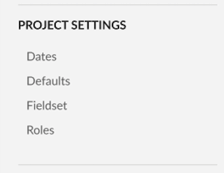
- Click Create Fieldset.
- Enter the name and click Create.
- On the 'Edit Fieldset' page, each field name has the following options:
- Click the toggle to the ON
 position to make the field visible in the section.
position to make the field visible in the section.
OR
Click the toggle to the OFF position to hide the field in the section.
position to hide the field in the section.
Note: A icon indicates that the field is visible by default and cannot be changed to hidden.
icon indicates that the field is visible by default and cannot be changed to hidden. - Mark the 'Required' checkbox to designate the field as required.
OR
Clear the 'Required' checkbox to designate the field as optional.
Notes:- Fields without a checkbox are optional by default and cannot be changed to required.
- A gray marked checkbox
 indicates that the field is required by default and cannot be changed to optional.
indicates that the field is required by default and cannot be changed to optional.
- Click the toggle to the ON
- Optional: Click Create Section to create a new section.
- Enter the section name, then click Create.
- Optional: In the relevant section, click Add Custom Field.
- Create New
- Click Create New.
- Enter the Field Name.
- Enter the Field Type.
- Click Create.
- Choose Existing
- Click Choose from Existing.
- Click Add next to the custom field.
Note: Not all custom field types are available for all tools. See What field types are available for Custom Fields in Procore Tools?
- Create New
- Click Save.
- In the window, click Confirm.