Project Financials + Vista Connector
- Last updated
- Save as PDF
Table of Contents
Overview
The Integration by Procore connects Project Financials to Procore and eliminates costly errors from double entry. It also connects siloed teams with synchronized access to your latest financial information to gain visibility into the true project health.
- Improve Team Communications and Make Decisions Confidently. Procore automatically syncs cost data from Accounting for commitments, actual costs, estimates, and more. Providing real-time access to the latest financial information improves communication—from Accounting to the field. The risk of costly errors due to double entry is eliminated and project teams can make accurate, informed decisions.
- Work Independent of Your Accounting Team. Manage the cost side of projects in Procore in real time without waiting for accounting reports or data requests.
- Accounting Retains Control. Accounting maintains peace of mind with full control over financial data pushed to and from your accounting system.
- Maintain Accurate and Secure Financial Data in Procore. Access project-related financial data securely in Procore without having to contact Accounting or wait for reports.
Supported Editions
The following editions are supported by the Vista connector:
| Integration by Procore Connects Procore to this edition: |
Supported |
Not Supported |
|---|---|---|
| Vista Versions 6.17, 6.18, 6.19, v2020 R1, v2020 R2, v2021 R1, v2021 R2, v2022 R1, v2022 R2, v2023 R1.01, and v2023 R1.04. (Older versions aren't excluded, but could potentially encounter issues since we are no longer testing in those versions.) | ||
| Vista Enterprise Cloud (VEC) | ||
| Vista For Cloud (VFC) |
1 In order to host the lightweight Windows connection service, the Integration by Procore connector requires Microsoft .NET Version 4.6.2 to be installed on the host system.
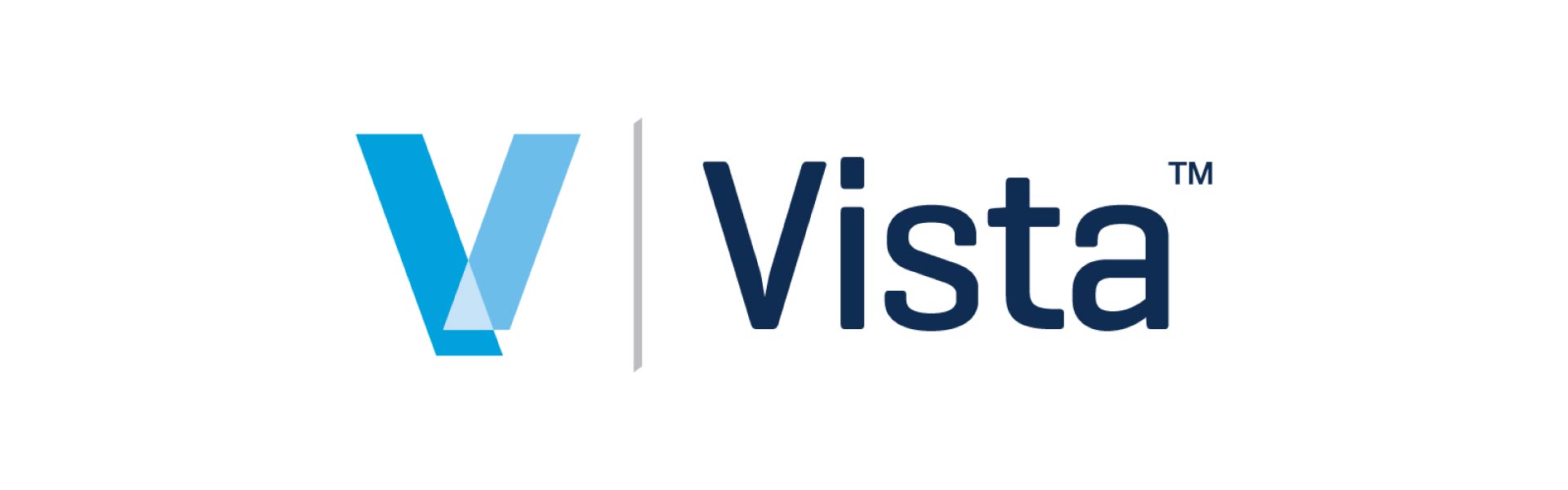
Popular Tutorials (view all)
Top FAQ (view all)
Quick Links
- Vista course on the Procore Learning Portal
- View this integration on Procore's App Marketplace
Enhancements for the new Vista® Integration
Overview
The new Procore-built Vista® connector, powered by Trimble's App Xchange platform, provides several benefits over the legacy Vista® connector.
Features
-
Sync Companies with International Addresses. Import, export, and link companies with international (non-US) addresses between Procore and Vista®.
-
Delete SOV Line Items from Synced Prime Contracts in Vista®. Delete SOV line items from a synced prime contract in Vista® and re-import the updated contract to Procore.
-
Sync Select Vista® Cost Types to Procore. Import specific Vista® cost types to Procore.
-
Delete Synced Vista® Cost Types. Delete synced Vista® cost types from Procore after they have been removed in Vista.
-
Delete JC Original Estimates & Synced Cost Type Assignments. Remove unused JC Original Estimates from Vista®, and delete the relevant cost type assignments from your project's cost code list.
-
Hide Payroll Units & Hours. Hide units and hours on payroll direct cost transactions, displaying only the total cost amount.
-
Exclude Vendors by Vista® Fields. Exclude vendors in Vista® based on specific Vista® database fields.
-
Archived Items Counts & Status. Migration from the legacy Vista® integration does not retain archived counts of items in Procore. While previously synced data remains synced, archived items (including vendors, jobs, and contracts) will be listed for import in Procore.
-
Cost Code Formatting. Migration to the new Vista® integration removes leading dots and whitespace from synced Vista® cost codes in Procore.
-
Link Vista® Projects to Existing Procore Projects. Link projects in Vista® to existing projects in Procore.
Detailed Data Mapping
|
PROCORE |
Exports data from Procore to Vista® |
Imports data from Vista® to Procore |
Vista® |
Notes |
|---|---|---|---|---|
|
PROJECTS |
|
|
JC JOBS |
|
|
COMPANIES |
|
|
AP VENDORS |
|
|
COST CODES COST TYPES |
|
|
JOB PHASES |
|
|
BUDGETS |
|
|
JC ORIGINAL ESTIMATES |
|
|
DIRECT COSTS |
|
|
JTD COST DETAIL |
|
|
PRIME CONTRACT |
|
|
JC CONTRACTS |
|
Note
For details on the remaining data synced between Procore and Vista®, see Vista - Detailed Data Mapping.
Things to Know
|
Procore Item or Setting |
Considerations, Limitations, and Requirements |
|---|---|
|
Configuration Settings & Sync Schedule |
|
|
Projects |
|
|
Companies |
|
|
Prime Contracts |
|
|
Direct Costs (Transaction Detail) |
|
|
Company Level Work Breakdown Structure (WBS) |
|
|
Budget |
|
Note
For details on the remaining things to know about the Vista® connector, see Vista - Things to Know.
Tutorials
There are no items that match your search query.
- Accept or Reject a Budget for Export to ERP
- Accept or Reject a CCO for Export to ERP
- Accept or Reject a Commitment for Export to ERP
- Accept or Reject a Company for Export to ERP
- Accept or Reject a PCCO for Export to ERP
- Accept or Reject a Project for Export to ERP
- Accept or Reject Subcontractor Invoices for Export to ERP
- Add an ERP Company to the Procore Company Directory
- Add an ERP Job to Procore
- Add Columns to a Budget View for ERP Job Cost Transaction Detail
- Add the 'ERP Direct Costs' Column to a Procore Budget View for ERP Integrations
- Add Vista Standard Cost Codes to a Project
- Archive an ERP Company in Procore
- Assign Default Cost Types To ERP Standard Cost Codes
- Configure Advanced Settings: ERP Integrations
- Configure Cost Code Preferences for ERP
- Consolidate and Link ERP Companies to Procore Companies
- Delete a Commitment Synced with ERP
- Edit Synced Direct Cost Transactions
- Enable or Disable ERP Direct Exports
- Export a Commitment Change Order (CCO) to ERP
- Export a Commitment to ERP
- Export a PCCO to ERP
- Export a Procore Budget to ERP
- Export a Procore Company Record to ERP
- Export Subcontractor Invoices from Procore to ERP
- Grant Accounting Approver Privileges
- Import a Budget from ERP
- Import a Prime Contract from an Integrated ERP System into Procore
- Import a Vista Vendor Record to Procore
- Link ERP Companies to Procore Companies
- Re-Import a Budget from ERP
- Re-import a Prime Contract from an Integrated ERP System into Procore
- Refresh the Cost Codes on an ERP Integrated Project
- Remove Duplicate Companies from the Company Directory
- Resend a Rejected Budget to ERP Integrations for Accounting Acceptance
- Resend a Rejected CCO to ERP Integrations for Accounting Acceptance
- Resend a Rejected Commitment to ERP Integrations for Accounting Acceptance
- Resend a Rejected Company to ERP Integrations for Accounting Acceptance
- Resend a Rejected PCCO to ERP Integrations for Accounting Acceptance
- Resend a Rejected Project to ERP for Accounting Acceptance
- Resend a Rejected Subcontractor Invoice to ERP Integrations for Accounting Acceptance
- Restore an Archived ERP Company for ERP Integrations
- Retrieve a Budget from ERP Before Acceptance
- Retrieve a CCO from ERP Integrations Before Acceptance
- Retrieve a Commitment from ERP Integrations Before Acceptance
- Retrieve a Company from ERP Integrations Before Acceptance
- Retrieve a PCCO from ERP Integrations Before Acceptance
- Retrieve a Project from ERP Before Accounting Acceptance
- Retrieve a Subcontractor Invoice from ERP Integrations Before Acceptance
- Send a Budget to ERP Integrations for Accounting Acceptance
- Send a CCO to ERP for Accounting Acceptance
- Send a Commitment to ERP Integrations for Accounting Acceptance
- Send a PCCO to ERP Integrations for Accounting Acceptance
- Send a Procore Company to ERP Integrations for Accounting Acceptance
- Send a Procore Company to ERP Integrations for Accounting Acceptance
- Send a Procore Project to ERP for Accounting Acceptance
- Send Subcontractor Invoices to ERP Integrations for Accounting Acceptance
- Sync Job Cost Transactions from an Integrated ERP into Procore
- Sync Vista Compliance Documents with Compliance in Commitments
- Sync Vista Payments with Payments Issued in Commitments
- Unlink a Company Synced with ERP
- Unlink CCOs Synced with ERP
- Unlink Commitments Synced with ERP
- Unlink or Reset PCCOs Synced with ERP
- Unlink Subcontractor Invoices Synced with ERP
- View an Accountant Report for ERP
- View an ERP Job Costs Report
- View an ERP Unsyncable Direct Costs Report
- View the Archived Companies List for ERP
FAQ
- What is the accounting approver role?
- Can I customize the numbering system for financial objects in Procore?
- Can I edit or delete a commitment after its been synced with an integrated ERP system?
- What do I do when a commitment fails to export from the ERP Integrations tool?
- Why is the Send to ERP button dimmed and not available in the Project Creation Assistant?
- What is the maximum character length for a 'Company Name' in the Directory tool?
- What is the maximum character length for a commitment's 'Number (#)'?
- How can I tell if a Procore project is synced with an integrated ERP system?
- Why can't I create or activate Procore projects?
- Which budget views should I add to my Procore projects?
- What is the maximum character length for a commitment's 'Title'?
- Why can't I create WBS custom segments?
- How do I export cost forecast data from a Procore budget to ERP
- Which integrated ERP systems support the 'cost type' concept?
- Can I change the selected vendor type after a company has been synced?
- Are accounting approvers notified when data is awaiting acceptance in the ERP Integrations tool?
- Why can't I see the Sync or Refresh buttons in the ERP Integrations tool?
- How can I tell if a Procore project's budget is synced with an integrated ERP system?
- What are 'cost types' and how does our ERP integration support them?
Permissions
Learn which user permissions are required to take the described actions in this tool.
Important
Some actions that impact this tool are done in other Procore tools. See the User Permissions Matrix for the full list of actions taken in all other tools.
| | The action is available on Procore's Web, iOS, and/or Android application. Click to view the tutorial.
![]() Users can take the action with this permission level.
Users can take the action with this permission level.
![]() Users can take this action with this permission level AND one or more additional requirements, like granular permissions.
Users can take this action with this permission level AND one or more additional requirements, like granular permissions.
Important
Several available actions in the ERP Integrations tool also require Accounting Approver permissions. An Accounting Approver is a user with either 'Standard' or 'Admin' level permissions to the ERP Integrations tool who has been granted the 'Can Push to Accounting' privilege.
Not all ERP connectors support every action described below. To learn more about your connector's supported functions, see Things to Know About your ERP Integration.
| Action | None | Read Only | Standard | Admin | Notes |
|---|---|---|---|---|---|
|
Accept or Reject Cost Codes for Export to ERP |
|
||||
|
Accept or Reject Owner Invoices for Export to ERP |
|
||||
|
Accept or Reject Subcontractor Invoices for Export to ERP |
|
||||
|
Accept or Reject a Budget for Export to ERP |
|
||||
|
Accept or Reject a CCO for Export to ERP |
|
||||
|
Accept or Reject a Commitment for Export to ERP |
|
||||
|
Accept or Reject a Company for Export to ERP |
|
||||
|
Accept or Reject a PCCO for Export to ERP |
|
||||
|
Accept or Reject a Project for Export to ERP |
|
||||
|
Accept or Reject a Sub Job for Export to ERP |
|
||||
|
Add a Procore Project to your ERP System |
|||||
|
Add an ERP Company to the Procore Company Directory |
|||||
|
Add an ERP Job to Procore |
|||||
|
Archive an ERP Company in Procore |
|||||
|
Assign Default Cost Types To ERP Standard Cost Codes |
|||||
|
Configure Advanced Settings: ERP Integrations |
|||||
|
Configure the Sync Schedule for your ERP Integration |
|||||
|
Enable or Disable ERP Direct Exports |
|||||
|
Import a Budget from ERP |
|||||
|
Import a Prime Contract from an Integrated ERP System into Procore |
|||||
|
Import an ERP Sub Job to a Procore Project |
|||||
|
Link ERP Companies to Procore Companies |
|||||
|
Refresh the Companies List for ERP |
|||||
|
Refresh the Cost Codes on an ERP Integrated Project |
|||||
|
Send, Retrieve, or Resend Items to ERP Integrations for Accounting Acceptance |
|
||||
|
Sync Job Cost Transactions from an Integrated ERP into Procore |
|||||
|
Sync Paid Invoice Notifications from ERP into Procore |
|||||
|
Unlink CCOs Synced with ERP |
|||||
|
Unlink Commitments Synced with ERP |
|||||
|
Unlink Owner Invoices Synced with ERP |
|||||
|
Unlink PCCOs Synced with ERP |
|||||
|
Unlink Subcontractor Invoices Synced with ERP |
|||||
|
Unlink a Company Synced with ERP |
|||||
|
View a List of Synced Sub Jobs |
|
|
Also requires 'Admin' level permissions to the Company level Directory tool, or 'Standard' level permissions with the 'Create New Project' granular permission. |
||
|
View an Accountant Report for ERP |
|||||
|
View an ERP Job Costs Report |
|
'Admin' level permissions to the ERP Integrations tool allows users to view this report at the Company level. To view at the Project level, users also require:
|
|||
|
View an ERP Unsyncable Direct Costs Report |
Users do NOT require permissions to the ERP Integrations tool to view this report. They do require:
|
||||
|
View the Archived Companies List for ERP |
|
|
Release Notes
Below are the notable changes to the Vista Connector.
Recent Changes
IMPORT COMPLIANCE DOCUMENTS FROM SYNCED SUBCONTRACTS IN VISTA TO PROCORE (06/15/2025)
Procore now enables Vista users using Procore Pay to automatically import compliance documents from synced subcontracts in Vista into the Compliance tab of Procore's Commitments tool. This enhancement reduces payment errors, increases confidence in adopting Procore Pay, and eliminates the need for duplicate data entry. It is automatically enabled for company accounts integrated with Vista and requires no additional setup. For more details, see Sync Vista Compliance Documents with Compliance in Commitments.
ENHANCED SYNCING OF ADDRESS FOR Vista VENDORS (06/15/2025)
Procore now enables users to select whether to sync the payment address or the purchasing address of Vista vendors, which is then used when importing Vista vendors into the Procore directory. This enhancement provides Vista™ users greater control and flexibility by allowing them to specify which vendor address type should be used during the integration implementation, ensuring more accurate and relevant vendor addresses in Procore. This feature is automatically enabled for company accounts integrated with Vista and requires no additional setup. To learn more, see Vista Detailed Data Mapping.
EXPORT BUDGETS INCLUDING LINE ITEMS WITH $0 VALUES (05/01/2025)
Procore now includes line items with $0 values in budget exports. Previously, users could not export budgets containing line items with $0 values to ERP systems. This enhancement eliminates the need to add amounts to original budget line items, ensuring comprehensive budget data and streamlining user workflows. To enable this feature in your company accounts integrated with Vista, reach out to your Procore point of contact. For more details, see Vista Detailed Data Mapping.
NEW REQUIREMENTS FOR EXPORTING PROJECTS AND Commitment CHANGE ORDERS (04/01/2025)
Procore now requires liability templates and state codes for exporting projects to Vista CCOs also need a CCO number for export. This enhancement improves data accuracy, streamlines exports, and synchronization of your project and financial data with Vista. It is automatically enabled for company accounts integrated with Vista and requires no additional setup. For more details, see Things to Know about the Project Financials + Vista Connector.
ERP Enhancement to Budget Syncing Functionality (02/03/2025)
Procore has automated the export process for project cost codes, eliminating the need for manual refreshes before exporting financial objects. The new functionality now ensures that any new cost codes are automatically refreshed and exported, streamlining the workflow for users connected to ERP systems. This new functionality applies to ERP integrations that allow cost code/WBS code syncing and project exports. See Things to Know about the Project Financials + Vista™ Connector to learn more.
RESET PRIME CONTRACT CHANGE ORDERS SYNCED WITH INTEGRATION BY RYVIT (12/05/2024)
ERP Admins can now reset PCCOs directly within the ERP tool without the need to contact support. For more details, see Reset PCCOs Synced with ERP.
Things to Know
Background
Each of Procore's available ERP connectors perform the basic function of syncing data between the ERP system and Procore, usually in the same way as other connectors. However, each connector has a unique set of items it can sync, and the way those items are synced will vary based on how that ERP system and its corresponding integration are built to function.
The integration by Procore connects Project Financials to Vista, and like all ERP integrations, has some key considerations, limitations, and things to know about how each Procore object is synced. Those considerations, limitations, and things to know are outlined in the table below according to tool or item being synced.
Things to know about the Vista Connector
Procore Item or Setting |
Considerations, Limitations, and Requirements |
Connection |
|
configuration settings & sync schedule |
|
COMPANY LEVEL work breakdown structure (wbs) |
|
PROJECT LEVEL work breakdown structure (wbs) |
|
companies |
|
Company Insurance
|
|
projects |
|
BUDGET |
|
BUDGET CHANGES
|
|
COMMITMENTS |
|
COMMITMENT CHANGE ORDERS (CCO) |
|
subcontractor invoices |
|
subcontractor invoice PAYMENTS |
|
PRIME CONTRACTs |
|
PRIME CONTRACT CHANGE ORDERS (PCCO) |
|
JOB COSTS (Summary) |
|
DIRECT COSTS (Transaction Detail) |
|
FORECASTING/PROJECTIONS |
|
Data Mapping
Overview
|
PROCORE |
Exports data from Procore to Vista | Imports data from Vista to Procore | Vista |
|---|---|---|---|
| PROJECTS |  |
 |
JC JOBS |
| COMPANIES |  |
 |
AP VENDORS |
| STANDARD COST CODES 1 COST TYPES |
 |
JC PHASE MASTER JC COST TYPE |
|
| COST CODES 1 COST TYPES |
 |
 |
JOB PHASES JOB COST TYPES |
| BUDGETS 5 |  |
 |
JC ORIGINAL ESTIMATES |
| BUDGET MODIFICATIONS 2 |  |
INTERNAL JC CHANGE ORDERS | |
| COMMITMENTS |  |
SUBCONTRACTS/PURCHASE ORDERS | |
| COMMITMENT CHANGE ORDERS |  |
SL/PO CHANGE ORDERS | |
| JOB COSTS |
 |
JOB TO DATE COSTS | |
| FORECASTING/PROJECTIONS 3 |  |
PROJECTED COST | |
| DIRECT COSTS |
 |
JTD COST DETAIL | |
| PRIME CONTRACT |  |
JC CONTRACTS | |
| PRIME CONTRACT CHANGE ORDERS (PCCO's) |  |
EXTERNAL JC CHANGE ORDERS | |
 |
AP TRANSACTION ENTRY or AP UNAPPROVED INVOICES | ||
| SUBCONTRACT INVOICE PAYMENTS 4 |  |
 |
PAYMENTS |
1 Project level cost codes must be added to the project from the Company level ERP Standard Cost Code List. New cost codes must be created in your ERP system, and cannot be created in Procore. Custom WBS Segments are NOT supported.
2 Budget modifications sync with estimate changes in Vista.
3 Exports the 'Estimated Cost at Completion' values from a Procore budget to Vista.
4 Export of payment records from Procore to Vista is only available in the US to customers who license Procore Pay at this time. Import of payment records from Vista is only available for US customers at this time.
5 Budgets containing line items with $0 values can be exported from Procore to Vista.
Projects/Jobs
When a project is exported from Procore to Vista, the integration takes the data and inserts into the various Forms (SQL tables) within the Vistadatabase. The data that is inserted for projects, populates to the JC Job Master (JCJM) and JC Job Phases (JCJP) forms.
PROCORE |
Exports data from Procore to Vista | Imports data from Vista to Procore | Vista |
|---|---|---|---|
| Vista Job ID |  |
 |
Job ID1 |
| Project Name |  |
 |
Description |
| Active Project |  |
 |
Status |
| Job Phone |  |
 |
Mailing Phone |
| Address |  |
 |
Mailing Address |
| City |  |
 |
Mailing City |
| State |  |
 |
Mailing State |
| ZIP |  |
 |
Mailing Zip |
| Cost Code Code Description |
 |
 |
Cost Code2 Phase Description |
|
Cost Type3 |
 |
 |
Cost Type |
1 Export Note: The Vista Job ID is entered manually by an accounting approver when a project is exported from Procore to Vista. This may, or may not, depending on what the accounting approver has entered, match the Job Number found in Procore under Project > Admin. This is stored as the Vista Job ID (you can view it under Company > ERP Integrations > Jobs > Synced) and is then used on other project related exports (Budgets, Commitments, Commitment CO’s, etc)
2 Both Standard and Project specific cost codes (which can be created in Vistamanually under JC Job Phases) are synced up to the Project Cost Code list in Procore. Project specific codes are displayed in blue.
3 To add cost codes to a previously synced ERP project in Procore , click 'Refresh Cost Codes 'in the project level Admin tool or export the budget.
Companies/Vendors
When a Vendor is exported from Procore to Vista, a new AP Vendor Master record in the Accounts Payable module in Vista. The vendor setup can be found in AP Vendor Master Form.
PROCORE |
Exports data from Procore to Vista | Imports data from Vista to Procore |
Vista |
|---|---|---|---|
|
ERP Vendor ID 1 |
 |
 |
Vendor |
| Company Name |  |
 |
Name |
| Address 2 |  |
 |
Payment Address: Address |
| City 2 |  |
 |
Payment Address: City |
| State 2 |  |
 |
Payment Address: State |
| ZIP 2 |  |
 |
Payment Address: Zip |
| Country 2 |  |
 |
Payment Address: Country |
1 Export note: The ERP Vendor ID is entered manually by an accounting approver when a company is exported from Procore to Vista. This is stored as the ERP Vendor ID (you can view it under Company > ERP Integrations > Vendors > Synced, or under Company > Directory) and is then used on other vendor related exports (Commitments, Commitment CO’s).
2 During implementation, you can select whether to sync the payment address or the purchasing address of vendors in Vista. The selected address will be used during the import of Vistavendors into the Procore directory.
Budgets
PROCORE |
Exports data from Procore to Vista | Imports data from Vista to Procore |
Vista |
|---|---|---|---|
| Original Budget |  |
 |
JC Original Estimate |
| Vista Job ID |  |
 |
Job ID |
| Cost Code |  |
 |
Phase |
| Cost Type |  |
 |
Cost Type |
Budget Modifications
A Budget Modification will create a JC Change Order in Vista.
Phased Release: Budget Changes
Some ERP integrated clients may have already transitioned from Budget Modifications (Legacy) to the new Budget Changes experience. The legacy experience will continue to be available until November 2024. To learn more about the timeline for migration, see Common Questions.
Choosing to use the new Budget Changes experience will not impact the function of your ERP integration. You should still thoroughly review the available documentation before migrating to the new experience. We recommend you also discuss any concerns or questions about migrating your Budget Modifications to Budget Changes with your Procore point of contact.
To learn more about the new Budget Changes experience, see About Budget Changes.
PROCORE |
Exports data from Procore to Vista | Imports data from Vista to Procore | Vista |
|---|---|---|---|
| Vista Job ID |  |
Job ID | |
| Budget Modification Description (in export screen) |  |
Description | |
| From/To1 |  |
Phase/CostType | |
| Transfer Amount |  |
Est Cost |
1 Typically Budget Modifications are used to move money from one budget line item to another, usually with a zero sum effect.
Forecasting/Projections
A Forecasting export will create a JC Cost Projection in Vista.
PROCORE |
Exports data from Procore to Vista | Imports data from Vista to Procore | Vista |
|---|---|---|---|
| Vista Job ID |  |
Job ID | |
| Cost Code |  |
Phase | |
| Cost Type |  |
Cost Type | |
| Estimated Cost at Completion |  |
Projected Cost (ProjFinalCost) |
*You can also manually add a Batch Date within the Procore export screen which will export to the Batch Month in Vista for this transaction.
Commitments
When a Commitment is exported from Procore to Vista, the integration takes the data and inputs into the various Forms (Tables) within SQL. The data that is inserted for Commitments, populates to the SL Subcontract Entry (SLHD & SLIT) or PO Purchase Order Entry (POHD & POIT) forms.
If the Customer does not have the Purchase Order Module within Vista, all Commitments within Procore will be exported into the Subcontract Ledger module within Vista.
The VistaCommitment ID can be defaults from Procore Commitment, or manually by an accounting approver when a commitment is exported from Procore to Vista. This is stored as the Vista ID (you can view it under Company > ERP Integrations > Commitments > Synced) and is then used on other commitment related exports (Commitment CO’s).
PROCORE |
Exports data from Procore to Vista | Imports data from Vista to Procore | Vista |
|---|---|---|---|
| SL Subcontract Entry1 | |||
| Commitment Header | SL Entry Header | ||
| # |  |
Subcontract # | |
| Title |  |
Description | |
| Contract Company2 |  |
Vendor | |
| Status |  |
Status | |
| Commitment Item | SL Entry Item | ||
| # |  |
Item | |
| Description |  |
Phase Description | |
| Cost Code |  |
Phase | |
| Cost Type |  |
Cost Type | |
| Qty3 |  |
Qty | |
| Units3 |  |
UM
|
|
| Unit Cost3 |  |
Unit Cost | |
| Line Contract Amount4 |  |
Amount | |
| Grand Total |  |
Total Costs | |
| Batch Date |  |
Batch Month | |
| PO Purchase Order Entry1 | |||
| Commitment Header | PO Entry Header | ||
| # |  |
Purchase Order # | |
| Title |  |
Description | |
| Contract Company2 |  |
Vendor | |
| Status |  |
Status | |
| Default Retainage |  |
Work Completed Retainage | |
| Commitment Item | PO Entry Item | ||
| # |  |
Item | |
| Description |  |
Phase Description | |
| Cost Code |  |
Phase | |
| Cost Type |  |
Cost Type | |
| Qty3 |  |
Original Units | |
| Units3 |  |
UM
|
|
| Unit Cost3 |  |
Original Unit Cost | |
| Subtotal4 |  |
Amount | |
| Grand Total |  |
Total Costs | |
| Batch Date |  |
Batch Month | |
1 When a Commitment is created in Procore you must select a type, Purchase Order or Subcontract. This is used as the commitment type for Vista.
2 The ERP Vendor ID associated with the Contract Company is used on the import file for Vista. You cannot export a commitment for a Contract Company that does not have an ERP Vendor ID.
3 Typically Units, Unit Cost and Unit Descriptions are only used on Purchase Orders.
4 The field is titled Contract Amount when working in a Subcontract, and it is titled Subtotal when working in a Purchase Order.
Commitment Change Orders
When a Commitment Change Order is exported from Procore to Vista, the integration takes the data and inputs into the various Forms (Tables) within SQL. The data that is inserted for Commitments Change Crders, populates to the SL Subcontract Entry (SLCD) or PO Purchase Order Entry (POCD) forms.
If the Customer does not have the Purchase Order Module within Vista, all commitment change orders within Procore will be exported into the Subcontract Ledger module within Vista.
PROCORE |
Exports data from Procore to Vista | Imports data from Vista to Procore | Vista |
|---|---|---|---|
| SL Change Order Entry | |||
| Change Orders | SL Change Order | ||
| Change Order #1 |  |
SL Change Order1 | |
| Contract # |  |
SL | |
| Contract Company2 |  |
Vendor | |
| # |  |
Item | |
| Description |  |
Description | |
| Date Created |  |
Date | |
| Cost Code |  |
Phase | |
| Cost Type |  |
Cost Type | |
| Qty3 |  |
Qty | |
| Units3 |  |
UM
|
|
| Unit Cost3 |  |
Unit Cost | |
| Amount |  |
Total | |
| PO Change Order Entry | |||
| Change Orders | PO Change Order | ||
| #1 |  |
PO CO #1 | |
| Contract # |  |
Purchase Order | |
| Contract Company2 |  |
Vendor | |
| # |  |
Item | |
| Description |  |
Description | |
| Cost Code |  |
Phase | |
| Cost Type |  |
Cost Type | |
| Qty3 |  |
Qty | |
|
Units3 |
 |
UM |
|
| Unit Cost3 |  |
Unit Cost | |
| Subtotal |  |
Amount | |
| Grand Total |  |
Total Costs | |
| Batch Date |  |
Batch Month | |
1In Vistathis populates to the Next Sub CO # (has to be completed in order).
2Typically Units, Unit Cost and Unit Descriptions are only used on Purchase Orders.
3The field is titled Contract Amount when working in a Subcontract, and it is titled Subtotal when working in a Purchase Order.
4Only when a New line item is selected when entering the SOV on the CCO.
Job Cost Transaction Details
If this feature is enabled, all posted cost transaction details are imported into the Direct Cost tool for each project. This provides transaction detail for the costs displayed in Procore, and if the budget view is configured properly the values of those transactions can be viewed into the Direct Costs or JTD Cost columns for a budget line item.
PROCORE |
Exports data from Procore to Vista | Imports data from Vista to Procore | Vista |
|---|---|---|---|
| Direct Cost Type | Cost Type | ||
| Invoice |  |
AP Cost (no Commitment) | |
| Subcontractor Invoice |  |
AP Cost (with Commitment) | |
| Payroll |  |
PR Cost | |
| Expense |  |
EQ Cost | |
| Expense |  |
IV Cost | |
| Expense |  |
JC Cost |
Direct Cost Item Details
The fields for each Direct Cost entry imported into Procore are populated from the transactions in Vistaaccording to the table below:
PROCORE |
Exports data from Procore to Vista | Imports data from Vista to Procore | Vista |
|---|---|---|---|
| Direct Cost Item Field | Item Field | ||
| Item/Invoice |  |
Item/Invoice | |
| Date |  |
Accounting Date | |
| No. |  |
Auto Count1 | |
| Description |  |
Description | |
| Vendor |  |
Vendor | |
| Qty |  |
Qty | |
| UOM |  |
UM | |
| Unit Cost |  |
Unit Cost | |
| Amount |  |
Amount |
1Auto Count is typically 1 (one).
Prime Contract
PROCORE |
Exports data from Procore to Vista | Imports data from Vista to Procore | Vista |
|---|---|---|---|
| Contract # |  |
Contract | |
| Title |  |
Description | |
| Original Contract Amount |  |
Total Original Contract | |
| # |  |
Item1 | |
| Description |  |
Description | |
| Contract Amount |  |
Amount |
1Contract item numbering in Procore is sequential-numeric. When imported, the number or alphanumeric value assigned to an item in Vista is replaced with the appropriate sequential number on the contract in Procore.
Prime Contract Change Orders
PROCORE |
Exports data from Procore to Vista | Imports data from Vista to Procore | Vista |
|---|---|---|---|
| # |  |
ACO | |
| Title |  |
Description | |
| Contract Item Code1 |  |
Contract Item1 | |
| Subtotal + Vertical Markups |  |
ACO Amount | |
| Contract Amount |  |
Est Cost | |
| Grand Total |  |
Revenue |
1 If the option to create a new line item on the prime contract was selected during the entry of the PCO in Procore, the accounting approver will be prompted to assign the new Contract item ID number at the time of export. The Contract item Code entered is used to create the new item on the Contract in the Contracts application during this process. This item will be created with no original contract amount, the only value it will have is the approved change amount of the PCCO.
Subcontractor Invoices
Export from Procore only. When an invoice is exported from Procore to Vista, it is automatically posted in the Accounts Payable (AP) module.
PROCORE |
Exports data from Procore to Vista | Imports data from Vista to Procore | Vista |
|---|---|---|---|
| AP Invoice Header | |||
| Invoice | AP Transaction Entry or AP Unapproved Invoices | ||
| Contract Company |  |
Vendor | |
| Invoice # |  |
APRef | |
| Description1 |  |
Description | |
| Billing Date2 |  |
InvDate | |
| Total Completed and Stored to Date |  |
InvTotal | |
| Default Retainage |  |
Work Completed Retainage | |
| AP Invoice Detail | |||
| Invoice | AP Transaction Entry or AP Unapproved Invoices | ||
| Description of Work |  |
Description | |
| Project # |  |
Job | |
| Cost Code |  |
Phase | |
| Cost Type |  |
JCCType | |
| Work Completed this Period |  |
GrossAmt | |
| Work Retainage |  |
Retainage | |
| AP Invoice Payment3 | |||
| Payment Issued | Payment | ||
| Paid Date |  |
Paid Date | |
| Check Number |  |
CMRef | |
| Paid Amount |  |
Paid Amount | |
1 The description for an invoice that will be created in Vista can be entered into the Description field by an accounting approver on the Ready to Export screen in the ERP Integrations tool under Subcontractor Invoices. If no description is entered at the time of export the Description field will be blank on the invoice created in Vista
2 This is filled automatically based on the Billing Date of the Invoice in Procore, but can be overridden at the time of export on the Ready to Export screen in the ERP Integrations tool under Subcontractor Invoices.
3Invoices that were created in Procore and sent to Vista as AP Unapproved invoices are not supported for payment syncing at this time.



