Project Financials + CMiC Connector
- Last updated
- Save as PDF
Procore's Accounting Integrations connect Procore with your ERP or Accounting system, uniting the office and field teams with one source of financial project data. Procore is the only comprehensive cloud-based construction project management platform with an out-of-the-box integration with CMiC.
Connect your accounting and project management within Procore and provide field teams untethered access to financial data. Eliminate double-entry and give project managers one-click access to accurate job costing information on the construction site. With the Procore + CMiC integration you can have confidence in your financial data to make the best in-the-field decisions while giving accounting peace of mind as they retain full control over data pushed into accounting.
With the Procore + CMiC integration, you can:
- Save time and labor by streamlining the approval process of time-sensitive tasks such as commitments and change orders.
- Reduce human error by eliminating the need for manual, double-entry when transferring data from Procore to CMiC.
- More efficient communication between Accounting and Project Management teams.

Prerequisites:
- Version R12 of CMiC
- Publicly Facing Collaboration Server
- Procore Project Financials
Popular Tutorials (view all)
Top FAQ (view all)
Quick Links
- View this integration on Procore's App Marketplace
Availability of ERP connectors is dependent on several factors, including the country or region in which your business operates. To learn whether or not an integration is available in your area, contact your Procore point of contact.
There are no items that match your search query.
- Accept or Reject Subcontractor Invoices for Export to ERP
- Accept or Reject Subcontractor Invoices for Export to ERP
- Accept or Reject a Budget for Export to ERP
- Accept or Reject a CCO for Export to ERP
- Accept or Reject a Commitment for Export to ERP
- Accept or Reject a Company for Export to ERP
- Accept or Reject a PCCO for Export to ERP
- Accept or Reject a Project for Export to ERP
- Accept or Reject a Sub Job for Export to ERP
- Add an ERP Company to the Procore Company Directory
- Add an ERP Job to Procore
- Add the 'ERP Direct Costs' Column to a Procore Budget View for ERP Integrations
- Archive an ERP Company in Procore
- Configure Advanced Settings: ERP Integrations
- Configure Cost Code Preferences for ERP
- Consolidate Duplicate Companies in the Company Directory
- Consolidate and Link ERP Companies to Procore Companies
- Delete a CCO Synced with ERP
- Delete a Commitment Synced with ERP
- Edit Synced Direct Cost Transactions
- Edit a Commitment Synced with ERP
- Enable or Disable ERP Direct Exports
- Export Subcontractor Invoices from Procore to ERP
- Export a Commitment Change Order (CCO) to ERP
- Export a Commitment to ERP
- Export a PCCO as an OCO to CMiC
- Export a PCCO to ERP
- Export a PCCO with Multiple PCOs as Individual PCIs to CMiC
- Export a Procore Budget to ERP
- Export a Procore Company Record to ERP
- Grant Accounting Approver Privileges
- Import a Budget from ERP
- Import a Prime Contract from an Integrated ERP System into Procore
- Import an ERP Sub Job to a Procore Project
- Link ERP Companies to Procore Companies
- Link ERP Projects to Existing Procore Projects
- Re-Import a Budget from ERP
- Re-import a Prime Contract from an Integrated ERP System into Procore
- Refresh the Companies List for ERP
- Refresh the Cost Codes on an ERP Integrated Project
- Remove Duplicate Companies from the Company Directory
- Resend a Rejected Budget to ERP Integrations for Accounting Acceptance
- Resend a Rejected CCO to ERP Integrations for Accounting Acceptance
- Resend a Rejected Commitment to ERP Integrations for Accounting Acceptance
- Resend a Rejected Company to ERP Integrations for Accounting Acceptance
- Resend a Rejected PCCO to ERP Integrations for Accounting Acceptance
- Resend a Rejected Project to ERP for Accounting Acceptance
- Resend a Rejected Sub Job to ERP Integrations for Accounting Acceptance
- Resend a Rejected Subcontractor Invoice to ERP Integrations for Accounting Acceptance
- Restore an Archived ERP Company for ERP Integrations
- Retrieve a Budget from ERP Before Acceptance
- Retrieve a CCO from ERP Integrations Before Acceptance
- Retrieve a Commitment from ERP Integrations Before Acceptance
- Retrieve a Company from ERP Integrations Before Acceptance
- Retrieve a PCCO from ERP Integrations Before Acceptance
- Retrieve a Project from ERP Before Accounting Acceptance
- Retrieve a Subcontractor Invoice from ERP Integrations Before Acceptance
- Retrieve a Subcontractor Invoice from ERP Integrations Before Acceptance
- Send Subcontractor Invoices to ERP Integrations for Accounting Acceptance
- Send Subcontractor Invoices to ERP Integrations for Accounting Acceptance
- Send a Budget to ERP Integrations for Accounting Acceptance
- Send a CCO to ERP for Accounting Acceptance
- Send a Commitment to ERP Integrations for Accounting Acceptance
- Send a PCCO to ERP Integrations for Accounting Acceptance
- Send a Procore Company to ERP Integrations for Accounting Acceptance
- Send a Procore Company to ERP Integrations for Accounting Acceptance
- Send a Procore Project to ERP for Accounting Acceptance
- Send a Sub Job to ERP Integrations for Accounting Acceptance
- Unlink CCOs Synced with ERP
- Unlink Commitments Synced with ERP
- Unlink a Company Synced with ERP
- Unlink a Project Synced with ERP
- Unlink or Reset PCCOs Synced with ERP
- View a List of Synced Sub Jobs
- View an Accountant Report for ERP
- View the Archived Companies List for ERP
- Why is my Procore project missing from the ERP Integrations tool?
- Why can't I see the Sync or Refresh buttons in the ERP Integrations tool?
- Which integrated ERP systems support the 'cost type' concept?
- Which budget views should I add to my Procore projects?
- What is the maximum character length for a commitment's 'Number (#)'?
- What is the maximum character length for a commitment's 'Title'?
- What is the accounting approver role?
- What happens if I have duplicate company records in Procore's Company Directory?
- What do the ERP icons mean?
- What do I do when a commitment fails to export from the ERP Integrations tool?
- How can I tell if a Procore project is synced with an integrated ERP system?
- How can I add cost codes to a project synced with Yardi Voyager®
- Can I provide users with 'Read Only' level permissions with limited access to update information in Procore?
- Can I edit or delete a commitment after its been synced with an integrated ERP system?
- Are pending commitments automatically synced with integrated ERP systems?
- Are accounting approvers notified when data is awaiting acceptance in the ERP Integrations tool?
- How can I tell if a Procore project's budget is synced with an integrated ERP system?
- Why should I enable the Direct Costs tool on my project?
- Superuser: How do I Enable the 'Subscribe ERP Digest Emails' Setting?
Job Setup








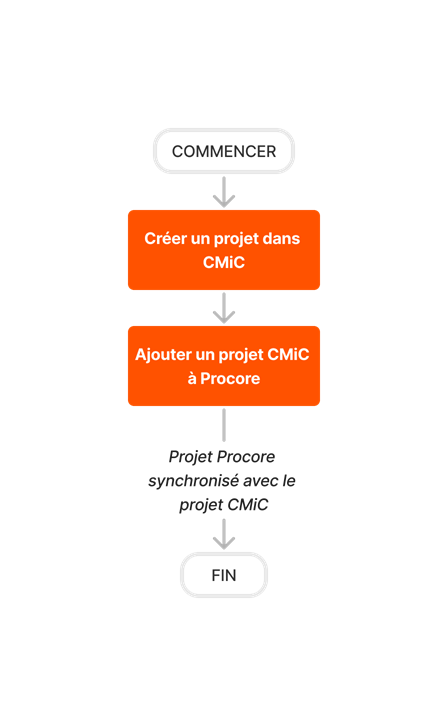




Sub Job Setup
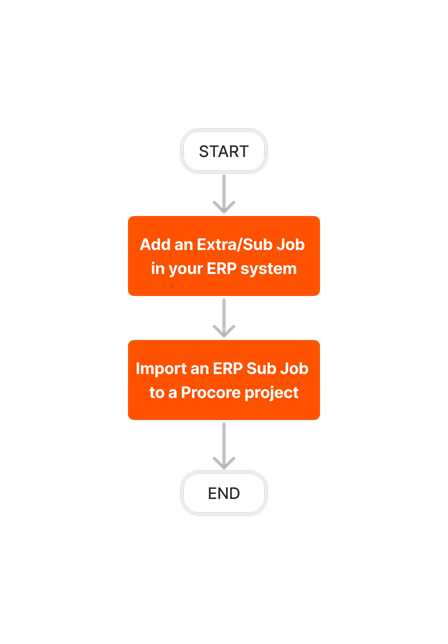

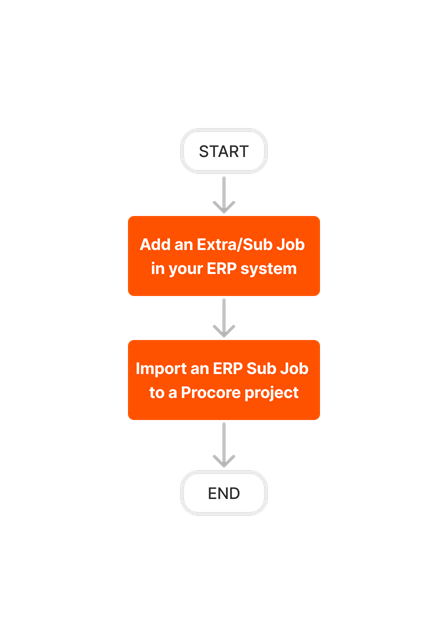









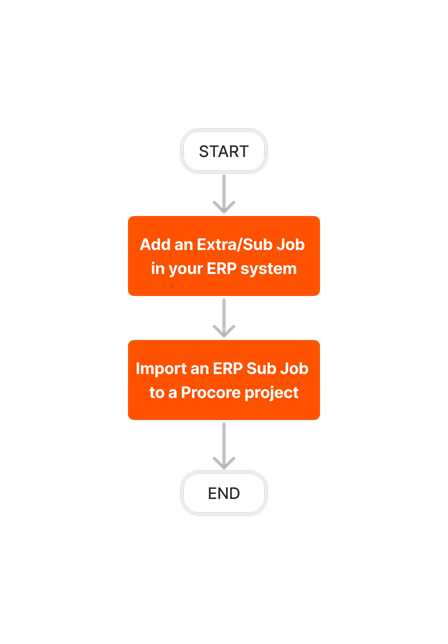
Create and Export Commitments

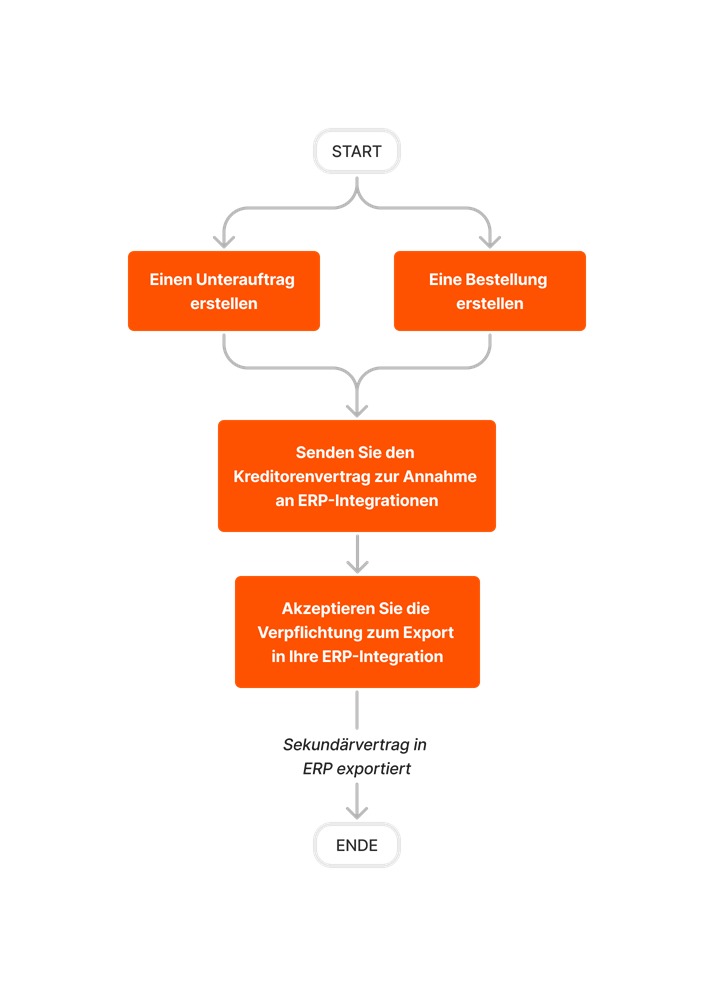











Create and Export CCOs













Create and Sync Vendors
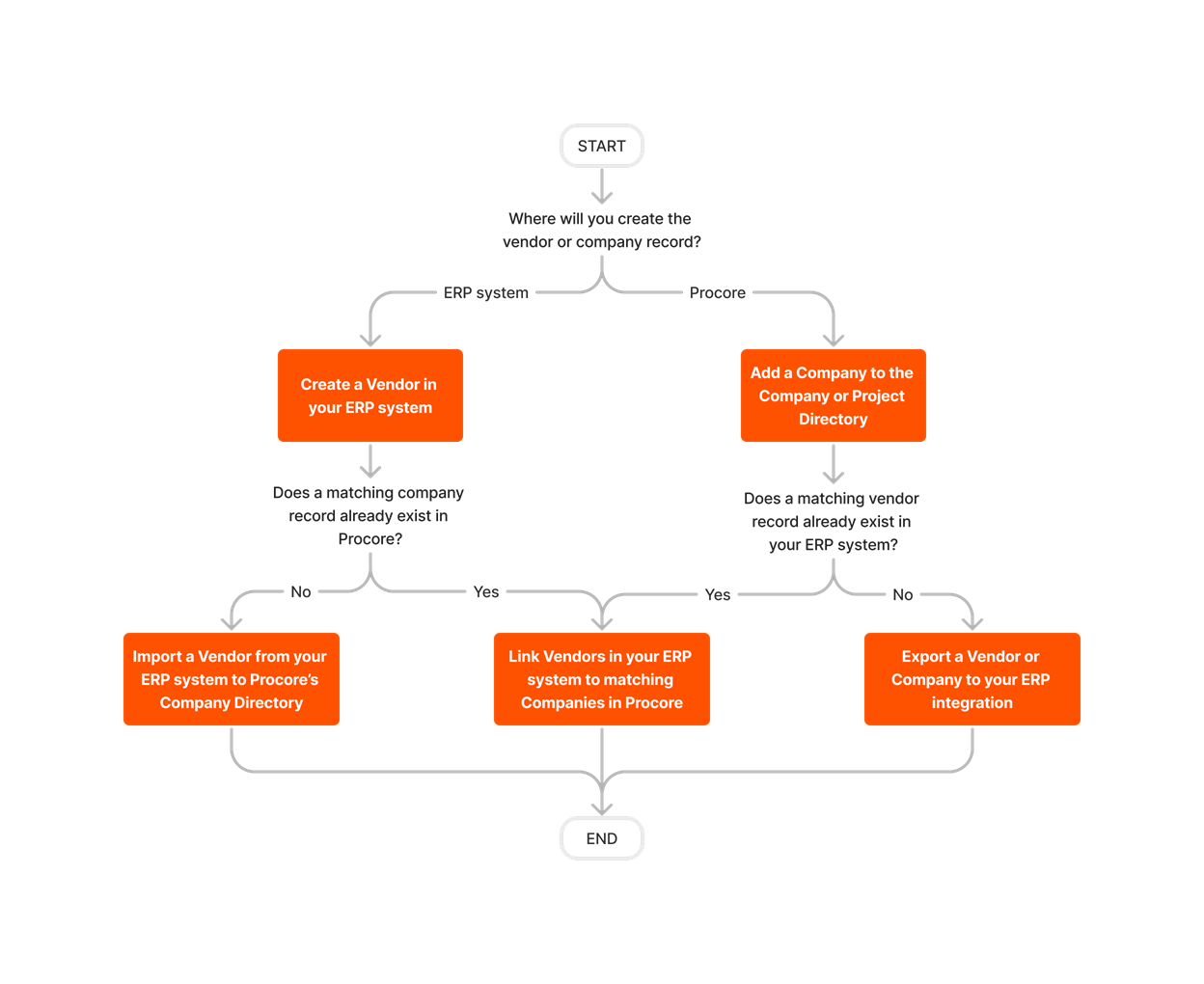











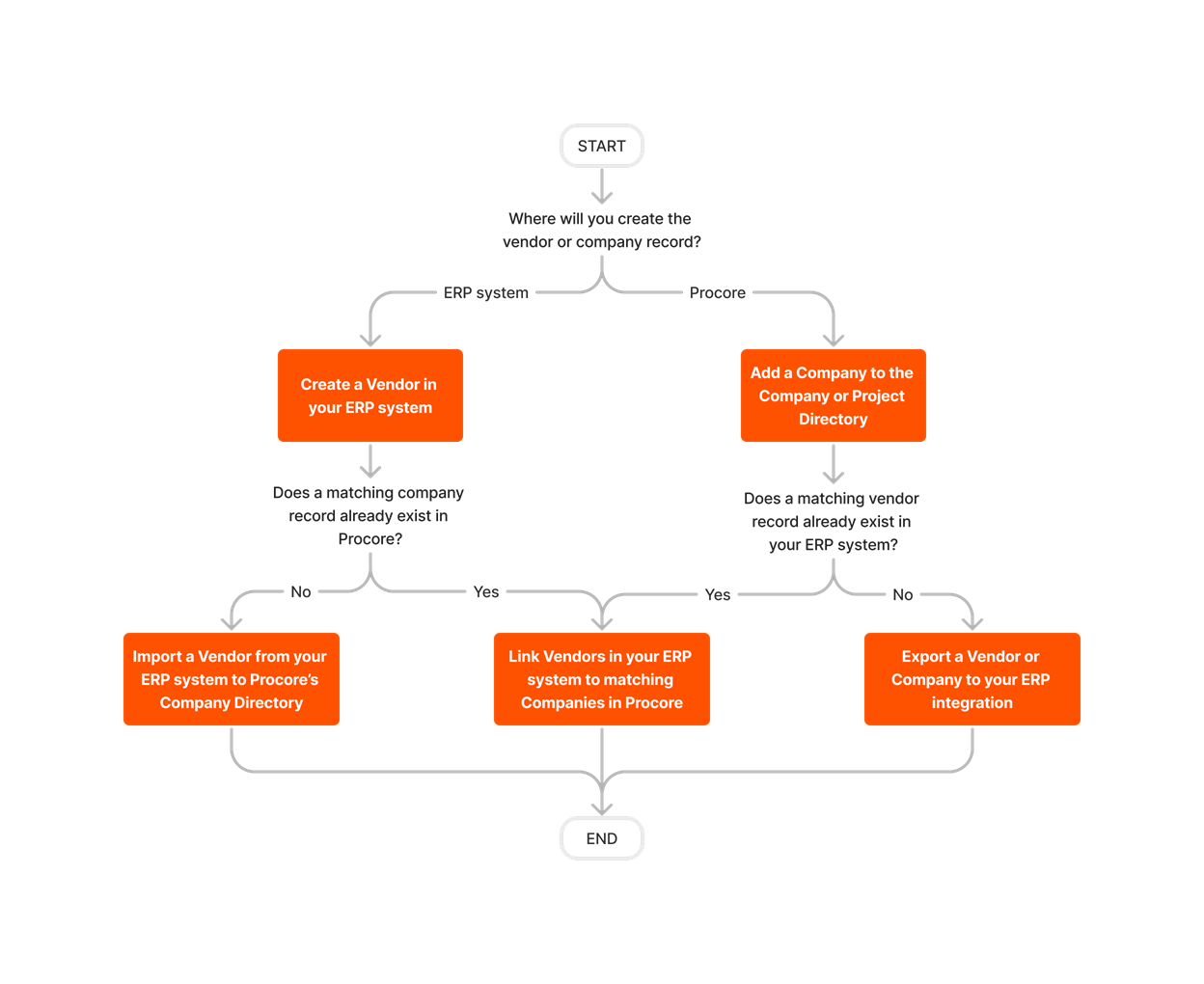
Export Subcontractor Invoices













Learn which user permissions are required to take the described actions in this tool.
Important
Some actions that impact this tool are done in other Procore tools. See the User Permissions Matrix for the full list of actions taken in all other tools.
| | The action is available on Procore's Web, iOS, and/or Android application. Click to view the tutorial.
![]() Users can take the action with this permission level.
Users can take the action with this permission level.
![]() Users can take this action with this permission level AND one or more additional requirements, like granular permissions.
Users can take this action with this permission level AND one or more additional requirements, like granular permissions.
Important
Several available actions in the ERP Integrations tool also require Accounting Approver permissions. An Accounting Approver is a user with either 'Standard' or 'Admin' level permissions to the ERP Integrations tool who has been granted the 'Can Push to Accounting' privilege.
Not all ERP connectors support every action described below. To learn more about your connector's supported functions, see Things to Know About your ERP Integration.
| Action | None | Read Only | Standard | Admin | Notes |
|---|---|---|---|---|---|
|
Accept or Reject Cost Codes for Export to ERP |
|
||||
|
Accept or Reject Owner Invoices for Export to ERP |
|
||||
|
Accept or Reject Subcontractor Invoices for Export to ERP |
|
||||
|
Accept or Reject a Budget for Export to ERP |
|
||||
|
Accept or Reject a CCO for Export to ERP |
|
||||
|
Accept or Reject a Commitment for Export to ERP |
|
||||
|
Accept or Reject a Company for Export to ERP |
|
||||
|
Accept or Reject a PCCO for Export to ERP |
|
||||
|
Accept or Reject a Project for Export to ERP |
|
||||
|
Accept or Reject a Sub Job for Export to ERP |
|
||||
|
Add a Procore Project to your ERP System |
|||||
|
Add an ERP Company to the Procore Company Directory |
|||||
|
Add an ERP Job to Procore |
|||||
|
Archive an ERP Company in Procore |
|||||
|
Assign Default Cost Types To ERP Standard Cost Codes |
|||||
|
Configure Advanced Settings: ERP Integrations |
|||||
|
Configure the Sync Schedule for your ERP Integration |
|||||
|
Enable or Disable ERP Direct Exports |
|||||
|
Import a Budget from ERP |
|||||
|
Import a Prime Contract from an Integrated ERP System into Procore |
|||||
|
Import an ERP Sub Job to a Procore Project |
|||||
|
Link ERP Companies to Procore Companies |
|||||
|
Refresh the Companies List for ERP |
|||||
|
Refresh the Cost Codes on an ERP Integrated Project |
|||||
|
Send, Retrieve, or Resend Items to ERP Integrations for Accounting Acceptance |
|
||||
|
Sync Job Cost Transactions from an Integrated ERP into Procore |
|||||
|
Sync Paid Invoice Notifications from ERP into Procore |
|||||
|
Unlink CCOs Synced with ERP |
|||||
|
Unlink Commitments Synced with ERP |
|||||
|
Unlink Owner Invoices Synced with ERP |
|||||
|
Unlink PCCOs Synced with ERP |
|||||
|
Unlink Subcontractor Invoices Synced with ERP |
|||||
|
Unlink a Company Synced with ERP |
|||||
|
View a List of Synced Sub Jobs |
|
|
Also requires 'Admin' level permissions to the Company level Directory tool, or 'Standard' level permissions with the 'Create New Project' granular permission. |
||
|
View an Accountant Report for ERP |
|||||
|
View an ERP Job Costs Report |
|
'Admin' level permissions to the ERP Integrations tool allows users to view this report at the Company level. To view at the Project level, users also require:
|
|||
|
View an ERP Unsyncable Direct Costs Report |
Users do NOT require permissions to the ERP Integrations tool to view this report. They do require:
|
||||
|
View the Archived Companies List for ERP |
|
|
Below are the notable changes to the Procore + CMiC integration.
Recent Changes
INCLUDE IMAGE URLS WHILE IMPORTING DIRECT COSTS FROM CMiC TO PROCORE (10/06/2025)
Procore now allows you to include image URLs associated with direct costs in CMiC when importing direct costs from CMiC to Procore. This enhancement provides greater visibility into your project financials and accelerates the cost review process. To enable this feature in your company accounts integrated with CMiC, reach out to your Procore point of contact. For more details, see Things to Know about the Project Financials + CMiC Connector.
SYNC ACTUAL HOURS OR QUANTITIES FOR PAYROLL DIRECT COST TRANSACTIONS (07/21/2025)
Procore now enables you to sync actual hours or quantities (including zero values) for line items in payroll direct cost transactions from CMiC to Procore. This enhancement provides greater accuracy and detail in your financial reporting and analysis within Procore. To enable this feature in your company accounts integrated with CMiC, reach out to your Procore point of contact. For more details, see Things to Know about the Project Financials + CMiC Connector.
INCLUDE LEGAL BUSINESS NAME WHEN IMPORTING VENDOR RECORDS TO PROCORE (07/15/2025)
Procore now enables you to include the legal business name of a vendor when importing vendor records from CMiC to Procore. This field is not displayed in the user interface. You can add it to your custom forms as an add-on service for an additional fee by contacting the Custom Solutions team. To enable this feature in your company accounts integrated with CMiC, reach out to your Procore point of contact. For more details, see Things to Know about the Project Financials + CMiC Connector.
ENHANCED EXPORT OF PRIME CONTRACT CHANGE ORDERS TO CMiC (07/15/2025)
Procore now enables you to export a PCCO with multiple linked PCOs as individual PCIs to CMiC. Additionally, PCCOs can also be exported as OCOs to CMiC. This improvement enhances flexibility and accuracy for complex change orders, streamlines financial synchronization, and reduces manual data entry between Procore and CMiC. To enable this feature in your company accounts integrated with CMiC, reach out to your Procore point of contact. For more details, see Things to Know about the Project Financials + CMiC Connector.
INCLUDE EIN WHEN IMPORTING VENDOR RECORDS TO PROCORE (07/15/2025)
Procore now enables you to include the Employer Identification Number (EIN) of a vendor when importing vendor records from CMiC to the Procore directory. To enable this feature in your company accounts integrated with CMiC, reach out to your Procore point of contact. For details, see Things to Know about the Project Financials + CMiC Connector.
SYNC ONLY COST CODES INCLUDED IN BUDGET DURING BUDGET EXPORT (06/13/2025)
Procore has improved the budget export process for CMiC users, enabling them to sync only the cost codes included in a budget with CMiC. This enhancement ensures that only relevant cost codes are exported, streamlining your workflow and improving the overall user experience when managing project costs within CMiC. To enable this feature in your company accounts integrated with CMiC, reach out to your Procore point of contact. For more details, see Things to Know about the Project Financials + CMiC Connector.
EXPORT BUDGETS INCLUDING LINE ITEMS WITH $0 VALUES (05/01/2025)
Procore now includes line items with $0 values in budget exports. Previously, users could not export budgets containing line items with $0 values to ERP systems. This enhancement eliminates the need to add amounts to original budget line items, ensuring comprehensive budget data and streamlining user workflows. To enable this feature in your company accounts integrated with CMiC, reach out to your Procore point of contact. For more details, see CMiC Detailed Data Mapping.
Import Separate Prime Contracts from Multiple CMiC Jobs to a Procore Project (04/30/2025)
Procore now enables CMiC users to import prime contracts from multiple jobs in CMiC as separate prime contracts to a Procore project. This functionality is automatically enabled for new CMiC users and requires no additional setup. Existing CMiC users can reach out to their Procore point of contact to enable this feature. Once this feature is enabled, you will not be able to revert to the Single Prime Contract Sync functionality. To learn more, see Things to Know about the Project Financials + CMiC Connector.
INCLUDE CMIC REFERENCE CODE IN DIRECT COST DESCRIPTIONS (04/28/2025)
Procore now allows you to optionally include the CMiC reference code in the descriptions of direct costs. This reference code will be appended to the source description of job cost transactions imported from CMiC. It will then appear as part of the direct cost description in the Direct Costs tool for expenses, payroll, invoices, and subcontractor invoices. This enhancement helps maintain standard naming conventions for job cost transactions, enhancing clarity, consistency, and traceability in project cost management. To enable this feature in your company accounts integrated with CMiC, reach out to your Procore point of contact. For more details, see CMiC Detailed Data Mapping.
Improved privacy for Masked Vendors in CMiC (03/28/2025)
Procore has improved the vendor syncing process to address privacy concerns by ensuring that masked vendors CMiC are excluded from syncing to the Procore Directory. Your ERP integration now prevents these vendors from appearing in the 'Ready to Import' list, enhancing data privacy for users. To learn more, see CMiC Detailed Data Mapping.
Customer Import from CMiC to Procore (02/27/2025)
When Companies identified as a Customer in CMiC are imported to Procore, the integration will now create a company record in the Procore directory. To learn more, view CMiC Detailed Data Mapping.
ERP Enhancement to Budget Syncing Functionality (02/03/2025)
Procore has automated the export process for project cost codes, eliminating the need for manual refreshes before exporting financial objects. The new functionality now ensures that any new cost codes are automatically refreshed and exported, streamlining the workflow for users connected to ERP systems. This new functionality applies to ERP integrations that allow cost code/WBS code syncing and project exports, which means users can expect all cost codes in the project to sync back to CMiC. See Things to Know about the Project Financials + CMiC Connector to learn more.
Import payments from CMiC to procore (12/16/2024)
Procore has integrated the import of invoice payments from CMiC, ensuring that users have up-to-date payment data without needing to refer back to their integration. Reach out to your Procore point of contact to enable this feature. To learn more, view CMiC Detailed Data Mapping.
Change default unit of measurement on commitments in CMiC (11/29/2024)
Procore has introduced the ability to customize the default Unit of Measure (UOM) for blank or amount-based commitments, enhancing flexibility for users. Please contact your Procore point of contact to enable this feature.
revert to original forecasting process in CMiC (10/31/2024)
Procore has reimplemented the original method for sending estimated cost at completion to CMiC.
Unlink prime contract change orders synced with CMiC (10/21/2024)
ERP Admins can now ‘reset’ PCCOs directly within the ERP tool without the need to contact support. Reset PCCOs Synced with ERP.
Zero Dollar Cost Codes Now Excluded on imports to CMiC (10/20/2024)
Procore has refined the import process for CMiC by excluding zero dollar cost codes, enhancing project data accuracy. Please contact your Procore point of contact to enable this feature.
mask vendor by vendor class in CMiC (10/15/2024)
Procore has implemented the ability to mask vendors in CMiC , ensuring that direct costs for these vendors do not sync into Procore.
Improved contract compliance in CMiC (10/04/2024)
Procore has a new CMiC contract compliance process that now allows users to efficiently sync and manage compliance documents for commitments, ensuring accurate and up-to-date records.
Token-Based Authentication Now Available in CMiC (10/02/2024)
Procore has now added support for token-based authentication in CMiC. Please contact your Procore point of contact to enable this feature.
Link multiple CMiC companies to one procore company (09/20/2024)
CMiC now supports linking one Procore comapny to multiple CMiC companies. Reach out to your Procore point of contact to enable this feature.
Billing Amount now included when exporting budget and budget changes from Procore to CMiC (06/06/2024)
Previously, only the budget amount was populated by default, but now the billing amount can be included when exporting from Procore to CMiC. Reach out to your Procore point of contact to enable this feature.
direct cost SOV description details now imported from CMiC to procore (05/28/2024)
You can now view the description details associated with your Direct Costs Schedule of Values line items to help save time when seeking additional job costs information. To learn more, view CMiC Detailed Data Mapping.
exclude cost codes when importing from CMiC to procore (05/28/2024)
You now have the option to filter out unnecessary cost codes from your Standard Cost Code list when importing cost codes from CMiC to Procore. Reach out to your Procore point of contact to enable this feature.
reference date field now an option when importing job cost transaction details from CMiC to procore (05/17/2024)
You can now choose whether the 'Reference Date' or 'Post Date' is imported to Procore from CMiC for the 'Date' field in the Direct Cost tool. Reach out to your Procore point of contact to enable this feature.
billing date field now available when exporting invoices to CMiC (03/13/2024)
'Billing Date' now replaces the 'Current Date' field when exporting invoices from Procore to CMiC. Reach out to your Procore point of contact to enable this feature. To learn more, view CMiC Detailed Data Mapping.
direct cost transactions now available for import from CMiC to procore (03/05/2024)
You can now import direct cost transactions from CMiC to Procore. Reach out to your Procore point of contact to enable this feature. To learn more, view CMiC Detailed Data Mapping.
commitment numbers Now match in procore and CMiC (02/06/2024}}
A process has been created to make sure commitment numbers match in both Procore and CMiC. To learn more, view CMiC Detailed Data Mapping.
NEW configurable PCI Type AVAILABLE FOR ORIGINAL BUDGET AMOUNTS AND ORIGINAL BUDGET CHANGES IN CMiC (01/10/2024)
A new PCI type has been created for all original budget amounts and original budget changes. Reach out to your Procore point of contact to enable this feature. To learn more, view CMiC Detailed Data Mapping.
new configurable PCI type Now available for forecast amounts in CMiC (01/09/2024)
A new PCI type has been created for forecast amounts to provide users with an audit trail when forecasts are created in CMiC. Reach out to your Procore point of contact to enable this feature. To learn more, view CMiC Detailed Data Mapping.
Projects in Procore Can Now be Exported to CMiC (04/26/2023)
The Project Financials + CMiC connector previously only allowed for projects to be imported from CMiC into Procore. Now, you can also choose to export projects from Procore to CMiC as a job. Please note that this will create a project in CMiC. A job will still need to be created in CMiC manually. To learn more about this feature, see About the Project Financials + CMiC Connector or view CMiC Detailed Data Mapping.
Prime Contract Change Orders and Budget Changes can now be Exported to CMiC (03/22/2023)
You can now export PCCOs and Budget Changes from Procore to CMiC as PCIs. To learn more about this feature, see About the Project Financials + CMiC Connector or view CMiC Detailed Data Mapping.
Background
Each of Procore's available ERP connectors perform the basic function of syncing data between the ERP system and Procore, usually in the same way as other connectors. However, each connector has a unique set of items it can sync, and the way those items are synced will vary based on how that ERP system and its corresponding integration are built to function.
CMiC, like all ERP integrations, has some key considerations, limitations, and things to know about how each Procore object is synced. Those considerations, limitations, and things to know are outlined in the table below according to tool or item being synced.
Things to know about the CMiC Connector
Procore Item or Setting |
Considerations, Limitations, and Requirements |
configuration settings & sync schedule |
|
COMPANY LEVEL work breakdown structure (wbs) |
|
PROJECT LEVEL work breakdown structure (wbs) |
Syncing:
|
companies |
|
projects |
Syncing:
Multicompany:
Recommendations:
Additional Information:
|
SUB JOBS |
|
BUDGET |
|
BUDGET CHANGES &
|
|
COMMITMENTS |
|
COMMITMENT CHANGE ORDERS (CCO) |
|
subcontractor invoices |
|
PRIME CONTRACTs |
|
PRIME CONTRACT CHANGE ORDERS (PCCO) |
|
JOB-TO-DATE COSTS |
|
DIRECT COSTS |
|
FORECASTING/PROJECTIONS |
|
Custom Settings Available on Request |
|
Overview
PROCORE |
Exports data from Procore to CMiC | Imports data from CMiC to Procore | CMiC |
|---|---|---|---|
| COMPANY LEVEL WBS CODES 1, 2 COST CODES & COST TYPES |
 |
MASTER COST CODES & CATEGORIES | |
|
PROJECT WBS CODES 1, 2 |
 |
 |
COST CODES & CATEGORIES |
|
COMPANIES 6 |
 |
 |
BUSINESS PARTNERS/VENDORS |
 |
 |
CONTROL JOBS |
|
 |
JOBS |
||
|
BUDGET 5 |
 |
 |
BUDGETED COST AMOUNT |
| BUDGET MODIFICATIONS (LEGACY) OR BUDGET CHANGES (NEW) |
 |
UPDATES CURRENT BUDGET AMOUNT POTENTIAL CHANGE ITEM (PCI) |
|
| COST FORECAST DATA 3 |  |
PROJECTED COST | |
 |
SUBCONTRACTS |
||
 |
SUBCONTRACT CHANGE ORDERS |
||
 |
REQUEST FOR PAYMENT |
||
 |
 |
PAYMENTS |
|
 |
PRIME CONTRACT |
||
 |
POTENTIAL CHANGE ITEM (PCI) |
||
 |
JOB COSTS |
||
 |
JOB COSTS TRANSACTION DETAILS |
1 Custom WBS segments are NOT supported at this time
2 Project level cost codes must be added to the project from the Company level ERP Standard Cost Code List. New cost codes must be created in your ERP system, and cannot be created in Procore.
3 Exports the ‘Estimated Cost at Completion' and ‘Forecast to Complete' values from a Procore budget to CMiC
4 Export of payment records from Procore to CMiC is only supported for customers in the United States who license Procore Pay.
5 Budgets containing line items with $0 values can be exported from Procore to CMiC.
6 Import companies by type, including those without a specified company type from CMiC to Procore.
7 PCCO with multiple linked PCOs can be exported as individual PCIs to CMiC. See Export a PCCO with Multiple PCOs as Individual PCIs to CMiC.
8 PCCOs can be exported as OCOs to CMiC. See Export a PCCO as an OCO to CMiC.
9 Import direct costs, including their image URLs from CMiC to Procore.
Projects/Jobs
Exporting a Procore project to CMiC creates a 'project' in CMiC, but not a 'job'. You must create a job manually in CMiC after exporting your Procore project through the integration.
PROCORE |
Exports data from Procore to CMiC | Imports data from CMiC to Procore | CMiC |
|---|---|---|---|
| CMIC ID |  |
 |
Project Code |
| Project Name |  |
 |
Project Name |
| Address |  |
 |
Address 1 |
| City |  |
 |
City |
| State |  |
 |
State |
| ZIP |  |
 |
Zip |
| Cost Code1,2,5 Code/Description |
 |
Cost Code Code/Description |
|
| Cost Type5 Code/Description |
 |
Category Code/Description |
|
| Start Date |  |
 |
Begin Date |
| Completion Date |  |
 |
End Date |
| Company ID 3, 4 |  |
 |
Company ID |
1 Project level cost codes must be added to the project from the Company level ERP Standard Cost Code List. New cost codes must be created in your ERP system, and cannot be created in Procore.
2 Cost codes added to a job in CMiC after the job is synced with Procore can be added to the project in Procore by clicking 'Refresh Cost Codes' in the Project level Admin tool's Work Breakdown Structure (WBS) cost code section. If multicompany is enabled, a specific company ID will be assigned to multicompany projects during the import and export of jobs in Procore.
3 If multicompany is enabled, a specific company ID will be assigned to multicompany projects during the import and export of jobs in Procore.
4 Once a project is synced as a multicompany project, all downstream transactions such as contracts, invoices, and more will automatically sync with the specific company.
5 Cost codes and cost types are synced with Procore projects when importing jobs to Procore, exporting jobs from Procore, resending projects to CMiC, and exporting budgets to Procore.
Sub Jobs
PROCORE |
Exports data from Procore to CMiC | Imports data from CMiC to Procore | CMiC |
|---|---|---|---|
| Sub Job Code |  |
Project Code | |
| Sub Job Name |  |
Project Name | |
| Cost Code |
 |
 |
Cost Code |
| Cost Type |
 |
 |
Category |
Vendors
When Companies in Procore are exported to CMiC, they will create a Business Partner and Vendor record. Additionally, when companies identified as a Customer in CMiC are imported to Procore, the integration will create a Company record in the Company Directory. Below is a table that displays the field mapping between these records.
PROCORE |
Exports data from Procore to CMiC | Imports data from CMiC to Procore | CMiC |
|---|---|---|---|
|
ERP Vendor ID1 |
 |
 |
Vendor Code/Business Partner Code |
| Name |  |
 |
Vendor Name/Business Partner Code2 |
| Address |  |
 |
Street/Address |
| City |  |
 |
City |
| State |  |
 |
State/Province |
| ZIP |  |
 |
Zip/Post Code |
| Business Phone |  |
 |
Phone |
| Business Fax |  |
 |
Fax |
| Email Address |  |
 |
|
| Website |  |
 |
Web Site |
| EIN 5 |  |
Registration Code | |
| Customers | Customers | ||
| ERP Vendor ID3,4 |  |
Customer Code/Business Partner Code | |
| Name |  |
Vendor Name/Business Partner Code | |
| Address |  |
Street/Address | |
| City |  |
City | |
| State |  |
State/Province | |
| Zip |  |
Zip/Post Code | |
| Business Phone |  |
Phone | |
| Business Fax |  |
Fax | |
| Email Address |  |
||
| Website |  |
Web Site |
1 Export note: The ERP Vendor ID is entered manually by an accounting approver when a company is exported from Procore to CMiC. This is stored as the ERP Vendor ID (you can view it in the company-level ERP Integrations tool under Vendors or in the company-level Directory tool) and is then used on other vendor related exports (Commitments, Commitment CO’s).
2 If a Vendor has a masked Vendor Class or masked JcdtSrcCode in Boomi, it will not appear in the Ready to Import filter list.
3 Import note: This is stored as the ERP Vendor ID (you can view it in the company-level ERP Integrations tool under Vendors or in the company-level Directory tool).
4 Export note: When Companies in Procore are exported to CMiC they will create a Business Partner and Vendor record. Business partner records must be manually assigned as a Customer in CMiC.
5 Include the Employer Identification Number (EIN) of a vendor when importing their record to the Procore directory. Note: Procore currently supports CMiC Registration Codes in US EIN format only.
Budgets
Original Budget Amounts/Pending Original Budget edits are exported to CMiC as a PCI Type. The PCI will export over with an "Approved" status and will need to be posted in CMiC.
PROCORE |
Exports data from Procore to CMiC | Imports data from CMiC to Procore | CMiC |
|---|---|---|---|
| Original Budget |  |
 |
Original Estimate |
| Cost Code 1 |  |
 |
Cost Code |
| Cost Type 1 |  |
 |
Categories |
1 To sync previously unused project level cost codes to CMiC, you must add a cost budget line item to the Budget in Procore using that code. Syncing is automatic following addtion of cost budget line items.
Budget Modifications (Legacy)
Phased Release: Budget Changes
Some ERP integrated clients may have already transitioned from Budget Modifications (Legacy) to the new Budget Changes experience. The legacy experience will continue to be available until November 2024. To learn more about the timeline for migration, see Common Questions.
Choosing to use the new Budget Changes experience will not impact the function of your ERP integration. You should still thoroughly review the available documentation before migrating to the new experience. We recommend you also discuss any concerns or questions about migrating your Budget Modifications to Budget Changes with your Procore point of contact.
To learn more about the new Budget Changes experience, see About Budget Changes.
PROCORE |
Exports data from Procore to CMiC | Imports data from CMiC to Procore | CMiC |
|---|---|---|---|
| Project |  |
Job | |
| Project Name |  |
Job Name | |
| From/To |  |
Cost Code ID | |
| From/To |  |
Cost Code Name | |
| From/To |  |
Cost Type ID | |
| From/To |  |
Cost Type Name | |
| Amount |  |
Transfer Amount |
Budget Changes (New)
PROCORE |
Exports data from Procore to CMiC | Imports data from CMiC to Procore | CMiC |
|---|---|---|---|
| Project |  |
Job | |
| Budget Change Number |  |
PCI No. | |
| Status |  |
Approved | |
| System Date of Export |  |
Date | |
| Name |  |
Description | |
| Description |  |
Scope | |
| From/To |  |
Cost Code ID | |
| From/To |  |
Cost Code Name | |
| From/To |  |
Cost Type ID | |
| From/To |  |
Cost Type Name | |
| Amount1 |  |
Transfer Amount |
1 Amount populates the 'Budgeted Amount' by default, but can be set up to update ''Billing Amounts' as well. This requires assistance from ERP IIS. Contact support if interested in getting this to also populate the 'Billing Amounts' on a Budget Change export to CMiC.
Forecasting/Projections
Estimated Cost at Completion exports to CMIC as a PCI Type.
PROCORE |
Exports data from Procore to CMiC | Imports data from CMiC to Procore |
CMiC |
|---|---|---|---|
| Cost Code |  |
Phase | |
| Cost Type |  |
Cost Type | |
| Estimated Cost at Completion Total 1 |  |
Total Budgeted Amount | |
| Type |  |
PCI Type | |
| Date of Export |  |
Date | |
| [month of export] Procore Forecast Amounts |  |
Description |
1 To export Estimated Cost at Completion Total values you must first enable the feature. See How do I export cost forecast data from a Procore budget to ERP?
Commitments
PROCORE |
Exports data from Procore to CMiC | Imports data from CMiC to Procore | CMiC |
|---|---|---|---|
| Commitment Header | Commitment Header | ||
| Contract # |  |
Contract Number | |
| Commitment Type1 |  |
Contract Type | |
| Contract Company2 |  |
Vendor | |
| Date Created |  |
Date | |
| Start Date |  |
Start Date | |
| Issued Date |  |
Issued Date | |
| Estimated Completion Date |  |
End Date | |
| Signed Contract Received Date |  |
Executed Date | |
| Title |  |
Description | |
| Default Retainage |  |
Default Retainage Percentage | |
| Description |  |
Scope of Work | |
| Commitment Item (Purchase Orders) | Commitment Item | ||
| Qty |  |
Quantity | |
| UOM |  |
WM | |
| Unit Cost |  |
Rate | |
| Contract Amount or Subtotal |  |
Amount | |
| Commitment Item (Subcontracts) | Commitment Item | ||
| Job ID |  |
Job ID | |
| Line Item Description |  |
Task Description | |
| Cost Code |  |
Cost Code | |
| Type |  |
Category | |
| UOM4 |  |
WM | |
| Unit Cost4 |  |
Rate | |
| Contract Amount or Subtotal |  |
Amount |
1 When a commitment is created in Procore you must select a type, Purchase Order or Subcontract. This is used as the commitment type for CMiC.
2 The ERP Vendor ID associated with the Contract Company is used on the import file for CMiC. You cannot export a commitment for a Contract Company that does not have an ERP Vendor ID.
4 Subcontracts that are using the Accounting Method of "Unit/Quantity Based" will have these on the Schedule Of Values.
Commitment Change Orders
To sync a CCO, the Commitment has to be synced to CMiC first. The CCO will export to the Subcontract/PO and will need to be posted once it successfully exports to CMiC. When entering the SOV for a Commitment Change Order in Procore, you have the option of selecting an existing line item or entering a new line item.
PROCORE |
Exports data from Procore to CMiC | Imports data from CMiC to Procore | CMiC |
|---|---|---|---|
| Commitment Change Order Header | Commitment Change Order Header | ||
| Title |  |
Description | |
| System Date at Time of Export |  |
Invoice Date in CMiC | |
| Change Order Number |  |
Contract No | |
| Status |  |
Pending | |
| Description |  |
Scope of Work | |
| Commitment Change Order Item (Purchase Order or Unit/Quantity Based Subcontract) |
Commitment Change Order Item | ||
| Item ID1 | |||
| Qty |  |
Unit | |
| Contract Amount or Subtotal |  |
Extended Price | |
| Commitment Change Order Item (When New Line Item is Selected Entering the SOV on the CCO) |
Commitment Change Order Item | ||
| CMiC ID |  |
Item ID | |
| Qty2 |  |
Unit | |
| Unit Cost2 |  |
Rate | |
| UOM2 |  |
WM | |
| Contract Amount or Subtotal3 |  |
Extended Price |
1 This field is pulled from the Cost Type.
2Typically Quantity, Units and Unit Cost are only used on Purchase Orders.
3The field is titled Contract Amount when working in a Subcontract, and it is titled Subtotal when working in a Purchase Order.
Subcontractor Invoices
|
PROCORE |
Exports data from Procore to CMiC |
Imports data from CMiC to Procore |
CMiC |
|---|---|---|---|
| Subcontractor Invoice | Invoice Header | ||
|
Contract Company |
 |
Vendor Name |
|
|
ERP ID |
 |
Invoice Code |
|
|
Description1 |
 |
Description |
|
|
Total Completed and Stored to Date |
 |
Original Invoice Amount |
|
|
Total Retainage |
 |
Retainage Amt |
|
| Billing Date |  |
Invoice Date | |
| Billing Date + 30 Days |  |
Due Date | |
|
Accounting Date2 |
 |
Posting Date |
|
| Distributions | |||
|
Commitment # |
 |
Contract |
|
|
Project # |
 |
Job/EQP/WO |
|
|
Sub Job # |
 |
Job/EQP/WO |
|
|
Cost Code |
 |
Phase/Component/WI |
|
|
Category |
 |
Cat/Component/WI |
|
|
Description of Work |
 |
Description |
|
|
Work Completed this Period |
 |
Amount |
|
|
Work Retainage |
 |
Retainage |
|
| AP Invoice Payments3 | |||
| Payment Issued | Payment | ||
| Payment Status |  |
 |
Payment Status |
| Amount |  |
 |
Check Amount / Payment Amount |
| Payment Funding Date |  |
 |
Check Post Date / Check Date |
| Check Number |  |
 |
Check Number |
| Check Description |  |
 |
Check Description |
1 The description for an invoice that will be created in CMiC can be entered into the Description field by an accounting approver on the Ready to Export screen in the ERP Integrations tool under Subcontractor Invoices. If no description is entered at the time of export the Description field will be blank on the invoice created in CMiC.
2 This is filled automatically based on the Billing Date of the Invoice in Procore, but can be overridden at the time of export on the Ready to Export screen in the ERP Integrations tool under Subcontractor Invoices.
3The subcontractor invoice must exist in Procore to sync payments.
Prime Contracts
PROCORE |
Exports data from Procore to CMiC | Imports data from CMiC to Procore | CMiC |
|---|---|---|---|
| Prime Contract | Job/Contract/Budget | ||
| Title |  |
Job Code + Prime Contract | |
| # |  |
Job # | |
| Status |  |
Approved | |
| Description |  |
Job Code + Message | |
| Original Contract Amount |  |
Total Budgeted Revenue Amount | |
| Prime Contract Schedule of Values | Contract/Enter Budget | ||
| Budget Code (Cost Code) |  |
Cost Code | |
| Budget Code (Cost Type) |  |
Category | |
| Description |  |
Cost Code Description | |
| Amount |  |
Budgeted Revenue Amount | |
| Prime Contract 1 | Job/Contract/Budget 1 | ||
| Title |  |
Job Contract Code + Prime Contract | |
| # |  |
Parent Job Code | Job Contract Code | |
| Status |  |
Approved | |
| Description |  |
Job Contract Code + Prime Contract | |
|
Currency ISO Code |
 |
JbcCurrCode | |
| Prime Contract Schedule of Values 1 | Contract/Enter Budget 1 | ||
|
Job Number/Sub Job Number |
 |
Job Code |
|
| Budget Code (Cost Code) |
 |
Cost Code |
|
| Budget Code (Cost Type) |
 |
Category |
|
| Description |  |
Contract Description - Bill Code Description | |
| Amount |  |
Budgeted Revenue Amount |
1 Prime Contracts from multiple jobs in CMiC can be imported as separate prime contracts to a Procore project.
Note: Existing CMiC users can reach out to their Procore point of contact to enable the ‘Multiple Prime Contracts Sync’ feature. If you enable this feature, you will not be able to revert to the Single Prime Contract Sync functionality.
Prime Contract Change Orders
PROCORE |
Exports data from Procore to CMiC | Imports data from CMiC to Procore | CMiC |
|---|---|---|---|
| PCCO | PCI | ||
| Project Number |  |
Job Code | |
| Title |  |
Name | |
| Transaction Date |  |
Reference Date | |
| PCCO Number |  |
PCI Code | |
| Description |  |
Scope Description | |
| Amount |  |
Bill Amount | |
| Cost Code |  |
Code | |
| Unit of Measurement |  |
Budget WM Code | |
| Line Item Type |  |
Category Code | |
| Ext Amount |  |
Budget Amount | |
| PCCO1 | PCI | ||
|
Potential Change Order |
 |
Subcontract Code |
|
|
PC Number-PCCO Number-PCO Number |
 |
PCI Name |
|
| PCCO2 | OCO | ||
|
Potential Change Order |
 |
PCI |
|
|
PCCO Number |
 |
Owner Change Code |
|
|
PC Number-PCCO Number-PCO Number |
 |
PCI Name |
1 PCCO with multiple linked PCOs is exported as separate PCIs to CMiC when the ‘Create Multiple PCIs’ setting is enabled in Procore. See Export a PCCO with Multiple PCOs as Individual PCIs to CMiC.
2 PCCOs are exported as OCOs to CMiC when the ‘Create Owner Change Orders’ setting is enabled in Procore. See Export a PCCO as an OCO to CMiC.
Job Costs
Import from CMiC only. Cost information is retrieved from CMiC for each Cost Code/Type on Synced projects for use in 2 locations in Procore, the Budget and the Job Costs report. Job Cost information can be synced in either the ERP Integrations tool under the Job Costs sub-tab or within the Project Admin tool under Work Breakdown Structure, within Cost Codes there is a "Refresh Cost Codes" button.
PROCORE |
Exports data from Procore to CMiC | Imports data from CMiC to Procore | CMiC |
|---|---|---|---|
| Budget | |||
| JTD Cost |  |
JTD Cost | |
| Direct Costs |  |
JTD Cost - Commitment Invoiced1 | |
| Job Costs Report | |||
| Cost Code |  |
Cost Code | |
| Cat. |  |
Cost Type | |
| Original Budget |  |
Original Budget | |
| Commitment Invoiced |  |
Commitment Invoiced | |
| Job-to-Date Cost |  |
JTD Cost |
1This is a calculated column that displays the difference between the two database fields in CMiC.
Job Cost Transaction Details
Import from CMiC only. If the feature is enabled, all posted “Actual” cost transaction details from the Job Costing Transaction Record in CMiC are imported into the Direct Cost tool for each project. This provides transaction detail for the costs displayed in Procore, and if the budget view is configured properly, the values of those transactions can be viewed into the Direct Costs or JTD Cost columns for a budget line item.
PROCORE |
Exports data from Procore to CMiC | Imports data from CMiC to Procore | CMiC |
|---|---|---|---|
| Direct Cost Type | Cost Type | ||
|
Invoice |
 |
Journal Code Mapping1 | |
| Expense |  |
Journal Code Mapping1 | |
| Subcontractor Invoice |  |
Journal Code Mapping1 | |
| Payroll |  |
Journal Code Mapping1 | |
| Direct Cost General Information | |||
| Date |  |
Reference Date or Post Date2 | |
| Vendor |  |
Source Code | |
| Received Date |  |
Post Date3 | |
| Invoice # |  |
Invoice # | |
| Status |  |
Approved | |
| Description4, 5 |  |
Source Description |
|
| Budget Code |  |
Cost Code | |
| Cost Type |  |
Category | |
| Qty |  |
Quantity | |
| UOM |  |
WM | |
| Unit Cost |  |
Unit Cost | |
| Amount |  |
Amount | |
1Cross reference table created to map Journal Codes from the Transaction Record to proper Procore Transaction Type. Requires work with ERP IIS to help set up, please reach out to support if interested in getting this set up.
2Client can choose whether “Reference Date” or “Post Date” will be pulled into Procore from CMiC for the “Date” field in the Direct Cost Tool.
3Client can choose whether “Post Date” or “Invoice/Reference Date” will be pulled into Procore from CMiC for the “Received Date” field in the Direct Cost Tool.
4You can choose whether to include the “Reference Code” when importing the “Source Description” into Procore for the “Description” field of line items in the Direct Costs tool.
5Include image URLs of direct costs in CMiC as part of the “Description” field of direct cost transactions in the Direct Costs tool when importing direct costs into Procore. To enable this feature, reach out to your Procore point of contact.

