Incidents
- Last updated
- Save as PDF

STANDARDS & BEST PRACTICES
|
Subject Matter Champions
Tool Settings
|
Brinkmann Standards
|
|
Training Recorded June 2, 2020 |

PROCORE STANDARDS & BEST PRACTICES
- Navigate to the project's Incidents tool.
- Click the Incidents tab.
- Click +Create.
- Add the following information, as applicable:
- In the 'Incident Information' section:
- Title. Enter a descriptive name to describe the incident.
- Distribution. Enter the users whom you want to give access to the incident in Procore.
Note: Users added to this list will be sent an email notification when the incident is created. To send the incident to team members later, see Email Incidents. - Location. Select the location where the incident occurred from the list.
- Event Date. Select the date the incident occurred.
- Event Time. Select the time the incident occurred.
OR - Time Unknown. Mark this checkbox if the time the incident occurred is unknown.
- Recordable. Mark this checkbox if this incident is legally classified as a recordable incident by a regulatory agency or governing body.
- Private. Mark this checkbox to designate the incident as 'Private'. Private incidents are only visible to their creators, users added to the Distribution list, and users with 'Admin' level permissions on the project's Incidents tool.
- Description. Enter a detailed description of the incident.
- Attachments. Attach any relevant files.
- In the 'Investigation Information' section:
- Hazard. Select the hazard the person affected was involved with (e.g., Caught In).
- Contributing Condition. Select the condition that contributed to the incident (e.g., Defective Equipment).
- Contributing Behavior. Select the behavior that contributed to the incident (e.g., Distraction).
- In the 'Incident Information' section:
- Click Create.
- Optional: Add a record, witness statement, or action to the incident after it has been created.
|
Video content may not accurately reflect the current state of the system, and/or it may be out of date. |
Further Information
The Incidents tool keeps track of safety-related issues so your team can manage risk, identify trends, and harness valuable data to better understand how to prevent unfortunate incidents in the future.
- Track hazards, contributing conditions and behavior, person(s) involved, and the paper history associated with each incident throughout the lifecycle of your project
- Report on trends to identify common hazards and behavior to facilitate the creation of a safer jobsite
- Capture incident data in real-time and update as more information becomes available
- Customize severity levels and which team members get alerted
Popular Tutorials (view all)
Top FAQ (view all)
- What are configurable fieldsets and which Procore tools support them?
- Which Procore tools support granular permissions?
- What is the difference between a distribution group and distribution list in Procore?
- What are custom fields and which Procore tools support them?
- What is a 'contact' in Procore and which project tools support the concept?
There are no items that match your search query.
- Add a Multi-Tiered Location to an Item
- Add a Near Miss Record to an Incident
- Add a Property Damage Record to an Incident
- Add a Related Item to an Incident
- Add a Witness Statement to an Incident
- Add an Action to an Incident
- Add an Environmental Record to an Incident
- Add an Injury/Illness Record to an Incident
- Close an Incident
- Configure Advanced Settings: Incidents
- Create an Incident
- Delete an Incident
- Delete an Incident Record
- Edit a Near Miss Record
- Edit an Incident
- Edit an Injury/Illness Record
- Email Incidents
- Export Incidents as a CSV or PDF
- Retrieve an Incident From the Recycle Bin
- Search and Filter Incidents
- View an Incident
Tip
To browse and search all Procore training videos, visit our video library.
Web
Create an Incident
Create an Incidents Report
Mobile
Create an Incident (Mobile)
Create an Incident (Mobile) - Field Worker
OUTDATED VIDEOS - Removed from Support Site and Certifications
Configure Incident Settings
Configure Incident Settings - Specialty Contractor
Create an Incident (Mobile) - Specialty Contractor
Field Worker - Create an Incident (Mobile)
Create Incidents (Mobile)
Specialty Contractor as Client - Configure Incidents
Configure Incidents
Create Incidents
Video content may not accurately reflect the current state of the system, and/or it may be out of date.
Owner - Create an Incident (Mobile)
Video content may not accurately reflect the current state of the system, and/or it may be out of date.
Owner - Configure the Incidents Tool
Video content may not accurately reflect the current state of the system, and/or it may be out of date.
Superintendent - Create an Incident
Video content may not accurately reflect the current state of the system, and/or it may be out of date.
Superintendent - Configure Incident Settings
Video content may not accurately reflect the current state of the system, and/or it may be out of date.
Create an Incident (Mobile)
Create an Incident (Mobile) - Field Worker
OUTDATED VIDEOS - Removed from Support Site and Certifications
Field Worker - Create an Incident (Mobile)
Video content may not accurately reflect the current state of the system, and/or it may be out of date.
Configure Incident Settings
Video content may not accurately reflect the current state of the system, and/or it may be out of date.
Create an Incident (Mobile)
Create an Incident (Mobile) - Field Worker
OUTDATED VIDEOS - Removed from Support Site and Certifications
Field Worker - Create an Incident (Mobile)
Video content may not accurately reflect the current state of the system, and/or it may be out of date.
Configure Incident Settings
Video content may not accurately reflect the current state of the system, and/or it may be out of date.
Create an Incident (Mobile)
Create an Incident (Mobile) - Field Worker
OUTDATED VIDEOS - Removed from Support Site and Certifications
Configure Incident Settings
Video content may not accurately reflect the current state of the system, and/or it may be out of date.
Create an Incident (Mobile)
Create an Incident (Mobile) - Field Worker
OUTDATED VIDEOS - Removed from Support Site and Certifications
Field Worker - Create an Incident (Mobile)
Video content may not accurately reflect the current state of the system, and/or it may be out of date.
Configure Incident Settings
Video content may not accurately reflect the current state of the system, and/or it may be out of date.
Create an Incident (Mobile)
Create an Incident (Mobile) - Field Worker
OUTDATED VIDEOS - Removed from Support Site and Certifications
Create Incidents (Mobile)
Video content may not accurately reflect the current state of the system, and/or it may be out of date.
Configure Incidents
Video content may not accurately reflect the current state of the system, and/or it may be out of date.
Field Worker - Create an Incident (Mobile)
Video content may not accurately reflect the current state of the system, and/or it may be out of date.
Create an Incident (Mobile)
Create an Incident (Mobile) - Field Worker
OUTDATED VIDEOS - Removed from Support Site and Certifications
Create Incidents (Mobile)
Video content may not accurately reflect the current state of the system, and/or it may be out of date.
Configure Incidents
Video content may not accurately reflect the current state of the system, and/or it may be out of date.
Field Worker - Create an Incident (Mobile)
Video content may not accurately reflect the current state of the system, and/or it may be out of date.
Create an Incident (Mobile)
Create an Incident (Mobile) - Field Worker
OUTDATED VIDEOS - Removed from Support Site and Certifications
Configure Incident Settings
Video content may not accurately reflect the current state of the system, and/or it may be out of date.
Field Worker - Create an Incident (Mobile)
Video content may not accurately reflect the current state of the system, and/or it may be out of date.
Create an Incident (Mobile)
Create an Incident (Mobile) - Field Worker
OUTDATED VIDEOS - Removed from Support Site and Certifications
Field Worker - Create an Incident (Mobile)
Video content may not accurately reflect the current state of the system, and/or it may be out of date.
Configure Incident Settings
Video content may not accurately reflect the current state of the system, and/or it may be out of date.
Web
Create an Incident
Create an Incidents Report
Mobile
Create an Incident (Mobile)
Create an Incident (Mobile) - Field Worker
OUTDATED VIDEOS - Removed from Support Site and Certifications
Configure Incident Settings
Configure Incident Settings - Specialty Contractor
Create an Incident (Mobile) - Specialty Contractor
Field Worker - Create an Incident (Mobile)
Create Incidents (Mobile)
Specialty Contractor as Client - Configure Incidents
Configure Incidents
Create Incidents
Video content may not accurately reflect the current state of the system, and/or it may be out of date.
Owner - Create an Incident (Mobile)
Video content may not accurately reflect the current state of the system, and/or it may be out of date.
Owner - Configure the Incidents Tool
Video content may not accurately reflect the current state of the system, and/or it may be out of date.
Superintendent - Create an Incident
Video content may not accurately reflect the current state of the system, and/or it may be out of date.
Superintendent - Configure Incident Settings
Video content may not accurately reflect the current state of the system, and/or it may be out of date.
- Can I provide users with 'Read Only' level permissions with limited access to update information in Procore?
- How can I troubleshoot an issue with the Procore Web Application?
- How can I use Procore's Incidents tool to record Coronavirus (COVID-19) infection information?
- Superuser: Are there concerns around complying with requirements set forth in HIPAA?
- Superuser: Can I use the Incidents tool to help comply with OSHA reporting requirements?
- Superuser: Will Procore integrate with OSHA’s Injury Tracking Application for electronic submission of injury and illness records?
- What are configurable fieldsets and which Procore tools support them?
- What are custom fields and which Procore tools support them?
- What fieldset configurations are recommended for configurable fieldsets?
- What is Procore's Recycle Bin?
- What is a 'contact' in Procore and which project tools support the concept?
- What is the difference between a distribution group and distribution list in Procore?
- What tools are supported by Maps in Procore?
- Which Microsoft Excel file versions can be attached to items in Procore?
- Which Procore tools let me view digital image attachments in a map view?
- Which Procore tools support granular permissions?
- Which fields in the Incidents tool can be configured as required, optional, or hidden?
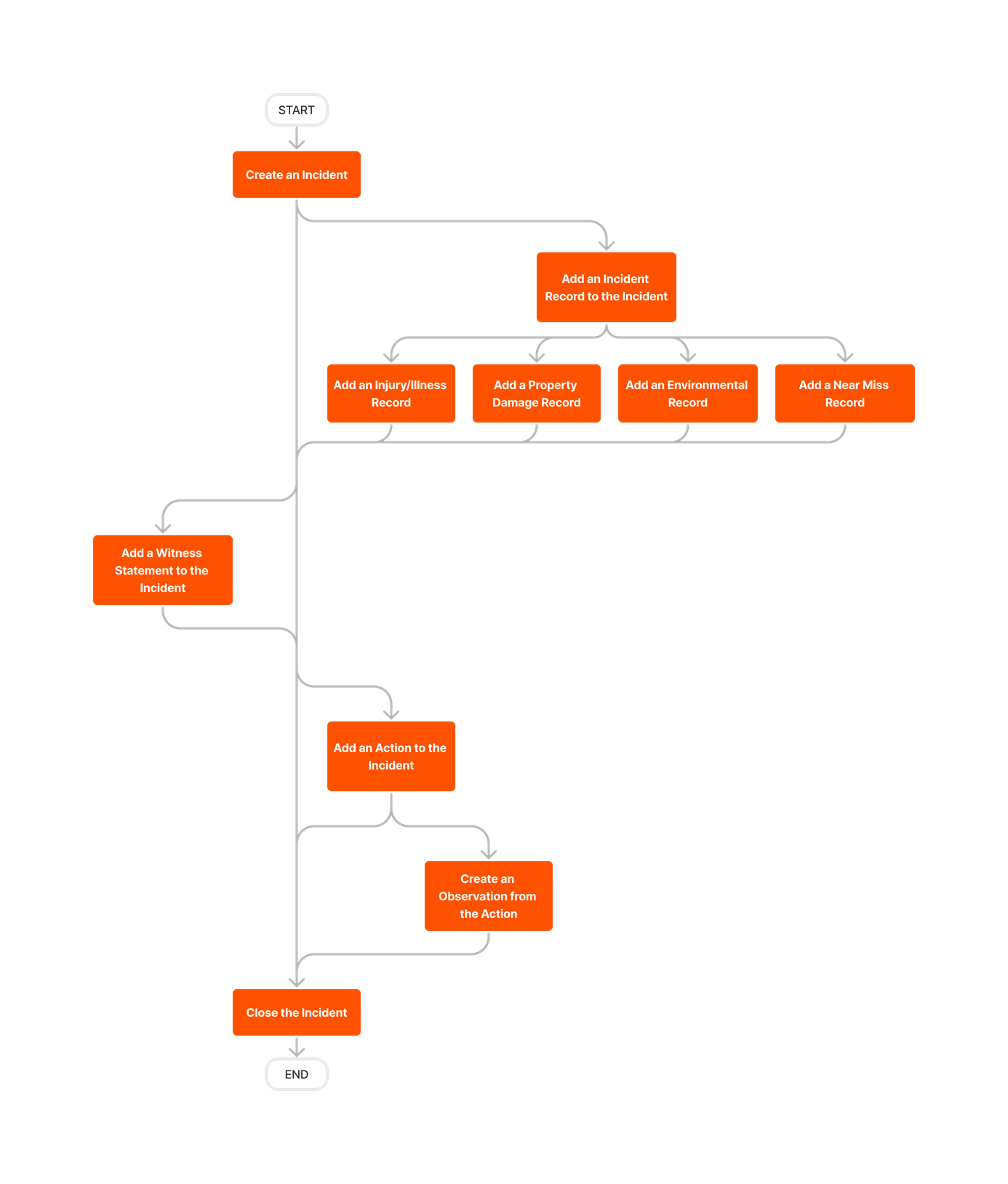











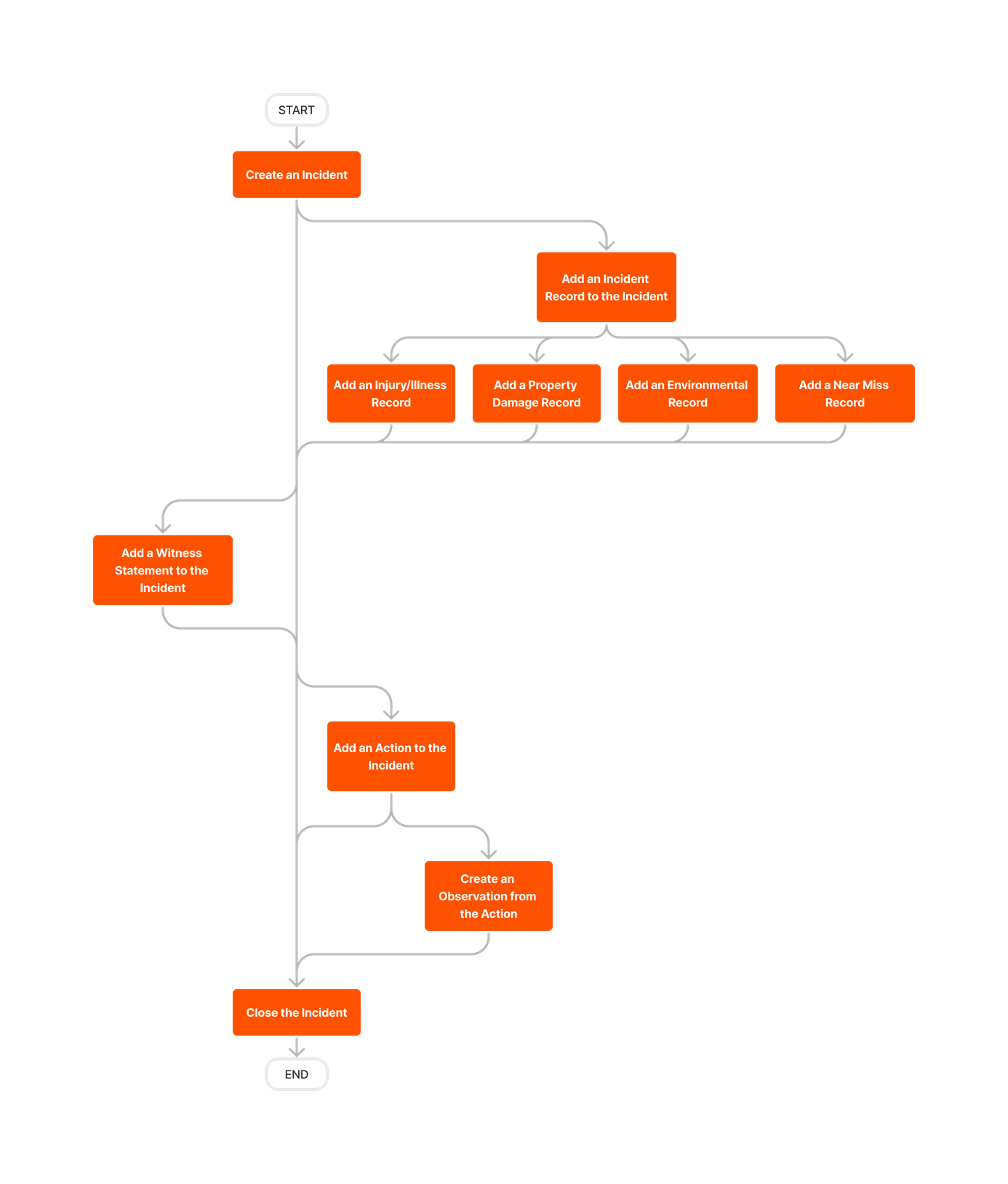
Incidents
The following table highlights which user permissions are required to perform the described user action.
![]() - Denotes an action that is supported in Procore's iOS and/or Android mobile application.
- Denotes an action that is supported in Procore's iOS and/or Android mobile application.
1 'Standard' users can edit assets in incidents that they create.
2 'Standard' users can only email incidents that they create.
Below are the notable changes to the project's Incidents tool.
Recent Changes
CREATE INCIDENTS WITH EQUIPMENT (11/19/2025)
When adding records to incidents, the 'Equipment' field now pulls in equipment records from the Project level Equipment tool. See Create an Incident.
unified observation type selection in incidents (09/23/2025)
Procore has streamlined the process of creating Observations from Incidents by aligning the category/type dropdown in the Incidents tool with the Observations tool. This enhancement ensures a consistent and seamless experience for users, allowing them to easily search for and select the desired Observation category.
modernized incidents Experience (07/15/2025)
The Incidents tool now has a modernized, more intuitive layout and design. There are no changes to functionality. See Incidents to learn more about this tool.

