QuickBooks® Desktop: Connects Procore to QuickBooks® Desktop
Procore's Accounting Integrations connect Procore with your ERP or Accounting system, uniting the office and field teams with one source of financial project data.
- Save time and labor by streamlining the approval process of time-sensitive tasks such as commitments and change orders.
- Reduce human error by eliminating the need for manual, double-entry when transferring data from Procore to QuickBooks® Desktop.
- More efficient communication between Accounting and Project Management teams.
- Easy and instant access to QuickBooks® Desktop Job Cost report by the Project Management team.
Requirements
- Company Administrator permissions to the Procore web application
- QuickBooks® Desktop Web Connector (QWC) Version 31.0.10015.29
- QuickBooks® Desktop Web Connector (QWC) Version 32.0.10011.30
- QuickBooks® Desktop Web Connector (QWC) Version 33.0.1006.28
- QuickBooks® Desktop Web Connector (QWC) Version 34.0.1001.27
- A compatible edition of QuickBooks® Desktop (see QuickBooks® Desktop Compatibility section below)
QuickBooks Requirements
Supported Editions
The QuickBooks Connector supports these Desktop editions of QuickBooks:
| Country | Desktop Editions | Online (Plus, Simple Start, Essentials) | Pro | Premier (Contractor Edition) | Enterprise (Contractor Edition) | Accountant |
|---|---|---|---|---|---|---|
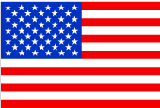 United States United States |
QuickBooks® Desktop 2024 | |||||
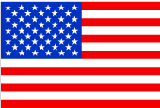 United States United States |
QuickBooks® Desktop 2023 | |||||
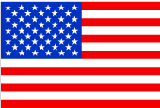 United States United States |
QuickBooks® Desktop 2022 | |||||
 Canada Canada |
QuickBooks® Desktop 2024 | |||||
 Canada Canada |
QuickBooks® Desktop 2023 | |||||
 Canada Canada |
QuickBooks® Desktop 2022 |
Unsupported Editions
The QuickBooks® Desktop Connector does not support these editions:
- QuickBooks® Desktop Versions 2021 or older
- QuickBooks® Desktop for Mac
- QuickBooks® Online (Looking for a Procore-built QuickBooks® Online connector? Click here.)
- All non-US editions with the exceptions of those listed in the table above.
QuickBooks® System Requirements
Note: The full version of QuickBooks® must be installed on the system hosting the QuickBooks® Connector.
- 2024 Versions: System requirements for QuickBooks Desktop 2024
- 2023 Versions: System requirements for QuickBooks Desktop 2023
- 2022 Versions: System requirements for QuickBooks Desktop 2022
- 2021 Versions: System requirements for QuickBooks Desktop 2021
- 2020 Versions: System requirements for QuickBooks Desktop 2020 and Enterprise Solutions 20.0

Popular Tutorials (view all)
Top FAQ (view all)
Quick Links
- QuickBooks® Desktop course on the Procore Learning Portal
- View this integration on Procore's App Marketplace
Intuit and QuickBooks are trademarks and service marks of Intuit Inc., registered in the United States and other countries.
There are no items that match your search query.
- Accept or Reject a Budget for Export to ERP
- Accept or Reject a CCO for Export to ERP
- Accept or Reject a Commitment for Export to ERP
- Accept or Reject a Company for Export to ERP
- Accept or Reject a Project for Export to ERP
- Accept or Reject Cost Codes for Export to ERP
- Accept or Reject Subcontractor Invoices for Export to ERP
- Accept or Reject Subcontractor Invoices for Export to ERP
- Add a Procore Project to your ERP System
- Add an ERP Company to the Procore Company Directory
- Add an ERP Job to Procore
- Add ERP Standard Cost Codes to a Project
- Add ERP Standard Cost Codes to the Company Level Admin Tool
- Add the 'ERP Direct Costs' Column to a Procore Budget View for ERP Integrations
- Archive an ERP Company in Procore
- Archive and Unarchive Cost Codes Synced With an ERP Integration
- Archive and Unarchive Cost Codes Synced with an ERP Integration
- Configure Advanced Settings: ERP Integrations
- Configure Cost Code Preferences for ERP
- Configure the Sync Schedule for your ERP Integration
- Configure the Vendor Type Import Settings for QuickBooks® Desktop
- Consolidate and Link ERP Companies to Procore Companies
- Consolidate Duplicate Companies in the Company Directory
- Create Standard Cost Codes in Procore and Sync to your ERP System
- Delete a CCO Synced with ERP
- Delete a Commitment Synced with ERP
- Delete Project Cost Codes from an ERP Integrated Project
- Edit a Commitment Synced with ERP
- Enable or Disable ERP Direct Exports
- Export a Commitment Change Order (CCO) to ERP
- Export a Commitment to ERP
- Export a Procore Budget to ERP
- Export a Procore Company Record to ERP
- Export Subcontractor Invoices from Procore to ERP
- Grant Accounting Approver Privileges
- Link ERP Companies to Procore Companies
- Link ERP Projects to Existing Procore Projects
- Refresh the Companies List for ERP
- Resend a Rejected Budget to ERP Integrations for Accounting Acceptance
- Resend a Rejected CCO to ERP Integrations for Accounting Acceptance
- Resend a Rejected Commitment to ERP Integrations for Accounting Acceptance
- Resend a Rejected Company to ERP Integrations for Accounting Acceptance
- Resend a Rejected Project to ERP for Accounting Acceptance
- Resend a Rejected Subcontractor Invoice to ERP Integrations for Accounting Acceptance
- Restore an Archived ERP Company for ERP Integrations
- Retrieve a Budget from ERP Before Acceptance
- Retrieve a CCO from ERP Integrations Before Acceptance
- Retrieve a Commitment from ERP Integrations Before Acceptance
- Retrieve a Company from ERP Integrations Before Acceptance
- Retrieve a Project from ERP Before Accounting Acceptance
- Retrieve a Subcontractor Invoice from ERP Integrations Before Acceptance
- Retrieve a Subcontractor Invoice from ERP Integrations Before Acceptance
- Send a Budget to ERP Integrations for Accounting Acceptance
- Send a CCO to ERP for Accounting Acceptance
- Send a Commitment to ERP Integrations for Accounting Acceptance
- Send a Procore Company to ERP Integrations for Accounting Acceptance
- Send a Procore Company to ERP Integrations for Accounting Acceptance
- Send a Procore Project to ERP for Accounting Acceptance
- Send Subcontractor Invoices to ERP Integrations for Accounting Acceptance
- Send Subcontractor Invoices to ERP Integrations for Accounting Acceptance
- Send Unsynced ERP Standard Cost Codes to ERP Integrations for Accounting Acceptance
- Sync Paid Invoice Notifications from ERP into Procore
- Unlink a Company Synced with ERP
- Unlink a Project Synced with ERP
- Unlink CCOs Synced with ERP
- Unlink Commitments Synced with ERP
- Unlink Subcontractor Invoices Synced with ERP
- Unlink Subcontractor Invoices Synced with ERP
- View an Accountant Report for ERP
- View an ERP Job Costs Report
- View the Archived Companies List for ERP
- Why is the Send to ERP button dimmed and not available in the Project Creation Assistant?
- Why is my Procore project missing from the ERP Integrations tool?
- Why can't I see the Sync or Refresh buttons in the ERP Integrations tool?
- Why can't I create or activate Procore projects?
- Who receives a notification when an item is rejected from ERP?
- Which integrated ERP systems support the 'cost type' concept?
- Which budget views should I add to my Procore projects?
- What is the maximum character length for a 'Company Name' in the Directory tool?
- What is the maximum character length for a commitment's 'Number (#)'?
- What is the maximum character length for a commitment's 'Title'?
- What is the accounting approver role?
- What happens if I have duplicate company records in Procore's Company Directory?
- What do the ERP icons mean?
- What do I do when a commitment fails to export from the ERP Integrations tool?
- How Do I Resolve the "There was an error adding, modifying or deleting XXXXXX-XXXXXXXXXXX because it is already in use." Error when Exporting to ERP
- How do I resolve the "This export cannot be completed because the number of line items in QuickBooks does not match up with the number in Procore" error when exporting to ERP?
- How do I set up the subcontractor invoices and payments feature for Procore + QuickBooks?
- How can I tell if a Procore project is synced with an integrated ERP system?
- Can I export Procore budget modifications to an integrated ERP system?
- Can I edit or delete a commitment after its been synced with an integrated ERP system?
- Can I customize the numbering system for financial objects in Procore?
- Are pending commitments automatically synced with integrated ERP systems?
- Are accounting approvers notified when data is awaiting acceptance in the ERP Integrations tool?
- Why did a 'transaction could not be locked' error appear when exporting a commitment change order to QuickBooks®?
- How do payments made in Procore Pay sync with an integrated ERP system?
- How can I tell if a Procore project's budget is synced with an integrated ERP system?
- What are 'cost types' and how does our ERP integration support them?
- What are Procore's standard budget views for ERP Integrations?
- How do I troubleshoot a failed commitment change order export to QuickBooks®?
- (DRAFT) Are there any character limitations when exporting Procore data to an integrated ERP system?
- Superuser: How do I Enable the 'Subscribe ERP Digest Emails' Setting?
- How many Quickbooks company files does Procore support?
The following workflow diagrams explain the order of operations when creating certain types of items in a Procore account that's integrated with Quickbooks.
Create and Sync a Project
Follow the steps below to set up a new project. There are two (2) ways to integrate a QuickBooks Job with a Procore Project:
- You can add a new project in Procore and export it to QuickBooks.
OR - You can create a job in QuickBooks, add it as a project in Procore, and then sync the QuickBooks data with the Procore project.













Create and Sync Vendors
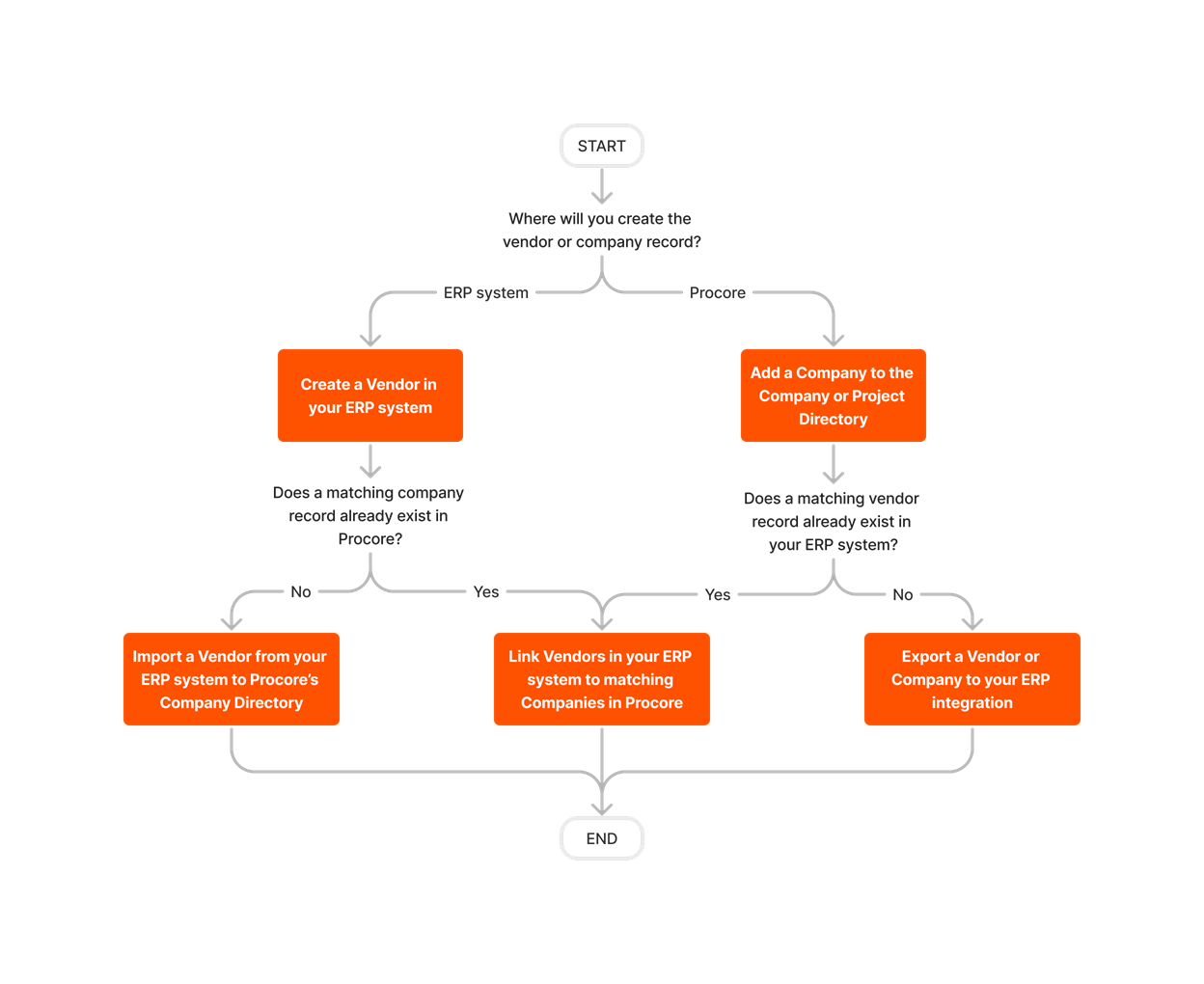











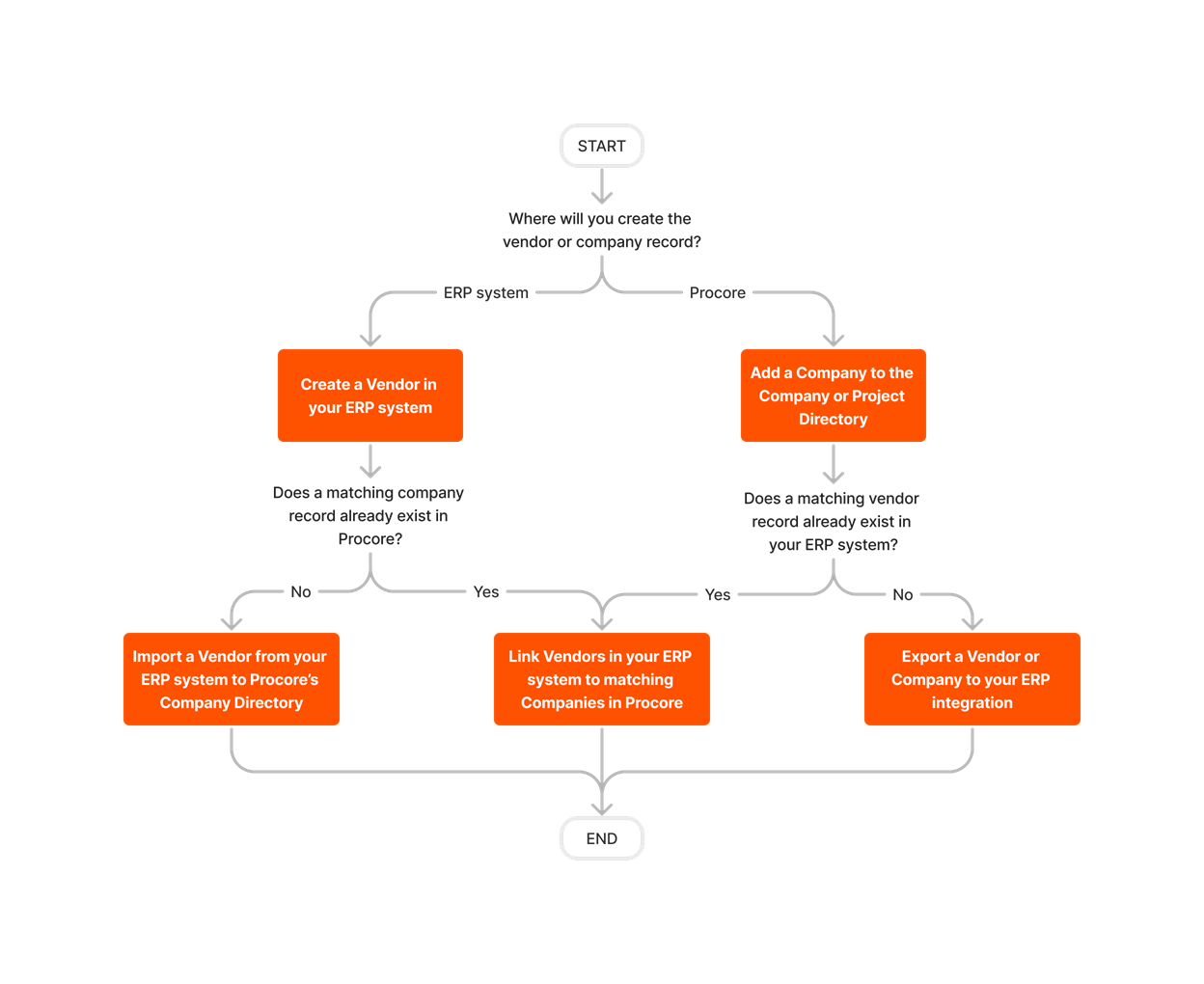
Set Up and Export a Budget
Follow the steps outlined below to set up a budget in Procore and then export it to QuickBooks.
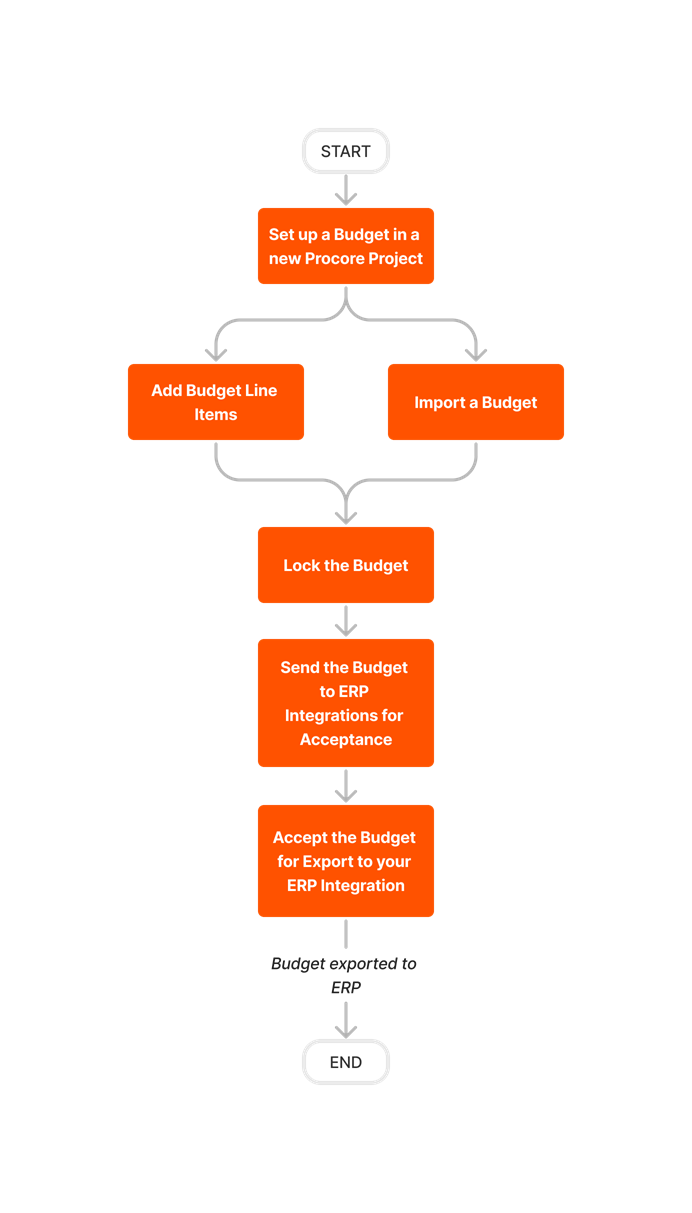


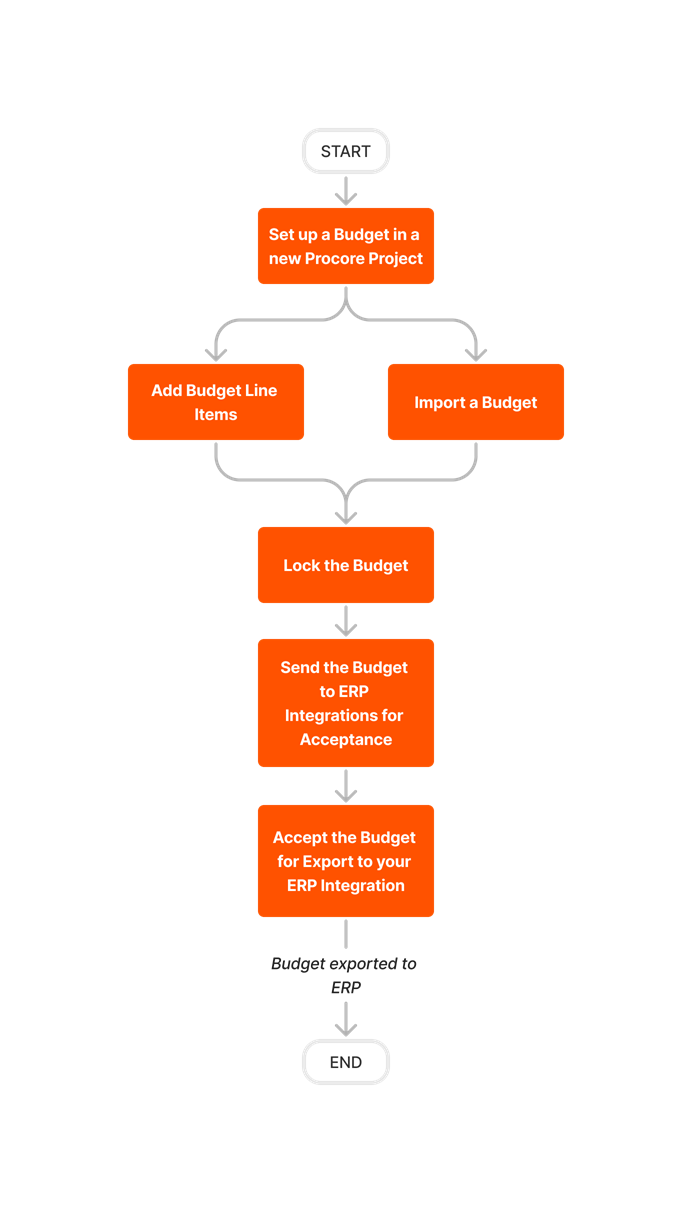








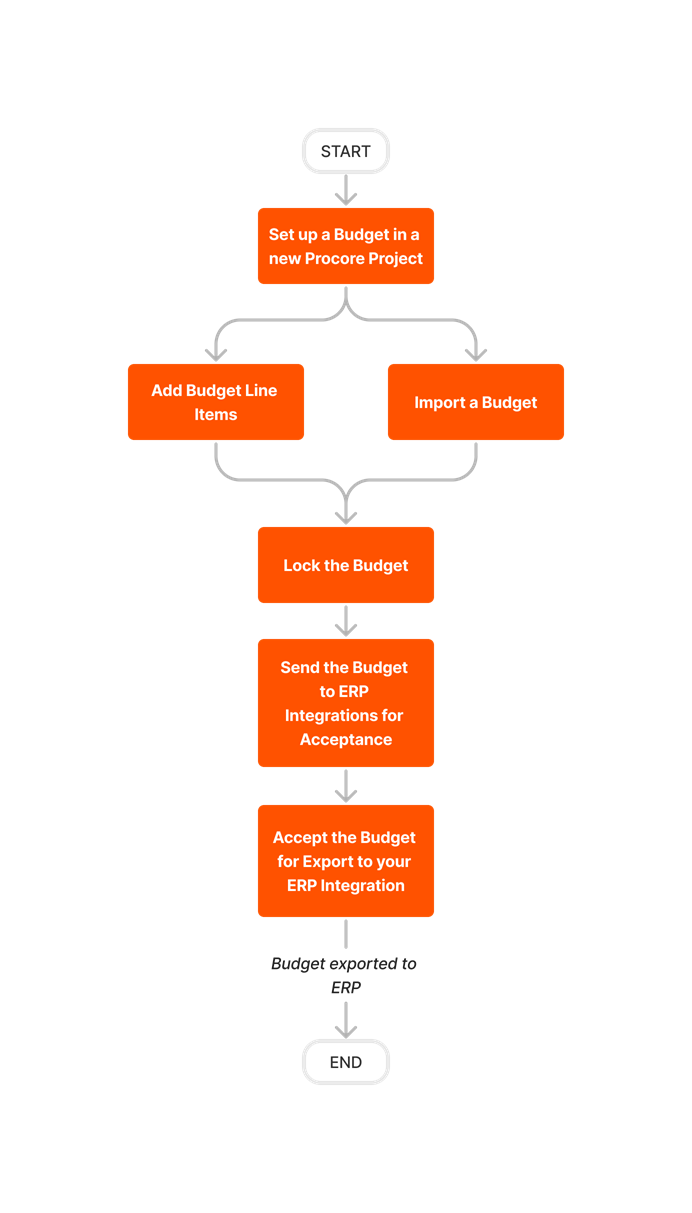
Update and Export a Budget
Follow the steps outlined below to update a budget in Procore and then export it to QuickBooks.
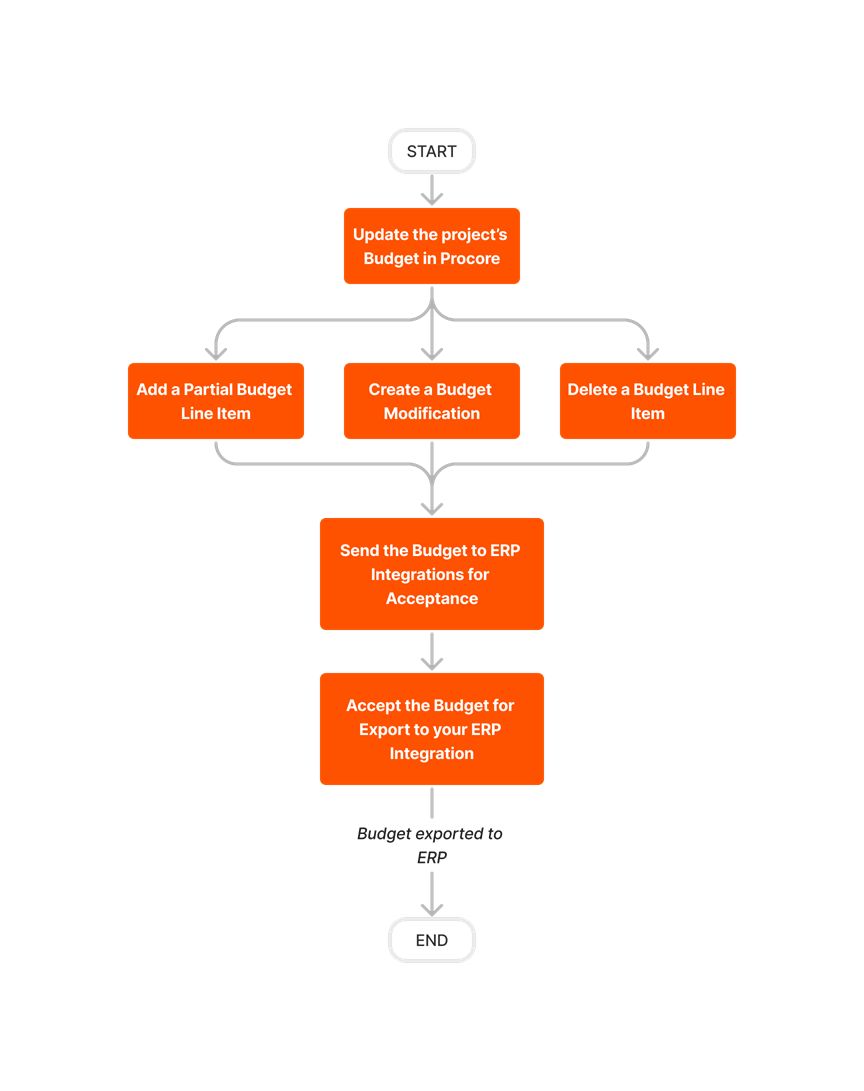











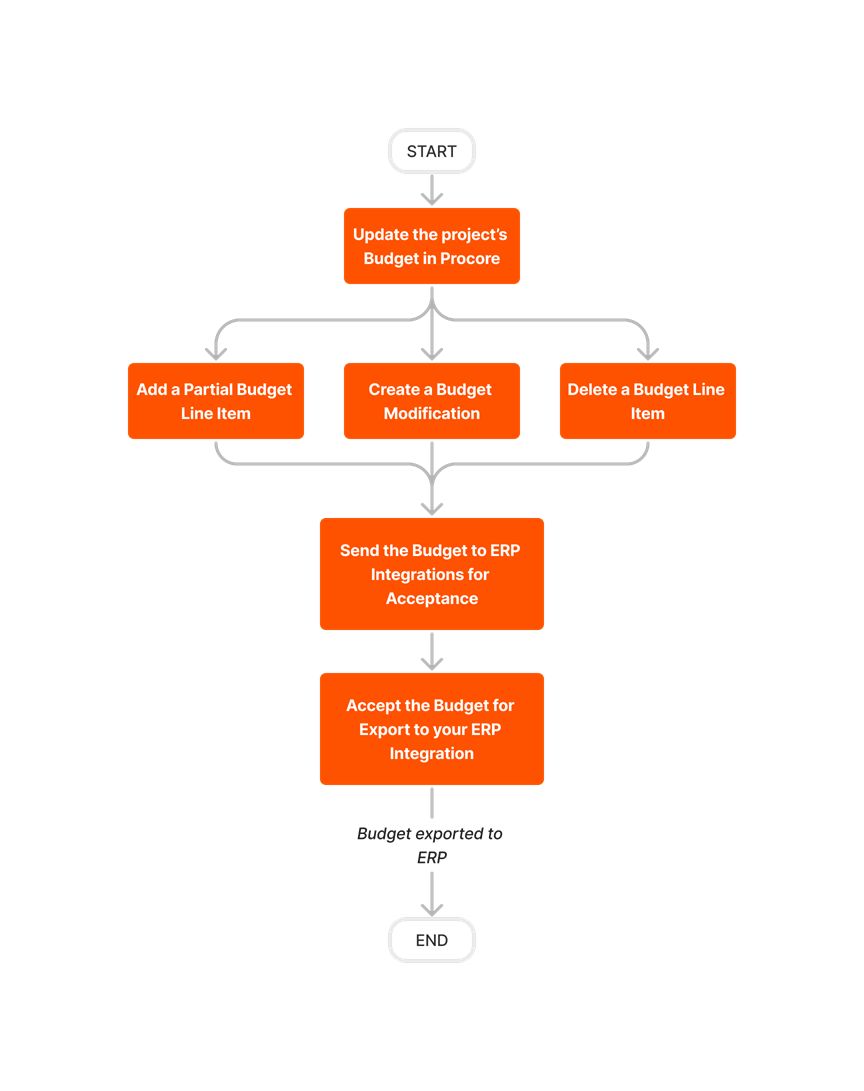
Create and Export Commitments
Follow the steps below to create commitments in Procore and then export them to QuickBooks.

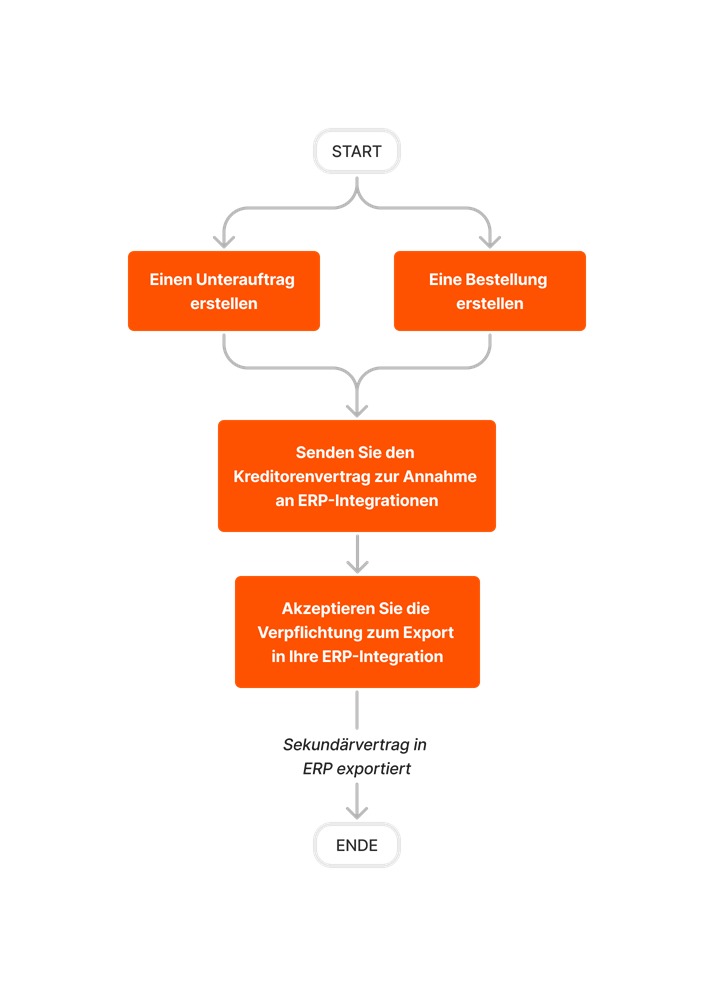











Set Up the Export Subcontractor Invoices Feature
Follow the steps below to setup the subcontractor invoices any payments feature for Procore + QuickBooks® Desktop. If you are using the US or Canada edition of QuickBooks® Desktop, this lets you export subcontractor invoices from Procore to QuickBooks® Desktop.
Limited Release
The ability to sync QuickBooks® Desktop Bill Payments with Payments Issued in the Commitments tool is currently supported with Procore + QuickBooks® Desktop U.S. Edition. It is NOT currently supported with the Procore + QuickBooks® Desktop Canada Edition.













Export Subcontractor Invoices













Create and Export CCOs
Follow the steps outlined below to create CCOs in Procore and then export them to QuickBooks.













Create Standard Cost Codes in Procore and Sync to QuickBooks



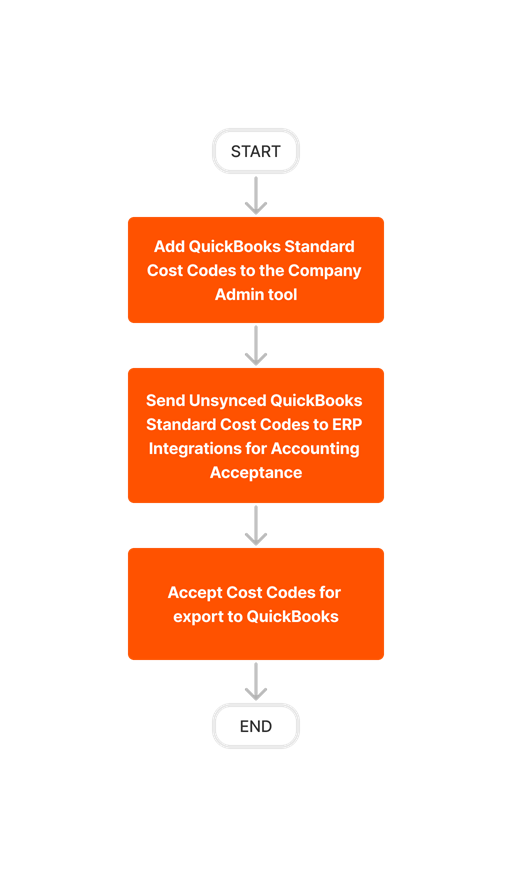





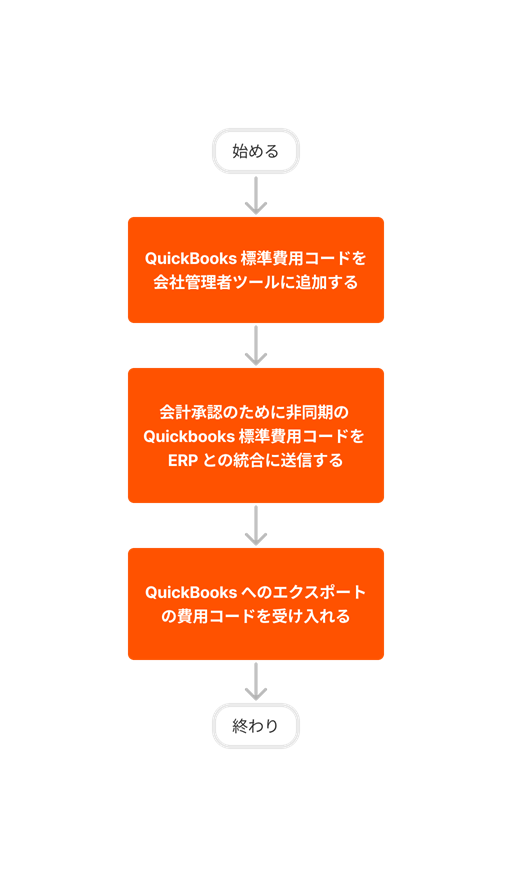



Learn which user permissions are required to take the described actions in this tool.
Important
Some actions that impact this tool are done in other Procore tools. See the User Permissions Matrix for the full list of actions taken in all other tools.
| | The action is available on Procore's Web, iOS, and/or Android application. Click to view the tutorial.
![]() Users can take the action with this permission level.
Users can take the action with this permission level.
![]() Users can take this action with this permission level AND one or more additional requirements, like granular permissions.
Users can take this action with this permission level AND one or more additional requirements, like granular permissions.
Important
Several available actions in the ERP Integrations tool also require Accounting Approver permissions. An Accounting Approver is a user with either 'Standard' or 'Admin' level permissions to the ERP Integrations tool who has been granted the 'Can Push to Accounting' privilege.
Not all ERP connectors support every action described below. To learn more about your connector's supported functions, see Things to Know About your ERP Integration.
| Action | None | Read Only | Standard | Admin | Notes |
|---|---|---|---|---|---|
|
Accept or Reject Cost Codes for Export to ERP |
|
||||
|
Accept or Reject Owner Invoices for Export to ERP |
|
||||
|
Accept or Reject Subcontractor Invoices for Export to ERP |
|
||||
|
Accept or Reject a Budget for Export to ERP |
|
||||
|
Accept or Reject a CCO for Export to ERP |
|
||||
|
Accept or Reject a Commitment for Export to ERP |
|
||||
|
Accept or Reject a Company for Export to ERP |
|
||||
|
Accept or Reject a PCCO for Export to ERP |
|
||||
|
Accept or Reject a Project for Export to ERP |
|
||||
|
Accept or Reject a Sub Job for Export to ERP |
|
||||
|
Add a Procore Project to your ERP System |
|||||
|
Add an ERP Company to the Procore Company Directory |
|||||
|
Add an ERP Job to Procore |
|||||
|
Archive an ERP Company in Procore |
|||||
|
Assign Default Cost Types To ERP Standard Cost Codes |
|||||
|
Configure Advanced Settings: ERP Integrations |
|||||
|
Configure the Sync Schedule for your ERP Integration |
|||||
|
Enable or Disable ERP Direct Exports |
|||||
|
Import a Budget from ERP |
|||||
|
Import a Prime Contract from an Integrated ERP System into Procore |
|||||
|
Import an ERP Sub Job to a Procore Project |
|||||
|
Link ERP Companies to Procore Companies |
|||||
|
Refresh the Companies List for ERP |
|||||
|
Refresh the Cost Codes on an ERP Integrated Project |
|||||
|
Send, Retrieve, or Resend Items to ERP Integrations for Accounting Acceptance |
|
||||
|
Sync Job Cost Transactions from an Integrated ERP into Procore |
|||||
|
Sync Paid Invoice Notifications from ERP into Procore |
|||||
|
Unlink CCOs Synced with ERP |
|||||
|
Unlink Commitments Synced with ERP |
|||||
|
Unlink Owner Invoices Synced with ERP |
|||||
|
Unlink PCCOs Synced with ERP |
|||||
|
Unlink Subcontractor Invoices Synced with ERP |
|||||
|
Unlink a Company Synced with ERP |
|||||
|
View a List of Synced Sub Jobs |
|
|
Also requires 'Admin' level permissions to the Company level Directory tool, or 'Standard' level permissions with the 'Create New Project' granular permission. |
||
|
View an Accountant Report for ERP |
|||||
|
View an ERP Job Costs Report |
|
'Admin' level permissions to the ERP Integrations tool allows users to view this report at the Company level. To view at the Project level, users also require:
|
|||
|
View an ERP Unsyncable Direct Costs Report |
Users do NOT require permissions to the ERP Integrations tool to view this report. They do require:
|
||||
|
View the Archived Companies List for ERP |
|
|
Below are the notable changes to the Procore + QuickBooks® Desktop integration.
Recent Changes
No recent notable changes.
Background
Each of Procore's available ERP connectors perform the basic function of syncing data between the ERP system and Procore, usually in the same way as other connectors. However, each connector has a unique set of items it can sync, and the way those items are synced will vary based on how that ERP system and its corresponding integration are built to function.
QuickBooks® Desktop, like all ERP integrations, has some key considerations, limitations, and things to know about how each Procore object is synced. Those considerations, limitations, and things to know are outlined in the table below according to tool or item being synced.
Things to know about the QuickBooks® Desktop Connector
Procore Item or Setting |
Considerations, Limitations, and Requirements |
configuration settings & sync schedule |
Considerations
Limitations
Additional Information
|
work breakdown structure (wbs) |
Considerations
Limitations
|
projects |
Considerations
Limitations
|
BUDGET |
Considerations
Additional Information
Limitations
|
companies |
Import Companies to Procore
Considerations
Additional Information
Limitations
|
commitments |
Considerations
Additional Information
Limitations
|
commitment change orders (cco) |
Considerations
Additional Information
Limitations
|
subcontractor invoices |
Considerations
Additional Information
|
COMMITMENT PAYMENTS ISSUED |
Considerations
Limitations
|
JOB costs |
Considerations
Limitations
Additional Information
|
Prime Contracts, Prime Contract Change Orders (PCCOs), Owner Invoices and Payments, Timecards, Timesheets |
Limitations
|
Expenses |
Limitations
|
Overview
PROCORE |
Exports data from Procore to QuickBooks® Desktop | Imports data from QuickBooks® Desktop to Procore | QuickBooks® Desktop |
|---|---|---|---|
| COST CODES 1 |  |
ITEMS | |
| PROJECTS |  |
 |
JOBS |
| COMPANIES 5 |  |
 |
VENDORS 2 |
| BUDGET/BUDGET MODIFICATIONS |  |
ESTIMATES | |
| COMMITMENTS |  |
PURCHASE ORDERS | |
| COMMITMENT CHANGE ORDERS |  |
NEW PURCHASE ORDER LINE ITEM(S) | |
| COSTS |  |
COSTS | |
| SUBCONTRACTOR INVOICES 3 |
 |
BILLS | |
| COMMITMENT PAYMENTS ISSUED 3,4 |
 |
 |
BILL PAYMENTS |
1 Custom WBS segments are not supported by the integration at this time.
2 Procore does not export 'Customers' data to QuickBooks® Desktop.
3 Subcontractor invoices with negative values do not sync between systems.
4 Import of subcontractor payment records from QuickBooks® Desktop is only supported in US Editions. Export of payment records from Procore to QuickBooks® Desktop is only available to companies that license Procore Pay.
5 Import companies by type, including those without a specified company type from QuickBooks® Desktop to Procore.
Cost Codes
When a Cost Code is exported from Procore to QuickBooks® Desktop and the QuickBooks® Desktop Web Connector runs, Items records are automatically created in QuickBooks® Desktop. In Procore, the Cost Codes can be found in the Work Breakdown Structure section in the Admin Tool under QuickBooks® Desktop Standard Cost Codes. Custom WBS segments are not supported by the integration at this time.
PROCORE |
Exports data from Procore to QuickBooks® Desktop | Imports data from QuickBooks® Desktop to Procore | QuickBooks® Desktop |
|---|---|---|---|
| Code |  |
Item Name/Number | |
| Description |  |
Description on Purchase Transactions Description on Sales Transactions |
Export Note: At the time of export, an expense account and an income account are assigned and used to populate the corresponding fields in the QuickBooks® Desktop Item record. The Procore cost code records do not include these fields.
Projects/Jobs
When a Project is exported from Procore to QuickBooks® Desktop and the QuickBooks® Desktop Web Connector runs, Job records are automatically created in QuickBooks.
Job information in QuickBooks® Desktop can be found in the Customer Center under Customers & Jobs. Procore job info is found in the project Admin tab. If customers are set up as jobs, then the Procore project ties to the Customer record in QuickBooks® Desktop. If jobs are set up as sub records under customer records, the Procore project ties to the Job record in QuickBooks® Desktop.
PROCORE |
Exports data from Procore to QuickBooks® Desktop | Imports data from QuickBooks® Desktop to Procore | QuickBooks® Desktop |
|---|---|---|---|
| Project Name |  |
 |
Job Name/Customer Name |
| Address City State Zip |
 |
 |
Ship To1 |
1Import Note: If Ship To is not populated, the Invoice/Bill To address will be used to populate the Address fields in Procore.
Vendors
When a Company is exported from Procore to QuickBooks® Desktop and the QuickBooks® Desktop Web Connector runs, a new Vendor record is automatically created in QuickBooks® Desktop. In QuickBooks® Desktop, the Vendor setup can be found under Vendors. Procore Companies can be found in the Directory.
PROCORE |
Exports data from Procore to QuickBooks® Desktop | Imports data from QuickBooks® Desktop to Procore | QuickBooks® Desktop |
|---|---|---|---|
| Name |  |
 |
Vendor Name |
| Address City State ZIP |
 |
 |
Billed From |
| Business Phone |  |
 |
Main Phone |
| Business Fax |  |
 |
Fax |
Budgets/Budget Modifications
Budgets and Budget modifications export from Procore only. When a Budget is exported from Procore, an Estimate is created automatically in QuickBooks® Desktop. In QuickBooks® Desktop, Estimates are accessed from Transactions in the Customer Center within Customer or Customer:Job. In Procore, budgets are accessed from project-level Budget tool.
When Budget Modifications are exported from Procore, new line items are created and added to the Estimate in QuickBooks® Desktop, below pre-existing line items. In Procore, budget modifications are accessed from the Budget Modifications column in the project-level Budget tool. They are used to move money from one budget line item to another, most commonly with a zero net effect. In QuickBooks® Desktop, the change(s) will appear as a negative amount to the “From” Cost Code entered in Procore and a positive amount to the “To” Cost Code in Procore in the Create Budget Modification window.
Phased Release: Budget Changes
Some ERP integrated clients may have already transitioned from Budget Modifications (Legacy) to the new Budget Changes experience. The legacy experience will continue to be available until November 2024. To learn more about the timeline for migration, see Common Questions.
Choosing to use the new Budget Changes experience will not impact the function of your ERP integration. You should still thoroughly review the available documentation before migrating to the new experience. We recommend you also discuss any concerns or questions about migrating your Budget Modifications to Budget Changes with your Procore point of contact.
To learn more about the new Budget Changes experience, see About Budget Changes.
PROCORE |
Exports data from Procore to QuickBooks® Desktop | Imports data from QuickBooks® Desktop to Procore | QuickBooks® Desktop |
|---|---|---|---|
| Project Name |  |
Customer:Job | |
| Cost Code |  |
Item | |
| Cost Code Description |  |
Description | |
| Original Budget Amount |  |
Rate | |
| Original Budget Amount |  |
Amount |
Commitments
Commitments export from Procore only. When a Commitment (Subcontract or Purchase Order) is exported from Procore, a Purchase Order is automatically created in QuickBooks® Desktop. In QuickBooks® Desktop, Purchase Orders are accessed from the Transactions Tab in the Vendor Center. In Procore, Commitments are accessed from the project-level Commitments tool.
PROCORE |
Exports data from Procore to QuickBooks® Desktop | Imports data from QuickBooks® Desktop to Procore | QuickBooks® Desktop |
|---|---|---|---|
| System Date at Time of Commitment Creation |  |
Date | |
| Commitment #1 |  |
P.O. NO. | |
| Contract Company |  |
Vendor | |
| Title (General tab) |  |
Description column (first row of detail grid) | |
| Cost Code (Schedule of Values tab) |  |
Item | |
| Description (Schedule of Values tab) |  |
Description | |
| Qty (Schedule of Values tab), if applicable |  |
Qty | |
| Unit Cost (Schedule of Values tab), if applicable |  |
Rate | |
| Project Name |  |
Customer:Job | |
| Contract Amount (Subcontract Only, Schedule of Values tab) |
 |
Amount | |
| Subtotal (Purchase Order Only, Schedule of Values tab) |
 |
Amount | |
| Description (General Tab) |  |
Vendor Message |
1Commitment # can be changed before export in the ERP Integrations tool, resulting in a non-matching number between the corresponding fields.
Commitment Change Orders
Commitment Change Orders export from Procore only. When Commitment Change Orders are exported from Procore, new line items are created and added to the corresponding Purchase Order in QuickBooks® Desktop, below pre-existing line items. In QuickBooks® Desktop, Purchase Orders are accessed from the Transactions Tab in the Vendor Center. In Procore, Commitment Change Orders are accessed from the project level Commitments tool under Commitment Record. In QuickBooks® Desktop, the change(s) will appear as additional line items on the Purchase Order originally created when the Commitment was exported from Procore to QuickBooks.
PROCORE |
Exports data from Procore to QuickBooks® Desktop | Imports data from QuickBooks® Desktop to Procore | QuickBooks® Desktop |
|---|---|---|---|
| System Date at Time of Commitment Creation |  |
Date | |
| Commitment #1 |  |
P.O. NO. | |
| Contract Company |  |
Vendor | |
| Title (General tab) |  |
Description column (first row of detail grid) | |
| Cost Code (Schedule of Values tab) |  |
Item | |
| Description (Schedule of Values tab) |  |
Description | |
| Qty (Schedule of Values tab), if applicable |  |
Qty | |
| Unit Cost (Schedule of Values tab), if applicable |  |
Rate | |
| Project Name |  |
Customer:Job | |
| Contract Amount (Subcontract Only, Schedule of Values tab) |
 |
Amount | |
| Subtotal (Purchase Order Only, Schedule of Values tab) |
 |
Amount | |
| Description (General Tab) |  |
Vendor Message |
Job Costs
Job costs import from QuickBooks® Desktop only. Cost information is retrieved from QuickBooks® Desktop reports for each synced Cost Code for use in 2 locations in Procore, the QuickBooks® Desktop Job Costs report and the Budget tool.
PROCORE |
Exports data from Procore to QuickBooks® Desktop | Imports data from QuickBooks® Desktop to Procore | QuickBooks® Desktop |
|---|---|---|---|
|
Original Budget |
 |
Original Budget amount at time of first export to QuickBooks® Desktop | |
| Revised Budget (QuickBooks Job Costs) |
 |
Est. Cost (From Job Estimates vs Actuals Detail Report) |
|
| Job to Date Cost (QuickBooks Job Costs) |
 |
Act. Cost (From Job Estimates vs Actuals Detail Report) |
|
| Commitment Invoiced (QuickBooks Job Costs) |
 |
Amount (From Custom Transaction Detail Report) |
|
| Job to Date Cost (Budget) |
 |
Act. Cost (From Job Estimates vs Actuals Detail Report) |
|
| Direct Costs 1 (Budget) |
1Direct costs is calculated from Job To Date Cost minus Commitment Invoiced.
Subcontractor Invoices
When a subcontractor invoice is exported from Procore to QuickBooks® Desktop, a Vendor Bill is automatically created in QuickBooks® Desktop. In Procore, Subcontractor Invoices are accessed from Invoices in the project Commitments tool. In QuickBooks® Desktop, Vendor Bills are accessed from the Transactions Tab in the Vendor Center.
PROCORE |
Exports data from Procore to QuickBooks® Desktop | Imports data from QuickBooks® Desktop to Procore | QuickBooks® Desktop |
|---|---|---|---|
| Billing Date |  |
Date | |
| Payment Date |  |
Bill Due | |
| Contractor Company |  |
Vendor | |
| Invoice # |  |
REF. NO. | |
| Current Payment Due |  |
Amount Due | |
| Cost Code (Detail Tab) |  |
Item | |
| QTY (Detail Tab), if applicable |  |
QTY | |
| Unit Price (Detail Tab), if applicable |  |
Cost | |
| Value or This Period (Detail Tab) |  |
Amount | |
| Project Name |  |
Customer:Job | |
| Commitment # |  |
PO. NO. | |
| Total Retainage This Period, if applicable 1 |  |
Amount (on separate line item for retainage) |
If used in Procore, retainage is coded to an Item record in QuickBooks® Desktop that is determined in the integration settings. Retainage is not coded to a synced cost code Item.
Commitment Payments Issued
Commitment Payments Issued imported from QuickBooks® Desktop only. When a subcontractor invoice is exported from Procore to QuickBooks® Desktop, a Vendor Bill is automatically created in QuickBooks® Desktop. When the Vendor Bill is paid the payment information will flow back to Procore. In Procore, Subcontractor Invoices Payments are accessed from Payments Issued in the project Commitments tool. In QuickBooks® Desktop, Vendor Bills are accessed from the Transactions Tab in the Vendor Center under Bill Pmt - Check.
PROCORE |
Exports data from Procore to QuickBooks® Desktop | Imports data from QuickBooks® Desktop to Procore | QuickBooks® Desktop |
|---|---|---|---|
|
Invoices |
 |
n/a | |
| Payment Method |  |
Bill Pmt Window Identifies Method | |
| Date |  |
DATE DUE | |
| Payment # |  |
n/a | |
| Invoice # |  |
REF. NO. | |
| Check / Ref # |  |
NO. | |
| Notes |  |
MEMO | |
| Amount |  |
AMT. PAID |