Project Financials + Yardi Voyager®
- Last updated
- Save as PDF
Procore's Accounting Integrations connect Procore with your ERP or Accounting system, uniting the office and field teams with one source of financial project data.
With the Project Financials integration for Yardi Voyager®, you can:
- Exchange information between systems to provide your project team with access to data from a single source-of-truth.
- Reduce manual and duplicate data-entry to increase confidence that data is free from unnecessary errors.
- Improve decision-making with access to the most up-to-date data available.
- Streamline communication and information-sharing between your back-office and operational teams.

Required Software
- Yardi Voyager® 7S or newer
Required Interface Plug-Ins
- Core (Version 07.04)
- Interfaces (Plug-in Version 21+ for 7S)
-or-
Interfaces (Plug-in Version 25)
Note: Interfaces Plug-in version 25 is required to sync retainage released on commitment invoices. If you do not plan to sync released work retainage this plug-in is not required. - Interfaces Vendor Invoicing (Plug-in Version 17+)
- Job Cost (Plug-in Version 07.04 for 7S)
- Interfaces Job Cost (Plug-in Version 5 for 7S)
Popular Tutorials (view all)
Top FAQ (view all)
- Which budget views should I add to my Procore projects?
- Can I provide users with 'Read Only' level permissions with limited access to update information in Procore?
- What is the accounting approver role?
- What do the ERP icons mean?
- What happens if I have duplicate company records in Procore's Company Directory?
Quick Links
- Yardi Voyager® course on the Procore Learning Portal
- View this integration on Procore's App Marketplace
Availability of ERP connectors is dependent on several factors, including the country or region in which your business operates. To learn whether or not an integration is available in your area, contact your Procore point of contact.
There are no items that match your search query.
- Accept or Reject Subcontractor Invoices for Export to ERP
- Accept or Reject a Budget for Export to ERP
- Accept or Reject a CCO for Export to ERP
- Accept or Reject a Commitment for Export to ERP
- Add Columns to a Budget View for ERP Job Cost Transaction Detail
- Add an ERP Job to Procore
- Archive an ERP Company in Procore
- Configure Advanced Settings: ERP Integrations
- Configure Cost Code Preferences for ERP
- Consolidate Duplicate Companies in the Company Directory
- Consolidate and Link ERP Companies to Procore Companies
- Delete Cost Type Assignments from a Synced ERP Project Cost Code List
- Delete Project Cost Codes from an ERP Integrated Project
- Delete a CCO Synced with ERP
- Delete a Commitment Synced with ERP
- Edit Synced Direct Cost Transactions
- Edit a Commitment Synced with ERP
- Enable ERP Job Cost Transaction Syncing on a Procore Project
- Enable or Disable ERP Direct Exports
- Export Subcontractor Invoices from Procore to ERP
- Export a Commitment Change Order (CCO) to ERP
- Export a Commitment to ERP
- Export a Procore Budget to ERP
- Grant Accounting Approver Privileges
- How do I check my synced ERP Job Costs for accuracy?
- Import Yardi Job as a Sub Job to a Procore Project
- Import a Budget from ERP
- Link ERP Companies to Procore Companies
- Re-Import a Budget from ERP
- Refresh the Cost Codes on an ERP Integrated Project
- Remove Duplicate Companies from the Company Directory
- Resend a Rejected Budget to ERP Integrations for Accounting Acceptance
- Resend a Rejected CCO to ERP Integrations for Accounting Acceptance
- Resend a Rejected Commitment to ERP Integrations for Accounting Acceptance
- Resend a Rejected Subcontractor Invoice to ERP Integrations for Accounting Acceptance
- Restore an Archived ERP Company for ERP Integrations
- Retrieve a Budget from ERP Before Acceptance
- Retrieve a CCO from ERP Integrations Before Acceptance
- Retrieve a Commitment from ERP Integrations Before Acceptance
- Retrieve a Subcontractor Invoice from ERP Integrations Before Acceptance
- Send Subcontractor Invoices to ERP Integrations for Accounting Acceptance
- Send a Budget to ERP Integrations for Accounting Acceptance
- Send a CCO to ERP for Accounting Acceptance
- Send a Commitment to ERP Integrations for Accounting Acceptance
- Send a Procore Project to ERP for Accounting Acceptance
- Sync Job Cost Transactions from an Integrated ERP into Procore
- Sync Paid Invoice Notifications from ERP into Procore
- Unlink CCOs Synced with ERP
- Unlink Commitments Synced with ERP
- Unlink Subcontractor Invoices Synced with ERP
- Unlink a Company Synced with ERP
- View an Accountant Report for ERP
- View an ERP Job Costs Report
- View an ERP Unsyncable Direct Costs Report
- View the Archived Companies List for ERP
Sync Procore Companies with Yardi Vendors
Import Yardi Jobs
Export a Procore Budget to Yardi
Export Budget Modifications to Yardi
Export a Procore Commitment to Yardi
Export a Procore CCO to Yardi
Export a Subcontractor Invoice to Yardi
OUTDATED VIDEOS - Removed from Support Site and Certifications
Sync Companies with Yardi Vendors
Export a Budget Modification
Export a Budget
Export a Commitment Change Order
Export a Commitment
Export Subcontractor Invoices
- Can I provide users with 'Read Only' level permissions with limited access to update information in Procore?
- Are accounting approvers notified when data is awaiting acceptance in the ERP Integrations tool?
- Which integrated ERP systems support the 'cost type' concept?
- What is the maximum character length for a commitment's 'Number (#)'?
- Which budget views should I add to my Procore projects?
- What is the accounting approver role?
- What is the maximum character length for a commitment's 'Title'?
- What happens if I have duplicate company records in Procore's Company Directory?
- How can I tell if a Procore project's budget is synced with an integrated ERP system?
- How can I add cost codes to a project synced with Yardi Voyager®
- How can I tell if a Procore project is synced with an integrated ERP system?
- What do the ERP icons mean?
- Are pending commitments automatically synced with integrated ERP systems?
- Why is my Procore project missing from the ERP Integrations tool?
- Why can't I see the Sync or Refresh buttons in the ERP Integrations tool?
- What do I do when a commitment fails to export from the ERP Integrations tool?
- Can I edit or delete a commitment after its been synced with an integrated ERP system?
The following workflow diagrams explain the order of operations when creating certain types of items in a Procore account that's integrated with Yardi Voyager®.
Job Setup
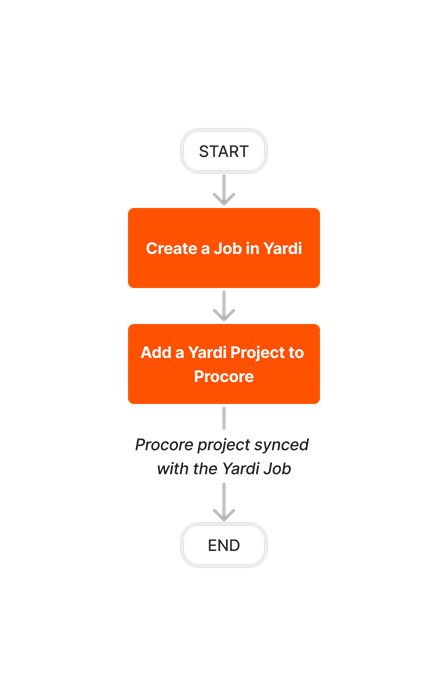


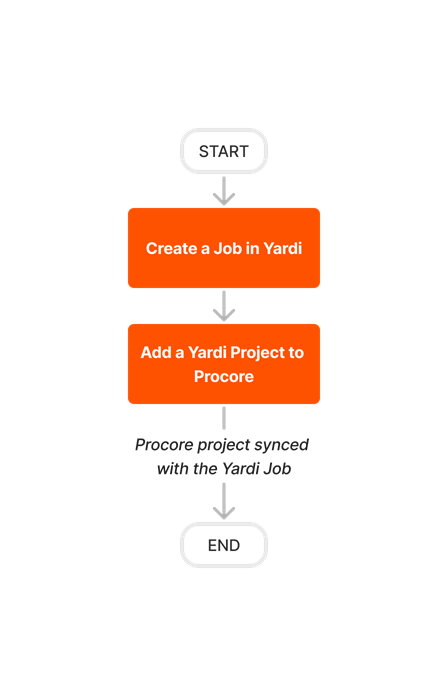



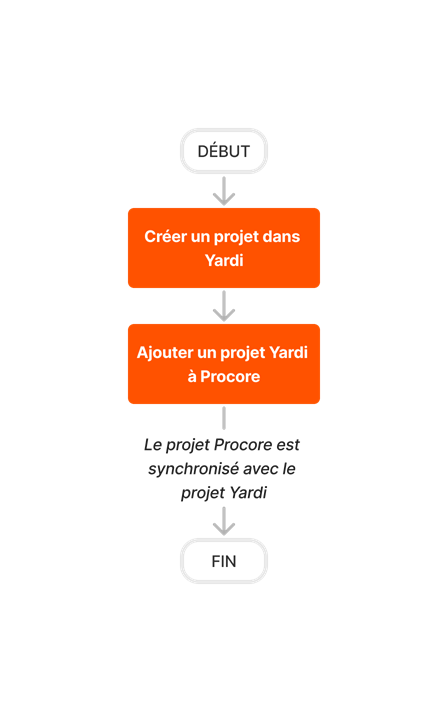

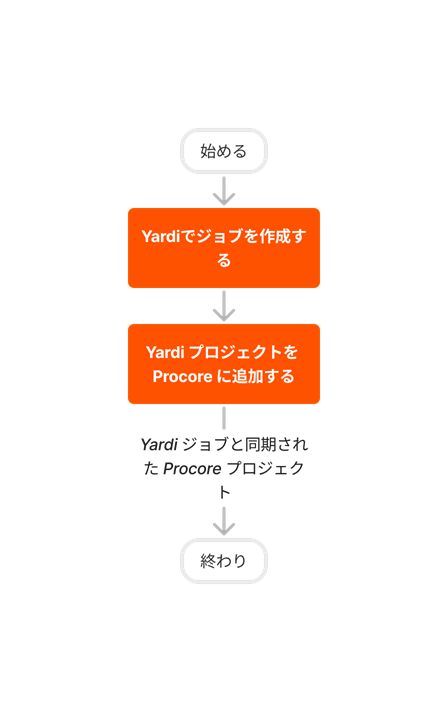


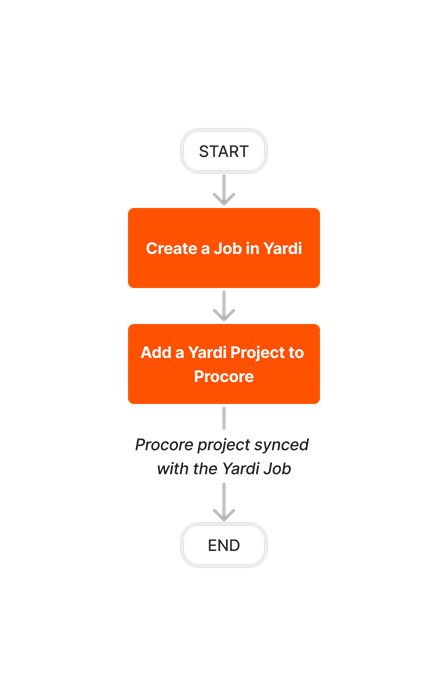
Budget Setup in Procore
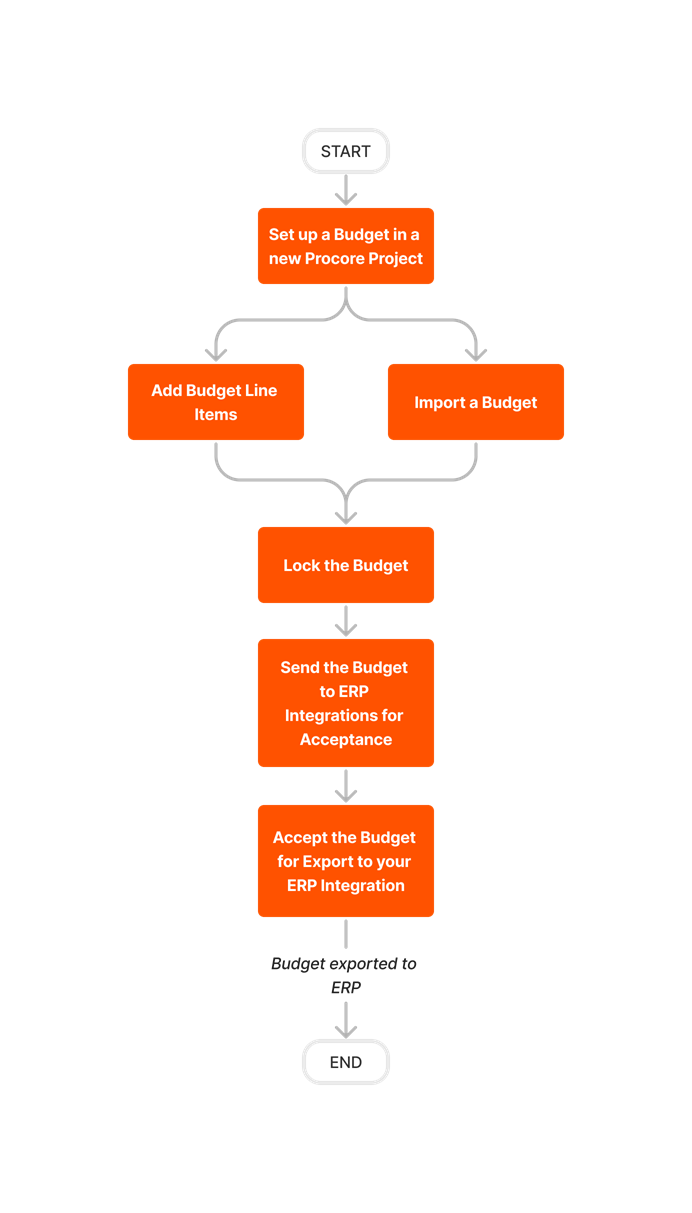


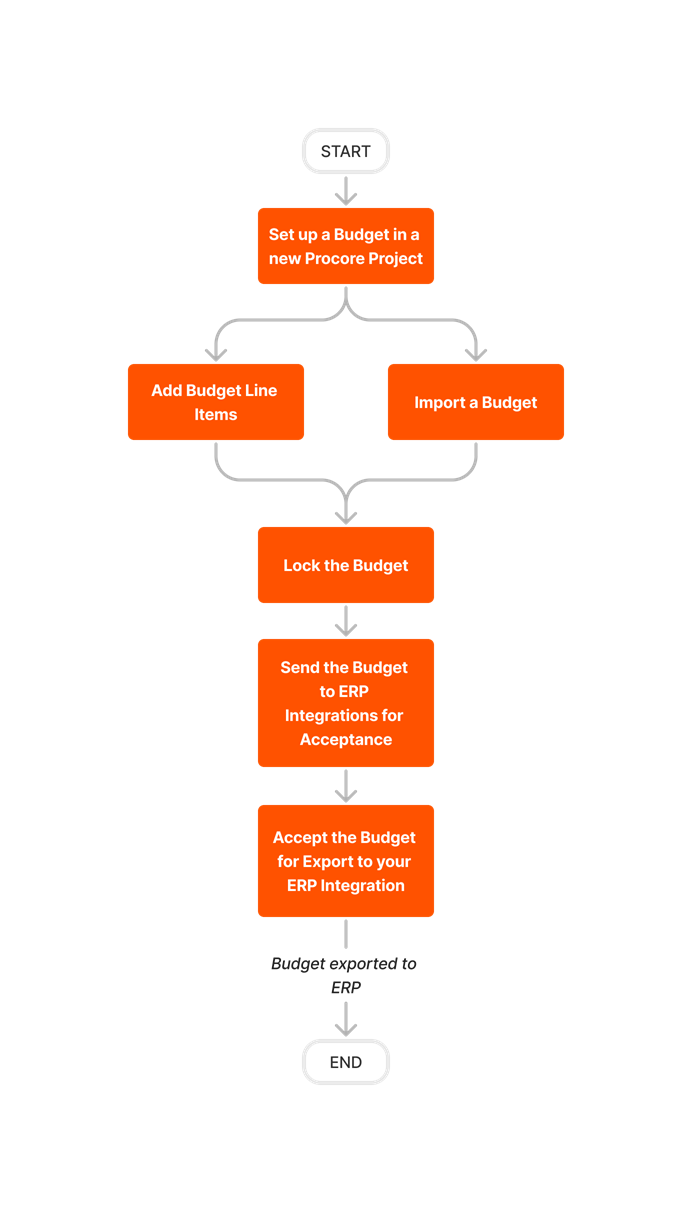








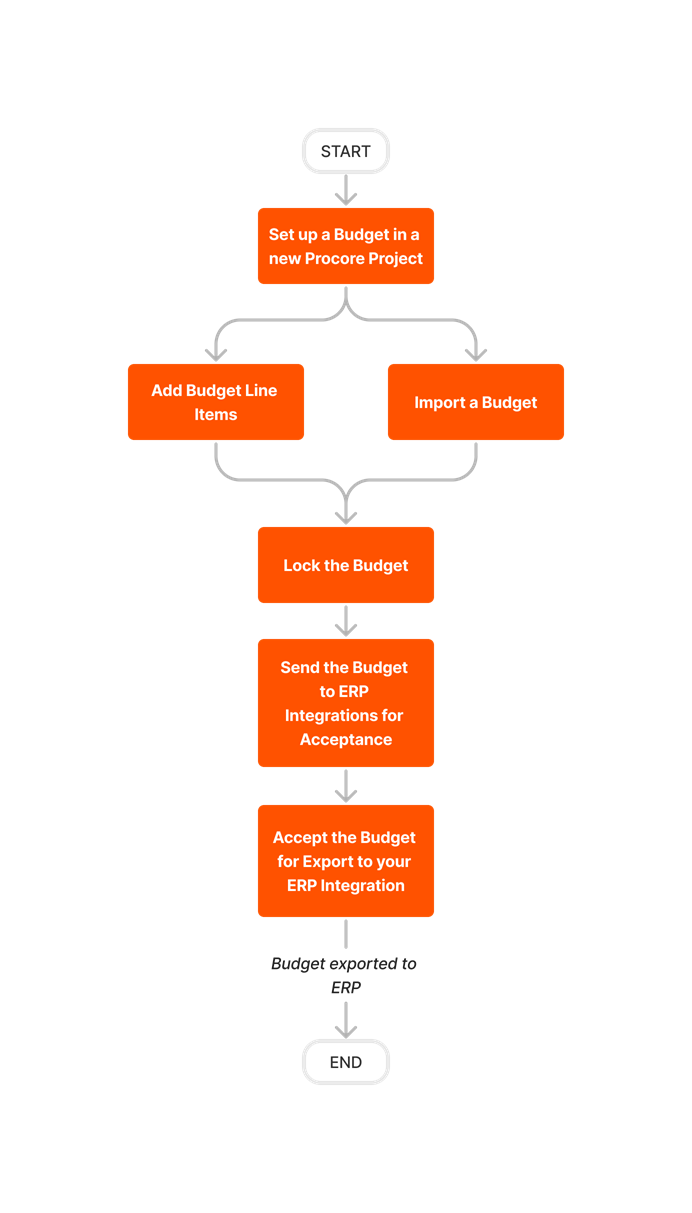
Budget Update
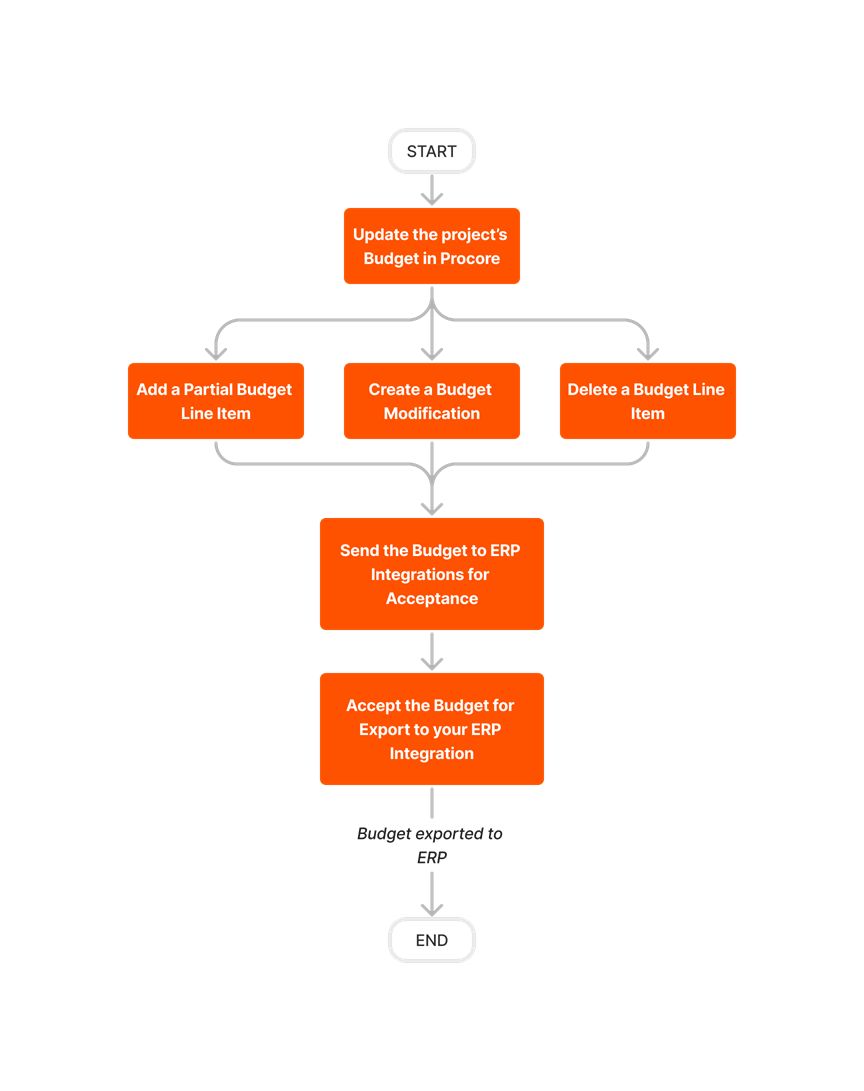











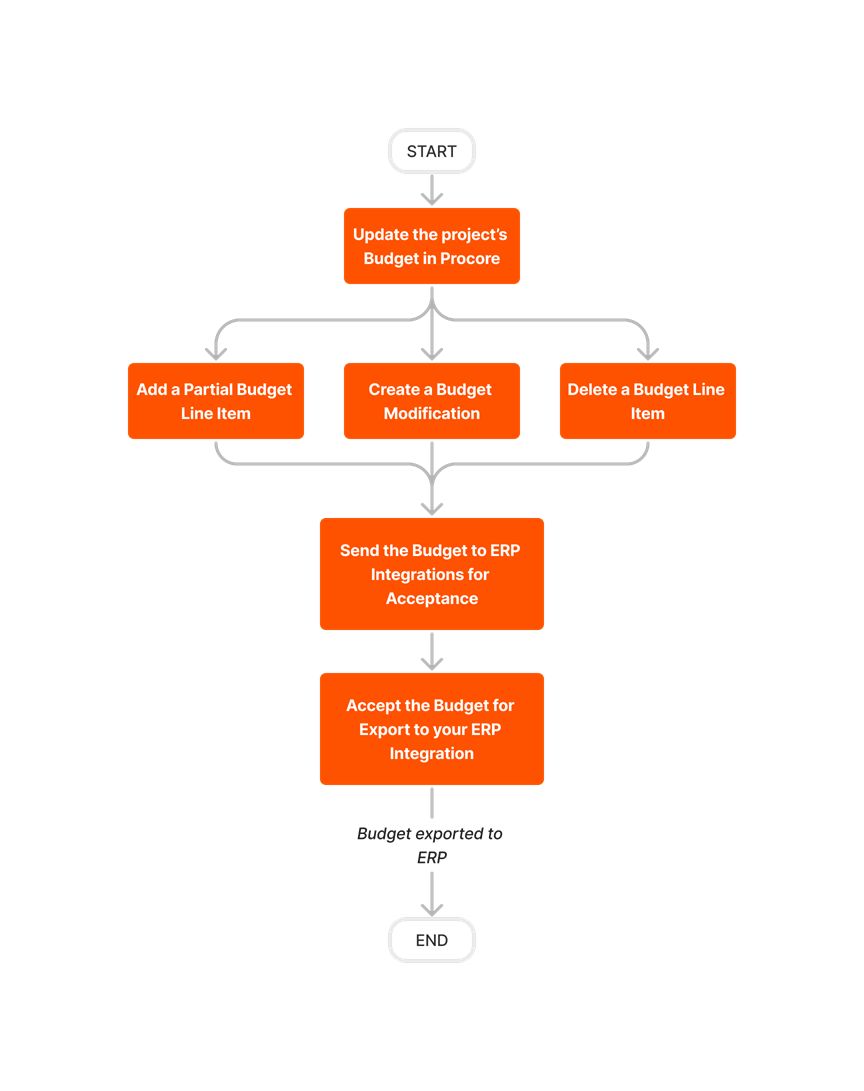
Create and Export Commitments

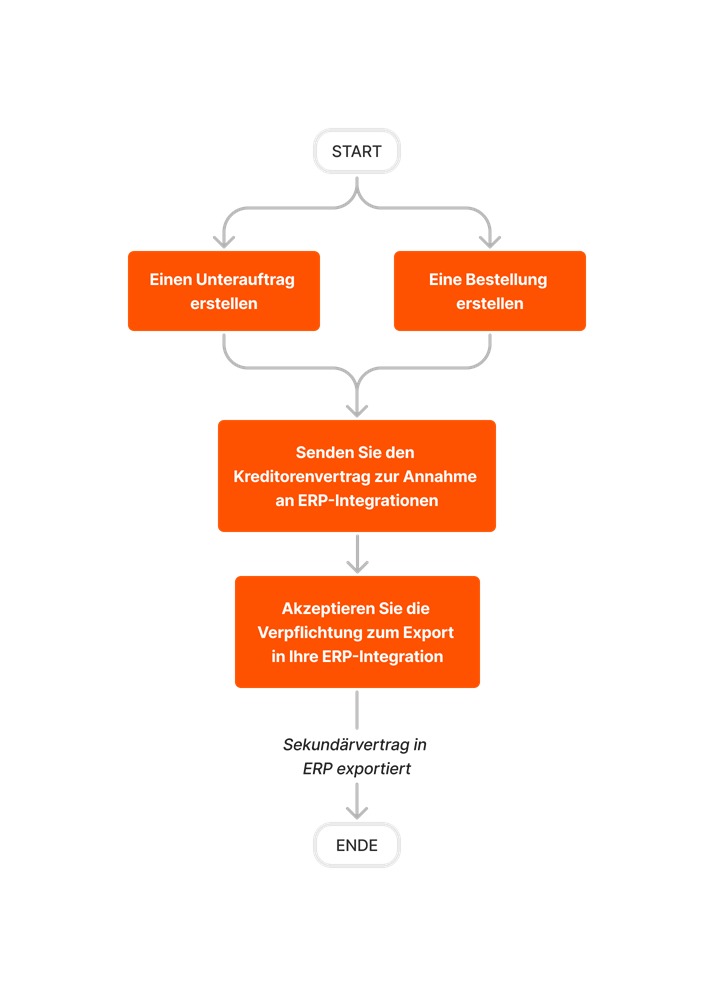











Create and Export CCOs













Create and Sync Vendors
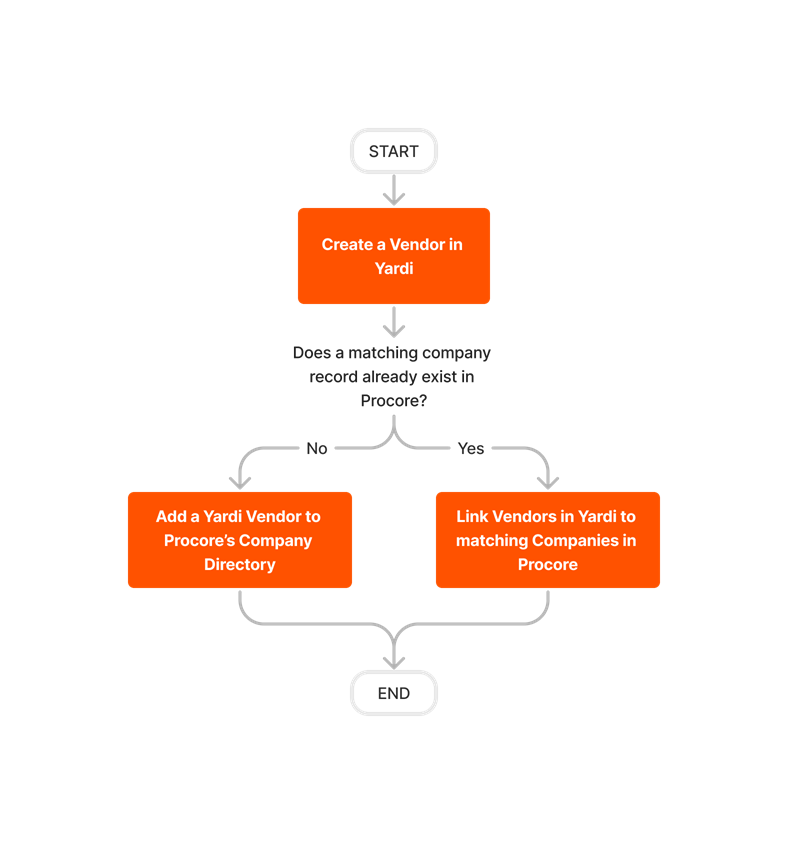






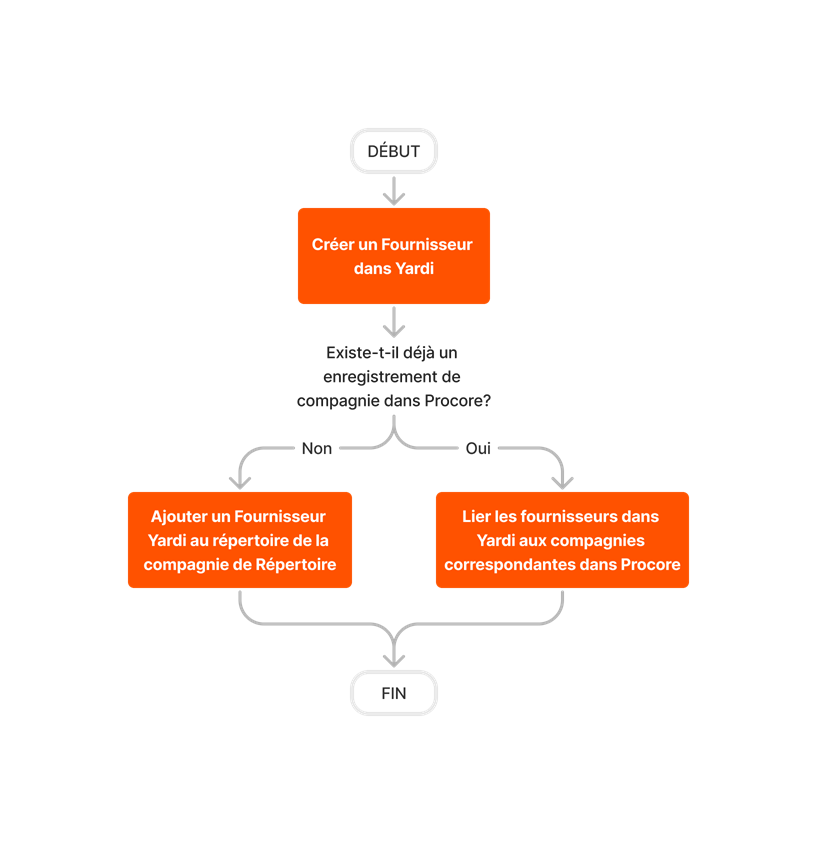
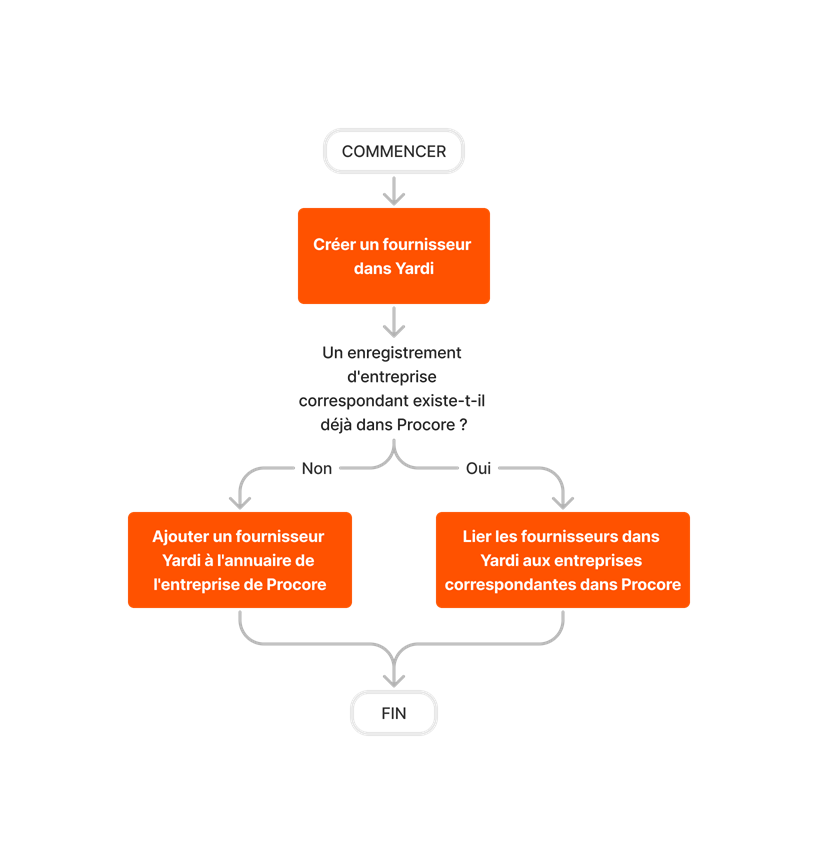



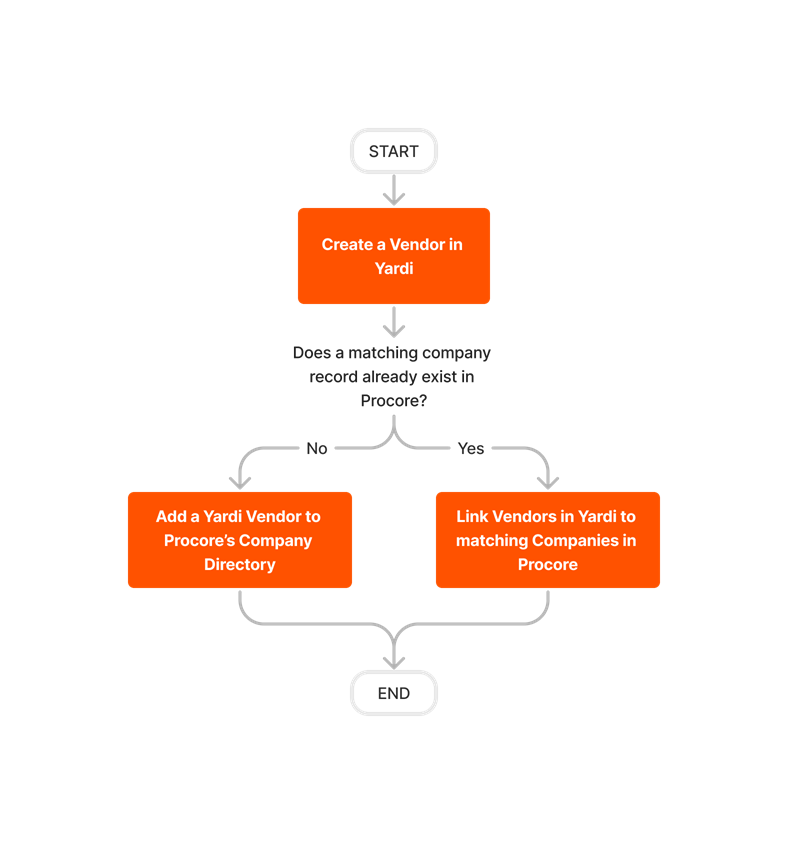
Export Subcontractor Invoices













Learn which user permissions are required to take the described actions in this tool.
Important
Some actions that impact this tool are done in other Procore tools. See the User Permissions Matrix for the full list of actions taken in all other tools.
| | The action is available on Procore's Web, iOS, and/or Android application. Click to view the tutorial.
![]() Users can take the action with this permission level.
Users can take the action with this permission level.
![]() Users can take this action with this permission level AND one or more additional requirements, like granular permissions.
Users can take this action with this permission level AND one or more additional requirements, like granular permissions.
Important
Several available actions in the ERP Integrations tool also require Accounting Approver permissions. An Accounting Approver is a user with either 'Standard' or 'Admin' level permissions to the ERP Integrations tool who has been granted the 'Can Push to Accounting' privilege.
Not all ERP connectors support every action described below. To learn more about your connector's supported functions, see Things to Know About your ERP Integration.
| Action | None | Read Only | Standard | Admin | Notes |
|---|---|---|---|---|---|
|
Accept or Reject Cost Codes for Export to ERP |
|
||||
|
Accept or Reject Owner Invoices for Export to ERP |
|
||||
|
Accept or Reject Subcontractor Invoices for Export to ERP |
|
||||
|
Accept or Reject a Budget for Export to ERP |
|
||||
|
Accept or Reject a CCO for Export to ERP |
|
||||
|
Accept or Reject a Commitment for Export to ERP |
|
||||
|
Accept or Reject a Company for Export to ERP |
|
||||
|
Accept or Reject a PCCO for Export to ERP |
|
||||
|
Accept or Reject a Project for Export to ERP |
|
||||
|
Accept or Reject a Sub Job for Export to ERP |
|
||||
|
Add a Procore Project to your ERP System |
|||||
|
Add an ERP Company to the Procore Company Directory |
|||||
|
Add an ERP Job to Procore |
|||||
|
Archive an ERP Company in Procore |
|||||
|
Assign Default Cost Types To ERP Standard Cost Codes |
|||||
|
Configure Advanced Settings: ERP Integrations |
|||||
|
Configure the Sync Schedule for your ERP Integration |
|||||
|
Enable or Disable ERP Direct Exports |
|||||
|
Import a Budget from ERP |
|||||
|
Import a Prime Contract from an Integrated ERP System into Procore |
|||||
|
Import an ERP Sub Job to a Procore Project |
|||||
|
Link ERP Companies to Procore Companies |
|||||
|
Refresh the Companies List for ERP |
|||||
|
Refresh the Cost Codes on an ERP Integrated Project |
|||||
|
Send, Retrieve, or Resend Items to ERP Integrations for Accounting Acceptance |
|
||||
|
Sync Job Cost Transactions from an Integrated ERP into Procore |
|||||
|
Sync Paid Invoice Notifications from ERP into Procore |
|||||
|
Unlink CCOs Synced with ERP |
|||||
|
Unlink Commitments Synced with ERP |
|||||
|
Unlink Owner Invoices Synced with ERP |
|||||
|
Unlink PCCOs Synced with ERP |
|||||
|
Unlink Subcontractor Invoices Synced with ERP |
|||||
|
Unlink a Company Synced with ERP |
|||||
|
View a List of Synced Sub Jobs |
|
|
Also requires 'Admin' level permissions to the Company level Directory tool, or 'Standard' level permissions with the 'Create New Project' granular permission. |
||
|
View an Accountant Report for ERP |
|||||
|
View an ERP Job Costs Report |
|
'Admin' level permissions to the ERP Integrations tool allows users to view this report at the Company level. To view at the Project level, users also require:
|
|||
|
View an ERP Unsyncable Direct Costs Report |
Users do NOT require permissions to the ERP Integrations tool to view this report. They do require:
|
||||
|
View the Archived Companies List for ERP |
|
|
Below are the notable changes to the Procore + Yardi Voyager® integration.
Recent Changes
IMPORT Yardi Voyager® JOB AS A SUB JOB TO A PROCORE PROJECT (08/01/2025)
Procore now allows you to import Yardi Voyager® jobs as sub jobs to a Procore project. This feature enables Yardi Voyager® users to group multiple Yardi Voyager® jobs within a single Procore project, making it easier to consolidate all transactions under one job and improve reporting. To enable this feature in your company accounts integrated with Yardi, reach out to your Procore point of contact. For more details, see Import Yardi Job as a Sub Job to a Procore Project.
COPY COST CODES FROM PROJECT TEMPLATES TO PROCORE PROJECTS (05/19/2025)
Procore now enables Yardi Voyager® users to copy cost codes from project templates to Procore projects. Before applying a project template to a Procore project, Yardi Voyager® users must ensure that the cost codes in the template already exist in the Yardi Voyager® project. This feature reduces manual data entry, prevents integration errors, and ensures data consistency. It is automatically enabled for company accounts integrated with Yardi Voyager® and requires no additional setup. For more details, see Configure Settings: Company Level Work Breakdown Structure.
IMPORT DIRECT COSTS FROM Yardi Voyager® PAYABLES AS SUBCONTRACTOR INVOICES OR INVOICES (05/07/2025)
Direct costs imported from Yardi Voyager® Payables are split as subcontractor invoices for line items with contract IDs and as invoices for line items without contract IDs. This feature streamlines invoice processing, facilitates granular financial analysis, and reduces manual effort in invoice management. This feature is automatically enabled for company accounts integrated with Yardi Voyager® and requires no additional setup. For more details, see Things to Know about the Project Financials + Yardi Voyager® Connector.
Beta IMPORT Yardi Voyager® JOB AS SUB JOB IN PROCORE (04/30/2025)
Yardi Voyager® users can now import their jobs as sub jobs to a Procore project. This feature allows Yardi Voyager® users to group multiple Yardi jobs within a single Procore project, making it easier to consolidate all transactions under one job and improve reporting. To enable this beta feature in your company accounts integrated with Yardi Voyager®, reach out to your Procore point of contact. For more details, see Import Yardi Job as a Sub Job to a Procore Project.
EXPORT COMMITMENTS WITH LONG TITLES TO Yardi Voyager® (04/23/2025)
Procore now enables you to export commitments with titles exceeding 30 characters to Yardi Voyager®. However, commitment titles exceeding 30 characters will be truncated in Yardi Voyager® during export. This enhancement provides improved clarity, detail, and context for commitment data within Yardi Voyager®. This feature is automatically enabled for company accounts integrated with Yardi Voyager® and requires no additional setup. To learn more, see Yardi Voyager® Detailed Data Mapping.
Send Invoices to the Project Financials + Yardi Voyager® connector invoice Register (1/14/2025)
You can now send invoices to the Yardi Voyager® connector's Invoice Register instead of directly creating payables. This will now enable you to utilize Yardi Voyager® connector's Invoicing workflows, such as Payscans. Please reach out to your Procore point of contact to enable this functionality.
New! accurate due date calculations when exporting invoices with Yardi Voyager® (10/30/2024)
Procore has updated the Yardi Voyager® connector to incorporate Vendor Payment Terms, allowing for accurate due date calculation during the invoice export process. The invoicing feature now references the Yardi Voyager® connector's Vendor Payment Terms to set the correct due date on invoices synced to Yardi Voyager®, ensuring alignment with vendor-defined terms. Please reach out to your Procore Procore point of contact to enable this feature.
improved INVOICE MANAGEMENT WITH THE PROJECT FINANCIALS + Yardi Voyager® CONNECTOR FOR DIRECT COSTS (10/14/2024)
Procore has introduced a new Yardi Voyager® configuration option to suppress synced invoices from appearing in the Direct Costs tool. This new feature allows users to prevent duplication of invoice amounts between the Procore Invoice and Direct Costs tools.
Enhanced Payment Processing with the Project Financials + Yardi Voyager® CONNECTOR (09/05/2024)
Procore has updated payment processing for the Yardi Voyager® connector, allowing you to remove taxes from payments issued to prevent overpayment beyond Committed Amounts. Please reach out to your Procore point of contact to enable this feature.
Improved due date mapping for custom CCO Workflows (08/06/2024)
Procore has improved the due date mapping for the custom commitment change order workflow, ensuring accurate synchronization with ERP custom fields. The custom workflow now maps the due date from ERP custom fields, while the non-custom flow maps it from the actual due date on the change order.
NEW! export projects from bidding and estimating WITH the PROJECT FINANCIAL + Yardi Voyager® CONNECTOR (05/31/2024)
Integration users now have the option to export projects created in Bidding or Estimating tools with Yardi Voyager®. You must first reach out to your Integration Implementation Specialist or contact ERP support to enable this feature.
NEW! SYNC PURCHASE ORDERS WITH the PROJECT FINANCIALS + Yardi Voyager® CONNECTOR (10/26/2023)
Integration users now have the option to sync Purchase Orders created in the Commitments tool with Yardi Voyager®. You must first reach out to your Integration Implementation Specialist or contact ERP support to enable this feature. This feature enhances the existing Commitment export capability by allowing for export of an additional contract type from that tool.
NEW! filter cost codes before importing through the PROJECT FINANCIALS + Yardi Voyager® CONNECTOR (06/26/2023)
Integration users now have the option to filter out certain cost codes from the list that is imported into Procore upon cost code setup. This feature allows you to keep some cost codes for use in Yardi Voyager® only. Please contact your Procore point of contact to take advantage of this new functionality.
NEW! Sync payment retainage and more details about payments issued with the PROJECT FINANCIALS + Yardi Voyager® CONNECTOR (05/23/2023)
Additional payment details now carry over into Procore from payments issued in Yardi Voyager®, as well as retainage in payments issued. There is no action needed to take advantage of these new features. This feature enhancement is only available if invoice syncing is enabled with your integration.
For more information, see Yardi Voyager® Detailed Data Mapping.
Background
Each of Procore's available ERP connectors perform the basic function of syncing data between the ERP system and Procore, usually in the same way as other connectors. However, each connector has a unique set of items it can sync, and the way those items are synced will vary based on how that ERP system and its corresponding integration are built to function.
Yardi Voyager®, like all ERP integrations, has some key considerations, limitations, and things to know about how each Procore object is synced. Those considerations, limitations, and things to know are outlined in the table below according to tool or item being synced.
Things to know about the Yardi Voyager® Connector
Procore Item or Setting |
Considerations, Limitations, and Requirements |
configuration settings & sync schedule |
|
Cost Codes/Cost Types |
Add Cost Codes to import to Procore
|
projects |
Important
Add a Yardi Voyager® job to Procore
Copy Over WBS Sub Job and Cost Code Details When Project Templates Are Used
Export a project from Procore
Enable ERP Job Cost Transaction Syncing - Additional Information:
Sync Job Cost Transactions - Additional Information
|
SUB JOBS |
|
PROJECT LEVEL work breakdown structure (wbs) |
Yardi Voyager® jobs imported as Sub Jobs will have cost codes at the sub job level. |
BUDGET |
|
BUDGET CHANGES |
You can export budget changes with Sub Jobs on the Schedule of Values (SOV) line items. |
companies |
Import Companies to Procore
Adding a Yardi Voyager® Vendor to the Procore Directory
Archiving a Vendor in Procore - Additional Information
|
commitments |
Yardi Voyager® supports the sync of subcontracts and purchase orders. You must contact your Integration Implementation Specialist or ERP support before beginning to sync purchase orders so that the appropriate configurations can be enabled. Exporting a Commitment to Yardi Voyager®
|
commitment change orders (cco) |
Yardi Voyager® supports the sync of CCOs for subcontracts and purchase orders. Accept or Reject a CCO for Export to Yardi Voyager®
Export a CCO to Yardi Voyager®
|
commitment invoices |
Yardi Voyager® supports the sync of subcontractor invoices. Purchase order invoices are not supported at this time. Export Subcontractor Invoices from Procore to Yardi Voyager®
|
direct costs/Payments Issued |
Import Direct Costs and Invoice Payments across all projects from Yardi Voyager® to Procore
|
PROJECT LEVEL work breakdown structure (wbs) |
Yardi Voyager® jobs imported as Sub Jobs will have cost codes at the sub job level. |
BUDGET |
|
BUDGET CHANGES |
You can export budget changes with Sub Jobs on the Schedule of Values (SOV) line items. |
Overview
PROCORE |
Exports data from Procore to Yardi Voyager® | Imports data from Yardi Voyager® to Procore |
Yardi Voyager® |
|---|---|---|---|
| COMPANIES 6 |  |
VENDORS3 | |
| PROJECTS2 Cost Codes Cost Types |
 |
 |
JOBS Cost Categories Cost Codes |
| SUB JOBS Cost Codes Cost Types |
 |
JOBS Cost Categories Cost Codes |
|
| ORIGINAL BUDGET ESTIMATES |  |
 |
ORIGINAL BUDGETS |
| BUDGET CHANGES |  |
BUDGET REVISIONS | |
| COMMITMENTS Subcontracts and Purchase Orders 4 |
 |
CONTRACTS | |
| COMMITMENT CHANGE ORDERS |  |
CHANGE ORDERS | |
| COMMITMENT INVOICES 5 |  |
PAYABLES | |
| COMMITMENT PAYMENTS ISSUED |  |
PAID INVOICES | |
| DIRECT COSTS 7, 8 |  |
PAYABLES JOURNAL ENTRIES1 |
1 Due to a Yardi Voyager® update, Job Cost adjustment functionality is not available at this time.
2 The Yardi Voyager® integration supports linking Procore projects to Yardi Voyager® jobs. Before you can export a project from Procore, you must first create the corresponding job in Yardi Voyager®. Please see our Yardi Voyager® Things to Know page for additional requirements.
3 Vendors marked as Credit Card Vendors are not supported.
4 Interfaces (Plug-in Version 25) must be installed to successfully sync work retainage.
5 Purchase Order Invoices are not included at this time.
6 Import companies by type, including those without a specified company type from Yardi Voyager® to Procore.
7 Direct costs for line items with contract IDs are imported as subcontractor invoices, while those without contract IDs are imported as invoices.
8 Direct costs imported from journal entries will be split into separate direct cost transactions in Procore for each job or sub job.
Projects/Jobs
Yardi Voyager® only supports the linking of projects that originate from Procore's Estimating and Bidding tools. This requirement only applies to projects that begin in Procore. Please see our Yardi Voyager® Things to Know page for additional requirements.
PROCORE |
Exports data from Procore to Yardi Voyager® | Imports data from Yardi Voyager® to Procore |
Yardi Voyager® |
|---|---|---|---|
| Job ID |  |
 |
Job ID |
| Property ID |  |
 |
Property ID |
| Project Name |  |
 |
Job Description |
| Status |  |
 |
Status |
| Address |  |
 |
Mailing Address |
| Cost Code |
 |
 |
Cost Categories |
|
Cost Type |
 |
 |
Cost Code |
Sub Jobs
Yardi Voyager® supports the import of sub jobs only. Sub job exports are not available.
PROCORE |
Exports data from Procore to Yardi Voyager® | Imports data from Yardi Voyager® to Procore |
Yardi Voyager® |
|---|---|---|---|
| Job ID |  |
 |
Job ID |
| Property ID |  |
 |
Property ID |
| Project Name |  |
 |
Job Description |
| Status |  |
 |
Status |
| Address |  |
 |
Mailing Address |
| Cost Code |  |
Cost Categories | |
|
Cost Type |
 |
Cost Code |
Companies/Vendors
PROCORE |
Exports data from Procore to Yardi Voyager® | Imports data from Yardi Voyager® to Procore |
Yardi Voyager® |
|---|---|---|---|
| Company Name |  |
Vendor Name | |
| Address |  |
Address | |
| State |  |
State | |
 |
|||
| Phone |  |
Phone | |
| Only Active Vendors Sync |  |
Is Active |
Original Budget Estimate
PROCORE |
Exports data from Procore to Yardi Voyager® | Imports data from Yardi Voyager® to Procore |
Yardi Voyager® |
|---|---|---|---|
| Original Budget |  |
 |
New Amount |
| Job ID |  |
 |
Job ID |
| Cost Code |  |
 |
Cost Categories |
Budget Changes
Phased Release: Budget Changes
Some ERP integrated clients may have already transitioned from Budget Modifications (Legacy) to the new Budget Changes experience. The legacy experience will continue to be available until November 2024. To learn more about the timeline for migration, see Common Questions.
Choosing to use the new Budget Changes experience will not impact the function of your ERP integration. You should still thoroughly review the available documentation before migrating to the new experience. We recommend you also discuss any concerns or questions about migrating your Budget Modifications to Budget Changes with your Procore point of contact.
To learn more about the new Budget Changes experience, see About Budget Changes.
PROCORE |
Exports data from Procore to Yardi Voyager® | Imports data from Yardi Voyager® to Procore |
Yardi Voyager® |
|---|---|---|---|
| Cost Code |  |
Cost Code | |
| Amount |  |
Value | |
| Date |  |
Revision Date | |
| Revision Number |  |
Revision Number | |
| Revision Type |  |
Revision Type | |
| Revision Status |  |
Revision Status |
Commitments
Yardi Voyager® supports the export of subcontracts and purchase orders.
PROCORE |
Exports data from Procore to Yardi Voyager® | Imports data from Yardi Voyager® to Procore |
Yardi Voyager® |
|---|---|---|---|
| Contract Name |  |
Contract Name | |
| Title 1 |  |
Title | |
| Description |  |
Remarks | |
| Contract Company |  |
Vendor | |
| Status |  |
Status | |
| Executed |  |
Executed | |
| Start Date |  |
Start Date | |
| Contract Date |  |
Contract Date | |
| Estimated Completion Date |  |
End Date | |
| Retainage |  |
Retention Percent | |
| Cost Code |  |
Cost Code | |
| Amount |  |
Contract Amount |
1 Commitment titles exceeding 30 characters will be truncated in Yardi during export.
Commitment Change Orders (CCOs)
Yardi Voyager® supports the export of CCOs for subcontracts and purchase orders.
PROCORE |
Exports data from Procore to Yardi Voyager® | Imports data from Yardi Voyager® to Procore | Yardi Voyager® |
|---|---|---|---|
| Title |  |
Description | |
| Status |  |
Status | |
| Due Date |  |
Date | |
| Amount |  |
Contract Amount | |
| Commitment Retainage Percent |  |
Retention Percent | |
| Cost Code |  |
Cost Code |
Subcontractor Invoice
Yardi Voyager® supports the export of subcontractor invoices only. Purchase order invoice exports are not supported at this time. When an invoice is exported from Procore to Yardi Voyager®, it is automatically posted in the Accounts Payable (AP) module.
PROCORE |
Exports data from Procore to Yardi Voyager® | Imports data from Yardi Voyager® to Procore | Yardi Voyager® |
|---|---|---|---|
| Subcontractor Invoice |  |
Subcontractor Invoice | |
| Invoice Number |  |
Invoice Number | |
| Comments |  |
Notes | |
| Company |  |
Vendor | |
| Date |  |
Date | |
| Cost Code |  |
Cost Code | |
| Retention Amount |  |
Retention Amount |
Paid Invoices
Yardi Voyager® supports the import of paid subcontractor invoices.
PROCORE |
Exports data from Procore to Yardi Voyager® | Imports data from Yardi Voyager® to Procore | Yardi Voyager® |
|---|---|---|---|
| Invoice Number |  |
Invoice Number | |
| Amount |  |
Amount Paid | |
| Check Number |  |
Check Number | |
| Notes |  |
Notes | |
| Payment Type |  |
Payment Method | |
| Payment Date |  |
Payment Date | |
| Payment Number |  |
Payment Number |
Direct Costs
PROCORE |
Exports data from Procore to Yardi Voyager® | Imports data from Yardi Voyager® to Procore | Yardi Voyager® |
|---|---|---|---|
| Date |  |
Date | |
| Company |  |
Vendor | |
| Status |  |
Status | |
| Description |  |
Notes | |
| Budget Code |  |
Cost Code | |
| Amount |  |
Amount Paid |

