What variables can we include as placeholders in a lien waiver template?
Important
Author note: Log page changes to JIRA ILR board: https://procoretech.atlassian.net/browse/ILR-97Background
For companies who have purchased Procore Pay, authorized users can create lien waiver templates using content placeholders. A placeholder is a content insertion point for variable text sourced from a Procore tool. To learn more about templates, see What types of lien waiver templates can you create in Procore?
Answer
When creating a lien waiver template, a placeholder is a content insertion point that adds a variable that displays data values from a variety of fields in different Procore tools. Some placeholders are automatically added to Procore's default lien waiver templates. Template creators can add and remove placeholders on both the default and any custom templates.
Example
This image shows an example of a lien waiver template being created. The creator can drag and drop variables into the body of your lien waiver template. The YELLOW are the placeholders as they appear in a template.
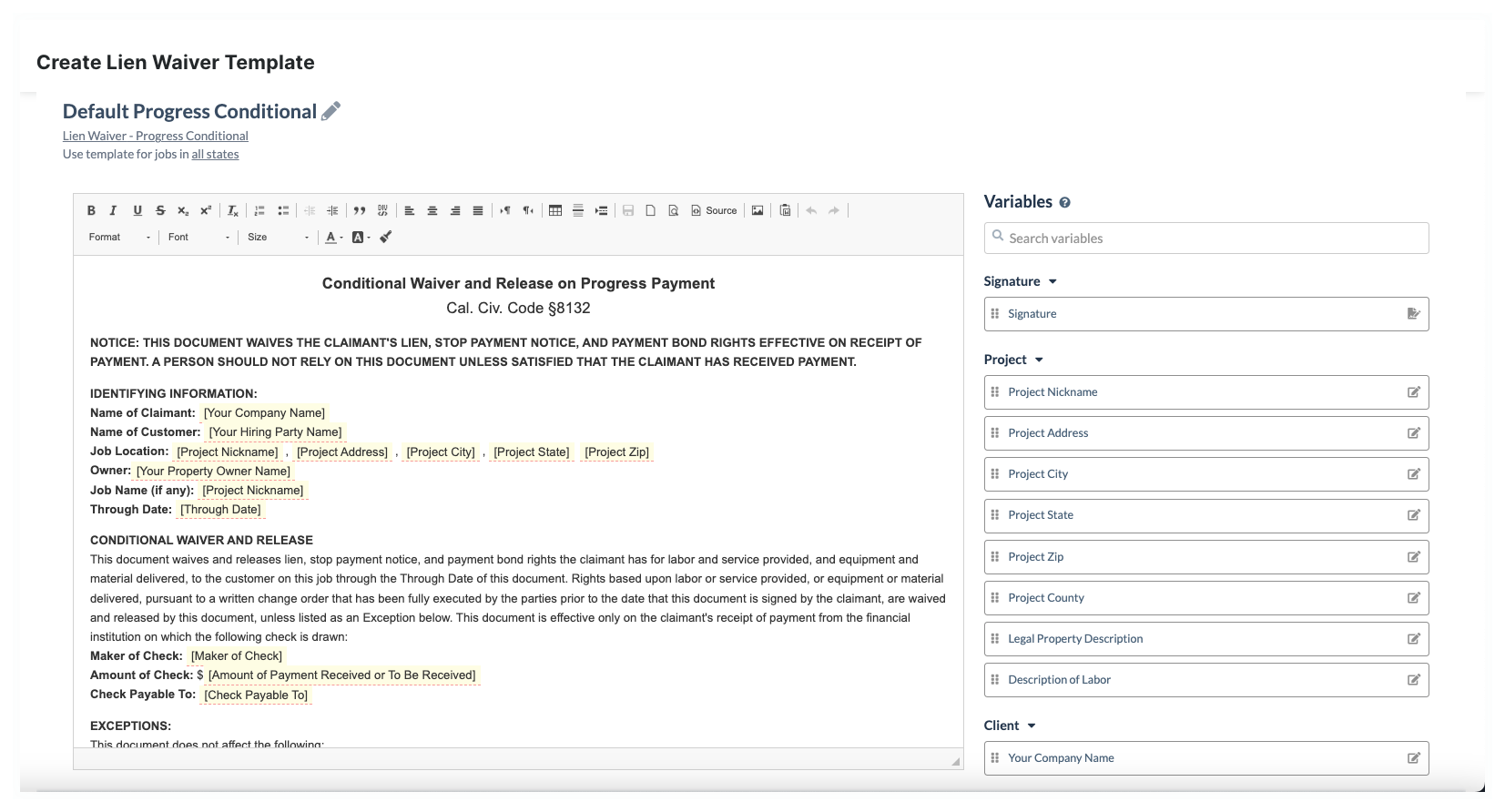
Variables
These tables detail the available variables that can be used as placeholders in a lien waiver template. To learn how to create one, see Create Lien Waiver Templates.
 Available with Procore Pay and included, by default, in the noted lien waiver templates.
Available with Procore Pay and included, by default, in the noted lien waiver templates.  Available with Procore Pay to add to lien waiver templates.
Available with Procore Pay to add to lien waiver templates.  Not available with the Levelset integration for Procore Pay.
Not available with the Levelset integration for Procore Pay.
Tips
- Are you a general contractor who wants to include your company name as the payor on a lien waiver template? To include your company name on a lien waiver template, you can type your company name directly into the template or add any of these variables: Maker of Check, Your General Contractor Name, or Your Hiring Party Name.
- Do you want to add an unmapped field from Levelset to your lien waiver template? Additional fields in Levelset that do not map to Procore must be manually filled in by the subcontractor when signing a lien waiver.
Signature
| Variables | Description | Default variable in: | Learn More... |
|---|---|---|---|
| Signature | Prompts the signer to add their signature to the lien waiver. | + Progress Conditional + Progress Unconditional + Final Conditional + Final Unconditional |
To learn more, see Sign Lien Waivers on Project Invoices. |
Project
| Variables | Description | Default variable in... | Learn More... |
|---|---|---|---|
| Project Nickname | Insert the 'Name' of the Procore project. | + Progress Conditional + Progress Unconditional + Final Conditional + Final Unconditional |
The 'Name' is added to Procore during Project setup. See Create a New Project. |
| Project Address | Insert the 'Address' field in the Project level Admin tool's 'Project Location' area. | + Progress Conditional + Progress Unconditional + Final Conditional + Final Unconditional |
The 'Address' is added to Procore during Project setup. See Create a New Project |
| Project City | Insert the 'City' field in the Project level Admin tool's 'Project Location' area. | + Progress Conditional + Progress Unconditional + Final Conditional + Final Unconditional |
The 'City' is added to Procore during Project setup. See Create a New Project |
| Project State | Maps to the 'State' field in the Project level Admin tool's 'Project Location' area. | + Progress Conditional + Progress Unconditional + Final Conditional + Final Unconditional |
The 'State' is added to Procore during Project setup. See Create a New Project |
| Project Zip | Maps to the 'Zip' field in the Project level Admin tool's 'Project Location' area. | + Progress Conditional + Progress Unconditional + Final Conditional + Final Unconditional |
The 'Zip' is added to Procore during Project setup. See Create a New Project |
| Legal Property Description | Not available with the Levelset integration for Procore Pay. | - | |
| Description of Labor | Prompts the user to update the 'Description of Labor' field during the signature process. See Sign Lien Waivers on Project Invoices. | Users are prompted to enter the information. |
Client
| Variables | Description | Default variable in... | Learn More... |
|---|---|---|---|
| Your Company Name | Maps to the company name of the user who signs the lien waiver.
|
+ Progress Conditional + Progress Unconditional + Final Conditional + Final Unconditional |
The selections in the 'Contract Company' drop-down list show the 'Name' on the company record in the Directory. See Add a Company to the Company Directory. You can alternatively use the 'Check Payable To' variable to show the 'Contract Company' named in Procore. |
Contact
| Variables | Description | Default variable in... | Learn More... |
|---|---|---|---|
| Your Property Owner Name | Maps to the 'Property Owner' field in the Project level Invoicing tool's Invoicing Settings page. | The 'Property Owner' is entered in the 'Lien Waivers' section of the Invoicing Settings page. See Enable Lien Waivers & Set Default Templates on Projects. | |
| Your Property Owner Address | Not available with the Levelset integration for Procore Pay. | - | |
| Your General Contractor Name | Maps to the 'Company Name' of the General Contractor or Owner-Builder managing the construction project in their Procore company account. | The 'Company Name' is configured in the 'General Settings' of the Company Admin tool. See Configure Your Company Settings. | |
| Your General Contractor's Name and Address | Maps to the 'Address', 'City', 'Country/State', and 'Zip' of the General Contractor or Owner-Builder managing the construction project in their Procore company account. | This information is added to the 'Owner/Client' company record in the Directory. See Add a Company to the Company Directory. | |
| Your Hiring Party Name | Maps to the 'Company Name' of the General Contractor or Owner-Builder managing the construction project in their Procore company account. | + Progress Conditional + Progress Unconditional + Final Conditional + Final Unconditional |
This is added to Procore during Project setup. See Create a New Project. |
| Your Hiring Party Address | Maps to the 'Address', 'City', 'Country/State', and 'Zip' of the General Contractor or Owner-Builder managing the construction project in their Procore company account. | This information is added to the 'Owner/Client' company record in the Directory. See Add a Company to the Company Directory. |
Other
| Variables | Description | Default variable in... | Learn More... |
|---|---|---|---|
| Total Contract Amount | Maps to the 'Total Contract Amount' of the invoice's commitment contract. | Create a Commitment | |
| Contract Number | Corresponds to the 'Contract #' of the invoice's commitment contract. | Create a Commitment | |
| Total Amount Claimed to Be Due | Corresponds to the 'Current Payment Due' amount from Line 8 on the invoice's Subcontractor's Application for Payment. | View the Summary Preview for a Subcontractor Invoice | |
| Describe the Improvement | Prompts the user to enter a description of the improvement. | Users are prompted to enter the information. | |
| Executed Amendments to Contract Price/Change Orders | Corresponds to the 'Net Change by Change Orders' amount from Line 2 on the invoice's Subcontractor's Application for Payment. | View the Summary Preview for a Subcontractor Invoice | |
| Value of Work Completed to Date | Corresponds to the 'Total Completed and Stored to Date' value from Line 4 on the invoice's Subcontractor's Application for Payment. | View the Summary Preview for a Subcontractor Invoice | |
| Total Paid to Date | Corresponds to 'Less Previous Certificates for Payment' on line 7 of the Contractor's Application for Payment. | How does Procore calculate an Invoice's 'Current Payment Due' amount? | |
| Disputed Amount | Prompts the user to enter the disputed amount. | Users are prompted to enter the information. | |
| Amount of Payment Received or To Be Received | Maps to the 'Total' on the subcontractor invoice's Schedule of Values. | + Progress Conditional + Final Conditional |
Create a Subcontractor Invoice |
| Maker of Check | Maps to the 'Name' field of the General Contractor or Owner-Builder managing the commitment in the Project level Commitments tool. OR If your company has added office locations and the 'Division Visible on PDF' setting is enabled, it maps to the 'Office Name'. |
+ Progress Conditional + Final Conditional |
Create a New Project |
| Retainage Amount | Shows the Line 5 'Total Retainage' amount (Line 5a + Line 5b) on the invoice's Subcontractor's Application for Payment. | View the Summary Preview for a Subcontractor Invoice | |
| Previous Lien Waivers | Prompts the user to provide the date and amounts of any previous conditional lien waivers not yet paid. | Users are prompted to enter the information. | |
| Lien Waiver Exceptions | Prompts the user to enter any exceptions associated with the lien waiver. | Users are prompted to enter the information. | |
| Through Date | Maps to the 'Period End' date on the 'General Information' card on the 'General' tab in the subcontractor invoice contract. Note: When creating an invoice, the 'Period End' matches the 'End Date' of the Open billing period in the Project level Invoicing tool by default. However, the 'Period End' can be changed on the invoice. |
+ Progress Conditional + Final Conditional |
Create a Subcontractor Invoice Manage Billing Periods |
| Invoice Number/Payment Application Number | Corresponds to the 'Invoice #' of the invoice. | Create a Subcontractor Invoice | |
| Check Payable To | On a first-tier lien waiver, maps to the 'Contract Company' named in the commitment. This is the subcontracting company responsible for signing the lien waiver(s). On a sub-tier lien waiver, maps to the 'Sub-Tier Company Name' in the first-tier subcontractor invoice. On a sub-tier lien waiver with a joint check, maps to the name of the first-tier subcontractor (corresponds to the 'Contract Company' on the commitment) and the sub-tier contractor (corresponds to the 'Sub-Tier Company Name' on the first-tier subcontractor invoice). |
+ Progress Conditional + Final Conditional |
Create a Commitment About Joint Checks with Procore Pay |
| Property Description | Prompts the user to enter a description of the property. | Users are prompted to enter the information. | |
| Amount of Lien Waiver | Prompts the signer to input a property description during the signature process. | Sign Lien Waivers on Project Invoices | |
| Project Number | Maps to the Procore project number. | Create a New Project | |
| Contract Amount Plus Change Orders | Shows the 'Schedule Value' plus the value of an 'Approved' change orders on a subcontractor invoice. | Create a Subcontractor Invoice | |
| Total Completed and Stored | Maps to the 'Total to Date ($)' value in a subcontractor invoice. | Create a Subcontractor Invoice | |
| Retainage Percentage | Maps to the 'Work Retainage This Period (%)' value in a subcontractor invoice. | Create a Subcontractor Invoice | |
| Balance to Finish | Maps to the 'Balance to Finish' in a subcontractor invoice. | Create a Subcontractor Invoice | |
| Free Text | Prompts the signer to provide a free text entry during the signature process. This field can be used to collect custom data. Can only be used once as a placeholder in a lien waiver template. | Sign Lien Waivers on Project Invoices | |
| Current Amount Claimed to Be Due | Prompts the signer to enter the amount claimed as due for all project work performed during the current invoice's billing period. | Sign Lien Waivers on Project Invoices | |
| Description of Labor | Prompts the signer to enter a description of project labor performed during the signature process. It is recommended that users enter the description using plain language that is easily understood by a non-construction audience. | Sign Lien Waivers on Project Invoices | |
| Total Payable to Date Less Retainage | Shows the difference between the Total to Date ($) value minus the Work Retainage this Period ($) value in a subcontractor invoice. | Create a Subcontractor Invoice | |
| Original Contract Amount | Maps to the original amount of the commitment contract. | Create a Commitment | |
| Current Date | The system automatically populates the waiver with the current date. | - | |
| Location Message | Not available with the Levelset integration for Procore Pay. | - |
Order
| Variables | Description... | Default variable in... | Learn More... |
|---|---|---|---|
| Go Online Message | Not available with the Levelset integration for Procore Pay. | - | |
| Go Online URL | Not available with the Levelset integration for Procore Pay. | - |
Personal
| Variables | Description... | Default variable in... | Learn More... |
|---|---|---|---|
| Project Location Name | Not available with the Levelset integration for Procore Pay. | - | |
| Project Location Address | Not available with the Levelset integration for Procore Pay. | - | |
| Project Location City | Not available with the Levelset integration for Procore Pay. | - | |
| Project Location State | Not available with the Levelset integration for Procore Pay. | - | |
| Project Location ZIP | Not available with the Levelset integration for Procore Pay. | - | |
| User Title | Shows the signer's title from the Levelset integration for Procore Pay, if it is available in the signer's account | - | |
| User Name | Shows the signer's user name from the Levelset integration for Procore Pay, if it is available in the signer's account | - | |
| User First Name | Shows the signer's first name from the Levelset integration for Procore Pay, if it is available in the signer's account | - | |
| User Last Name | Shows the signer's first name from the Levelset integration for Procore Pay, if it is available in the signer's account | - |


