Create Lien Waiver Templates
Important
Author note: Log page changes in JIRA ILR board: https://procoretech.atlassian.net/browse/ILR-63
- The Steps on this page are being used as source content in the Payor Setup Guide.
Objective
To create a new lien waiver template in the Company level Payments tool.
Background
Payment Admins and Payments Disbursers can use the 'Payment Requirements' link on the 'Payment Settings' page in the Company Payments tool to create lien waiver templates for use on your Procore projects. Templates let you define your company's legal language and the layout of your project's lien waivers. They also allow you to customize the content with legal language that satisfies state-specific regulations. You can also add variables as placeholders in a template. A placeholder is a content insertion point that automatically inserts variable text sourced from Procore in the copy.
Tips
What should I include in a lien waiver template? If this is your first time creating a lien waiver template in Procore, see What is a lien waiver? Because lien waiver laws and requirements are varied, Procore recommends contacting an attorney when writing your lien waiver copy to ensure it complies with laws and requirements.Things to Consider
- Required User Permissions
- Additional Information:
- Lien waivers are powered by Levelset, a Procore Company.
- Your company and users do NOT need to create a Levelset account for Procore Pay. See Do I need to create a Levelset account for use with Procore Pay?
Prerequisites
Video
Steps
- Navigate to the Company level Payments tool.
- Click the Payments Settings
 icon.
icon.
This opens the Payment Settings page. The External Bank Accounts tab is active by default. - Click the Payment Requirements tab.
- Click the Lien Waivers page.
- Click Create.
This opens the Create Lien Waiver Template panel. - Under New Lien Waiver Template, do the following:
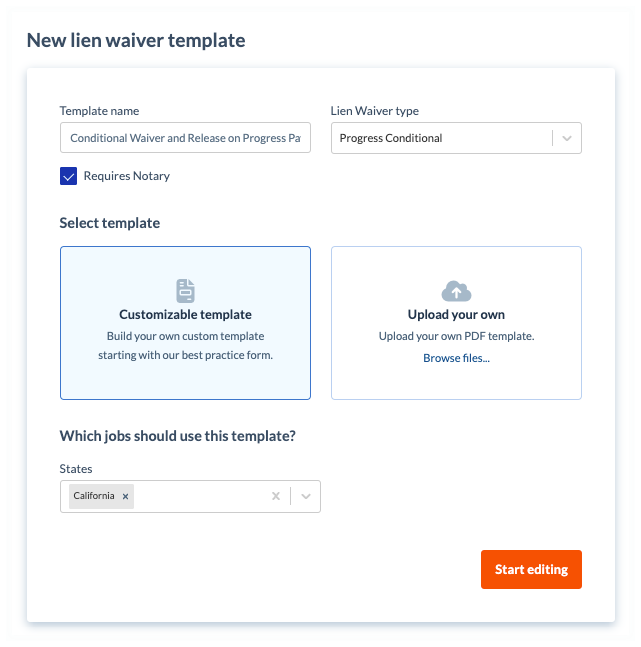
Note
An asterisk (*) below indicates a required field.- Template Name*
Type a name for the template. - Lien Waiver Type*
Select the type of lien waiver.Tip
What does each type mean? To learn about each option, see What types of lien waiver templates can you create? - Optional: Requires Notary.
Mark the checkbox to include space for a notary public's signature and legal seal. Clear the checkbox to omit this space.
- Template Name*
- In the Select Template area, choose one of these options:
- Customizable Template
Click this option to build your own custom template using our best practice form. - Upload Your Own
Click this option and then click the Browse Files button to select a PDF file to upload from your computer or network.Note
If your PDF file contains pre-built form fields, the placeholders for those form fields are NOT imported.
- Customizable Template
- Under Which jobs should use this template? do the following:
- States. Choose from these options in the drop-down list:
- To apply the template to all states and territories, select All States. This is the default setting.
- Select the applicable options to apply the template to specific states and territories. You can select one (1) or multiple options.
Tip
Does the list of states include all of the states and territories of the United States? Procore's States list includes all 50 states, the Federal District (Washington D.C.), and three (3) major territories (Guam, Puerto Rico, and the U.S. Virgin Islands).
- States. Choose from these options in the drop-down list:
- Click Start Editing.
- In the template, use the controls in the text editor to add content and adjust the formatting and layout of the template.
- Optional: Under Variables, click and drag any variable into the appropriate position on the template.
- Optional: To preview the template, click Preview.
Note
As you build your template, Procore recommends previewing it to ensure that the finished template provides you with the desired result. To quit the Preview Template window, click the Close button. - Click Create.
Procore adds your template to the Lien Waiver Templates table.


