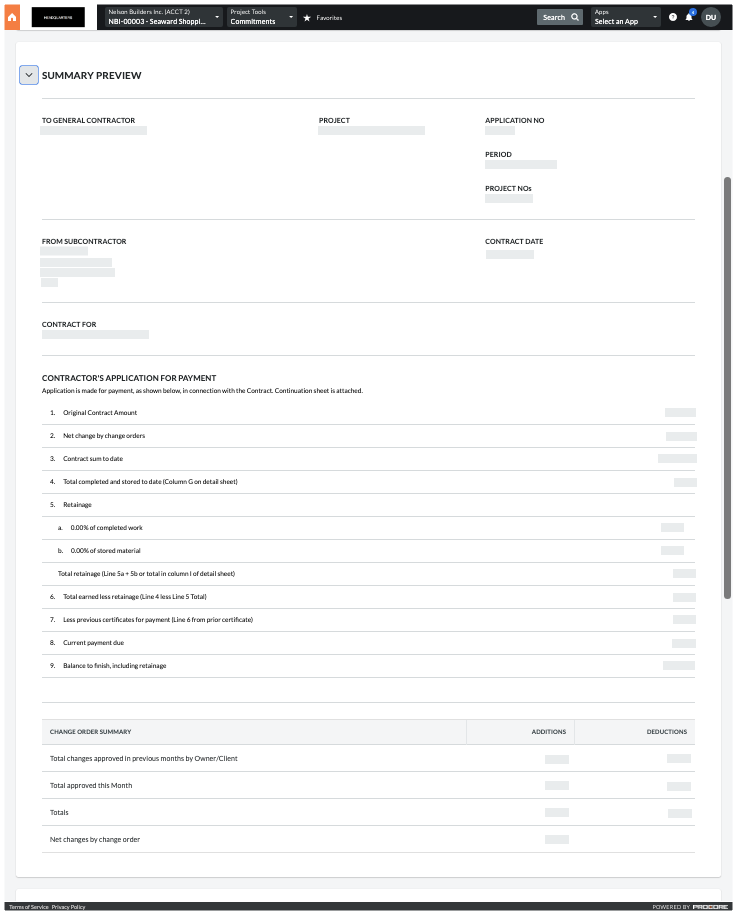View the Summary Preview for a Subcontractor Invoice
Objective
To view the 'Summary Preview' in a subcontractor invoice.
Background
As you work on creating and editing your subcontractor invoice, you can expand the 'Summary Preview' card on your invoice to see what your final invoice is going to look like.
Things to Consider
- Required User Permissions:
- You must be an invoice administrator.
OR - You must have 'Standard' level permissions on the project's Commitments tool.
AND
You must be added to the 'Private' drop-down list on the commitment.
- You must be an invoice administrator.
Prerequisites
Steps
- Navigate to the project's Commitment tool.
- Go to Commitment for the invoice you want to distribute.
- Click the Invoicing tab.
- Locate the invoice to preview.
- Click the Invoice # link to open it.
- Scroll down to the Summary Preview.
- Click the arrow to expand the Summary Preview card.