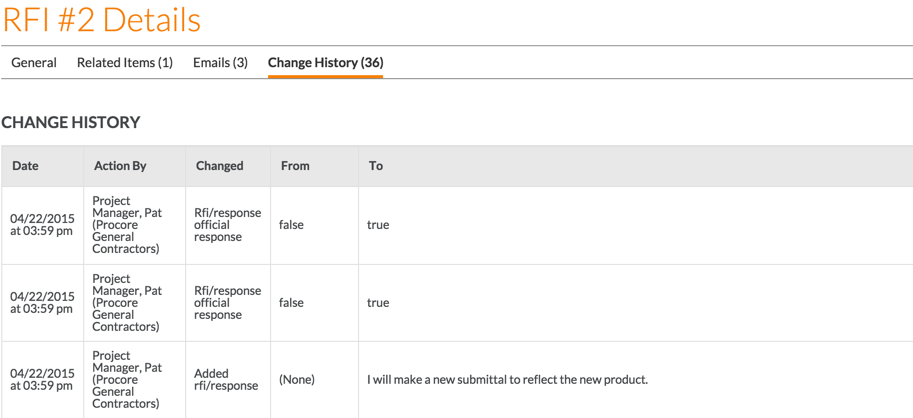View RFIs
Steps
- Navigate to the project's RFIs tool.
- Click the Items tab.
- In the Items view, choose from these options
- To view an RFI, click View. This opens the 'RFI # Details page' in view mode.
OR - To edit an RFI, click Edit. This opens the 'RFI # Details' page in edit mode.
- To view an RFI, click View. This opens the 'RFI # Details page' in view mode.
The 'RFI # Details' page contains the following tabs:
General
The General tab stores information about the RFI.
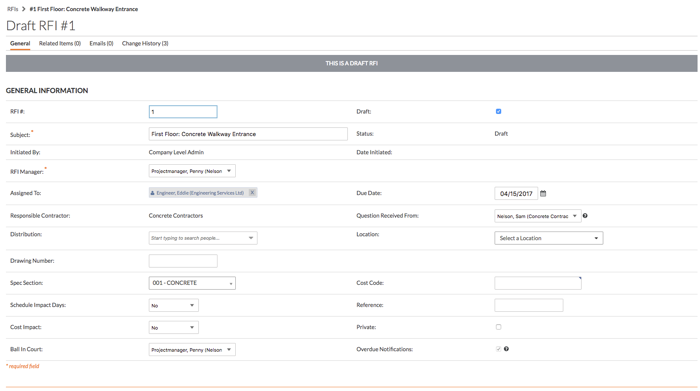
In this tab, you can perform these tasks:
- To open any drawings that might be linked to the RFI, click the hyperlink next to the Linked Drawings label. See Link Related Items on a Drawing.
- To edit the RFI, click Edit. See Edit an RFI.
- To export the RFI, click PDF next to the 'Export Data As' label. See Export an RFI.
- To close the RFI, click Close RFI. See Close an RFI.
- To move the RFI to the Recycle Bin, click Delete. See Delete an RFI.
- To send the RFI to user by email, click Email. See View RFIs: Emails.
- If you are a user with 'Admin' level permission to the RFIs tool, you can also enter a response to the RFI the Reply box. See Respond to an RFI.
- Note: An open or closed RFI marked as 'Private' is only visible to its creator, RFI Manager, Assignee, Distribution List members, and users with 'Admin' level permissions on the project's RFIs tool. A draft RFI is only visible to its creator, RFI Manager, and users with 'Admin' level permissions on the project's RFIs tool. See Who can view a 'Draft' RFI?
Related Items
The Related Items tab lets you view and add related items and notes to an RFI. If the related item is stored in Procore (e.g., submittal, bid package, etc.) you will be able to view it and all its information by clicking the hyperlink Description column. If you want to add a new item, see Add a Related Item to an RFI.
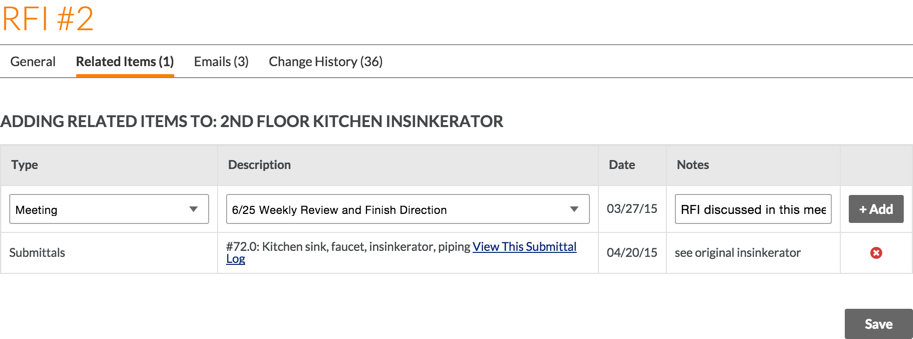
Emails
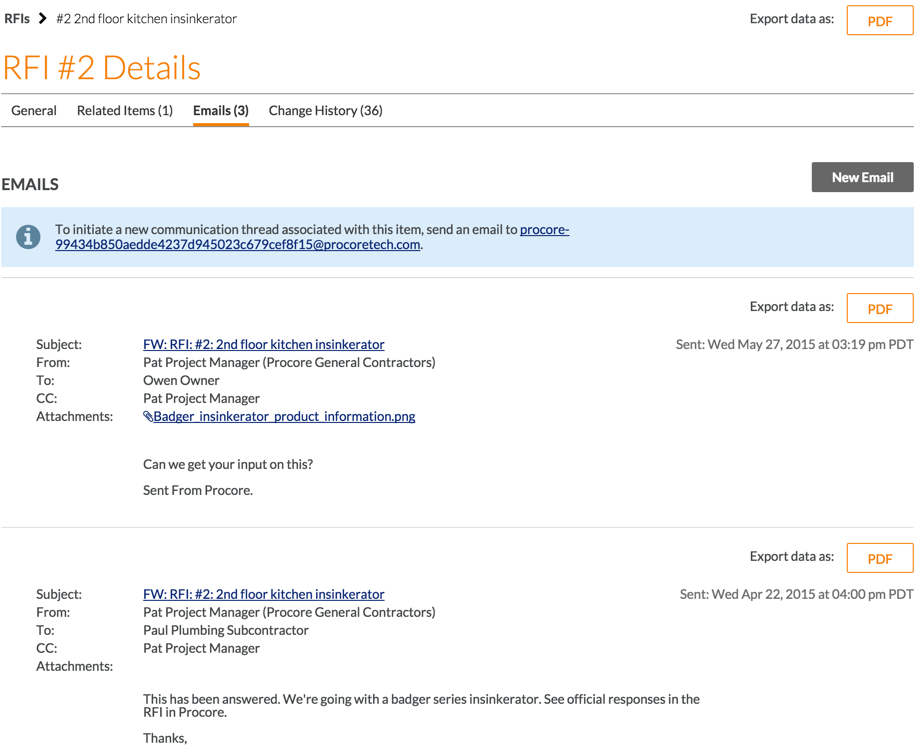
Manage any emails related to this RFI from this subtab. Each RFI has a unique email address (e.g procore-1234abcd1234abcd1234abcd@procoretech.com) that can be used to send an email from your personal email client into Procore. For example, you might have an email thread in your personal email account that should be logged in Procore. In such cases, you might want to import that thread into Procore by simply forwarding an email to the related RFI's unique email address. See Email Forward an RFI.
Change History
The Change History subtab is only visible to users with 'Admin' level permissions to the RFIs tool. This tab shows a history log that summarizes all of the changes made to the RFI throughout its lifecycle.