Add a Related Item to an RFI
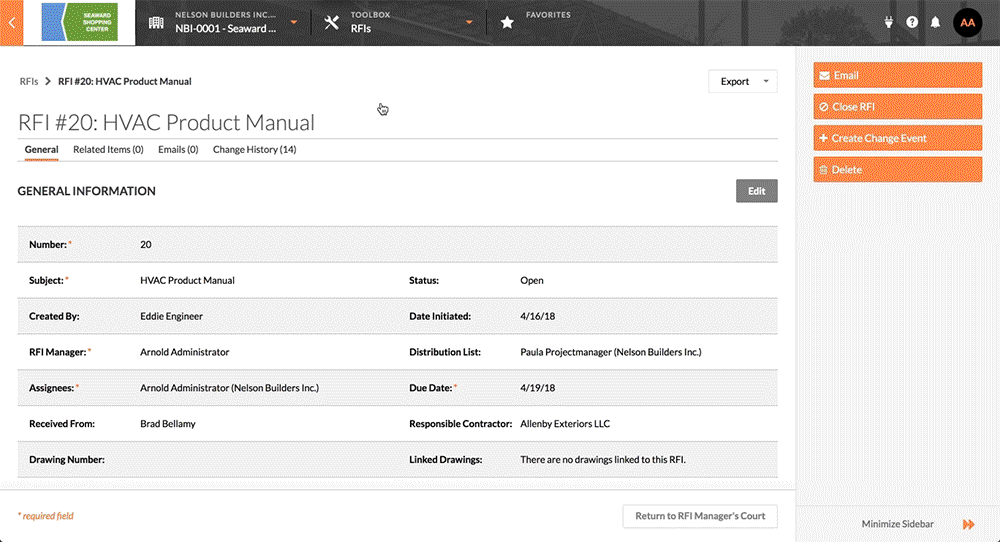
- Navigate to the project's RFIs tool.
This reveals the RFIs page, which displays all of the Open and Closed RFIs on the project. - In the Items view, locate the desired RFI. Click View to open the RFI Details page. Next, click Related Items and then click Edit.
- Do the following:
- Type. Select the type of item you want to add.
- Description. Select the item you want to add.
- For a selection to appear in the 'Description' menu, you must be granted the appropriate permission to view that item in the corresponding Procore tool.
- What you select in the Type list determines what is available in the Description list.
- If the Description list does not contain any selections, the most likely reason is that an item has not been created in the corresponding Procore tool. For example, if you select Meeting and there are no meetings in the Description list, you may need to create a meeting first.
- After you select an option from the Description list, the system automatically populates the Date field.
- Notes. Add any relevant comments about the item.
- Add. Click this button to add the item.
- (Optional) If you want to add more related items to the RFI, repeat the steps above.
Note: There is no limit to the number of related items you can add. - (Optional) To remove a related item from the list, click the RED 'x'.
- When you are finished adding related items, click Save.
This saves your changes and places the Related Items page back into View mode.

