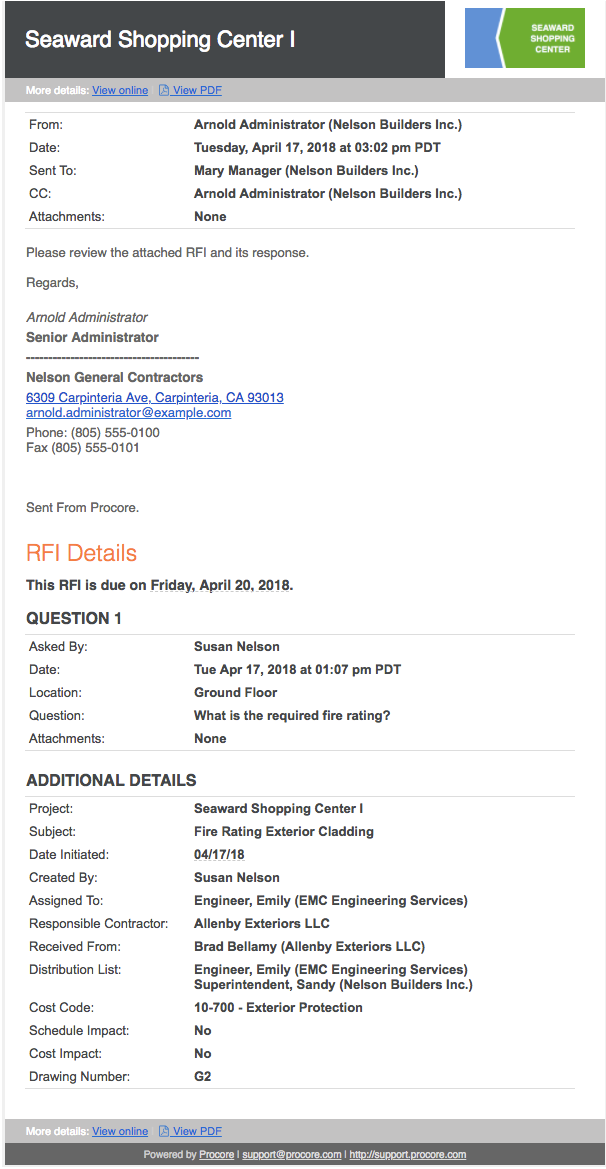Forward an RFI by Email
For example, once an RFI is closed, you may need to notify (or re-notify) additional parties who were not on the distribution list, to inform them of the official answer/response to the RFI. The ability to email an RFI is a manual, on-demand action that you can perform, at your own discretion.
- Navigate to the project's RFIs tool.
- Locate the desired RFI in the list. Then click View.

- Click Email.
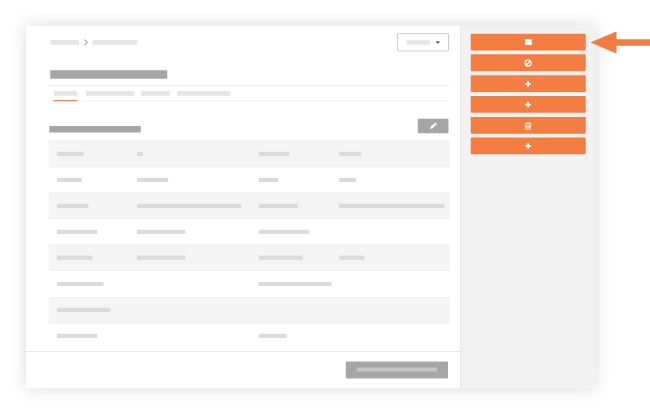
- Add your desired recipients in the To and/or CC fields.
Note: As the sender, your profile's email address is automatically added to the CC field. - Set user access to the message as follows:
- To restrict access to this message, mark the Private checkbox.
OR - To permit users with 'Read-Only' and 'Standard' level permission to view the message (i.e., using the 'Email' sub tab of the RFI), remove the mark from the Private checkbox.
- To restrict access to this message, mark the Private checkbox.
- In the Subject box, accept the default subject line or write your own.
- In the Attachments area, attach any relevant files to the message.
- In the Message box, type your desired message. This field corresponds to the body of the email message.
- Click Send.
The system sends the designated recipients an email, which is pictured below. The subject line of the email using this format: FW: RFI: #{#}: {Subject}