Export an RFI to PDF
| PREVIOUS | CURRENT LESSON (20 of 30) | NEXT |
There are two (2) ways to export an RFI to the Portable Document File (PDF) format. If you would prefer to export all of a project's RFIs to the CSV or PDF file format see Export the RFIs List to CSV or PDF. Alternatively, you can View the RFI Questions and Responses Report
- Navigate to the project's RFIs tool.
- Choose one of these methods:
- View and Download the RFI
- Locate the RFI in the list.
- Click the PDF icon on the right side of the page.
The system opens the RFI in a separate browser window.
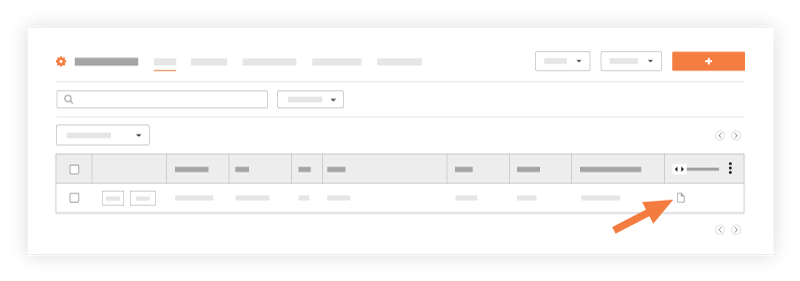
- If you want to download the PDF to your computer, click the Download icon in the top right corner of the page.
OR
- Export the RFI to PDF
- Locate the RFI and click View.
This opens the RFI in view mode. - Choose one of these options:
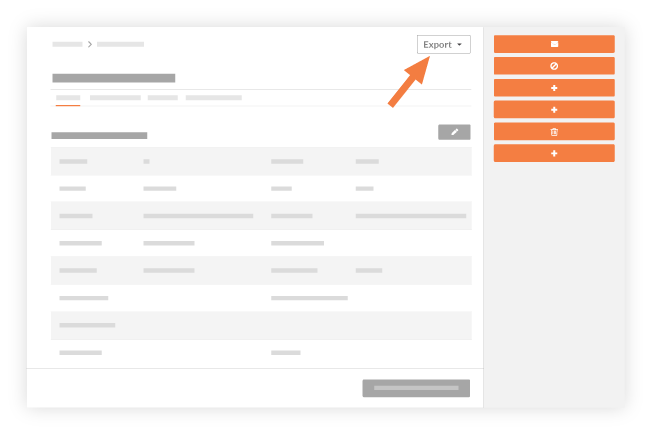
- All Responses. Includes all of the responses associated with the RFI. See Respond to an RFI.
- Official Responses Only. Includes only the response marked 'Official'. Choose an "Official Response" for an RFI.
The system downloads the PDF file to your the download location specified by your computer's web browser settings. The download file is named by the system using the following convention:.pdf
- Locate the RFI and click View.
- View and Download the RFI

