Add Bidders from the Directory to a Bid Form
Objective
To add bidders from the Company level Directory tool and invite them to bid.
Things to Consider
- Required User Permissions:
- 'Admin' level permissions on the project's Bidding tool.
Prerequisites
Steps
Tip
If you have just finished creating a bid form, you can click Save and Add Bidders instead of the first steps below.- Navigate to the project's Bidding tool.
- Open the bid package.
- Across from the bid form you want to add bidders to, click the plus
 icon and select Directory.
icon and select Directory.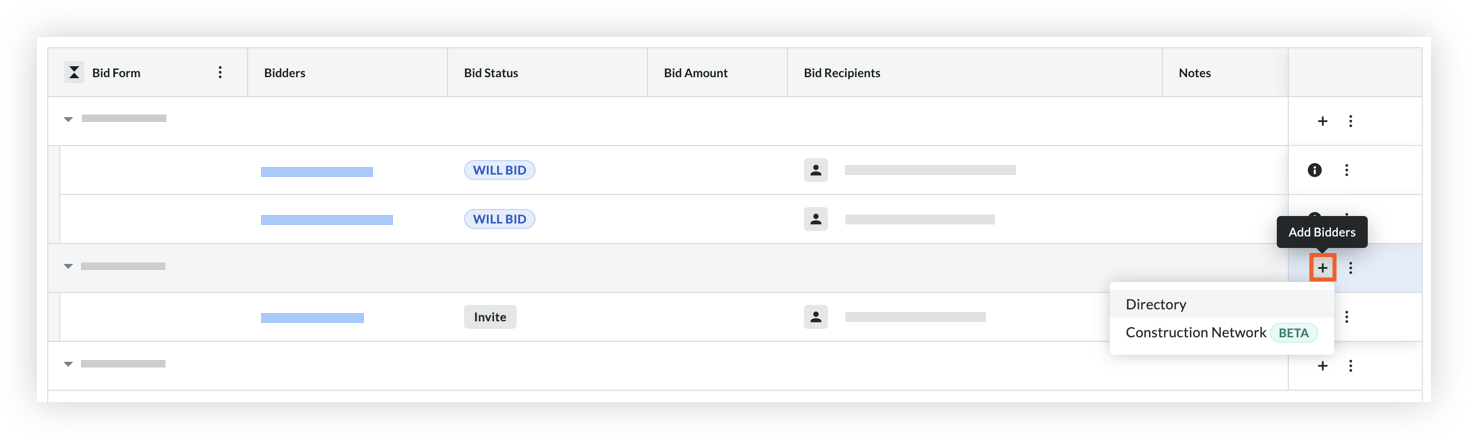
OR
Click the bid form name.- Click the Bidders tab.
- Click Add Bidders and select Directory.
- Optional: Search for and Filter Companies to Add to a Bid Form.
- Mark the checkbox for the companies you want to add to the bid form.
- Decide when to invite bidders:
- To add the bidders without sending an invitation, click Add Bidders.
- To invite the bidders now:
- Click Send Invitations.
- Click Send to confirm sending the bid invitation email.

