View Signed Lien Waivers on Subcontractor Invoices
Important
Author note: Log changes to this page in JIRA ILR board: https://procoretech.atlassian.net/browse/ILR-110Objectives
To view a signed lien waiver on a subcontractor invoice.
Background
After a lien waiver is signed by the payee's invoice contact, both invoice administrators and invoice contacts have the option to view the lien waiver.
Things to Consider
- Required User Permissions
- Additional Information:
- You can view a signed unconditional lien waiver.
OR - You can view signed unconditional lien waivers only when unlocked. See Unlock a Signed Unconditional Lien Waiver as an Invoice Contact.
- You can view a signed unconditional lien waiver.
Prerequisites
Steps
- Create a new invoice or open an existing one.
Tips
How do you create a new invoice? The steps you follow in your environment depend on your role and the permissions you've been granted to the Invoice Management tools in the payor's Procore project. See Create a Subcontractor Invoice.
- In the invoice, scroll to the Lien Waivers card.
- Locate the 'Signed' lien waiver to preview in the table.
- Optional. Download the file as follows:
- Click the Download
 icon.
icon.
OR - Click the Attachment link.
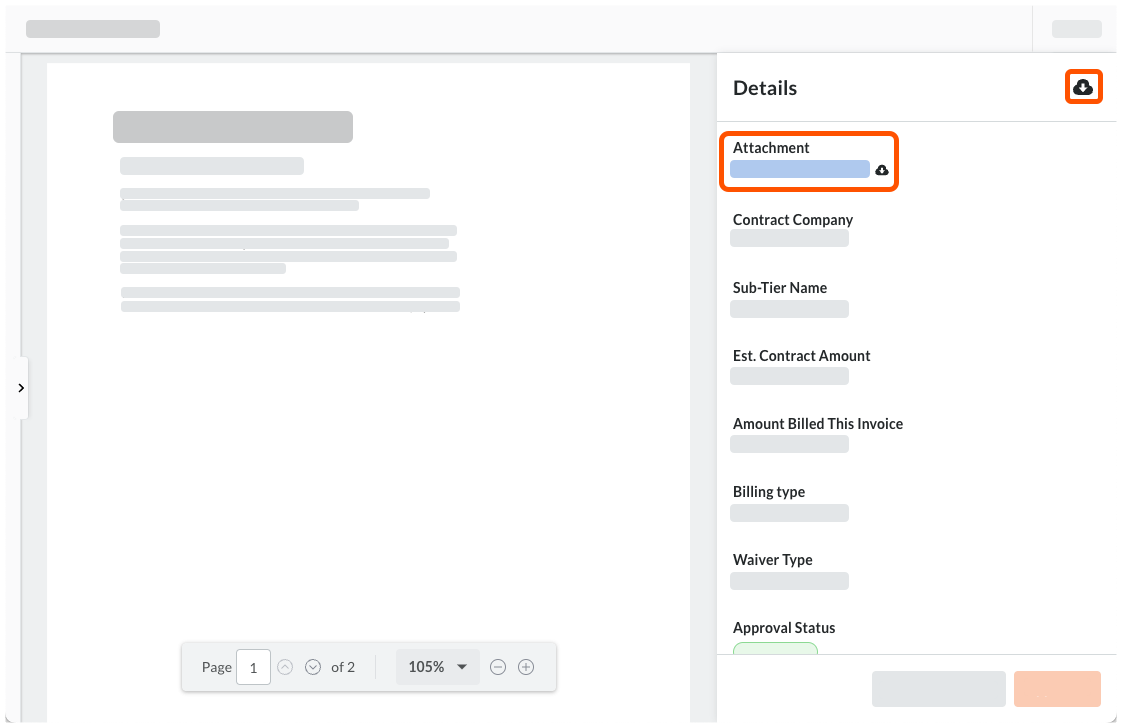
This downloads a PDF copy of the lien waiver to your computer.Tip
- Where is the downloaded file? Most web browsers save files to a Downloads folder on your computer. To find this location, Procore recommends checking your web browser's settings. You can also search for instructions online or contact your IT department for assistance.
- Why is the downloaded file opening automatically? Your computer's operating system or your web browser is most likely configured to open PDF files in a specific software program. If you want to change this setting, search for instructions online or contact your IT department for assistance.
- Why is a 'Certificate of Signature' appended to the file download? If the e-Sign method was used to sign the lien waiver, a 'Certificate of Signature' is appended to the PDF file when you download it. Click here to see an example.
- Click the Download


