Preview Lien Waivers on Project Invoices
Important
Author note: Log page changes in JIRA ILR board: https://procoretech.atlassian.net/browse/ILR-71Objective
To preview lien waivers for subcontractor invoices as an invoice administrator or an invoice contact.
Background
For companies with Procore Pay who decide to manage lien waivers on project invoices, a Lien Waivers card appears on the New Invoice page. Users can click the Preview button(s) on this card to preview the corresponding lien waiver for that invoice. Clicking this button downloads a PDF copy of the invoice and shows how the variable placeholders are populated with data.
Things to Consider
- Required User Permissions
- Additional Information:
- To learn about the variables included as placeholders in a lien waiver template, see What variables can we include as placeholders in a lien waiver template?
Prerequisites
- Create Lien Waiver Templates
- Enable Lien Waivers on All Projects
- Set the Default Lien Waiver Templates on a Project
- The invoice creator sets the 'Billing Type' on the invoice. See What are the 'Billing Type' options for invoicing with Procore Pay?
Steps
- Create a new invoice or open an existing one.
Tips
How do you create a new invoice? The steps you follow in your environment depend on your role and the permissions you've been granted to the Invoice Management tools in the payor's Procore project. See Create a Subcontractor Invoice.
- In the invoice, scroll to the Lien Waivers card.
- Locate the lien waiver to preview in the table. The table lists lien waivers in the 'Pending Signature' and/or 'Signed' state.
Tip
How does Procore populate the lien waivers list? First, your company's Payments Admin follows the steps in Create Lien Waiver Templates and Enable Lien Waivers in the Company Payments Tool. Next, an invoice administrator on your project follows the steps in Enable Lien Waivers & Set Default Templates on Projects. The template(s) that populate the list in the Lien Waivers card are based on the 'Billing Type' option set on the invoice and the default template.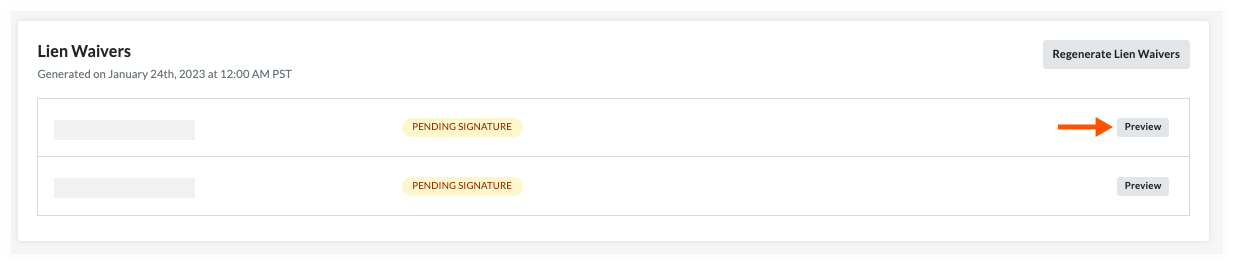
- Optional. Click the Preview button.
This downloads a PDF copy of the lien waiver to your computer.Tips
- Where is the downloaded file? Most web browsers save files to a Downloads folder on your computer. To find this location, Procore recommends checking your web browser's settings. You can also search for instructions online or contact your IT department for assistance.
- Why is the downloaded file opening automatically? Your computer's operating system or web browser is most likely configured to open PDF files in a specific software program. To change this setting, search for instructions online or contact your IT department for assistance.
- Why does my button label say View? After an invoice contact signs a lien waiver, the status of the lien waiver changes to 'Signed', and the Preview button's label changes to View.


