Unlock a Signed Unconditional Lien Waiver as an Invoice Contact
Important
Author note: Log page changes to JIRA ILR board: https://procoretech.atlassian.net/browse/ILR-129Objective
To unlock a signed unconditional lien waiver on a project invoice as an invoice contact.
Background
Procore Pay protects signees by automatically locking signed unconditional lien waivers. With Procore Pay, your signed lien waiver is only unlocked and available to the general contractor after you receive the invoice payment in full. However, you can unlock a lien waiver at any time. Because signing an unconditional lien waiver releases your lien rights, it is recommended that you only unlock the lien waiver after getting paid. If you decide to unlock a signed unconditional lien waiver before you receive payment, you do so at your own risk.
Things to Consider
- Required User Permissions:
- To unlock a signed, unconditional lien waiver, 'Read Only' level permissions on the project's Commitments tool and you must be assigned as 'Invoice Contact' on the commitment.
- Additional Information:
- You must submit your invoice before the billing period's 'Due Date'.
PROCORE SUPPORT: INTERNAL NOTES
Some Procore customers choose to grant invoice contacts a higher level of permission than documented in this tutorial. Although this practice is supported, it is NOT recommended for the reasons stated below:
- 'Standard' level permissions on the project's Commitments tool. Although this permission gives designated invoice contacts the ability to create invoices with the Commitments tool, it also gives users permission to see ALL purchase orders and subcontracts that are NOT marked 'Private.' Because invoice contacts are not employees of the company account managing the Procore project, it is recommended that users do NOT provide this permission to invoice contacts.
- 'Admin' level permission on the project's Commitments tool. Although this permission gives users the ability to create invoices, it also gives the user full edit access to all of the purchase orders and subcontractors in the project's Commitments tool. It also gives the user permission to create invoices before and after the 'Due Date.' Because invoice contacts are not employees of the company account managing the Procore project, it is recommended that users do NOT provide this permission to invoice contacts.
Prerequisites
Steps
- Navigate to the Project level Commitments tool.
- Locate the contract for the invoice with the signed unconditional lien waiver. Then click its Number link to open it.
- In the commitment, click the Invoices tab.
- Locate the invoice with the signed unconditional lien waiver. Then click the Invoice # link to open it.
- In the invoice's General tab, scroll down to the Lien Waivers card.
- Optional. To unlock the lien waiver, click Unlock. This button is only visible to the invoice contact.
 An Unlock Unconditional Lien Waiver? message appears.
An Unlock Unconditional Lien Waiver? message appears.
Warning
Unlocking an unconditional lien waiver before receiving payment releases your lien rights. Ensure that you want to proceed with this action before clicking the Unlock button. This action cannot be undone.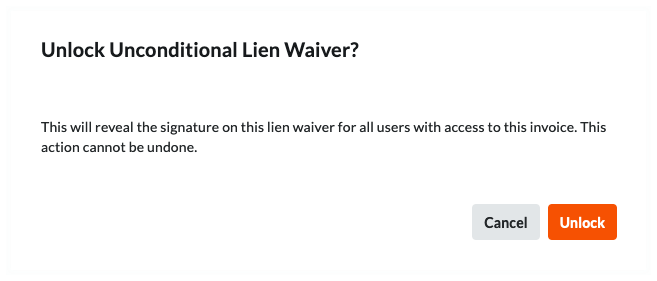
- If you are sure you want to proceed with this action, click Unlock.
A GREEN banner appears to confirm the unlock action. The GRAY banner updates with the message below.



