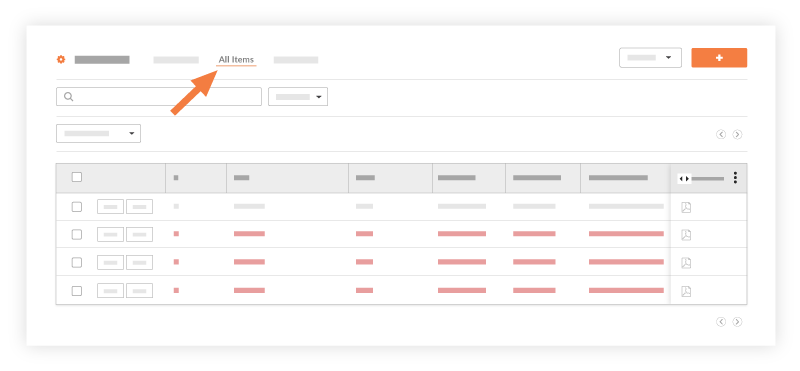View All Punch List Items
Objective
To use filters to view all punch list items.
Background
You can access a list of all punch list items for an overview of the items' progress or to locate a single item. The default view displays all punch list items in the 'Open' status that currently require attention and resolution. You can also filter punch list items by Priority, Assignee, Response, and Status.
Things to Consider
- Required User Permissions:
- To view non-private punch list items, ‘Read Only’ and above on the project’s Punch List tool.
Note: 'Standard' and 'Read Only' users can only view these items after they have been sent to the Assignee. - To view private punch list items, you must meet one of the following requirements:
- 'Admin' on project's Punch List tool.
- 'Standard' level users can view Private punch list items if you are:
- The item's Creator.
- An Assignee on the Punch List Item.
- A member of the item’s distribution list.
- Granted permission to act as Punch Item Manager and you are listed as the Item’s Punch Item Manager.
- To view private and non-private Punch List items assigned to colleagues within that user's same company:
- 'Read Only' or 'Standard' level permissions on the project's Punch List tool with the 'View Private Punch List Items Assigned to Users Within Same Company' granular permission enabled on your permissions template.
- To view non-private punch list items, ‘Read Only’ and above on the project’s Punch List tool.
- Additional Information:
- The Punch List default view is set to only show your open punch list items.
Steps
- Navigate to the project's Punch List tool.
Note: This reveals a list of punch list items assigned to you. - In order to view all open punch list items, click All Items under views in the right sidebar.
- All overdue punch list items will appear in red.