Commitments
The Commitments tool in Procore allows your teams to see the status and current value of all contracts and purchase orders. Easily pinpoint which contracts have been approved or determine the status of invoices and payments. Procore can be customized to produce your company's contract documents to streamline the process and ensure consistency across projects.
- View and filter a detailed list of all the financial commitments (e.g., contracts, purchase order, etc.) on a project
- Allow vendors to create and submit their invoices
Popular Tutorials (view all)
Top FAQ (view all)
There are no items that match your search query.
- Create a Purchase Order (Android)
- Edit a Commitment's Schedule of Values (Android)
- Edit a Purchase Order (Android)
- Search Commitments (Android)
- View Change Orders (Android)
- View Inclusions and Exclusions for Subcontracts (Android)
- View Purchase Orders and Subcontracts (Android)
- View a Commitment's Schedule of Values (SOV) (Android)
Tip
To browse and search all Procore training videos, visit our video library.
Web
Configure Commitment Settings
Create a Contract - Owner
Create a Subcontract - General Contractor
Create a Subcontract - Specialty Contractor
Create a Purchase Order
Create a Purchase Order - Specialty Contractor
Invite a Subcontractor to Create a Subcontractor SOV - General Contractor
Invite a Subcontractor to Create a Subcontractor SOV - Specialty Contractor
Invite a Contractor to Create a Contractor SOV - Owner
Edit Subcontractor SOV - Subcontractor as Collaborator
Mobile
Create a Commitment (Mobile) - Field Worker
OUTDATED VIDEOS - Removed from Support Site and Certifications
Configure Commitment Settings - Specialty Contractor
Invite a Subcontractor to Create a SSOV - Specialty Contractor
Owner - Invite a Contractor to Create a Contractor SOV
Specialty Contractor as Client - Invite a Subcontractor to Create a SSOV
Subcontractor - Edit Subcontractor SOV
Specialty Contractor as Client - Create a CCO
Create and Send Subcontractor Invoice Invitations
Invite a Subcontractor to Create a SSOV
Owner - Create a Commitment Change Order
Create a CCO
Specialty Contractor as Client - Configure Commitment Settings
Set Up a Budget
Video content may not accurately reflect the current state of the system, and/or it may be out of date.
Owner - Create a Contract
Specialty Contractor as Client - Create a Purchase Order
Specialty Contractor as Client - Create a Subcontract
Video content may not accurately reflect the current state of the system, and/or it may be out of date.
Create a Subcontract
Field Worker - Create a Commitment (Mobile)
Commitment Management
Video content may not accurately reflect the current state of the system, and/or it may be out of date.
Commitments Configuration
Owner - Set Up a Budget
Video content may not accurately reflect the current state of the system, and/or it may be out of date.
Owner - Create a Purchase Order
Video content may not accurately reflect the current state of the system, and/or it may be out of date.
Web
Create a Subcontract - General Contractor
Create a Purchase Order
Invite a Subcontractor to Create a Subcontractor SOV - General Contractor
Mobile
Create a Commitment (Mobile) - Field Worker
OUTDATED VIDEOS - Removed from Support Site and Certifications
Field Worker - Create a Commitment (Mobile)
Video content may not accurately reflect the current state of the system, and/or it may be out of date.
Web
Create a Subcontract - General Contractor
Create a Purchase Order
Invite a Subcontractor to Create a Subcontractor SOV - General Contractor
Mobile
Create a Commitment (Mobile) - Field Worker
OUTDATED VIDEOS - Removed from Support Site and Certifications
Field Worker - Create a Commitment (Mobile)
Video content may not accurately reflect the current state of the system, and/or it may be out of date.
Web
Create a Subcontract - General Contractor
Create a Purchase Order
Invite a Subcontractor to Create a Subcontractor SOV - General Contractor
Mobile
Create a Commitment (Mobile) - Field Worker
Web
Create a Subcontract - General Contractor
Create a Purchase Order
Invite a Subcontractor to Create a Subcontractor SOV - General Contractor
Mobile
Create a Commitment (Mobile) - Field Worker
OUTDATED VIDEOS - Removed from Support Site and Certifications
Field Worker - Create a Commitment (Mobile)
Video content may not accurately reflect the current state of the system, and/or it may be out of date.
Web
Create a Subcontract - General Contractor
Create a Purchase Order
Invite a Subcontractor to Create a Subcontractor SOV - General Contractor
Mobile
Create a Commitment (Mobile) - Field Worker
OUTDATED VIDEOS - Removed from Support Site and Certifications
Field Worker - Create a Commitment (Mobile)
Create a CCO
Video content may not accurately reflect the current state of the system, and/or it may be out of date.
Create a Subcontractor Invoice on Behalf of Subcontractors
Video content may not accurately reflect the current state of the system, and/or it may be out of date.
Create and Send Subcontractor Invoice Invitations
Video content may not accurately reflect the current state of the system, and/or it may be out of date.
Invite a Subcontractor to Create a SSOV
Video content may not accurately reflect the current state of the system, and/or it may be out of date.
Set Up a Budget
Video content may not accurately reflect the current state of the system, and/or it may be out of date.
Web
Create a Subcontract - General Contractor
Create a Purchase Order
Invite a Subcontractor to Create a Subcontractor SOV - General Contractor
Mobile
Create a Commitment (Mobile) - Field Worker
OUTDATED VIDEOS - Removed from Support Site and Certifications
Create a CCO
Video content may not accurately reflect the current state of the system, and/or it may be out of date.
Create a Subcontractor Invoice on Behalf of Subcontractors
Video content may not accurately reflect the current state of the system, and/or it may be out of date.
Create and Send Subcontractor Invoice Invitations
Video content may not accurately reflect the current state of the system, and/or it may be out of date.
Invite a Subcontractor to Create a SSOV
Video content may not accurately reflect the current state of the system, and/or it may be out of date.
Set Up a Budget
Video content may not accurately reflect the current state of the system, and/or it may be out of date.
Field Worker - Create a Commitment (Mobile)
Video content may not accurately reflect the current state of the system, and/or it may be out of date.
Web
Create a Subcontract - General Contractor
Create a Purchase Order
Invite a Subcontractor to Create a Subcontractor SOV - General Contractor
Mobile
Create a Commitment (Mobile) - Field Worker
OUTDATED VIDEOS - Removed from Support Site and Certifications
Field Worker - Create a Commitment (Mobile)
Video content may not accurately reflect the current state of the system, and/or it may be out of date.
Web
Create a Subcontract - General Contractor
Create a Purchase Order
Invite a Subcontractor to Create a Subcontractor SOV - General Contractor
Mobile
Create a Commitment (Mobile) - Field Worker
OUTDATED VIDEOS - Removed from Support Site and Certifications
Create a Subcontract
Video content may not accurately reflect the current state of the system, and/or it may be out of date.
Invite Subcontractor to Create SSOV
Video content may not accurately reflect the current state of the system, and/or it may be out of date.
Field Worker - Create a Commitment (Mobile)
Video content may not accurately reflect the current state of the system, and/or it may be out of date.
Web
Configure Commitment Settings
Create a Contract - Owner
Create a Subcontract - General Contractor
Create a Subcontract - Specialty Contractor
Create a Purchase Order
Create a Purchase Order - Specialty Contractor
Invite a Subcontractor to Create a Subcontractor SOV - General Contractor
Invite a Subcontractor to Create a Subcontractor SOV - Specialty Contractor
Invite a Contractor to Create a Contractor SOV - Owner
Edit Subcontractor SOV - Subcontractor as Collaborator
Mobile
Create a Commitment (Mobile) - Field Worker
OUTDATED VIDEOS - Removed from Support Site and Certifications
Configure Commitment Settings - Specialty Contractor
Invite a Subcontractor to Create a SSOV - Specialty Contractor
Owner - Invite a Contractor to Create a Contractor SOV
Specialty Contractor as Client - Invite a Subcontractor to Create a SSOV
Subcontractor - Edit Subcontractor SOV
Specialty Contractor as Client - Create a CCO
Create and Send Subcontractor Invoice Invitations
Invite a Subcontractor to Create a SSOV
Owner - Create a Commitment Change Order
Create a CCO
Specialty Contractor as Client - Configure Commitment Settings
Set Up a Budget
Video content may not accurately reflect the current state of the system, and/or it may be out of date.
Owner - Create a Contract
Specialty Contractor as Client - Create a Purchase Order
Specialty Contractor as Client - Create a Subcontract
Video content may not accurately reflect the current state of the system, and/or it may be out of date.
Create a Subcontract
Field Worker - Create a Commitment (Mobile)
Commitment Management
Video content may not accurately reflect the current state of the system, and/or it may be out of date.
Commitments Configuration
Owner - Set Up a Budget
Video content may not accurately reflect the current state of the system, and/or it may be out of date.
Owner - Create a Purchase Order
Video content may not accurately reflect the current state of the system, and/or it may be out of date.
- (Beta) What granular permissions are available for Project level Workflows?
- (Draft) What are the required user permissions for editing a change order?
- Are commitments private by default?
- Can I customize the numbering system for financial objects in Procore?
- Can I edit or delete a commitment after its been synced with an integrated ERP system?
- Can I import a CSV into a Project Financials tool's schedule of values if it has blank values?
- Can I provide users with 'Read Only' level permissions with limited access to update information in Procore?
- Does an invoice contact need an 'Invite to Bill' to submit an invoice?
- How are Invoice and Contract Compliance different with Procore Pay?
- How are change order statuses in a package linked?
- How can I troubleshoot an issue with the Procore Web Application?
- How can I use tax codes on a Procore project?
- How do I bill for stored materials in Procore? (Legacy)
- How do I bill for stored materials in an invoice?
- How do I bill for stored materials in an invoice? (Beta)
- How do I change my web browser's default email client for mailto links?
- How do I create a billing period for an invoice?
- How do I set and release retainage on a subcontractor invoice in Procore?
- How do I set the accounting method for a contract or funding?
- How do I submit a Subcontractor Schedule of Values for a Procore commitment?
- How do I track the actual materials received and installed on a job site?
- How does Procore calculate an invoice's 'Current Payment Due' amount?
- How does the Direct Cost Tool improve Financial Management?
- What are "related items" in Procore?
- What are Procore's default change types and change reasons?
- What are Procore's default cost codes?
- What are Procore's default cost types?
- What are custom fields and which Procore tools support them?
- What are custom sections and which Procore tools support them?
- What are joint payments and joint checks?
- What are multi-tiered locations?
- What are the DocuSign® fields and can I customize them?
- What are the GH Phipps Default Punch List TYPE(s)
- What are the default columns in the Contracts tab of the Commitments tool?
- What are the default commitment statuses in Procore?
- What are the default statuses for Procore invoices?
- What are the default statuses for change orders in Procore?
- What are the different Financial Line Item options for Single Tool Reports?
- What are the different change order tier settings in Project Financials?
- What are the different types of invoices in Procore?
- What are the requirements for importing SOV Line Items from CSV?
- What are the sub-tier lien waiver statuses on a subcontractor invoice with Procore Pay?
- What are the sub-tier statuses on a commitment with Procore Pay?
- What do I do when a commitment fails to export from the ERP Integrations tool?
- What do the different DocuSign® banners in Procore mean?
- What do we need to consider before allowing downstream collaborators to submit invoices in Procore?
- What effect will the custom fields release have on our legacy custom solutions for change orders?
- What effect will the custom fields/configurable fieldsets release have on our legacy custom solutions for contracts?
- What granular permissions are available for the project's Commitments tool?
- What happens when 'Restrict Non-draft edits to Contracts and Change Orders' and 'Enable Always Editable Schedule of Values' are both enabled?
- What is Procore's Recycle Bin?
- What is a Subcontractor Schedule of Values?
- What is a budget code in Procore's WBS?
- What is a downstream collaborator?
- What is a manual hold on a subcontractor invoice?
- What is a split payment?
- What is an invoice administrator?
- What is an invoice contact?
- What is sliding scale retention?
- What is the 'Enable Always Editable Schedule of Values' setting?
- What is the maximum character length for a commitment's 'Number (#)'?
- What is the maximum character length for a commitment's 'Title'?
- What tool names and terms are different in Procore for general contractors, owners, and specialty contractors?
- When do the download links in emails sent from Procore expire?
- When does Procore send email notifications to invoice contacts?
- Which Microsoft Excel file versions can be attached to items in Procore?
- Which Procore fields correspond to fields in DocuSign©?
- Which Procore project tools support the DocuSign® integration?
- Which Procore tools support Work Breakdown Structure?
- Which Procore tools support Workflows?
- Which Procore tools support granular permissions?
- Which fields in the Commitments tool can be configured as required, optional, or hidden?
- Which units of measure are included on Procore's master list?
- Which units of measure are included on Procore's master list?
- Who can benefit from using the Direct Cost Tool?
- Who can manage compliance on commitments with Procore Pay? (Beta)
- Who has the authority to sign a lien waiver in Procore Pay?
- Why are my change order line items duplicated on my subcontractor invoice?
- Why can I view the Commitments tool but cannot see any commitments?
- Why can't I create a change order?
- Why can't I edit or delete an 'Approved' change order?
- Why did a 'import operation took longer than set timeout' error appear when exporting a Commitment Change Order to Sage 300 CRE?
- Why did a 'possible relationship inconsistencies' error appear when exporting a Commitment Change Order to Sage 300 CRE?
- Why isn't the 'Job to Date Costs' column in the budget matching our subcontractor invoice amounts?
Create a Commitment
Create a Purchase Order or Subcontract
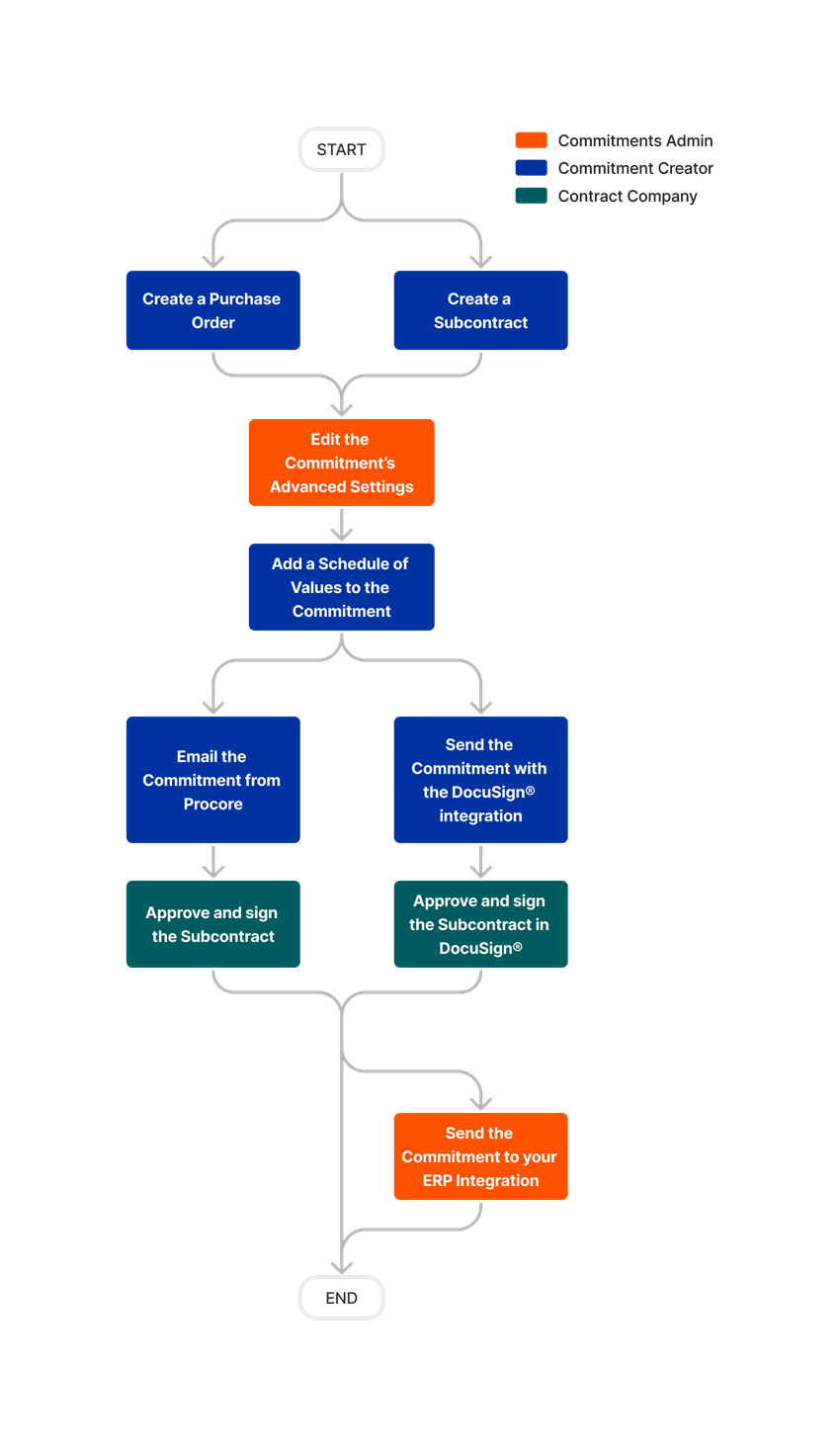











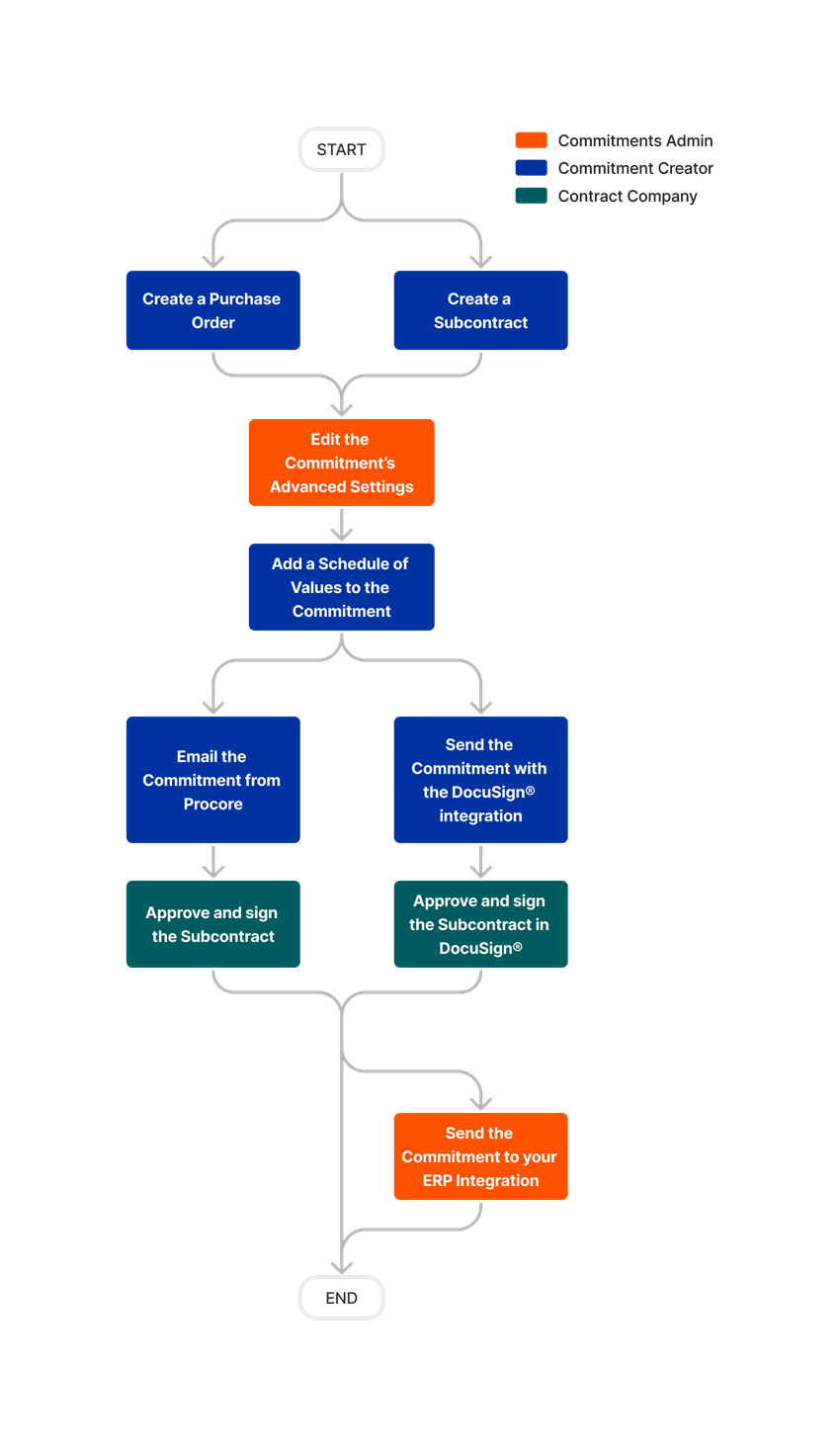
Subcontractor Invoices
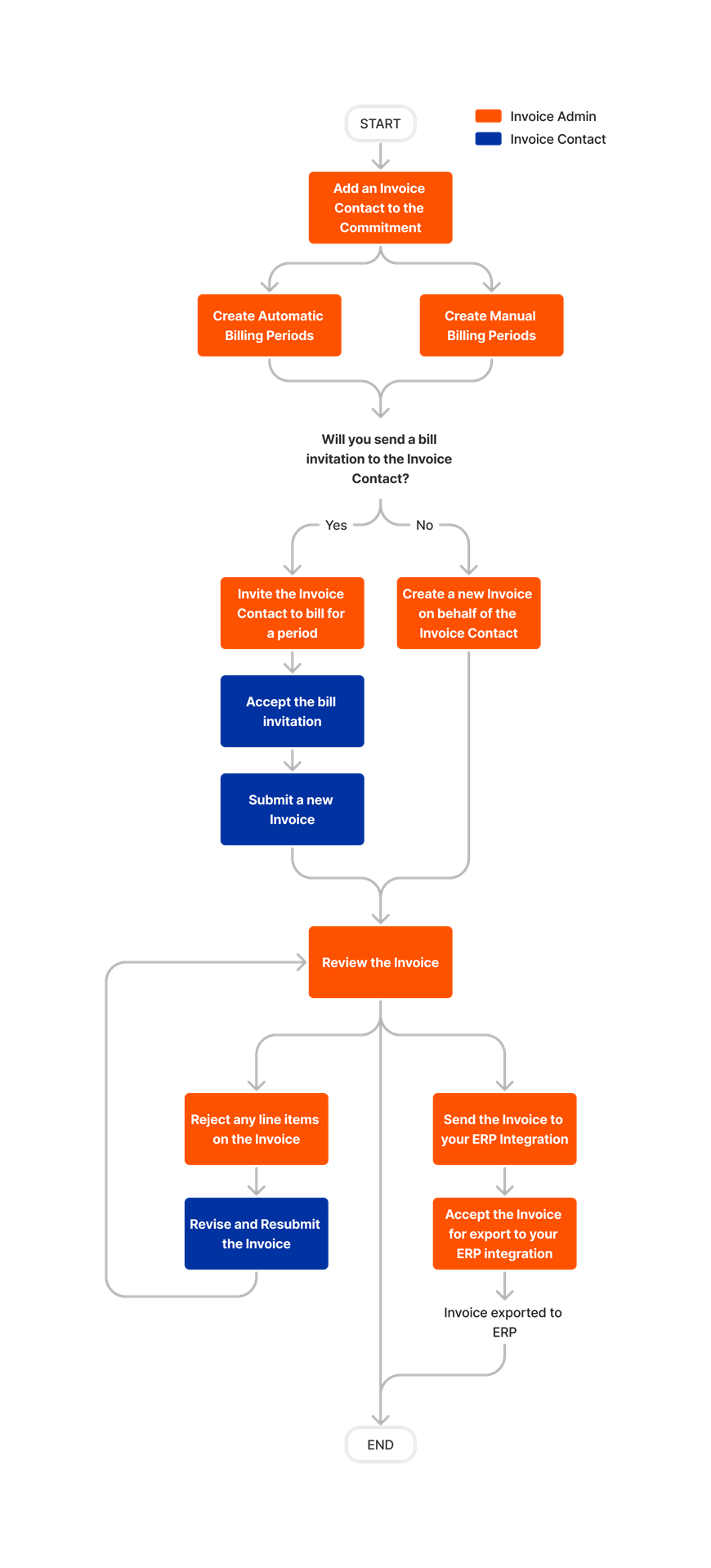



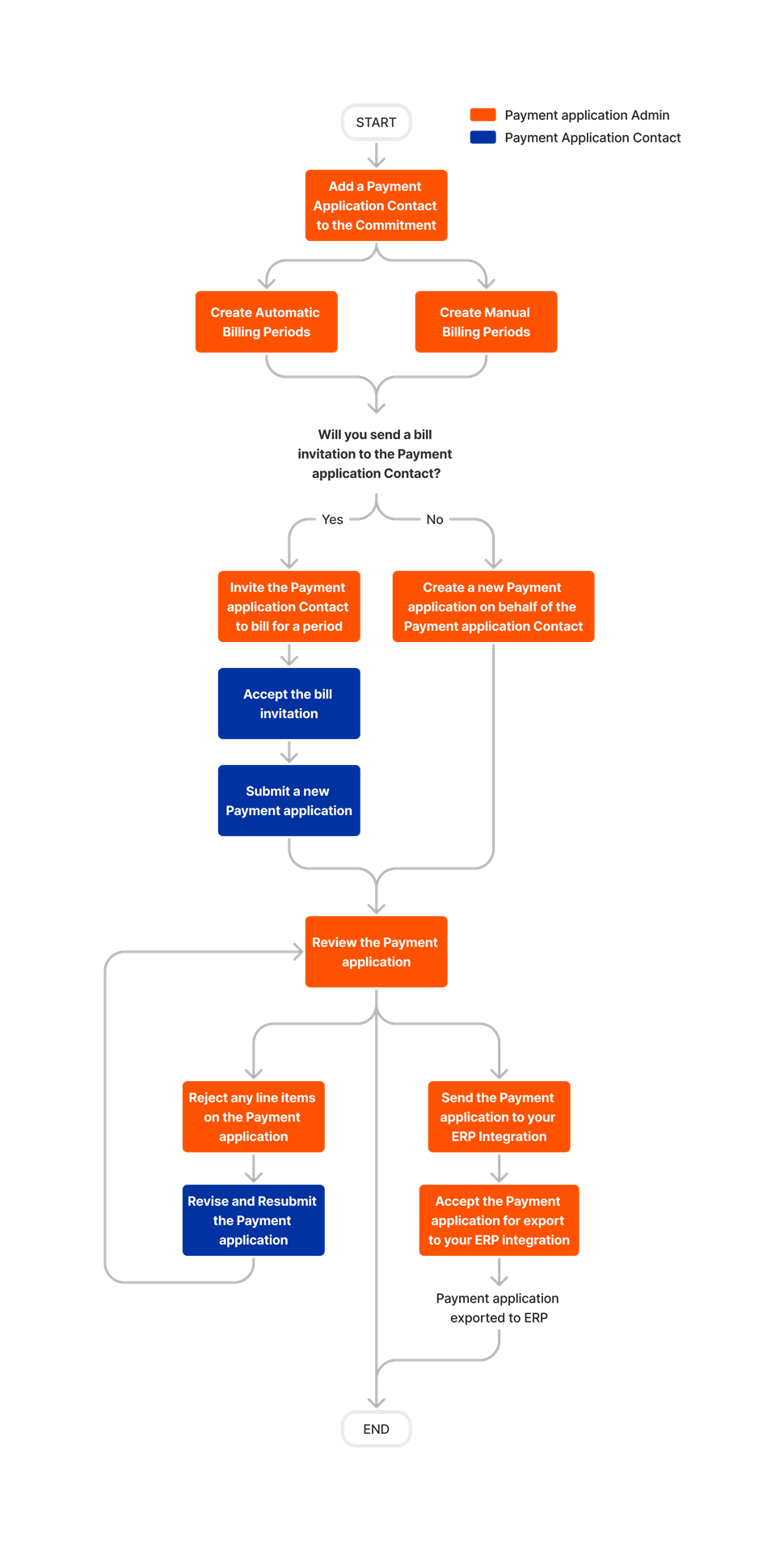

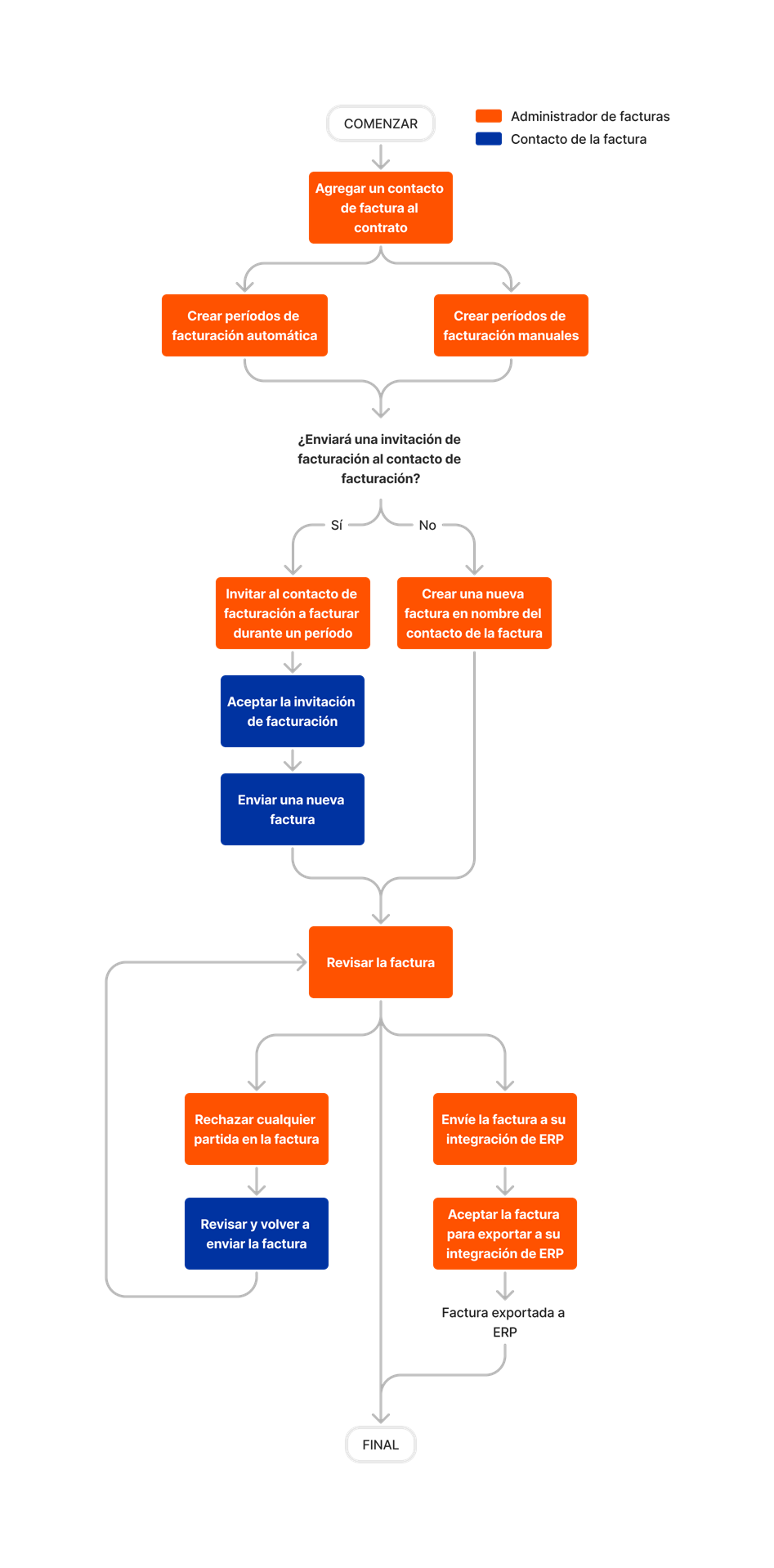





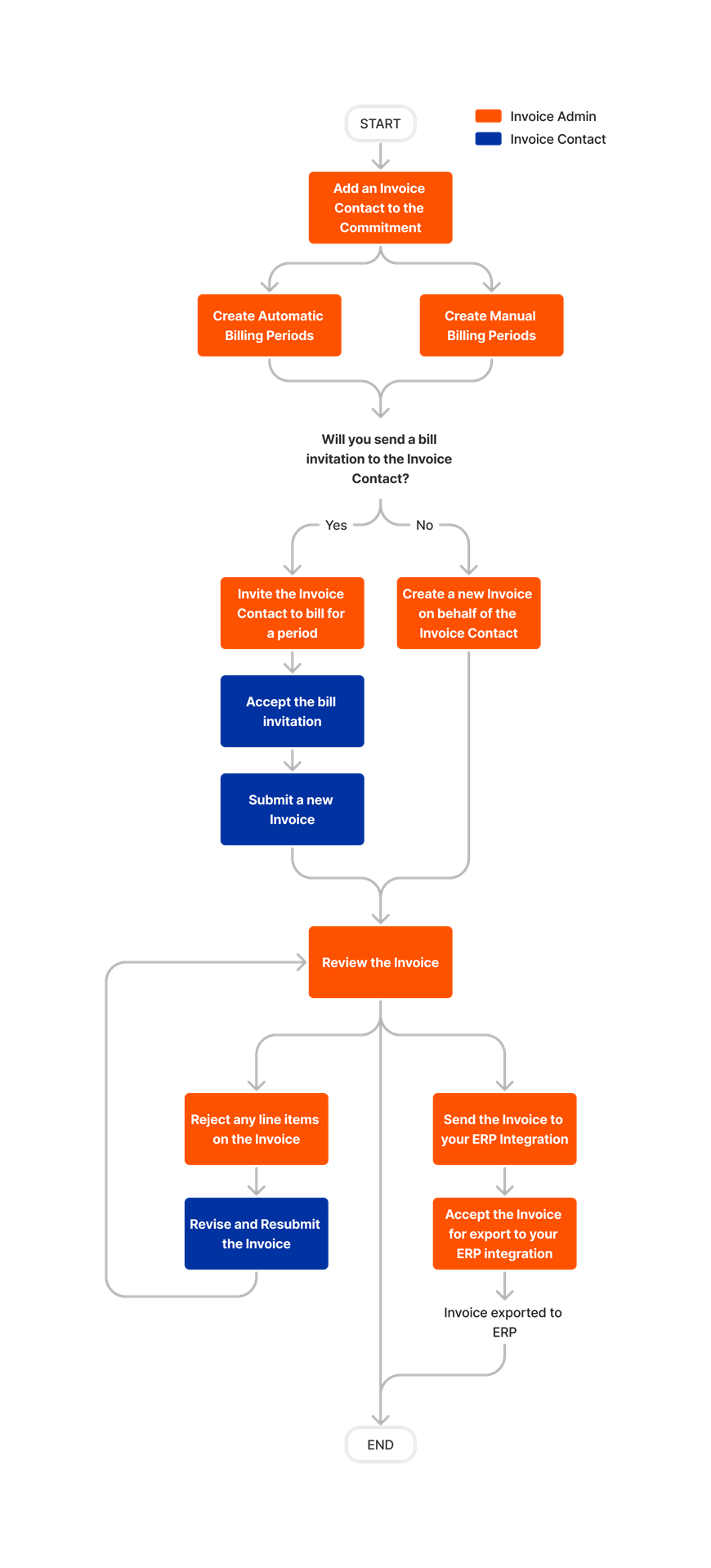
Commitments
The following table highlights which user permissions are required to perform the described user action.
![]() : Denotes an action that is supported in Procore's iOS and/or Android mobile application.
: Denotes an action that is supported in Procore's iOS and/or Android mobile application.
![]() + : Indicates that one or more granular permissions are available for the task. See the relevant tutorial or Grant Granular Permissions in a Project Permissions Template for more information.
+ : Indicates that one or more granular permissions are available for the task. See the relevant tutorial or Grant Granular Permissions in a Project Permissions Template for more information.
 : Indicates your company's Procore account must be configured to work with an integrated ERP system.
: Indicates your company's Procore account must be configured to work with an integrated ERP system.
PROCORE SUPPORT: INTERNAL NOTES
Some Procore customers choose to grant downstream collaborators a higher level of permissions than documented in this matrix. Although this practice is supported, it is NOT recommended for the reasons stated below:
- 'Standard' level permissions on the project's Commitments tool. Although this permission gives designated invoice contacts the ability to create invoices with the Commitments tool, it also gives users permission to see ALL purchase orders and subcontracts that are NOT marked 'Private.' Because invoice contacts are not employees of the company account managing the Procore project, it is recommended that users do NOT provide this permission to invoice contacts.
- 'Admin' level permission on the project's Commitments tool. Although this permission gives users the ability to create invoices, it gives the user full edit access to all of the commitments in the project's Commitments tool. It also gives the user permission to create invoices before and after the 'Due Date.' Because invoice contacts are not employees of the company account managing the Procore project, it is recommended that users do NOT provide this permission to invoice contacts.
1 To perform this task, downstream collaborators should be designated as an invoice contact on the commitment. See Add Invoice Contacts to a Commitment.
2 Also requires a DocuSign© account.
3 Users must have 'Read-Only' or 'Standard' permissions on the project's Commitments tool. Users must also be added to the Private drop-down list for that commitment or must be designated as an Invoice Contact. See Add Invoice Contacts to a Purchase Order or Subcontract.
4 Commitments synced with an integrated ERP system cannot be deleted until they are unlinked. See Delete a Commitment Synced with QuickBooks® Desktop and Delete a Commitment Synced with Sage 300 CRE®.
5 Users with 'Admin' permissions on the project's Commitments tool can export a commitment as either a PDF or a DOCX file. Users with 'Standard' or 'Read-Only' permissions on the project's Commitments tool can export a commitment to the PDF file format if they have been granted access to the purchase order or subcontract via the Private drop-down list and the 'Allow These Users to See SOV Items' check box is enabled.
6 Users with 'Read-Only' permissions on the Commitments tool can perform these procedures if they are also listed in the Private field under the commitment's General tab.
7 Users with 'Read only' and 'Standard' permission (and who have NOT been assigned the granular permission detailed in the table) must also be a member of the 'Private' list.
8 Also requires 'Standard' or 'Admin' permission on the project's Change Events tool.
9 Users with 'Standard' level permissions on the project's Commitments tool can create PCOs when they are added to the 'Private' drop-down list and the 'Allow Standard Level Users to Create PCOs' configuration must be selected.
10 The invoice must be in the 'Draft' or 'Revise and Resubmit' status for a user with 'Standard' level permissions to delete it.
Below are the notable changes to the project's Commitments tool.
Recent Changes
Improved Commitment Change Order Visibility (08/11/2025)
Procore has improved the visibility of Commitment Change Orders (CCOs) by renaming the Related CO field in the Commitments list. This new name helps users quickly identify the type of change order and understand the relationships between different CCOs. The change streamlines your project management workflow, making it faster and easier to find what you need.
Enhanced Synchronization of Contact Privacy Settings in Commitments (08/11/2025)
Procore updated the Contract Privacy settings in the General tab of a commitment, ensuring consistent formatting of user names in drop-down lists. Users can now easily scan the lists to select the correct users in the 'Access for Non-Admin Users' and 'Invoice Contacts' lists. To learn more, see Change the Privacy Settings for a Commitment.
Auto-Pin Columns to Improve Horizontal Scrolling in Commitments Tool (5/12/2025)
Procore's Commitments tool now automatically pins the Number, Contract, and Title columns on the Contract tab, similar to freezing columns in a spreadsheet.. It also pins the Item Number and Budget Code columns on the contract’s Schedule of Values card. This keeps essential data visible while you view other details.
Added a Tax Code Column to CSV Imports for Amount-Based accounting (05/12/2025)
Procore has introduced a new 'Tax Code' column to the CSV import functionality for the Commitments tool, enhancing the accuracy and compliance of financial data management. This addition streamlines the import process, reducing manual data entry errors and improving the user experience for construction stakeholders. To learn more, see Import Commitment SOV Line Items from a CSV File.
Enhanced Custom Fields for Change Orders (05/12/2025)
Procore has updated the Commitments tool to display Custom Fields on Potential Change Orders (PCOs). This enhancement allows users to better manage and customize their change order processes. To learn more, see What are custom fields and which Procore tools support them? and What field types are available for Custom Fields in Procore Tools?
FINANCIAL MANAGEMENT: NEW WARNING BANNER ON SUBCONTRACTOR INVOICES WHEN RETAINAGE IS RELEASED (04/24/2023)
Subcontractor invoices have a new warning banner that will appear when retainage is released. The banner will appear from the Schedule of Values (SOV) card once retainage amount is entered and released. See Set or Release Retainage on a Subcontractor Invoice.
FINANCIAL MANAGEMENT: Extended The Legacy Subcontractor Invoice Experience Date (01/26/2023)
The option to switch between the beta and legacy subcontractor invoice experience has been extended to September 2023. The previously announced end date for using the legacy experience was February 2023. Now, in September 2023, the ability to exit the beta experience will be removed and the legacy experience will no longer be available in Procore. To learn more about each experience, see Financial Management: New Admin & Collaborator Views for Subcontractor Invoicing.
Custom Fields now visible in commitments List view (01/05/2023)
Users can now see custom fields in the commitments list view table. Users can now view, filter, and sort by custom fields in the list view.