What is a manual hold on a subcontractor invoice?
Important
Author note: Log page changes in JIRA ILR board: https://procoretech.atlassian.net/browse/ILR-120Background
When using Procore Pay to send payments, a payor's Payment Admins or Payments Disburser can use the Company level Payments tool to manage payment holds. Invoice administrators can manage holds with the Project level Invoice Management tools.
Answer
More
- What permissions do you need to manage holds on subcontractor invoices?
- Do holds prevent users from making invoice payments?
- How long can a payment hold be placed on an invoice?
- How do I apply payment holds?
- How do I release payment holds?
What permissions do you need to manage holds on subcontractor invoices?
Do holds prevent users from making invoice payments?
Only if your company's Payments Admin configures the Holds Released setting to use the Required and Prevents Payment option. See Configure Payment Requirements as a Payor.
Example
To prevent Procore Pay users from paying invoices, the Required and Prevents Payments option must turned ON for the Holds Released setting.
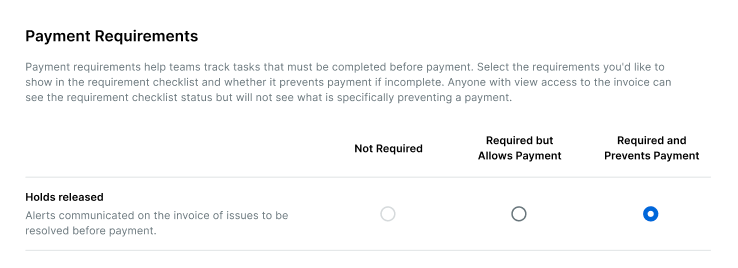
Important! When the Required and Prevents Payment setting is turned ON, Procore Pay displays an alert banner on the affected subcontractor invoice(s). It also prevents users from creating disbursements until the hold is released. See Release a Manual Hold on an Invoice.
How long can a hold be placed on a subcontractor invoice?
Users with the required user permissions can place a hold on a subcontractor invoice at any time. Holds can also be released at any time. See Create and Apply a Manual Hold on an Invoice.
How do I apply holds?
Procore Pay users with the required user permissions can create and apply holds. To learn how to create a new hold, Create and Apply a Manual Hold on an Invoice.
How do I release holds?
To learn how to release a hold on an invoice, see Release a Manual Hold on an Invoice. Once a hold is released, it can be re-applied later.
