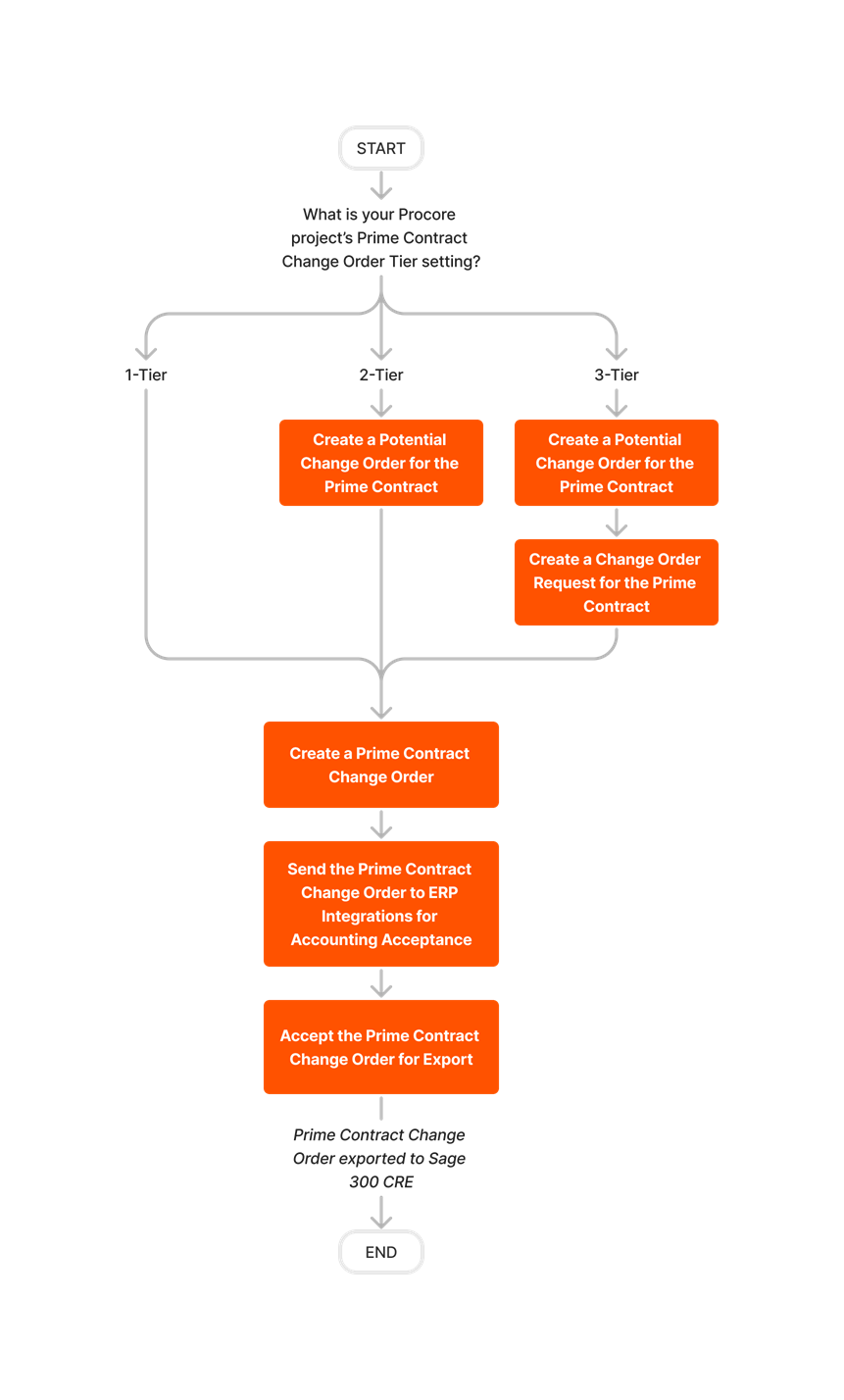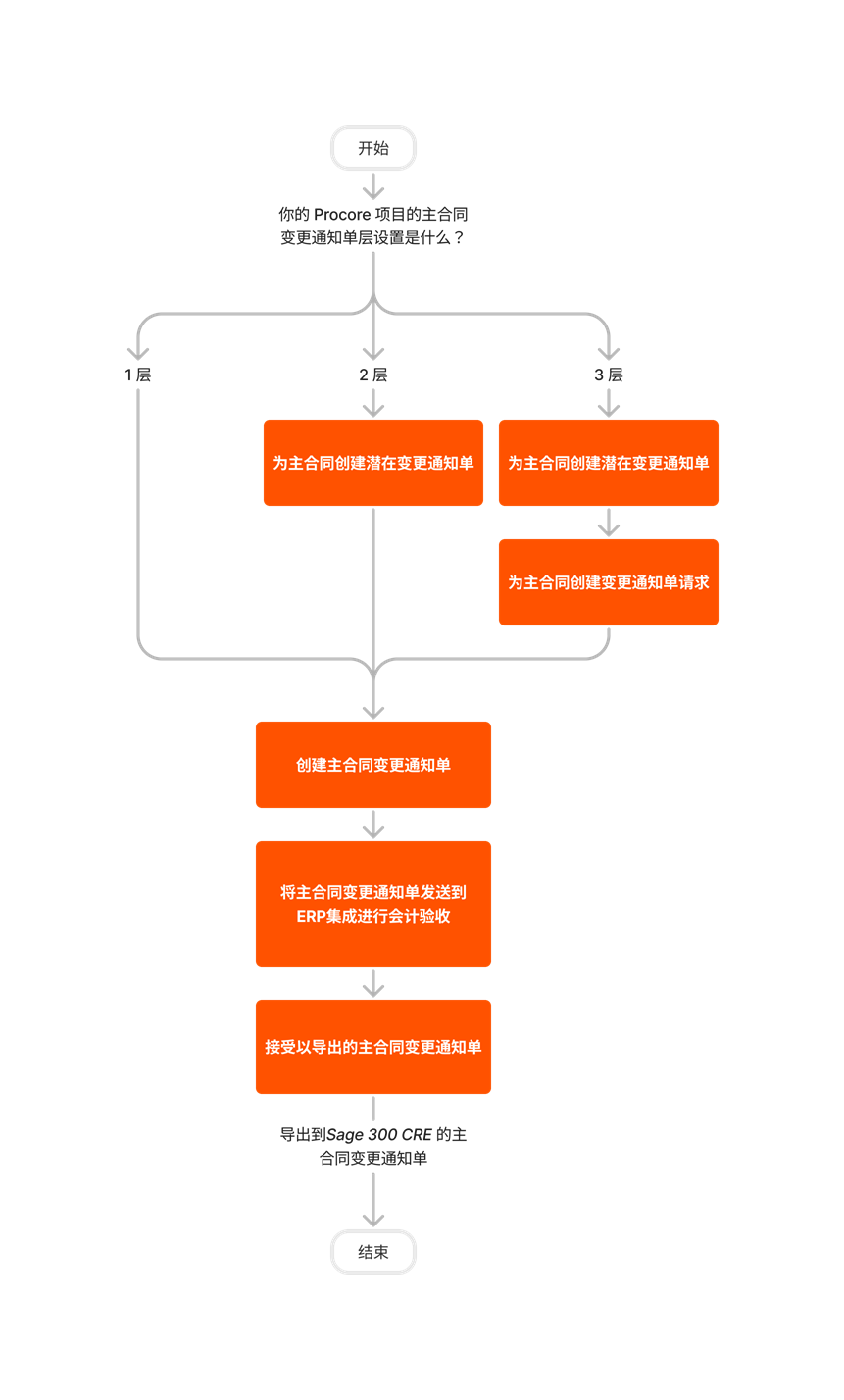Export a PCCO to Sage 300 CRE®
Objective
To export a Prime Contract Change Order (PCCO) to Sage 300 CRE®.
Things to Consider
- Required User Permissions:
- Requirements:
- To export PCCOs to Sage 300 CRE®, you must be running a specific version of Sage 300 CRE®. For details, see Supported Versions.
- Prerequisites:
- The ERP Integrations tool must be enabled on the company account. See Request to Enable ERP Integrations for Sage 300 CRE.
- The ERP Integrations tool must be configured to work with Sage 300 CRE®. See Sage 300 CRE Connector: Setup Guide.
- The Prime Contract tool must be enabled on the desired project(s). See Add and Remove Tools on a Project.
- Complete the required configuration in the hh2 synchronization client. See Setup the hh2 Synchronization Client for Exporting PCCOs.
- Sync your prime contract from Sage 300 CRE® to Procore. See Sync a Sage 300 CRE Prime Contract with Procore.
Demo
Steps
There are three steps for exporting a Procore PCCO to Sage 300 CRE®:
- Create a PCCO using one of these methods:
- Send a PCCO to ERP Integrations for Accounting Acceptance
Note: If you need to make changes to a PCCO before the data has been accepted by an accounting approver for export to Sage 300 CRE®, see: - Accept or Reject a PCCO for Export to Sage 300 CRE®