Retrieve a PCCO from ERP Integrations Before Acceptance
Objective
To retrieve a PCCO was sent to the ERP Integrations tool before it is accepted for export to the integrated ERP system by an accounting approver.
Background
After a PCCO is sent to the ERP Integrations tool for acceptance by an accounting approver, the system locks the PCCO and you are NOT permitted to modify it in Procore, until it is either:
- Accepted for export to the integrated ERP system by your company's designated accounting approver (Note: It must also be successfully synced with the integrated ERP system).
- OR
Rejected by the accounting approver.
However, if you recently sent a PCCO to the ERP Integrations tool and realize you need to quickly correct some data, you can use the steps below to retrieve the commitment from the ERP Integrations tool. However, you can only perform these retrieval steps if the accounting approver has not yet responded to the commitment (e.g., submitted an accept or reject response).
Things to Consider
- Required User Permission:
- 'Admin' level permission on the Project level Prime Contract tool.
- Limitations:
- PCCOs can only be retrieved from the ERP Integrations tool if it has NOT yet been accepted or rejected by an accounting approver.
- Additional Information:
- After a PCCO is successfully retrieved, it is edited in the Change Orders tab of the Project level Prime Contract tool.
Demo
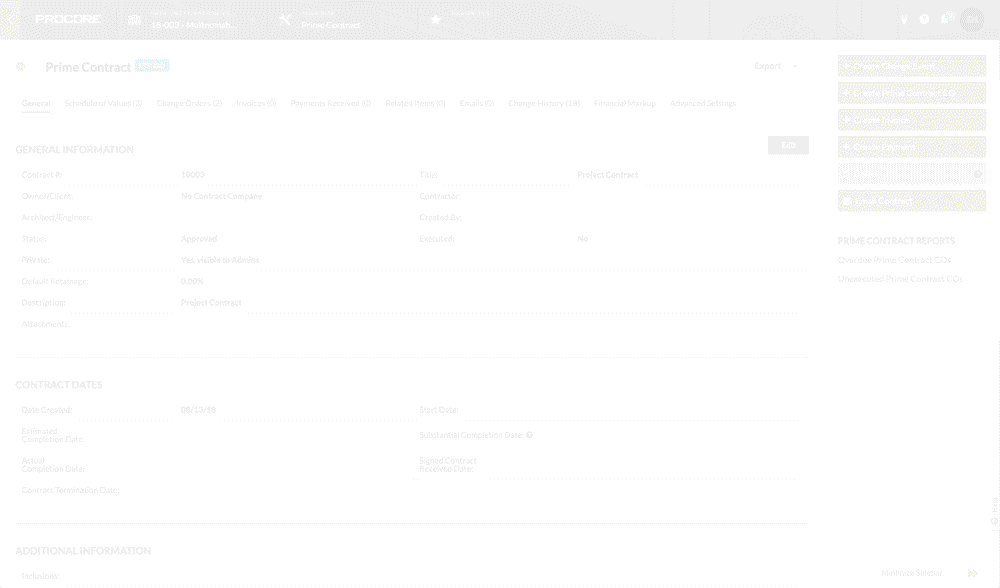
Steps
- Navigate to the Project level Prime Contract tool.
This reveals the Prime Contact page. - Click Change Orders.
This reveals a list of change orders - Locate the desired PCCO in the list. Then click View.
This reveals the selected PCCOs view page. - Click Retrieve from ERP.
Notes:- If the button is grayed out and unavailable, you can hover the cursor over the tooltip (?) icon to view the reason its not available.
- The system changes the color of the ERP icon to YELLOW. See What do the ERP icons mean?
- The system removes the PCCO from the ERP Integrations tool.

