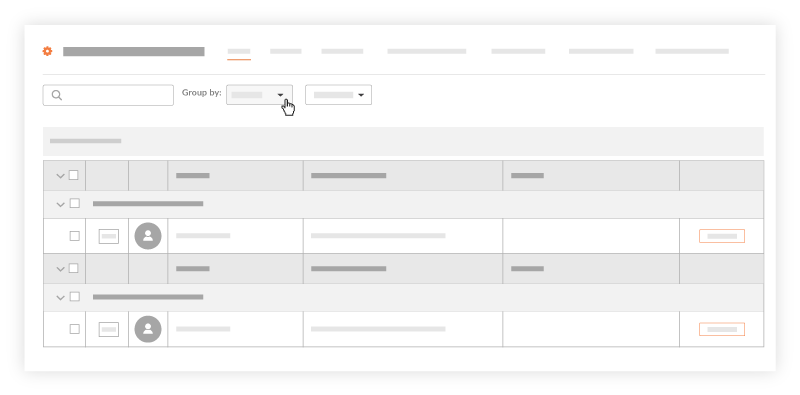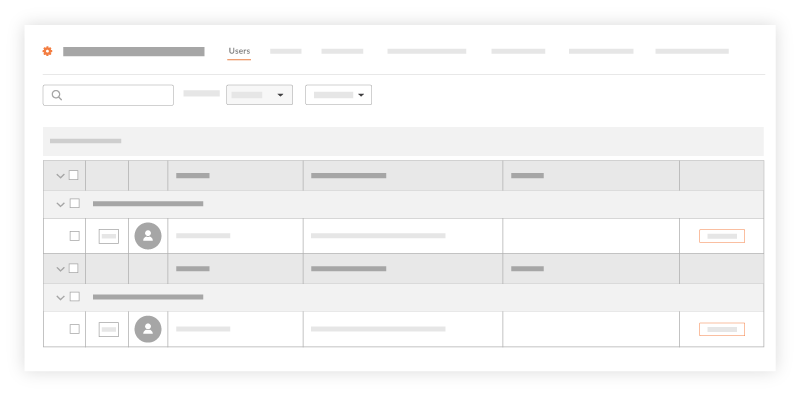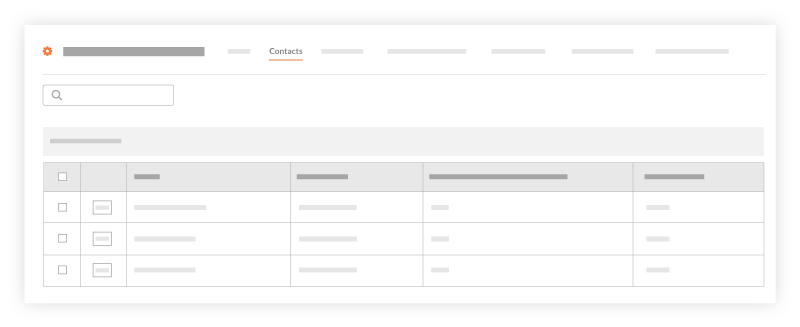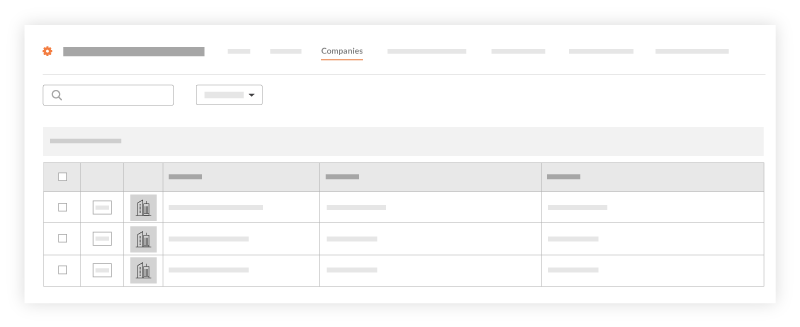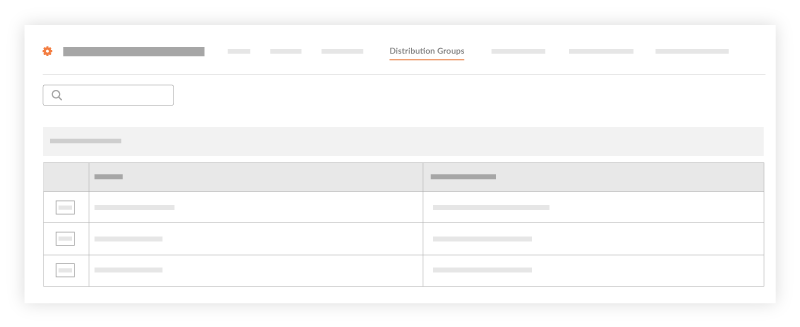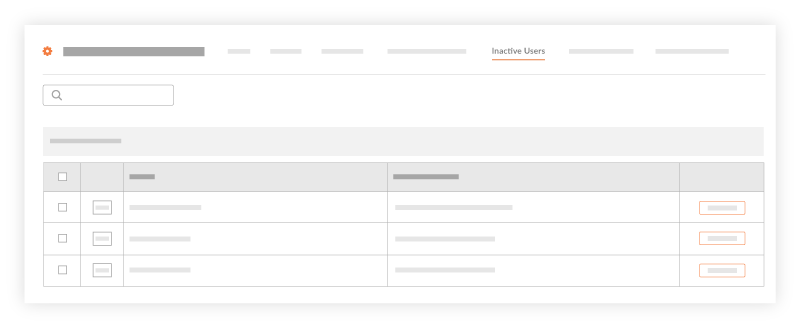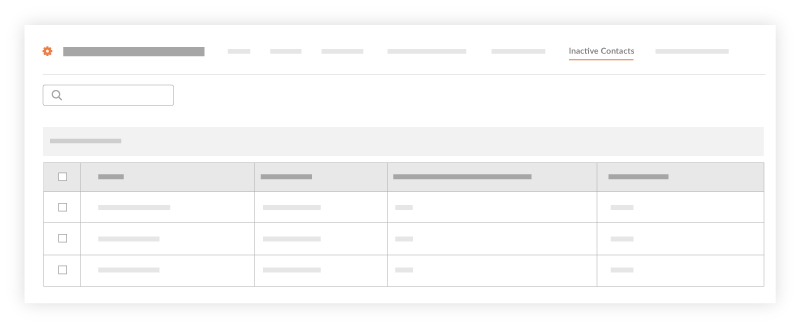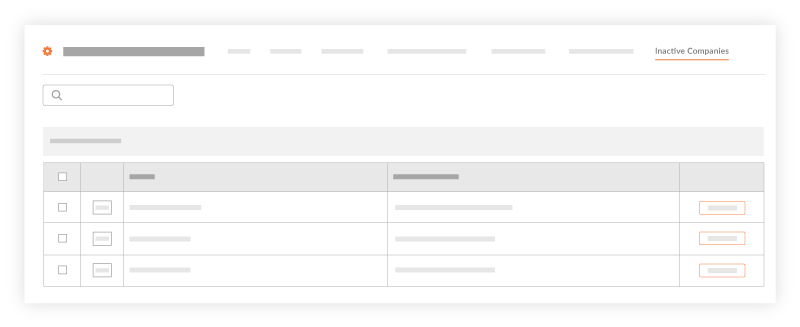Search and Filter the Project Directory
| Previous | Current Lesson - 3/27 | Next |
Switch Between Views in the Project Directory
Search the Project Directory
- Navigate to the Project level Directory tool.
- Click the desired tab. You have these choices: Users, Contacts, Companies, Distribution Groups, Inactive Users, Inactive Contacts, and Inactive Companies.
- In the Search field, type your desired criteria.
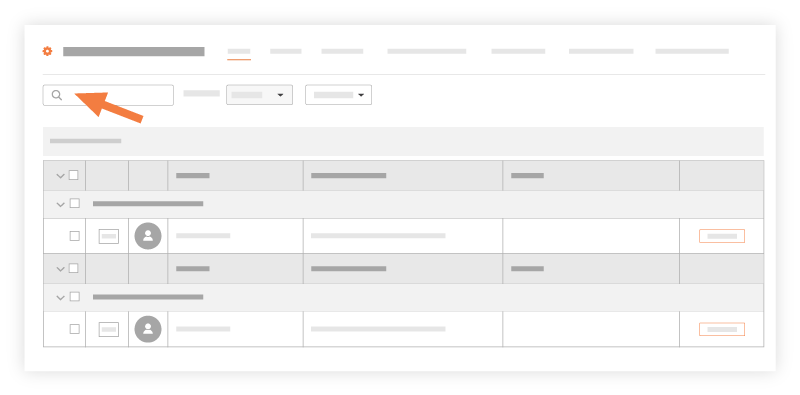
- Press ENTER or click the magnifying glass in the Search field. The search function respects any selected filter parameters and only searches for items within the filtered results.
Notes:- To learn more about search, see What fields are searched in the Directory tool?
The system reveals any items matching your entered criteria.
Add Filters to the Project Directory
- Navigate to the Project level Directory tool.
- Click a supported tab. You have these choices: Users or Companies.
Note: Adding filters is NOT supported on the Contacts, Distribution Groups, Inactive Users, Inactive Contacts, or Inactive Companies tabs. - Choose from these options in the Users tab. Then, select one of these options from the Add Filter drop-down list:
- Permission Template (Default) This filters the list of users by the default permission template that is assigned to the end user. See Manage Permission Templates.
Note: Only users with 'Admin' level permissions on the Project level Directory can apply this filter. - Trades. This filters the list of users by the Trade associated with the user's company record. See Add a Custom Trade.
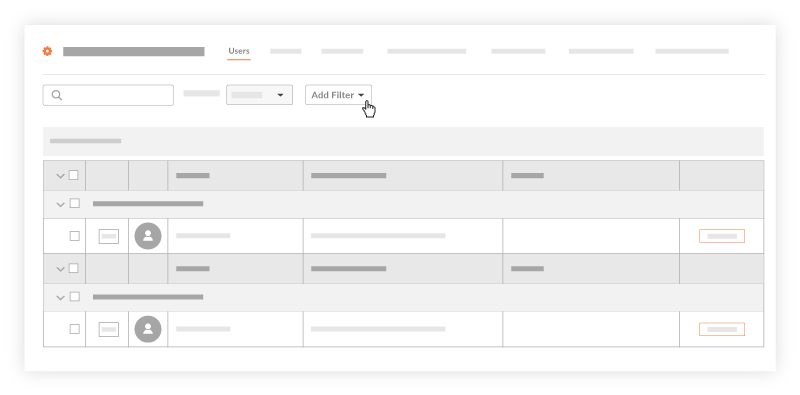
- Permission Template (Default) This filters the list of users by the default permission template that is assigned to the end user. See Manage Permission Templates.
- Choose from these options in the Companies tab. Then, select one of these options from the Add Filter drop-down list:
- [Project Name] Cost Codes. This filters results by your project's cost code list, choose. See Add and Edit Project Cost Codes.
- If your Procore Administrator has enabled a Procore + ERP Integration, choose [ERP Integration Name] Cost Code. This filters the list by the cost codes that have been configured for your specific integrated ERP system. See Configure Cost Code Preferences for ERP Integrations.
- If your Procore Administrator has set up trades for use with your company's Procore account, choose Trades. See Add a Custom Trade.
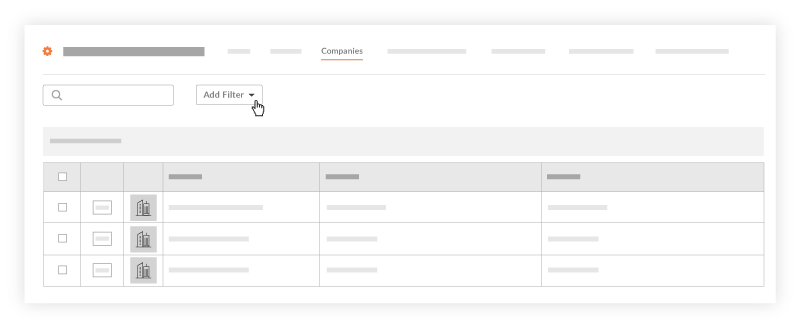
Group Users by Company in the Project Directory
- Navigate to the Project level Directory tool.
- Click the Users tab.
- From the Group By list, choose Company.
Note: The Group By list is only available on the Users tab.
This sorts the users in the list by the company they are associated with.