Copy a Previous Timesheet
Objective
To create a new daily timesheet by copying an existing timesheet in the project's Timesheets tool.
Background
When creating a new daily timesheet, you have the option to copy a previous timesheet. Copying a previous timesheet can save time on data entry, especially if your daily timesheet contains repetitive data entry for the same crew members.
Things to Consider
- Required User Permissions:
- You can still Add Employees to the new timesheet. See Add Employees to a Timesheet.
- You can still Bulk Time Entry information for multiple employees on the timesheet. See Bulk Enter Time Entry.
- You can choose to copy either the previous timesheet that you created, or any previous timesheets that you have access to view.
Prerequisites
Steps
- Navigate to the project's Timesheets tool.
- Select the date for which you want to create a timesheet using the drop-down calendar control.
- Click Create.
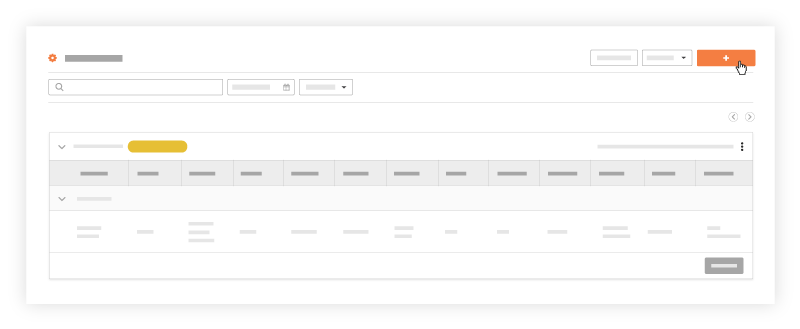
- Click Copy From Previous to copy the previous timesheet that you created.
OR
Click Copy From Any Date to copy any previous timesheet that you have access to. Then select the timesheet to copy and click Copy Timesheet.
Notes:- You can use the arrows to navigate day-by-day or select using the drop-down calendar control.
- Note: By default, Procore displays the date with the most recent timesheet.
- The following actions are optional:
- Click Add Employees to include additional employees that were not selected on the previous timesheet.
- Click Bulk Time Entry to apply the same information to multiple workers on the Timesheet. See Bulk Enter Time Entry for more information.
- Update any of the timesheet information.
- Click Submit and Add Quantities if you would like to add quantities to your timesheet.
Note: This button is disabled if quantities have not been uploaded in to your project. See Add Quantities to a Timesheet for more information.
OR
Click Submit. The timesheet is automatically copied over to the selected date.

