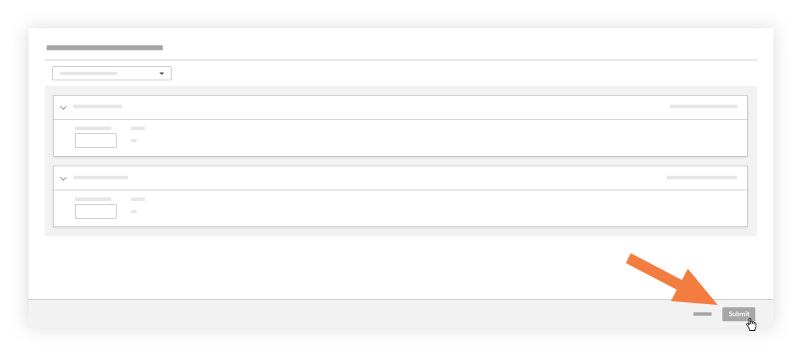Add Quantities to a Timesheet
Objective
To add production quantities to a timesheet that can then be tracked in the Production Quantity Report.
Background
Use the steps below to enter installed production quantities on a timesheet. One entered, they can then be tracked against the imported budgeted production quantities using the Production Quantity Report.
Things to Consider
- Required User Permissions
- For customers using Procore Project Financials, you have the option to allow the quantities entered on a timesheet to interact with the 'Procore Labor Productivity Cost' budget view. To learn more, see Set Up the Procore Labor Productivity Cost Budget View.
- If the Sub Jobs feature is enabled on your project (see Enable Sub Jobs on Projects for WBS), the 'Sub Job' associated with your 'Units Installed' entry will appear in the Add Quantities window. If Sub Jobs is disabled, the 'Sub Job' field will display the word 'None.'
Prerequisites
Steps
Now that you have filled out your timesheet, perform the following actions before you submit:
-
Click Submit and Add Quantities.
Note: This button will be disabled if quantities have not been uploaded to the project. See Import a Unit Quantity Based Budget.
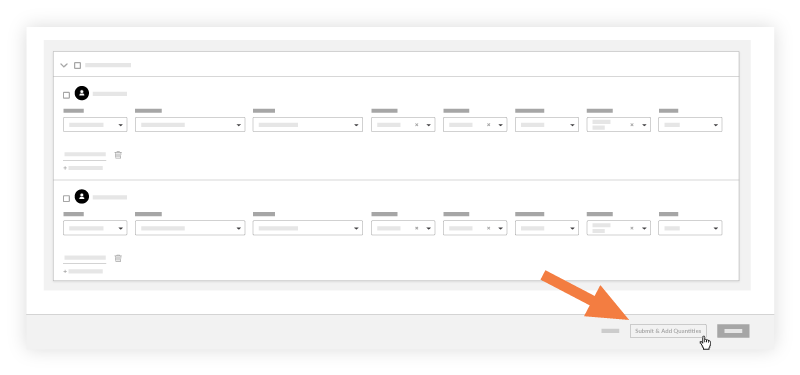
-
Enter an amount in the Units Installed field.
Notes
- The Add Quantities page only shows cost codes that have an imported budgeted quantity associated with it.
- If the Sub Jobs feature is enabled on your project (see Enable Sub Jobs on Projects for WBS), the 'Sub Job' associated with your 'Units Installed' entry will appear in the Add Quantities window. If Sub Jobs is disabled, the 'Sub Job' field will display the word 'None.'
- The appropriate Percent Complete (%) and Unit of Measure (UOM) and Percent Complete (%) automatically with the data that was imported. See Import a Unit Quantity Based Budget.
-
Enter any notes in the 'Notes' field.
-
Click Submit.