Delete a Timesheet
Objective
To delete a timecard entry or an entire timesheet from the project's Timesheets tool.
Background
You can either delete a timecard entry or an entire timesheet.
Things to Consider
- Required User Permissions
- Deleting a timesheet permanently removes the timesheet and all associated timecard entries. This data cannot be retrieved.
- To delete an 'Approved' timesheet, you must first change its status.
Steps
Delete an Individual Timecard Entry
- Navigate to the project's Timesheets tool.
- Locate the timecard entry you want to delete within a timesheet.
NoteS
- If a date is not selected, all timesheets will be listed.
- You can select a date range in order to see all timesheets for a certain time period.
- Hover to the far right of the individual time entry to show the trash bin icon.
- Click the Trash Bin
 icon.
icon.

Delete a Timesheet
- Navigate to the project's Timesheets tool.
- Locate the timesheet you want to delete.
NoteS
- If a date is not selected, all timesheets will be listed.
- You can select a date range in order to see all timesheets for a certain time period.
- Click the vertical ellipsis
 icon. Then select Delete Timesheet from the drop-down menu.
icon. Then select Delete Timesheet from the drop-down menu.
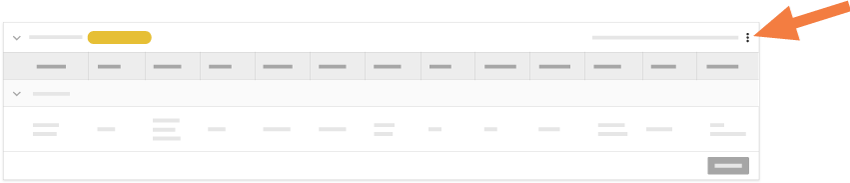
- Confirm the action by clicking Delete in the 'Delete Timesheet' window.

