Add Invoice Contacts to a Purchase Order or Subcontract from the Progress Billings Tool
Objective
Background
Things to Consider
Prerequisites
Steps
- Navigate to the project's Progress Billings tool.
- Click the Subcontractor tab.
- Locate the invoice to work with in the list. Then, click its Contract link to open the commitment contact.
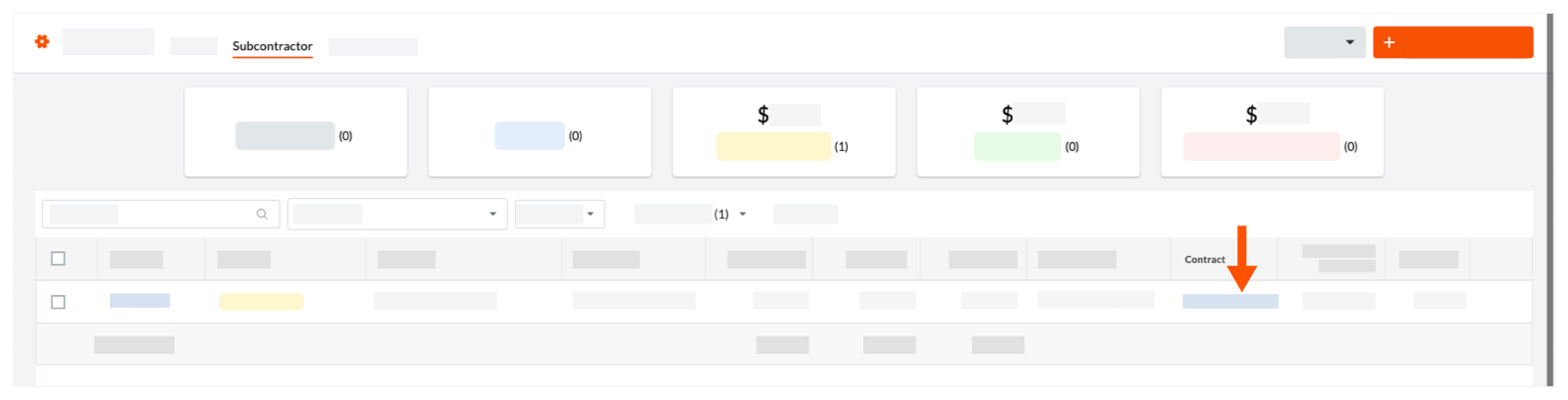
- Click Edit.
- Under 'General Information', do the following:
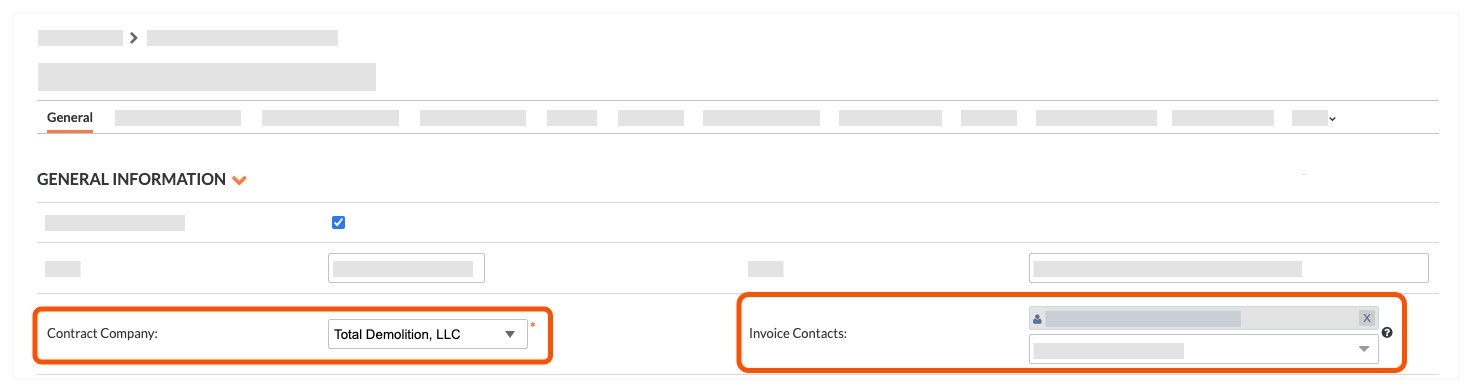
- Make sure the correct company is selected in the Contract Company drop-down list.
- Select one or more individuals from the Invoice Contacts drop-down list. The users you select here are automatically added to the 'Private' drop-down list.
Notes
To select an invoice contact from the 'Invoice Contacts' list, the following must be true:
- A 'Contract Company' must be set on the commitment. This populates the list with all of the company profiles in the Company Directory. See Add a User Account to the Company Directory.
- To appear in 'Invoice Contacts' list, the user must be an employee of the selected 'Contract Company'. See Add a User Account to the Project Directory.
- Click Save.


 The Progress Billings tool is only available to Procore customers in the United States who have implemented the Procore for Specialty Contractors point-of-view dictionary. To learn more, see
The Progress Billings tool is only available to Procore customers in the United States who have implemented the Procore for Specialty Contractors point-of-view dictionary. To learn more, see