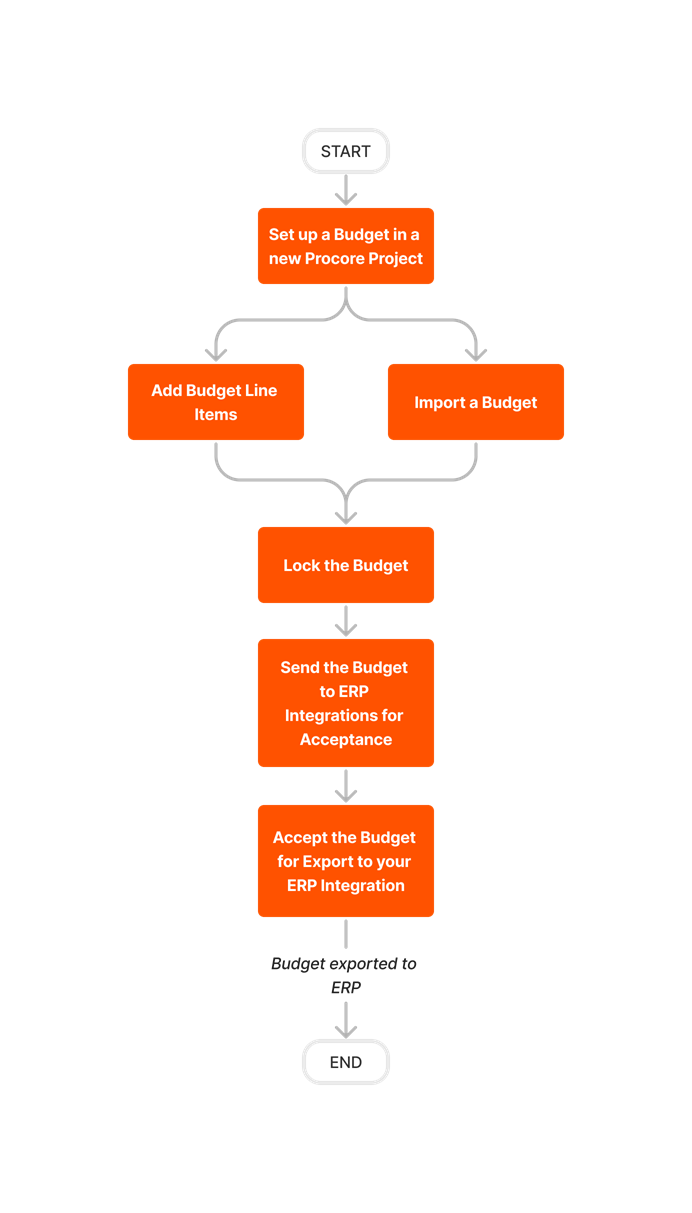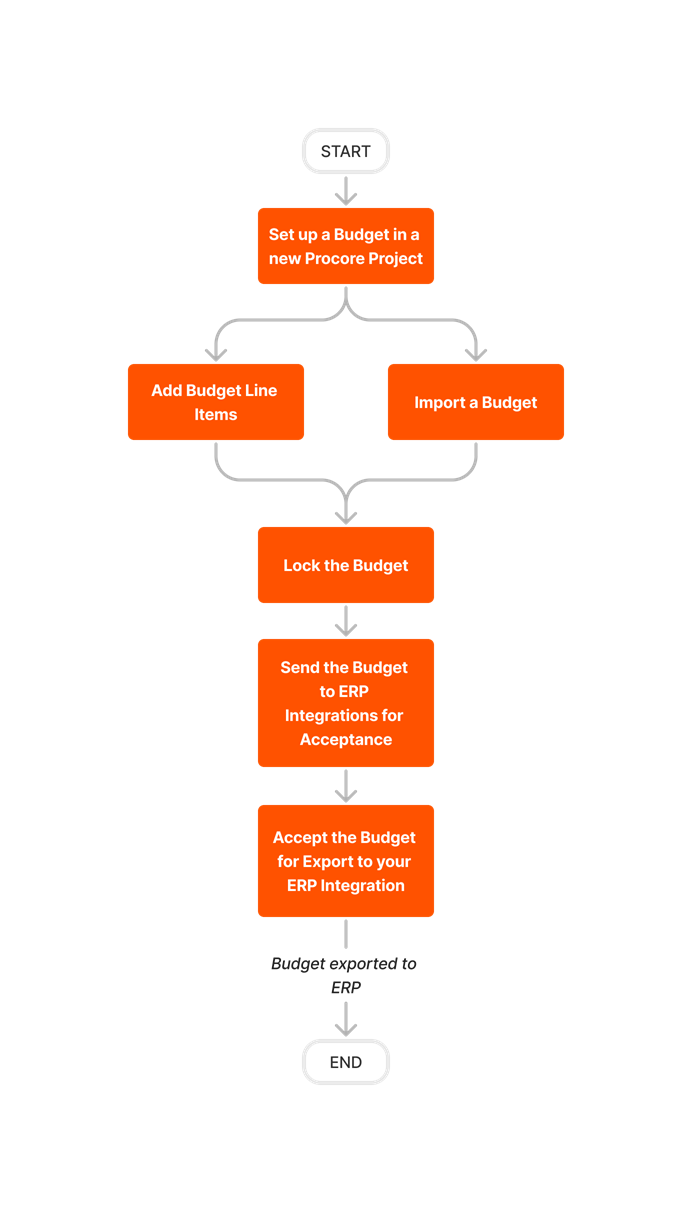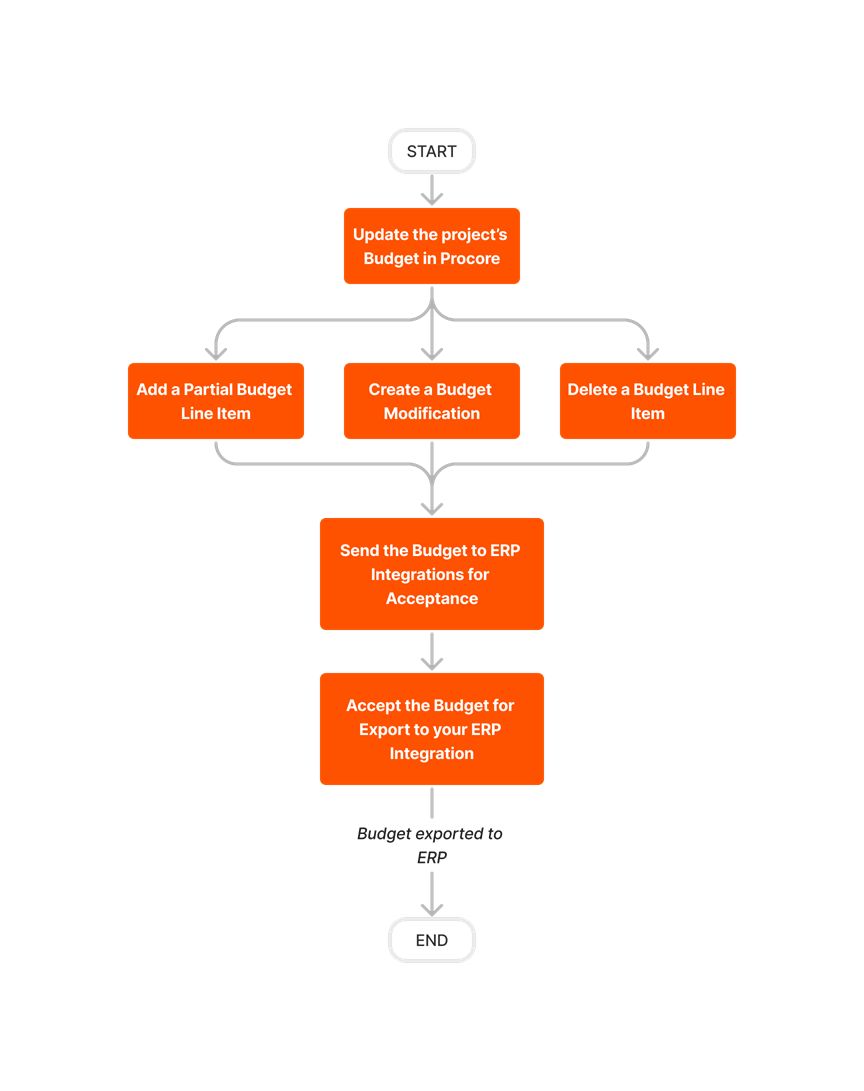Export a Procore Budget to Sage 300 CRE®
Objective
To export a Procore project's budget to Sage 300 CRE®.
Background
Using the ERP Integrations tool, you can export a budget from a Procore project to Sage 300 CRE®.
Note
With a few setup steps, you can also export the 'Estimated Cost at Completion' and 'Forecast to Complete' values from a Procore budget to Sage 300 CRE®. For details, see How do I export cost forecast data from a Procore budget to Sage 300 CRE?
Things to Consider
- Required User Permission:
- Prerequisites:
- Enable the ERP Integrations tool on the company's Procore account. See Request to Enable ERP Integrations for Sage 300 CRE®.
- Integrate your company's Procore account with Sage 300 CRE®. See Sage 300 CRE®: Setup Guide.
- Add the Sage 300 CRE® Job to your company's ERP Integrations tool. See Add a Sage 300 CRE® Job to Create a Procore Project.
- Ensure the project's cost codes are updated with the synced job in Sage 300 CRE®. See Update Project Cost Codes for Export to Sage 300 CRE®.
- Ensure the Budget tool has been added to Procore's Project Tools menu. See Add and Remove Project Tools.
- Requirements:
- Create and lock the budget:
- Update and lock budget:
- Restrictions:
- After exporting a budget from Procore to Sage 300 CRE®, the import function (i.e., from Sage 300 CRE® to Procore) will no longer be available for that job/budget.
- The ability to unlock the Procore budget (see Unlock a Budget), resend data to Sage 300 CRE®, add budget line items, and create budget modifications will be disabled until:
- The export from Procore to Sage is complete and the exported entries have been manually posted to Sage 300 CRE® using its Job Cost function. See your Sage 300 CRE® Help system for instructions.
- The synced data is visible in the Job Costs Report. See View Job Costs Report.
Note: After entries have been posted in the Sage 300 CRE® Job Cost function, the data will sync back to Procore according to the set schedule. See Configure the Sync Schedule. If you want to expedite the sync back to Procore, you may the On-Demand Sync option via the hh2 portal. See Perform an On-Demand Sync.
- Limitations:
- The Procore + Sage 300 CRE® does NOT sync 'Unit of Measure (UOM)' and 'Unit Qty' values between systems (see Which units of measure are included on Procore's master list?). Currently, the Budget sync is amount-based only. This means you must manually enter the units in both Procore and in your intergrated ERP system.
- For Procore customers using Project Financials tools, keep in mind that the export of production quantities from the 'Procore Labor Productivity Cost' budget view is not supported. For more information, see Set Up the Procore Labor Productivity Cost Budget View.
- Additional Information:
- To learn how to export the cost forecast data from your project's budget, see How do I export cost forecast data from a Procore budget to Sage 300 CRE?
Demos
Export a Procore Budget to Sage 300 CRE
Export Budget Modifications to Sage 300 CRE
Workflows
Budget Setup Workflow
Budget Update Workflow
Steps
- A project manager ( or user with 'Admin' permission on the Budget tool) will:
- First, create the project's budget:
- If you are using the Budget tool, see Create a Budget Line Item.
- If you have set up a budget view, your view must include all of the columns that are required by your Sage 300 CRE® system. See Set Up a New Budget View.
- Next, lock the project's budget. See Lock a Budget.
- Then, send the budget to the ERP Integrations tool for acceptance by an accounting approver. See Send a Budget to ERP for Accounting Acceptance.
- First, create the project's budget:
- An accounting approver will accept the budget (see Accept or Reject a Budget for Export to Sage 300 CRE). Once accepted, the system exports the budget data from Procore and syncs it to your Sage 300 CRE® system.
- When the export is successful, go to the Job Cost function in Sage 300 CRE® and choose Tasks > Post Entries. You must manually post the entries to Sage 300 CRE®. See your Sage 300 CRE® Help system for instructions.
After you sync the budget for the first time, you can also sync an updated Procore budget to Sage 300 CRE®:-
If you are updating a Procore budget that has been synced with Sage 300 CRE®, see Create a Budget Line Item and Create a Budget Modification.
-