How do I export cost forecast data from a Procore budget to Sage 300 CRE?
Answer
For companies that have integrated Procore with Sage 300 CRE®, you can import your real-time actual cost data from Sage 300 CRE® into Procore's Budget tool. This lets project team's leverage their Sage 300 CRE® cost data with the 'Estimated Cost' value in a Procore budget to calculate the budget's 'Estimated Cost at Completion' and 'Forecast to Complete' values. This ability provides your project's accounting team with the complimentary benefit of being able to access Procore's 'Estimated Cost at Completion' and 'Forecast to Complete' values in Sage 300 CRE®.
When the feature is enabled and an accounting approver is ready to export a budget, simply place a checkmark in the new 'Export Forecast Amount?' box in the ERP Integration tool's 'Ready to Export' filter. Then click Export to Sage 300 CRE®. For instructions, see Accept or Reject a Budget for Export to ERP.
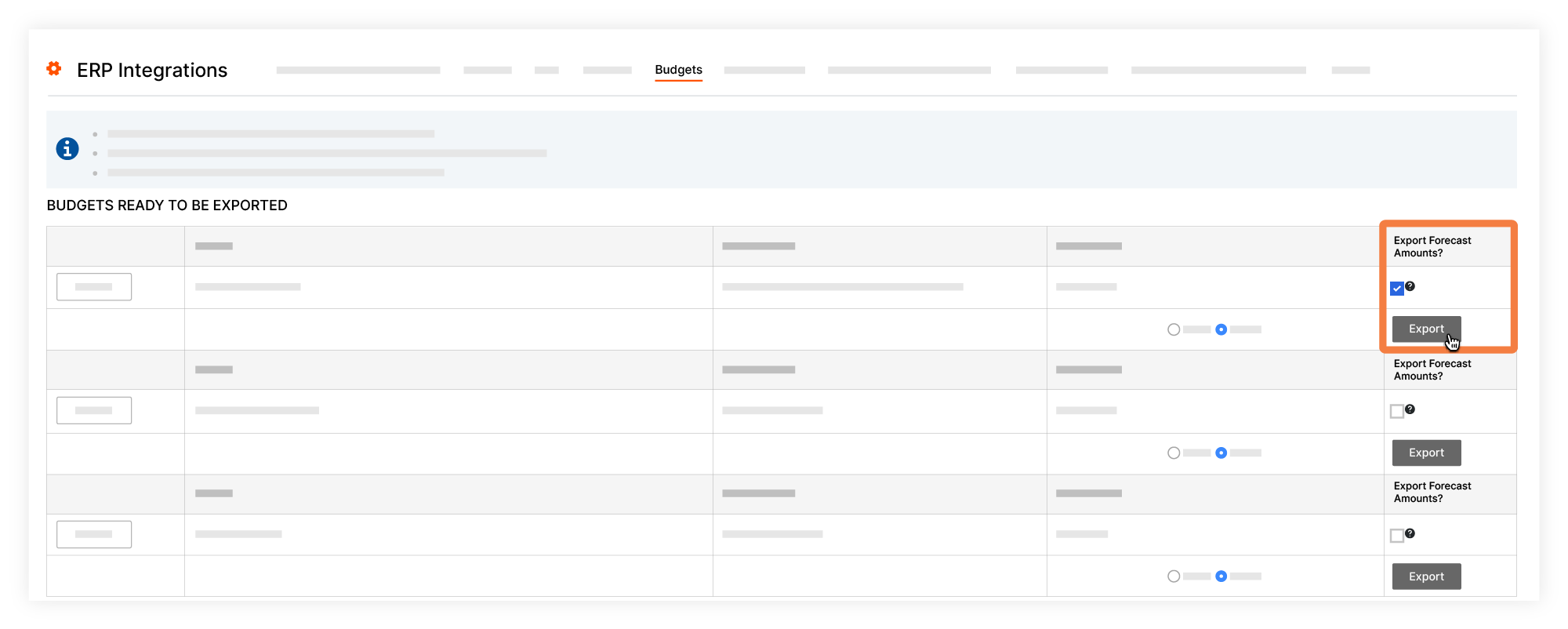
Which data fields are exported?
The table below details the Procore source fields and the Sage 300 CRE® destination fields for the export process:
| Procore Budget | Exports data from Procore to Sage 300 CRE® | Sage 300 CRE® Field |
|---|---|---|
|
Estimated Cost at Completion 1 * Default column configurations |
 |
Misc Category Amount 1 |
|
Forecast to Complete *Default column configurations |
 |
Misc Category Amount 2 |
1 This is a calculated column in a budget view. Please note that exports are only supported when the column name in the budget view is 'Estimated Cost at Completion'. To learn more about setting up budget views, see Set up a New Budget View.
What are the requirements?
If you are a Procore + Sage 300 CRE® client, contact Support to enable this feature. The requirements are listed below:
- The Budget tool must be added to Procore's Project Tools menu.
- The company's Procore account must be integrated with Sage 300 CRE®.
- The imported data and the 'Estimated Cost to Completion' value in Procore can then use Procore's 'Forecast to Complete' options to calculate the values to export to the integrated Sage 300 CRE® system. To learn how cost forecasting works in Procore, see Use the 'Forecast to Complete' Feature.
- When exporting forecast information for a project, ALL of the budget views that include ERP source columns on your integrated projects must be set to use the same calculations shown above for the 'Forecast to Complete' and 'Estimated Cost at Completion' columns. If not, it is possible that the export will send incorrect or unexpected values to Sage 300 CRE®. To learn more about setting up budget views, see Set up a New Budget View.

