Add a Partial Budget Line Item
Objective
To add new line items to the budget that are associated with financial line items with a sub job/cost code/cost type combination that's currently not represented in the budget.
Background
A partial budget line item is a new budget line item that includes only a budget code. It is sometimes referred to as an 'unbudgeted' or 'missing' line item, because it was NOT included on the original budget. To see an example and learn more, see What is a partial budget line item?
Things to Consider
- Required User Permissions:
- 'Standard' level permissions or higher on the project's Budget tool.
- Additional Information:
- You can create partial budget line items on a locked or unlocked budget.
Important
When adding and working with partial budget line items, there are some important considerations to be aware of. Before adding a partial budget line item, be sure to review How do I work with partial budget line items?
- You can create partial budget line items on a locked or unlocked budget.
- For companies using ERP Integrations:
- After adding Budget line items as detailed below, they can be exported to an integrated ERP system. See Export a Budget to an Integrated ERP System.
Prerequisites
Steps
There are two ways to add partial budget line items individually or in bulk:
Add Line Items Individually
- Navigate to the project's Budget tool
- Hover the mouse cursor over the unbudgeted line item.
Note: Procore displays a question mark (?) next to line items that are associated with unbudgeted cost code/cost type/sub job combinations. - Hover the mouse cursor over the left column until a check box appears. Then place checkmark in the box.
Note: You may select as many line items as necessary.
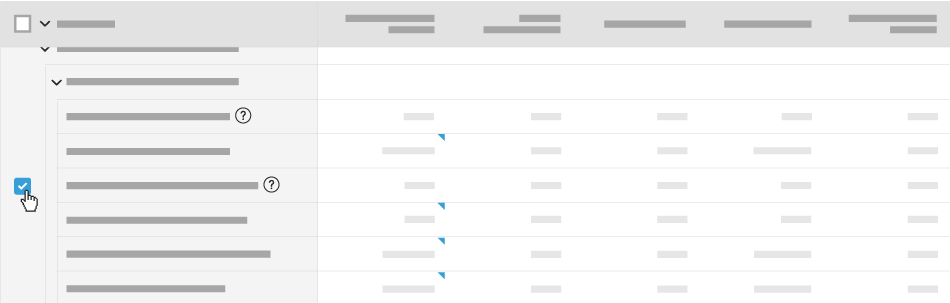
- Click Add Line Items to Budget.
Tip
- If the Budget is unlocked (see Unlock a Budget), edit the Original Budget Amount inline to assign it a value.
- You can transfer funds from another line item into this one by creating a budget change. See Create Budget Changes.
Add Line Items in Bulk
- Navigate to the project's Budget tool.
- To the left of the Description header, place a checkmark in the box. This will select all the line items that can be added to the budget.
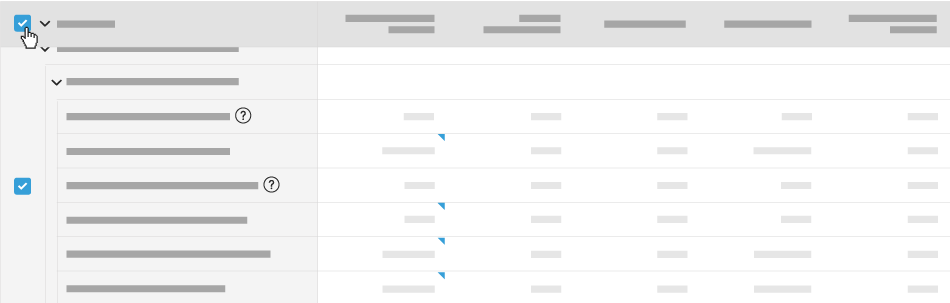
- Click Add Line Items to Budget.
Tips
- If the Budget is unlocked (see Unlock a Budget), edit the Original Budget Amount inline to assign it a value.
- You can transfer funds from another line item into this one by creating a budget change. See Create Budget Changes.

