Project Financials + MRI Platform X® Connector
Procore's Accounting Integrations connect Procore with your ERP or Accounting system, uniting the office and field teams with one source of financial project data.
With the Project Financials integration for the MRI Platform X® Connector, you can:
- Exchange information between systems to provide your project team with access to data from a single source-of-truth.
- Reduce manual and duplicate data-entry to increase confidence that data is free from unnecessary errors.
- Improve decision-making with access to the most up-to-date data available.
- Streamline communication and information-sharing between your back-office and operational teams.

Required Software:
- MRI Platform X® 5 or newer
Required Interface Plug-Ins:
- Job Cost
- Accounts Payable
- General Ledger
Popular Tutorials (view all)
Top FAQ (view all)
Quick Links
- View this integration on Procore's App Marketplace
Availability of ERP connectors is dependent on several factors, including the country or region in which your business operates. To learn whether or not an integration is available in your area, contact your Procore point of contact.
There are no items that match your search query.
- Accept or Reject Subcontractor Invoices for Export to ERP
- Accept or Reject Subcontractor Invoices for Export to ERP
- Accept or Reject a Budget for Export to ERP
- Accept or Reject a CCO for Export to ERP
- Accept or Reject a Commitment for Export to ERP
- Add Columns to a Budget View for ERP Job Cost Transaction Detail
- Add ERP Standard Cost Codes to a Project
- Add an ERP Company to the Procore Company Directory
- Add an ERP Job to Procore
- Archive an ERP Company in Procore
- Configure Advanced Settings: ERP Integrations
- Consolidate Duplicate Companies in the Company Directory
- Consolidate and Link ERP Companies to Procore Companies
- Delete a CCO Synced with ERP
- Delete a Commitment Synced with ERP
- Edit Synced Direct Cost Transactions
- Edit a Commitment Synced with ERP
- Enable ERP Job Cost Transaction Syncing on a Procore Project
- Enable or Disable ERP Direct Exports
- Export Subcontractor Invoices from Procore to ERP
- Export a Commitment Change Order (CCO) to ERP
- Export a Commitment to ERP
- Export a Procore Budget to ERP
- Grant Accounting Approver Privileges
- Link ERP Companies to Procore Companies
- Link ERP Projects to Existing Procore Projects
- Refresh the Cost Codes on an ERP Integrated Project
- Remove Duplicate Companies from the Company Directory
- Resend a Rejected Budget to ERP Integrations for Accounting Acceptance
- Resend a Rejected CCO to ERP Integrations for Accounting Acceptance
- Resend a Rejected Commitment to ERP Integrations for Accounting Acceptance
- Resend a Rejected Subcontractor Invoice to ERP Integrations for Accounting Acceptance
- Retrieve a Budget from ERP Before Acceptance
- Retrieve a CCO from ERP Integrations Before Acceptance
- Retrieve a Commitment from ERP Integrations Before Acceptance
- Retrieve a Subcontractor Invoice from ERP Integrations Before Acceptance
- Retrieve a Subcontractor Invoice from ERP Integrations Before Acceptance
- Send Subcontractor Invoices to ERP Integrations for Accounting Acceptance
- Send Subcontractor Invoices to ERP Integrations for Accounting Acceptance
- Send a Budget to ERP Integrations for Accounting Acceptance
- Send a CCO to ERP for Accounting Acceptance
- Send a Commitment to ERP Integrations for Accounting Acceptance
- Sync Job Cost Transactions from an Integrated ERP into Procore
- Sync Paid Invoice Notifications from ERP into Procore
- Unlink CCOs Synced with ERP
- Unlink Commitments Synced with ERP
- Unlink Subcontractor Invoices Synced with ERP
- Unlink Subcontractor Invoices Synced with ERP
- Unlink a Company Synced with ERP
- Unlink a Project Synced with ERP
- View an Accountant Report for ERP
- View an ERP Job Costs Report
- View an ERP Unsyncable Direct Costs Report
- View the Archived Companies List for ERP
Job Setup













Budget Setup in Procore
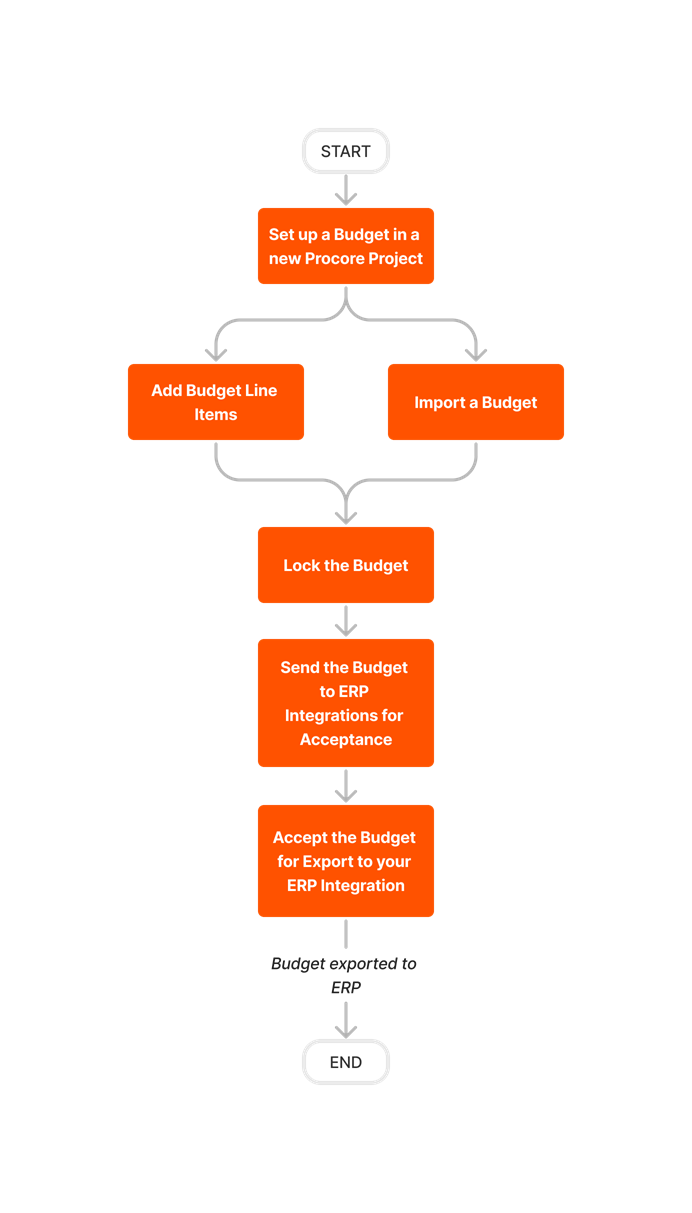


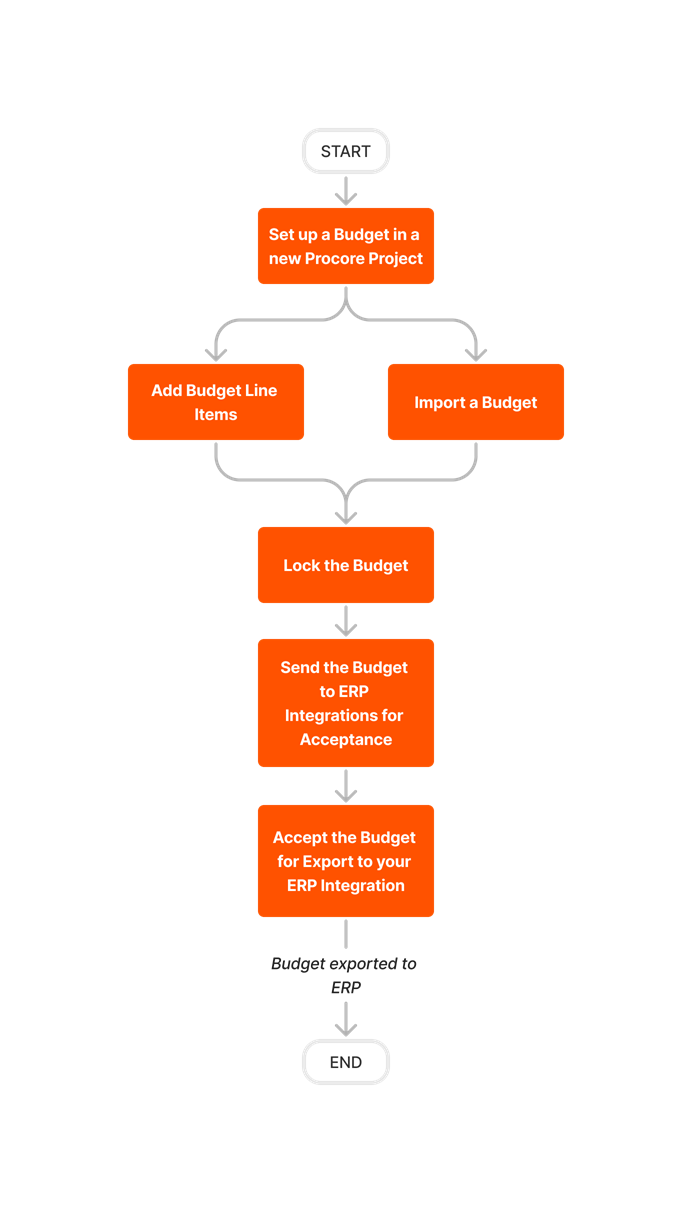








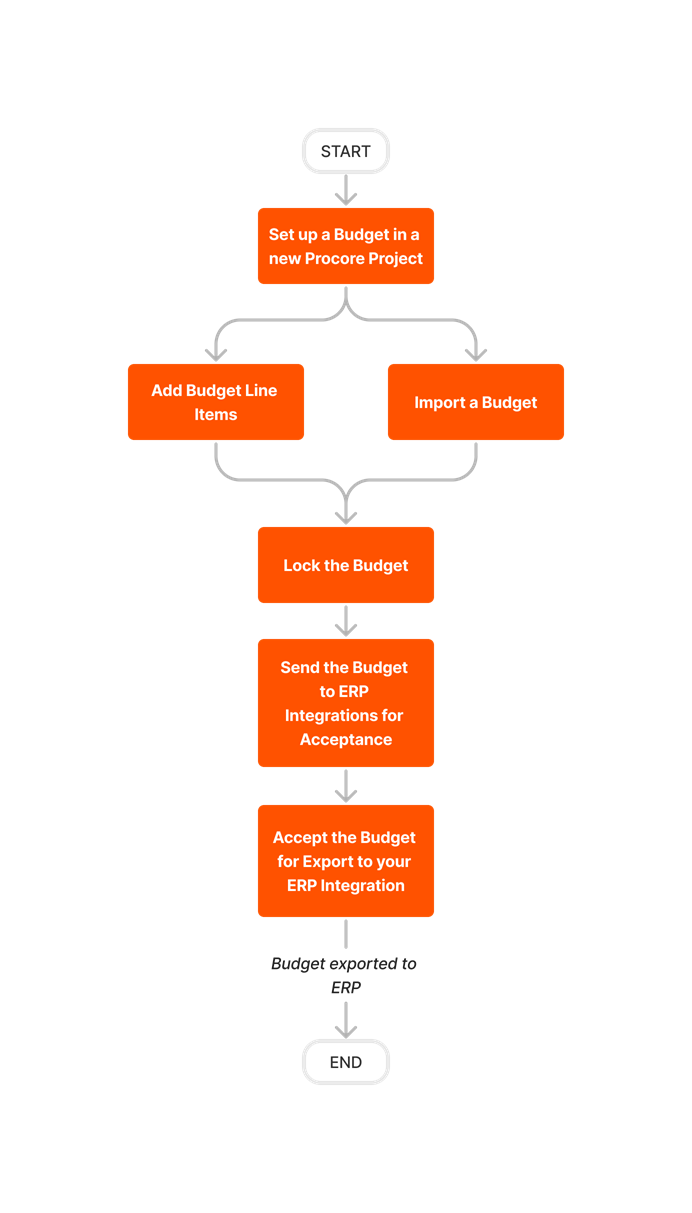
Budget Update
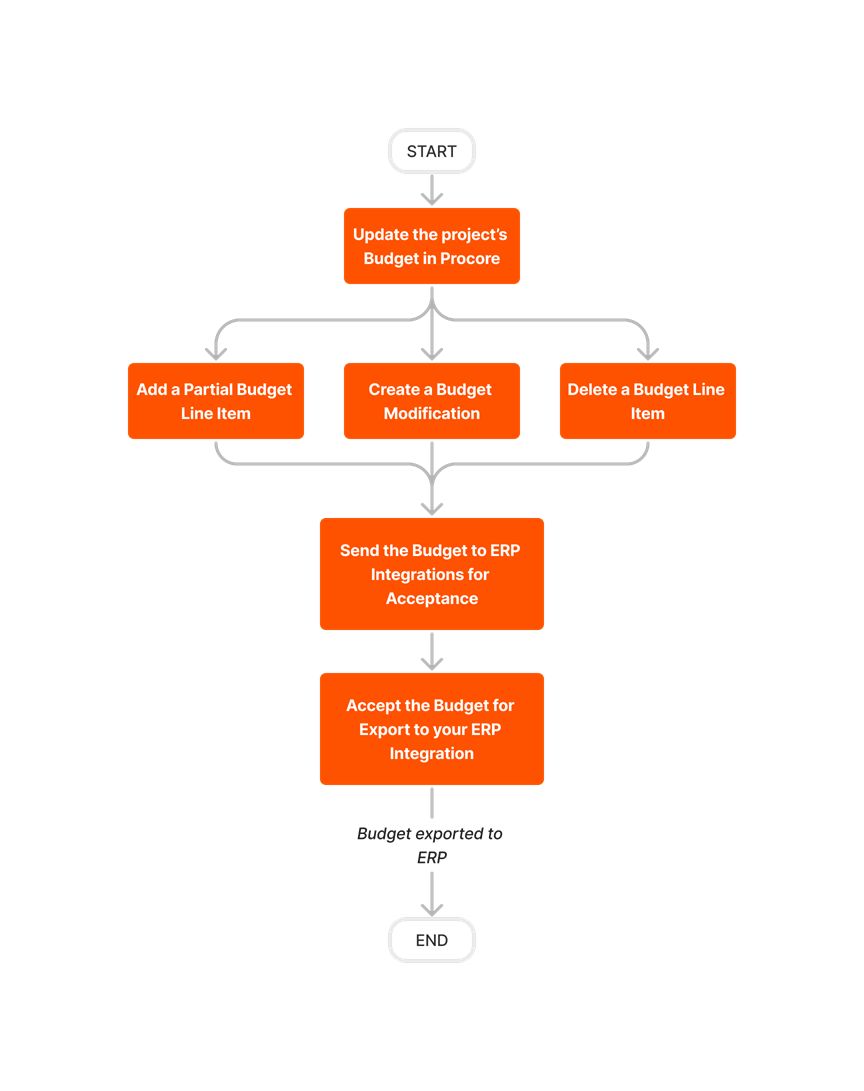











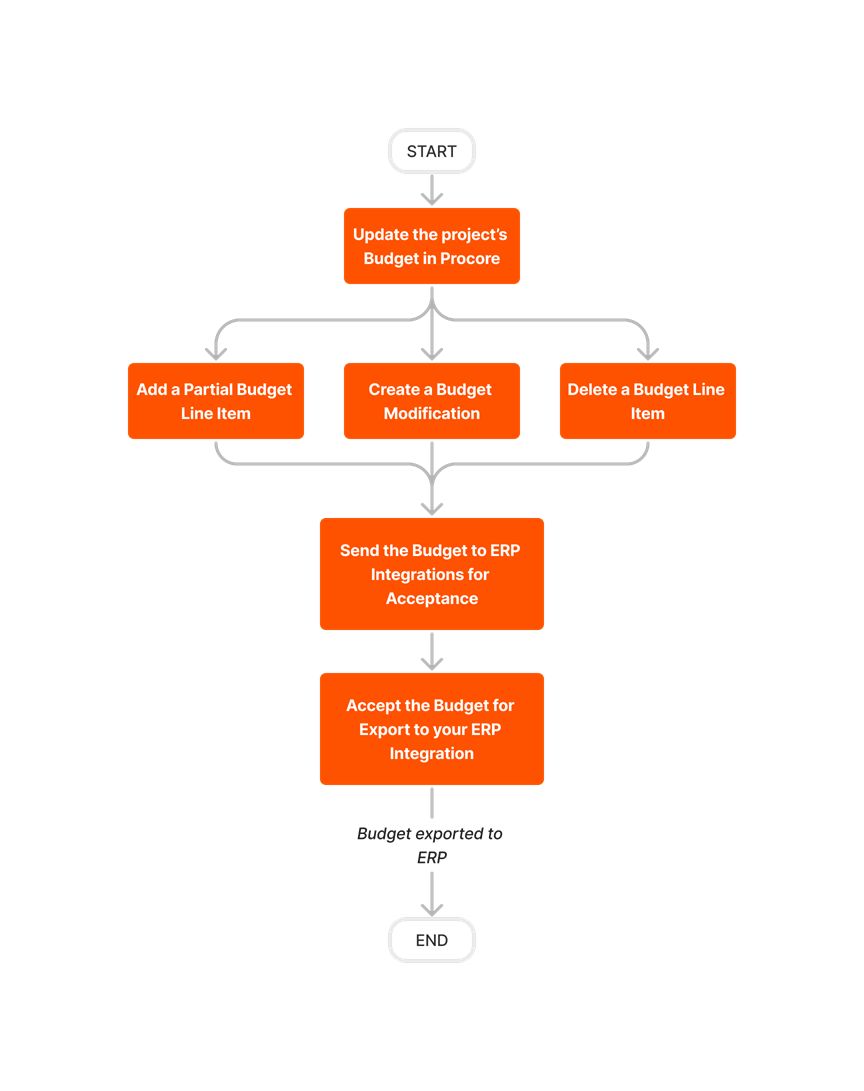
Create and Export Commitments

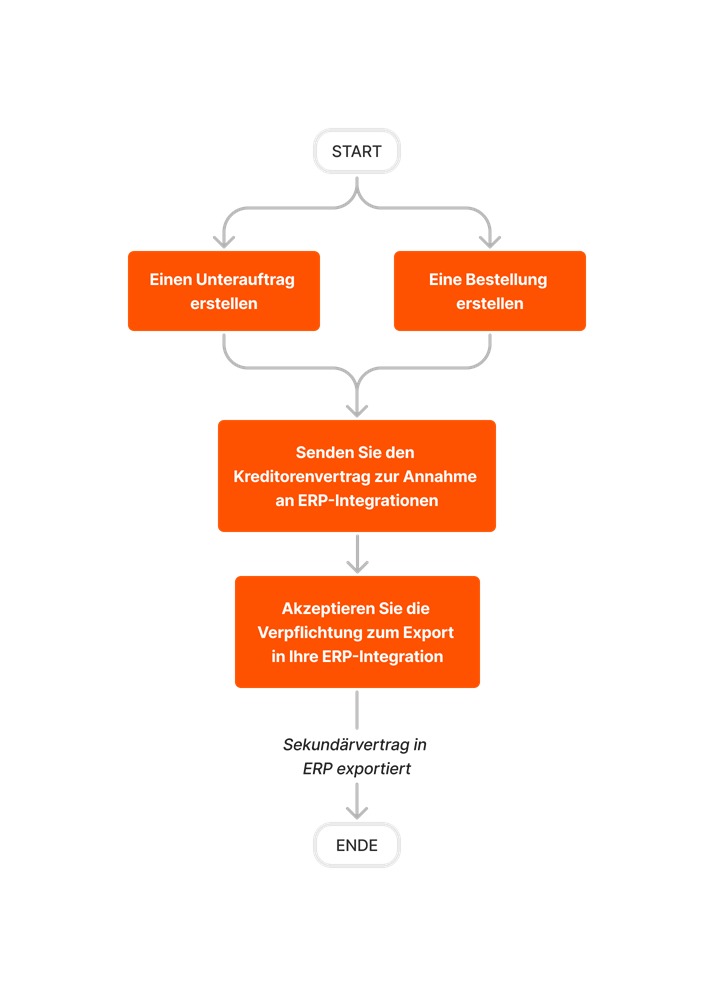











Create and Export CCOs













Create and Sync Vendors













Export Subcontractor Invoices













Learn which user permissions are required to take the described actions in this tool.
Important
Some actions that impact this tool are done in other Procore tools. See the User Permissions Matrix for the full list of actions taken in all other tools.
| | The action is available on Procore's Web, iOS, and/or Android application. Click to view the tutorial.
![]() Users can take the action with this permission level.
Users can take the action with this permission level.
![]() Users can take this action with this permission level AND one or more additional requirements, like granular permissions.
Users can take this action with this permission level AND one or more additional requirements, like granular permissions.
Important
Several available actions in the ERP Integrations tool also require Accounting Approver permissions. An Accounting Approver is a user with either 'Standard' or 'Admin' level permissions to the ERP Integrations tool who has been granted the 'Can Push to Accounting' privilege.
Not all ERP connectors support every action described below. To learn more about your connector's supported functions, see Things to Know About your ERP Integration.
| Action | None | Read Only | Standard | Admin | Notes |
|---|---|---|---|---|---|
|
Accept or Reject Cost Codes for Export to ERP |
|
||||
|
Accept or Reject Owner Invoices for Export to ERP |
|
||||
|
Accept or Reject Subcontractor Invoices for Export to ERP |
|
||||
|
Accept or Reject a Budget for Export to ERP |
|
||||
|
Accept or Reject a CCO for Export to ERP |
|
||||
|
Accept or Reject a Commitment for Export to ERP |
|
||||
|
Accept or Reject a Company for Export to ERP |
|
||||
|
Accept or Reject a PCCO for Export to ERP |
|
||||
|
Accept or Reject a Project for Export to ERP |
|
||||
|
Accept or Reject a Sub Job for Export to ERP |
|
||||
|
Add a Procore Project to your ERP System |
|||||
|
Add an ERP Company to the Procore Company Directory |
|||||
|
Add an ERP Job to Procore |
|||||
|
Archive an ERP Company in Procore |
|||||
|
Assign Default Cost Types To ERP Standard Cost Codes |
|||||
|
Configure Advanced Settings: ERP Integrations |
|||||
|
Configure the Sync Schedule for your ERP Integration |
|||||
|
Enable or Disable ERP Direct Exports |
|||||
|
Import a Budget from ERP |
|||||
|
Import a Prime Contract from an Integrated ERP System into Procore |
|||||
|
Import an ERP Sub Job to a Procore Project |
|||||
|
Link ERP Companies to Procore Companies |
|||||
|
Refresh the Companies List for ERP |
|||||
|
Refresh the Cost Codes on an ERP Integrated Project |
|||||
|
Send, Retrieve, or Resend Items to ERP Integrations for Accounting Acceptance |
|
||||
|
Sync Job Cost Transactions from an Integrated ERP into Procore |
|||||
|
Sync Paid Invoice Notifications from ERP into Procore |
|||||
|
Unlink CCOs Synced with ERP |
|||||
|
Unlink Commitments Synced with ERP |
|||||
|
Unlink Owner Invoices Synced with ERP |
|||||
|
Unlink PCCOs Synced with ERP |
|||||
|
Unlink Subcontractor Invoices Synced with ERP |
|||||
|
Unlink a Company Synced with ERP |
|||||
|
View a List of Synced Sub Jobs |
|
|
Also requires 'Admin' level permissions to the Company level Directory tool, or 'Standard' level permissions with the 'Create New Project' granular permission. |
||
|
View an Accountant Report for ERP |
|||||
|
View an ERP Job Costs Report |
|
'Admin' level permissions to the ERP Integrations tool allows users to view this report at the Company level. To view at the Project level, users also require:
|
|||
|
View an ERP Unsyncable Direct Costs Report |
Users do NOT require permissions to the ERP Integrations tool to view this report. They do require:
|
||||
|
View the Archived Companies List for ERP |
|
|
Below are the notable changes to the Procore + MRI Platform X® integration.
Recent Changes
COPY COST CODES FROM PROJECT TEMPLATES TO PROCORE PROJECTS (05/19/2025)
Procore now enables MRI Platform X® users to copy cost codes from project templates to Procore projects. Before applying a project template to a Procore project, MRI Platform X® users must ensure that the cost codes in the template already exist in the MRI Platform X® project. This feature reduces manual data entry, prevents integration errors, and ensures data consistency. It is automatically enabled for company accounts integrated with MRI Platform X® and requires no additional setup. For more details, see Configure Settings: Company Level Work Breakdown Structure.
Background
Each of Procore's available ERP connectors perform the basic function of syncing data between the ERP system and Procore, usually in the same way as other connectors. However, each connector has a unique set of items it can sync, and the way those items are synced will vary based on how that ERP system and its corresponding integration are built to function.
MRI Platform X®, like all ERP integrations, has some key considerations, limitations, and things to know about how each Procore object is synced. Those considerations, limitations, and things to know are outlined in the table below according to tool or item being synced.
Things to know about the MRI Platform X® Connector
Procore Item or Setting |
Considerations, Limitations, and Requirements |
configuration settings & sync schedule |
|
COST CODES/COST TYPES |
Add Cost Codes to import to Procore
|
work breakdown structure (wbs) |
|
companies |
Adding a MRI Platform X® Company to the Procore Directory
Archiving a Company in Procore
|
projects |
Copy Over WBS Sub Job and Cost Code Details When Project Templates Are Used
|
COMMITMENTS |
|
COMMITMENT CHANGE ORDERS (CCO) |
Accept or Reject a CCO for Export to MRI Platform X®
Export a CCO to MRI Platform X®
|
subcontractor invoices |
|
DIRECT COSTS |
Import Direct Costs and Invoice Payments across all projects from MRI Platform X® to Procore
|
SEMI-PRIVATE ARTICLE
This article is intentionally set to 'Semi-Private.' It can only be viewed by individuals who have the link. This link can be shared with customers.
Overview
PROCORE |
Exports data from Procore to MRI Platform X® | Imports data from MRI Platform X® to Procore | MRI Platform X® |
|---|---|---|---|
| COMPANIES |  |
VENDORS | |
| PROJECTS |  |
JOBS | |
|
COST CODES 1 COST TYPES |
 |
COST CODES |
|
|
ORIGINAL BUDGET BUDGET MODIFICATIONS |
 |
BUDGETS ORIGINAL BUDGETS BUDGET REVISIONS |
|
|
COMMITMENT CHANGE ORDERS & PURCHASE ORDERS |
 |
CONTRACTS & PURCHASE ORDERS | |
| COMMITMENT CHANGE ORDERS |  |
CONTRACT CHANGE ORDERS | |
| COMMITMENT INVOICES |  |
|
CONTRACT DRAW |
|
COMMITMENT PAYMENTS ISSUED |
 |
CONTRACT INVOICE PAYMENTS | |
| DIRECT COSTS |
 |
JOURNAL ENTRIES PAYABLES |
1 Custom WBS Segments are NOT supported.
Projects/Jobs
PROCORE |
Exports data from Procore to MRI Platform X® | Imports data from MRI Platform X® to Procore | MRI Platform X® |
|---|---|---|---|
| Project Name |  |
Description | |
| Project Number/MRI Job Code |  |
Job Code | |
| Status |  |
Status | |
| Start Date |  |
Start Date | |
| Completion Date |  |
Completion Date |
Companies/Vendors
PROCORE |
Exports data from Procore to MRI Platform X® | Imports data from MRI Platform X® to Procore |
MRI Platform X® |
|---|---|---|---|
|
Company ID |
 |
Vendor |
|
| Company Name |  |
Name | |
| Address |  |
Address | |
| City |  |
City | |
| State |  |
State | |
| ZIP |  |
Zip | |
| Country |  |
Country |
Budgets
PROCORE |
Exports data from Procore to MRI Platform X® | Imports data from MRI Platform X® to Procore |
MRI Platform X® |
|---|---|---|---|
| Original Budget |  |
Original Budget | |
| Project Number |  |
Project ID | |
| Cost Code |  |
Cost Code | |
| Cost Type |  |
Default Category |
Budget Changes
Phased Release: Budget Changes
Some ERP integrated clients may have already transitioned from Budget Modifications (Legacy) to the new Budget Changes experience. The legacy experience will continue to be available until November 2024. To learn more about the timeline for migration, see Common Questions.
Choosing to use the new Budget Changes experience will not impact the function of your ERP integration. You should still thoroughly review the available documentation before migrating to the new experience. We recommend you also discuss any concerns or questions about migrating your Budget Modifications to Budget Changes with your Procore point of contact.
To learn more about the new Budget Changes experience, see About Budget Changes.
PROCORE |
Exports data from Procore to MRI Platform X® | Imports data from MRI Platform X® to Procore | MRI Platform X® |
|---|---|---|---|
| Project Number |  |
Project ID | |
| Status |  |
Status | |
| Budget Modification Description (in export screen) |  |
Description | |
| Budget Code |  |
Budget Type | |
| Amount |  |
Value | |
| Date |  |
revision_date | |
| Revision Number |  |
revision_number | |
| Budget Revision Type |  |
revision_type | |
| Budget Revision Status |  |
revision_status |
1 Typically Budget Modifications are used to move money from one budget line item to another, usually with a zero sum effect.
Commitments
When a Commitment is exported from Procore to MRI Platform X®, it goes into MRI as a Contract.
If the Customer does not have the Purchase Order Module within MRI Platform X®, all Purchases Orders within Procore must be created as Commitments.
The MRI Platform X® Commitment ID can be defaults from Procore Commitment, or manually by an accounting approver when a commitment is exported from Procore to MRI Platform X®.
PROCORE |
Exports data from Procore to MRI Platform X® | Imports data from MRI Platform X® to Procore | MRI Platform X® |
|---|---|---|---|
| Commitment | |||
| Commitment | MRI Contract | ||
| Contract Number |  |
Contract Number | |
| Title |  |
Description | |
| Contract Company |  |
Vendor | |
| Status |  |
Status | |
| Original Contract Amount |  |
Original Amount | |
| Date Created |  |
Contract Date | |
1 When a Commitment is created in Procore you must select a type, Purchase Order or Subcontract. This is used as the commitment type for MRI Platform X®.
2 The ERP Vendor ID associated with the Contract Company is used on the import file for MRI Platform X®. You cannot export a commitment for a Contract Company that does not have an ERP Vendor ID.
3 Typically Units, Unit Cost and Unit Descriptions are only used on Purchase Orders.
Commitment Change Orders
When a Commitment Change Order is exported from Procore to MRI Platform X®, MRI takes the data and inputs into the Contract in MRI as an additional Contract Order Type on the Contract Setup tab of the Contract. The Current Contract Amount field will update accordingly.
If the Customer has the Purchase Order Module within MRI Platform X®, the Customer cannot send a Change on any Purchase Orders from Procore into MRI, as a Change Order on a PO is not a concept within MRI. In this case, the Customer must enter the parent Purchase Order as a Commitment into Procore.
PROCORE |
Exports data from Procore to MRI Platform X® | Imports data from MRI Platform X® to Procore | MRI Platform X® |
|---|---|---|---|
| Commitment Change Order | |||
| Change Orders | Change Order | ||
| Change Order |  |
Change Order | |
| Change Order Number |  |
Change Order Title | |
| Change Order Description |  |
Description | |
| Contract Description |  |
Additional Description | |
| Contract Code |  |
Order Number | |
| Cost Code |  |
Cost Code | |
| Cost Type |  |
Default Category | |
| Date Created |  |
Date Created | |
| External ID |  |
Order Number | |
Job Cost Transaction Details
If this feature is enabled, all posted cost transaction details are imported into the Direct Cost tool for each project. This provides transaction detail for the costs displayed in Procore, and if the budget view is configured properly the values of those transactions can be viewed into the Direct Costs or JTD Cost columns for a budget line item.
PROCORE |
Exports data from Procore to MRI Platform X® | Imports data from MRI Platform X® to Procore | MRI Platform X® |
|---|---|---|---|
| Direct Cost Type | Cost Type | ||
| Invoice |  |
MRI Payables (no Commitment) | |
| Subcontractor Invoice |  |
MRI Payables (with Commitment) | |
| Expense |  |
MRI Journal Entries |
Direct Cost Item Details
The fields for each Direct Cost entry imported into Procore are populated from the transactions in MRI Platform X® according to the table below:
PROCORE |
Exports data from Procore to MRI Platform X® | Imports data from MRI Platform X® to Procore | MRI Platform X® |
|---|---|---|---|
| Direct Cost Item Field | Item Field | ||
| Type |  |
Invoice Type | |
| Invoice Number |  |
Invoice Number | |
| Description |  |
Description | |
| Status |  |
Status | |
| Date |  |
Invoice Date | |
| Received Date |  |
Received Date | |
| Paid Date |  |
Payment Date | |
| Line Item Description |  |
Description | |
| Amount |  |
Amount Paid |
1Auto Count is typically 1 (one).
Subcontractor Invoices
Export from Procore only. When an invoice is exported from Procore to MRI Platform X®, it is automatically posted in the Accounts Payable (AP) module.
PROCORE |
Exports data from Procore to MRI Platform X® | Imports data from MRI Platform X® to Procore | MRI Platform X® |
|---|---|---|---|
| Invoice | Invoice |
| Contract Company |  |
Vendor ID |
| Invoice # |  |
Invoice Number | |
| Current Payment Due |  |
Invoice Amount |
| Invoice Billing Date |  |
Invoice Date |
| Billing Period |  |
Expense Period (Month/Year) |
|
| Status (approved) |  |
Status (Pending/Approved based |
|
| Procore Attachment URL (only 1) |
 |
Third Party Attachments |
See Also
- About the MRI Platform X® Connector
- Things to Know about MRI Platform X®: Integration Details Reference Page